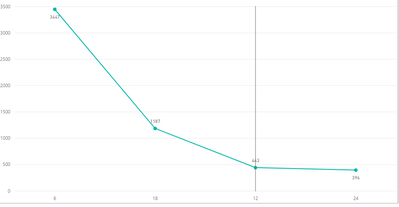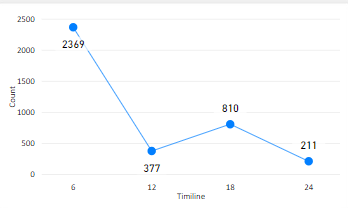- Power BI forums
- Updates
- News & Announcements
- Get Help with Power BI
- Desktop
- Service
- Report Server
- Power Query
- Mobile Apps
- Developer
- DAX Commands and Tips
- Custom Visuals Development Discussion
- Health and Life Sciences
- Power BI Spanish forums
- Translated Spanish Desktop
- Power Platform Integration - Better Together!
- Power Platform Integrations (Read-only)
- Power Platform and Dynamics 365 Integrations (Read-only)
- Training and Consulting
- Instructor Led Training
- Dashboard in a Day for Women, by Women
- Galleries
- Community Connections & How-To Videos
- COVID-19 Data Stories Gallery
- Themes Gallery
- Data Stories Gallery
- R Script Showcase
- Webinars and Video Gallery
- Quick Measures Gallery
- 2021 MSBizAppsSummit Gallery
- 2020 MSBizAppsSummit Gallery
- 2019 MSBizAppsSummit Gallery
- Events
- Ideas
- Custom Visuals Ideas
- Issues
- Issues
- Events
- Upcoming Events
- Community Blog
- Power BI Community Blog
- Custom Visuals Community Blog
- Community Support
- Community Accounts & Registration
- Using the Community
- Community Feedback
Register now to learn Fabric in free live sessions led by the best Microsoft experts. From Apr 16 to May 9, in English and Spanish.
- Power BI forums
- Forums
- Get Help with Power BI
- Desktop
- Re: Display total count in Power BI line chart
- Subscribe to RSS Feed
- Mark Topic as New
- Mark Topic as Read
- Float this Topic for Current User
- Bookmark
- Subscribe
- Printer Friendly Page
- Mark as New
- Bookmark
- Subscribe
- Mute
- Subscribe to RSS Feed
- Permalink
- Report Inappropriate Content
Display total count in Power BI line chart
Hi,
How to display total count value in end of the line chart. In below line chart I have count for 6-3447,12-443,18-1187,24-396.
For Example, 3447+443+1187+396 = 5473
Regards,
Yuvaraj
Solved! Go to Solution.
- Mark as New
- Bookmark
- Subscribe
- Mute
- Subscribe to RSS Feed
- Permalink
- Report Inappropriate Content
I think I got it figured out. My results won't match your data set because I had to recreate the sample data. It wouldn't let me copy and paste it from your doc because the size was too large. No worries though, I think I found a solution for you. First create a column as follows (you can add as many groups as you like, I only went to the last 24 months):
6 Month Increments =
VAR _DateDiff =
DATEDIFF(TODAY(),Sheet1[ModifiedDate],DAY)
RETURN
SWITCH(
TRUE(),
_DateDiff > (-180), "1. Last 6 Months",
_DateDiff > (-360), "2. Last 12 Months",
_DateDiff > (-540), "3. Last 18 Months",
_DateDiff > (-720), "4. Last 24 Months",
"5. Older"
)Then create either use the quick measure creation tool I showed before, or just write one that mirrors the following:
Count of CommunityID running total in 6 Month Increments =
CALCULATE(
COUNTA('Sheet1'[CommunityID]),
FILTER(
ALLSELECTED('Sheet1'[6 Month Increments]),
ISONORAFTER('Sheet1'[6 Month Increments], MAX('Sheet1'[6 Month Increments]), DESC)
)
)This will give you the following result when you put them in your chart:

- Mark as New
- Bookmark
- Subscribe
- Mute
- Subscribe to RSS Feed
- Permalink
- Report Inappropriate Content
I think you should be able to use the running total quick measure.
- Mark as New
- Bookmark
- Subscribe
- Mute
- Subscribe to RSS Feed
- Permalink
- Report Inappropriate Content
@Anonymous does something liek this will work
Subscribe to the @PowerBIHowTo YT channel for an upcoming video on List and Record functions in Power Query!!
Learn Power BI and Fabric - subscribe to our YT channel - Click here: @PowerBIHowTo
If my solution proved useful, I'd be delighted to receive Kudos. When you put effort into asking a question, it's equally thoughtful to acknowledge and give Kudos to the individual who helped you solve the problem. It's a small gesture that shows appreciation and encouragement! ❤
Did I answer your question? Mark my post as a solution. Proud to be a Super User! Appreciate your Kudos 🙂
Feel free to email me with any of your BI needs.
- Mark as New
- Bookmark
- Subscribe
- Mute
- Subscribe to RSS Feed
- Permalink
- Report Inappropriate Content
Hi parry2k
Thanks for your response.
Am expecting similar to this, could you please provide the steps to acheive this.
Regards,
Yuvaraj
- Mark as New
- Bookmark
- Subscribe
- Mute
- Subscribe to RSS Feed
- Permalink
- Report Inappropriate Content
@Anonymous Not sure who you are addressing, but here are the steps to create a quick measure.
Your base value would be your count, and your Field would be whatever field you have on the x-axis.
- Mark as New
- Bookmark
- Subscribe
- Mute
- Subscribe to RSS Feed
- Permalink
- Report Inappropriate Content
@Anonymous 
Subscribe to the @PowerBIHowTo YT channel for an upcoming video on List and Record functions in Power Query!!
Learn Power BI and Fabric - subscribe to our YT channel - Click here: @PowerBIHowTo
If my solution proved useful, I'd be delighted to receive Kudos. When you put effort into asking a question, it's equally thoughtful to acknowledge and give Kudos to the individual who helped you solve the problem. It's a small gesture that shows appreciation and encouragement! ❤
Did I answer your question? Mark my post as a solution. Proud to be a Super User! Appreciate your Kudos 🙂
Feel free to email me with any of your BI needs.
- Mark as New
- Bookmark
- Subscribe
- Mute
- Subscribe to RSS Feed
- Permalink
- Report Inappropriate Content
Hi,
In below line chart, i have to show the running total count. For example, in 6 month the count is 2369 so while show the count for 12 month it should be add the 6 month count total as well. Simillarly for 18,24 month.
Expected result:
for 6 -2369
12 - 2369+377 = 2746
18 - 2746+810 = 3556
24 - 3556+211 = 3767
Finally it should show the total as 3767.
Regards,
Yuvaraj
- Mark as New
- Bookmark
- Subscribe
- Mute
- Subscribe to RSS Feed
- Permalink
- Report Inappropriate Content
@Anonymous Can you share some sample data or your PBIX?
How are you calculating "Timeline"? Is that a field in your data?
I am still fairly certain the running total quick measure should work for you. If you can share sample data or PBIX I would be happy to play with it and see if I can get something working for you.
- Mark as New
- Bookmark
- Subscribe
- Mute
- Subscribe to RSS Feed
- Permalink
- Report Inappropriate Content
Hi,
Thanks for your reply.
Here I have attched the source data, I need the Community count for last 6Month,12Month...,24Month afterwards finally i have to show total count.
I have created the column as Month category its have values as 6,12,18,24.
MonthCategory = VAR six =1.* (max(tbl_OverallInventoryDetails[ModifiedDate])-tbl_OverallInventoryDetails[6Month])
In above line chart i got count for month wise but am expecting to get the running total.
Regards,
Yuvaraj
- Mark as New
- Bookmark
- Subscribe
- Mute
- Subscribe to RSS Feed
- Permalink
- Report Inappropriate Content
I think I got it figured out. My results won't match your data set because I had to recreate the sample data. It wouldn't let me copy and paste it from your doc because the size was too large. No worries though, I think I found a solution for you. First create a column as follows (you can add as many groups as you like, I only went to the last 24 months):
6 Month Increments =
VAR _DateDiff =
DATEDIFF(TODAY(),Sheet1[ModifiedDate],DAY)
RETURN
SWITCH(
TRUE(),
_DateDiff > (-180), "1. Last 6 Months",
_DateDiff > (-360), "2. Last 12 Months",
_DateDiff > (-540), "3. Last 18 Months",
_DateDiff > (-720), "4. Last 24 Months",
"5. Older"
)Then create either use the quick measure creation tool I showed before, or just write one that mirrors the following:
Count of CommunityID running total in 6 Month Increments =
CALCULATE(
COUNTA('Sheet1'[CommunityID]),
FILTER(
ALLSELECTED('Sheet1'[6 Month Increments]),
ISONORAFTER('Sheet1'[6 Month Increments], MAX('Sheet1'[6 Month Increments]), DESC)
)
)This will give you the following result when you put them in your chart:

- Mark as New
- Bookmark
- Subscribe
- Mute
- Subscribe to RSS Feed
- Permalink
- Report Inappropriate Content
Hi jtownsend21,
Thanks for your reply. We almost near to this i need one thing, is that possibile to show the total count as Full Inventory.
The Full Inventory Contains the total count (6+12+18+24 months)
Regards,
Yuvaraj
- Mark as New
- Bookmark
- Subscribe
- Mute
- Subscribe to RSS Feed
- Permalink
- Report Inappropriate Content
The item showing "last 24 months" in my graph would have the number you are asking for.
Do you mean that you need it to show the labels?
- Mark as New
- Bookmark
- Subscribe
- Mute
- Subscribe to RSS Feed
- Permalink
- Report Inappropriate Content
Yes am expecting that one.
- Mark as New
- Bookmark
- Subscribe
- Mute
- Subscribe to RSS Feed
- Permalink
- Report Inappropriate Content
Would have thought you could have just added a card visual and stuck in whatever measure you've put in as the values on the line chart?
Helpful resources

Microsoft Fabric Learn Together
Covering the world! 9:00-10:30 AM Sydney, 4:00-5:30 PM CET (Paris/Berlin), 7:00-8:30 PM Mexico City

Power BI Monthly Update - April 2024
Check out the April 2024 Power BI update to learn about new features.

| User | Count |
|---|---|
| 113 | |
| 99 | |
| 80 | |
| 70 | |
| 60 |
| User | Count |
|---|---|
| 149 | |
| 114 | |
| 107 | |
| 89 | |
| 67 |