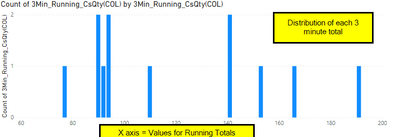- Power BI forums
- Updates
- News & Announcements
- Get Help with Power BI
- Desktop
- Service
- Report Server
- Power Query
- Mobile Apps
- Developer
- DAX Commands and Tips
- Custom Visuals Development Discussion
- Health and Life Sciences
- Power BI Spanish forums
- Translated Spanish Desktop
- Power Platform Integration - Better Together!
- Power Platform Integrations (Read-only)
- Power Platform and Dynamics 365 Integrations (Read-only)
- Training and Consulting
- Instructor Led Training
- Dashboard in a Day for Women, by Women
- Galleries
- Community Connections & How-To Videos
- COVID-19 Data Stories Gallery
- Themes Gallery
- Data Stories Gallery
- R Script Showcase
- Webinars and Video Gallery
- Quick Measures Gallery
- 2021 MSBizAppsSummit Gallery
- 2020 MSBizAppsSummit Gallery
- 2019 MSBizAppsSummit Gallery
- Events
- Ideas
- Custom Visuals Ideas
- Issues
- Issues
- Events
- Upcoming Events
- Community Blog
- Power BI Community Blog
- Custom Visuals Community Blog
- Community Support
- Community Accounts & Registration
- Using the Community
- Community Feedback
Register now to learn Fabric in free live sessions led by the best Microsoft experts. From Apr 16 to May 9, in English and Spanish.
- Power BI forums
- Forums
- Get Help with Power BI
- Desktop
- Display distribution of a calculated Running Total...
- Subscribe to RSS Feed
- Mark Topic as New
- Mark Topic as Read
- Float this Topic for Current User
- Bookmark
- Subscribe
- Printer Friendly Page
- Mark as New
- Bookmark
- Subscribe
- Mute
- Subscribe to RSS Feed
- Permalink
- Report Inappropriate Content
Display distribution of a calculated Running Totals
For every minute I want to calculate the total number of cases picked in the last 3 minutes.
I then want to take each calculated minute and see the distribution of those by minute calculations.
I'm searching for bursts of picking speed over 3 minutes and want to display that.
I can calculate the running total in a column and then plot that column.
However, my table is > 800,000 rows and will get larger. It takes a long time to calculate the running total column.
Is there another way to calculate the distributions of the running total vs making a column?
Or have you seen websites, videos or tutorials that do this?
I also know how to calculate the measure in a DAX Measure but can't figure out if I can do a distribution of a calculated measure.
Solved! Go to Solution.
- Mark as New
- Bookmark
- Subscribe
- Mute
- Subscribe to RSS Feed
- Permalink
- Report Inappropriate Content
Hi @briguin
Create a table to be X axis in visual and create a measure to count.
Table:
X axis =
VAR _T =
ADDCOLUMNS (
Question_Sample,
"3min_Running_Total",
CALCULATE (
SUM ( Question_Sample[Cases_Picked] ),
FILTER (
Question_Sample,
Question_Sample[Timestamp] <= EARLIER ( Question_Sample[Timestamp] )
&& Question_Sample[Timestamp]
> EARLIER ( Question_Sample[Timestamp] ) - TIME ( 0, 3, 0 )
&& Question_Sample[Pick_Area] = EARLIER ( Question_Sample[Pick_Area] )
&& NOT ( ISBLANK ( Question_Sample[Timestamp] ) )
)
)
)
VAR _Xaxis =
GENERATESERIES (
MINX ( _T, [3min_Running_Total] ),
MAXX ( _T, [3min_Running_Total] )
)
RETURN
_XaxisMeasure:
Count =
VAR _T =
ADDCOLUMNS (
Question_Sample,
"3min_Running_Total",
CALCULATE (
SUM ( Question_Sample[Cases_Picked] ),
FILTER (
Question_Sample,
Question_Sample[Timestamp] <= EARLIER ( Question_Sample[Timestamp] )
&& Question_Sample[Timestamp]
> EARLIER ( Question_Sample[Timestamp] ) - TIME ( 0, 3, 0 )
&& Question_Sample[Pick_Area] = EARLIER ( Question_Sample[Pick_Area] )
&& NOT ( ISBLANK ( Question_Sample[Timestamp] ) )
)
)
)
RETURN
COUNTAX (
FILTER ( _T, [3min_Running_Total] = SUM ( 'X axis'[Value] ) ),
[3min_Running_Total]
)Result is the as you create a calculated column.
Best Regards,
Rico Zhou
If this post helps, then please consider Accept it as the solution to help the other members find it more quickly.
- Mark as New
- Bookmark
- Subscribe
- Mute
- Subscribe to RSS Feed
- Permalink
- Report Inappropriate Content
Hi @briguin
Create a table to be X axis in visual and create a measure to count.
Table:
X axis =
VAR _T =
ADDCOLUMNS (
Question_Sample,
"3min_Running_Total",
CALCULATE (
SUM ( Question_Sample[Cases_Picked] ),
FILTER (
Question_Sample,
Question_Sample[Timestamp] <= EARLIER ( Question_Sample[Timestamp] )
&& Question_Sample[Timestamp]
> EARLIER ( Question_Sample[Timestamp] ) - TIME ( 0, 3, 0 )
&& Question_Sample[Pick_Area] = EARLIER ( Question_Sample[Pick_Area] )
&& NOT ( ISBLANK ( Question_Sample[Timestamp] ) )
)
)
)
VAR _Xaxis =
GENERATESERIES (
MINX ( _T, [3min_Running_Total] ),
MAXX ( _T, [3min_Running_Total] )
)
RETURN
_XaxisMeasure:
Count =
VAR _T =
ADDCOLUMNS (
Question_Sample,
"3min_Running_Total",
CALCULATE (
SUM ( Question_Sample[Cases_Picked] ),
FILTER (
Question_Sample,
Question_Sample[Timestamp] <= EARLIER ( Question_Sample[Timestamp] )
&& Question_Sample[Timestamp]
> EARLIER ( Question_Sample[Timestamp] ) - TIME ( 0, 3, 0 )
&& Question_Sample[Pick_Area] = EARLIER ( Question_Sample[Pick_Area] )
&& NOT ( ISBLANK ( Question_Sample[Timestamp] ) )
)
)
)
RETURN
COUNTAX (
FILTER ( _T, [3min_Running_Total] = SUM ( 'X axis'[Value] ) ),
[3min_Running_Total]
)Result is the as you create a calculated column.
Best Regards,
Rico Zhou
If this post helps, then please consider Accept it as the solution to help the other members find it more quickly.
- Mark as New
- Bookmark
- Subscribe
- Mute
- Subscribe to RSS Feed
- Permalink
- Report Inappropriate Content
To do it as a measure (not sure it will be faster but worth trying), you can make a disconnected table with all the potential values for your x axis (e.g., with GENERATESERIES), and then write a measure that creates a virtual summary table of 3 minute speeds and count the rows of that table FILTERed to the SELECTEDVALUE of your disconnected table.
You could also consider adding a column with time rounded to 3-minute intervals to further simplify things. But if you need a 3 minute total for every minute, that won't work.
Pat
Did I answer your question? Mark my post as a solution! Kudos are also appreciated!
To learn more about Power BI, follow me on Twitter or subscribe on YouTube.
@mahoneypa HoosierBI on YouTube
Helpful resources

Microsoft Fabric Learn Together
Covering the world! 9:00-10:30 AM Sydney, 4:00-5:30 PM CET (Paris/Berlin), 7:00-8:30 PM Mexico City

Power BI Monthly Update - April 2024
Check out the April 2024 Power BI update to learn about new features.

| User | Count |
|---|---|
| 112 | |
| 97 | |
| 85 | |
| 67 | |
| 59 |
| User | Count |
|---|---|
| 150 | |
| 120 | |
| 100 | |
| 87 | |
| 68 |