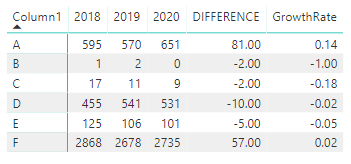- Power BI forums
- Updates
- News & Announcements
- Get Help with Power BI
- Desktop
- Service
- Report Server
- Power Query
- Mobile Apps
- Developer
- DAX Commands and Tips
- Custom Visuals Development Discussion
- Health and Life Sciences
- Power BI Spanish forums
- Translated Spanish Desktop
- Power Platform Integration - Better Together!
- Power Platform Integrations (Read-only)
- Power Platform and Dynamics 365 Integrations (Read-only)
- Training and Consulting
- Instructor Led Training
- Dashboard in a Day for Women, by Women
- Galleries
- Community Connections & How-To Videos
- COVID-19 Data Stories Gallery
- Themes Gallery
- Data Stories Gallery
- R Script Showcase
- Webinars and Video Gallery
- Quick Measures Gallery
- 2021 MSBizAppsSummit Gallery
- 2020 MSBizAppsSummit Gallery
- 2019 MSBizAppsSummit Gallery
- Events
- Ideas
- Custom Visuals Ideas
- Issues
- Issues
- Events
- Upcoming Events
- Community Blog
- Power BI Community Blog
- Custom Visuals Community Blog
- Community Support
- Community Accounts & Registration
- Using the Community
- Community Feedback
Register now to learn Fabric in free live sessions led by the best Microsoft experts. From Apr 16 to May 9, in English and Spanish.
- Power BI forums
- Forums
- Get Help with Power BI
- Desktop
- Difference between columns in matrix
- Subscribe to RSS Feed
- Mark Topic as New
- Mark Topic as Read
- Float this Topic for Current User
- Bookmark
- Subscribe
- Printer Friendly Page
- Mark as New
- Bookmark
- Subscribe
- Mute
- Subscribe to RSS Feed
- Permalink
- Report Inappropriate Content
Difference between columns in matrix
I have a matrix in Power BI desktop that looks like this. Column headings 2018, 2019, 2020 represent years and the values are a "count" of PersonID (as opposed to sum).
| COMPANY | 2018 | 2019 | 2020 |
| A | 595 | 570 | 651 |
| B | 1 | 2 | |
| C | 17 | 11 | 9 |
| D | 455 | 541 | 531 |
| E | 125 | 106 | 101 |
| F | 2868 | 2678 | 2735 |
What I need is a column which calculates the difference between 2020 and 2019, ie. an excel formula of =2020-2019 with the result:
| COMPANY | 2018 | 2019 | 2020 | DIFFERENCE |
| A | 595 | 570 | 651 | 81 |
| B | 1 | 2 | -2 | |
| C | 17 | 11 | 9 | -2 |
| D | 455 | 541 | 531 | -10 |
| E | 125 | 106 | 101 | -5 |
| F | 2868 | 2678 | 2735 | 57 |
and a growth rate, ie: =(2020-2019)/2019 shown as a percentage. Is any of this possible in a matrix?
Solved! Go to Solution.
- Mark as New
- Bookmark
- Subscribe
- Mute
- Subscribe to RSS Feed
- Permalink
- Report Inappropriate Content
Yes this is possible. If you have the data already formatted nicely in a table (i.e. you're not taking counts yet), you want to make sure that the blank or null in the "2020" column is replaced with a zero so it does not mess up your calculations. You can do this by highlighting the "2020" column, right clicking, and then clicking "replace values..." to replace null with 0. If you are getting these values in your matrix with the count function from a different table, you just need to make sure you wrap each element of these measure equations in a COUNT, DISTINCTCOUNT, or COUNTX function depending if you are getting your values with a regular count, distinct count, count with conditions, etc.
Then you can just add a measure with an equation like this for your first request:
DIFFERENCE = VALUES(Table[2020]) - VALUES(Table[2019])
And like this for your second request:
GrowthRate = DIVIDE([DIFFERENCE], VALUES(Table[2019]))
Note again that you may need to replace the VALUES function with some variation of COUNT if your original table does not look like the table you've provided. This is what my final table looks like after applying those functions to your table:
- Mark as New
- Bookmark
- Subscribe
- Mute
- Subscribe to RSS Feed
- Permalink
- Report Inappropriate Content
Yes this is possible. If you have the data already formatted nicely in a table (i.e. you're not taking counts yet), you want to make sure that the blank or null in the "2020" column is replaced with a zero so it does not mess up your calculations. You can do this by highlighting the "2020" column, right clicking, and then clicking "replace values..." to replace null with 0. If you are getting these values in your matrix with the count function from a different table, you just need to make sure you wrap each element of these measure equations in a COUNT, DISTINCTCOUNT, or COUNTX function depending if you are getting your values with a regular count, distinct count, count with conditions, etc.
Then you can just add a measure with an equation like this for your first request:
DIFFERENCE = VALUES(Table[2020]) - VALUES(Table[2019])
And like this for your second request:
GrowthRate = DIVIDE([DIFFERENCE], VALUES(Table[2019]))
Note again that you may need to replace the VALUES function with some variation of COUNT if your original table does not look like the table you've provided. This is what my final table looks like after applying those functions to your table:
- Mark as New
- Bookmark
- Subscribe
- Mute
- Subscribe to RSS Feed
- Permalink
- Report Inappropriate Content
I have same problem, but I can't solve it. I made matrix from table with values for places each year. I get Total in column to right but I need difference between column nr. 2 and 10 and ratio in next column. I don't find solution for that.
My example in Matrix table
Place 2011 2012...........2019 Total(but I need difference)
East cost 10.605 11.254 21.859 (649)
How do I solve this?
Best regards,
Jóhannes Finnur
- Mark as New
- Bookmark
- Subscribe
- Mute
- Subscribe to RSS Feed
- Permalink
- Report Inappropriate Content
I forgot to mention that to format the GrowthRate column as a percentage, you just need to click on the GrowthRate column in the Fields tab (on the right) and then on the Modeling tab on the top. Then you can select that you want your measure to be displayed as a percentage and how many decimal places you would like to see.
Hope this helps.
- Mark as New
- Bookmark
- Subscribe
- Mute
- Subscribe to RSS Feed
- Permalink
- Report Inappropriate Content
Thank you Emily, this has helped me enormously
Helpful resources

Microsoft Fabric Learn Together
Covering the world! 9:00-10:30 AM Sydney, 4:00-5:30 PM CET (Paris/Berlin), 7:00-8:30 PM Mexico City

Power BI Monthly Update - April 2024
Check out the April 2024 Power BI update to learn about new features.

| User | Count |
|---|---|
| 112 | |
| 100 | |
| 80 | |
| 64 | |
| 57 |
| User | Count |
|---|---|
| 146 | |
| 110 | |
| 93 | |
| 84 | |
| 67 |