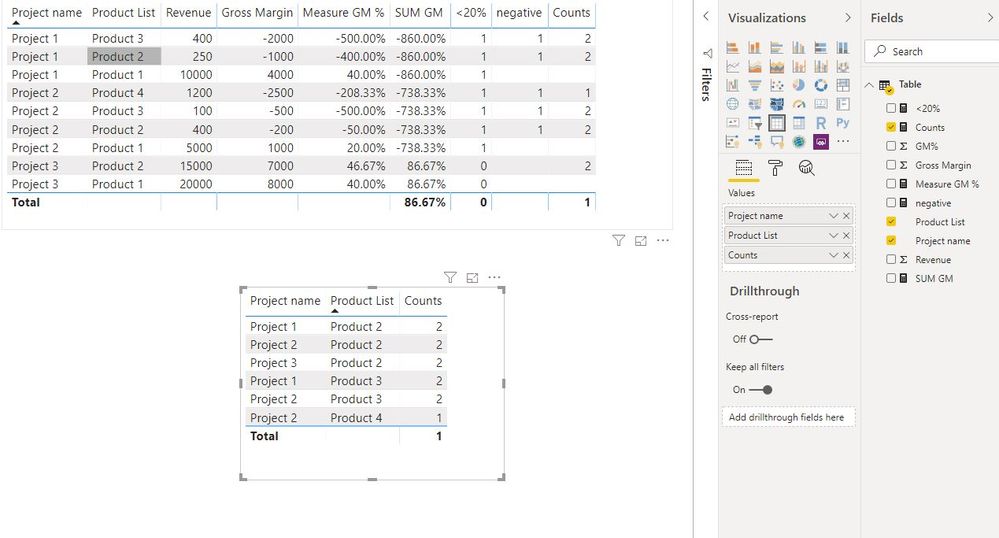- Power BI forums
- Updates
- News & Announcements
- Get Help with Power BI
- Desktop
- Service
- Report Server
- Power Query
- Mobile Apps
- Developer
- DAX Commands and Tips
- Custom Visuals Development Discussion
- Health and Life Sciences
- Power BI Spanish forums
- Translated Spanish Desktop
- Power Platform Integration - Better Together!
- Power Platform Integrations (Read-only)
- Power Platform and Dynamics 365 Integrations (Read-only)
- Training and Consulting
- Instructor Led Training
- Dashboard in a Day for Women, by Women
- Galleries
- Community Connections & How-To Videos
- COVID-19 Data Stories Gallery
- Themes Gallery
- Data Stories Gallery
- R Script Showcase
- Webinars and Video Gallery
- Quick Measures Gallery
- 2021 MSBizAppsSummit Gallery
- 2020 MSBizAppsSummit Gallery
- 2019 MSBizAppsSummit Gallery
- Events
- Ideas
- Custom Visuals Ideas
- Issues
- Issues
- Events
- Upcoming Events
- Community Blog
- Power BI Community Blog
- Custom Visuals Community Blog
- Community Support
- Community Accounts & Registration
- Using the Community
- Community Feedback
Register now to learn Fabric in free live sessions led by the best Microsoft experts. From Apr 16 to May 9, in English and Spanish.
- Power BI forums
- Forums
- Get Help with Power BI
- Desktop
- Determining frequency of least profitable products...
- Subscribe to RSS Feed
- Mark Topic as New
- Mark Topic as Read
- Float this Topic for Current User
- Bookmark
- Subscribe
- Printer Friendly Page
- Mark as New
- Bookmark
- Subscribe
- Mute
- Subscribe to RSS Feed
- Permalink
- Report Inappropriate Content
Determining frequency of least profitable products for poor performing projects
Hello All,
I have the following table of data where I am interested in determining for frequency/count of products that yield negative gross margin for projects whose overall gross margin are less than 20%.
| Project name | Product List | Revenue | Gross Margin | GM% |
| Project 1 | Product 1 | 10000 | 4000 | 40% |
| Project 1 | Product 2 | 250 | -1000 | -400% |
| Project 1 | Product 3 | 400 | -2000 | -500% |
| Project 2 | Product 1 | 5000 | 1000 | 20% |
| Project 2 | Product 2 | 400 | -200 | -50% |
| Project 2 | Product 3 | 100 | -500 | -500% |
| Project 2 | Product 4 | 1200 | -2500 | -208% |
| Project 3 | Product 1 | 20000 | 8000 | 40% |
| Project 3 | Product 2 | 15000 | 7000 | 47% |
I've created a measure to determine the GM% for each project, however I'm not sure how I can target these specific projects and display those products with negative GM. In the table above, Projects 1 and 2 would meet the <20% GM criteria and in either a pie chart visual or table visual Products 2, 3, and 4 would yeild counts of 2, 2, and 1, respectively.
Thank you for any support you can offer.
Solved! Go to Solution.
- Mark as New
- Bookmark
- Subscribe
- Mute
- Subscribe to RSS Feed
- Permalink
- Report Inappropriate Content
Hi @geotech
Create measures
Measure GM % =
CALCULATE (
SUM ( 'Table'[Gross Margin] ),
FILTER (
ALLSELECTED ( 'Table' ),
'Table'[Project name] = MAX ( 'Table'[Project name] )
&& 'Table'[Product List] = MAX ( 'Table'[Product List] )
)
)
/ CALCULATE (
SUM ( 'Table'[Revenue] ),
FILTER (
ALLSELECTED ( 'Table' ),
'Table'[Project name] = MAX ( 'Table'[Project name] )
&& 'Table'[Product List] = MAX ( 'Table'[Product List] )
)
)
SUM GM = SUMX(FILTER(ALLSELECTED('Table'),'Table'[Project name]=MAX('Table'[Project name])),[Measure GM %])
negative =
CALCULATE (
COUNT ( 'Table'[Product List] ),
FILTER (
ALLSELECTED ( 'Table' ),
'Table'[Project name] = MAX ( 'Table'[Project name] )
&& 'Table'[Product List] = MAX ( 'Table'[Product List] )
&& 'Table'[Measure GM %] < 0
)
)
Counts =
CALCULATE (
COUNT ( 'Table'[Product List] ),
FILTER (
ALLSELECTED ( 'Table' ),
'Table'[SUM GM] < 0.2
&& 'Table'[Product List] = MAX ( 'Table'[Product List] )
&& [negative] <> BLANK ()
)
)
Best Regards
Maggie
Community Support Team _ Maggie Li
If this post helps, then please consider Accept it as the solution to help the other members find it more quickly.
- Mark as New
- Bookmark
- Subscribe
- Mute
- Subscribe to RSS Feed
- Permalink
- Report Inappropriate Content
Hi @geotech
Create measures
Measure GM % =
CALCULATE (
SUM ( 'Table'[Gross Margin] ),
FILTER (
ALLSELECTED ( 'Table' ),
'Table'[Project name] = MAX ( 'Table'[Project name] )
&& 'Table'[Product List] = MAX ( 'Table'[Product List] )
)
)
/ CALCULATE (
SUM ( 'Table'[Revenue] ),
FILTER (
ALLSELECTED ( 'Table' ),
'Table'[Project name] = MAX ( 'Table'[Project name] )
&& 'Table'[Product List] = MAX ( 'Table'[Product List] )
)
)
SUM GM = SUMX(FILTER(ALLSELECTED('Table'),'Table'[Project name]=MAX('Table'[Project name])),[Measure GM %])
negative =
CALCULATE (
COUNT ( 'Table'[Product List] ),
FILTER (
ALLSELECTED ( 'Table' ),
'Table'[Project name] = MAX ( 'Table'[Project name] )
&& 'Table'[Product List] = MAX ( 'Table'[Product List] )
&& 'Table'[Measure GM %] < 0
)
)
Counts =
CALCULATE (
COUNT ( 'Table'[Product List] ),
FILTER (
ALLSELECTED ( 'Table' ),
'Table'[SUM GM] < 0.2
&& 'Table'[Product List] = MAX ( 'Table'[Product List] )
&& [negative] <> BLANK ()
)
)
Best Regards
Maggie
Community Support Team _ Maggie Li
If this post helps, then please consider Accept it as the solution to help the other members find it more quickly.
- Mark as New
- Bookmark
- Subscribe
- Mute
- Subscribe to RSS Feed
- Permalink
- Report Inappropriate Content
Hi,
Would a single visual like this work for you? You may download my PBI file from here.
Regards,
Ashish Mathur
http://www.ashishmathur.com
https://www.linkedin.com/in/excelenthusiasts/
- Mark as New
- Bookmark
- Subscribe
- Mute
- Subscribe to RSS Feed
- Permalink
- Report Inappropriate Content
You need to group data at that level and filter. Please find an example below
Total value = Calculate(
count(data[employee ID]),
FILTER(
ADDCOLUMNS(
SUMMARIZE(
data,
data[employee ID],
"sum_exp",
Sum( 'Date'[expense]),
"Max_ID", max(data[employee ID])
),
"Over20K",
calculate(
sum(data['Date'[expense]),
filter(
all(data),
data[employee ID]= [Max_ID] )
)
)
,[Over20K]>20000
)
)
Create similar on Margin and Product, When you add that to the matrix/table , it will give such items
here over 20K should be your grouped margin
Appreciate your Kudos. In case, this is the solution you are looking for, mark it as the Solution. In case it does not help, please provide additional information and mark me with @
Thanks. My Recent Blog -
Winner-Topper-on-Map-How-to-Color-States-on-a-Map-with-Winners , HR-Analytics-Active-Employee-Hire-and-Termination-trend
Power-BI-Working-with-Non-Standard-Time-Periods And Comparing-Data-Across-Date-Ranges
Connect on Linkedin
Microsoft Power BI Learning Resources, 2023 !!
Learn Power BI - Full Course with Dec-2022, with Window, Index, Offset, 100+ Topics !!
Did I answer your question? Mark my post as a solution! Appreciate your Kudos !! Proud to be a Super User! !!
- Mark as New
- Bookmark
- Subscribe
- Mute
- Subscribe to RSS Feed
- Permalink
- Report Inappropriate Content
@amitchandak , thank you for the example. When you say "create similar on Margin and Product", do you mean to create a new measure for each, similar to the one below? Or, would I include a series of columns for Margin and Product within the ADDCOLUMNS function in the example measure?
Helpful resources

Microsoft Fabric Learn Together
Covering the world! 9:00-10:30 AM Sydney, 4:00-5:30 PM CET (Paris/Berlin), 7:00-8:30 PM Mexico City

Power BI Monthly Update - April 2024
Check out the April 2024 Power BI update to learn about new features.

| User | Count |
|---|---|
| 114 | |
| 99 | |
| 82 | |
| 70 | |
| 61 |
| User | Count |
|---|---|
| 149 | |
| 114 | |
| 107 | |
| 89 | |
| 67 |