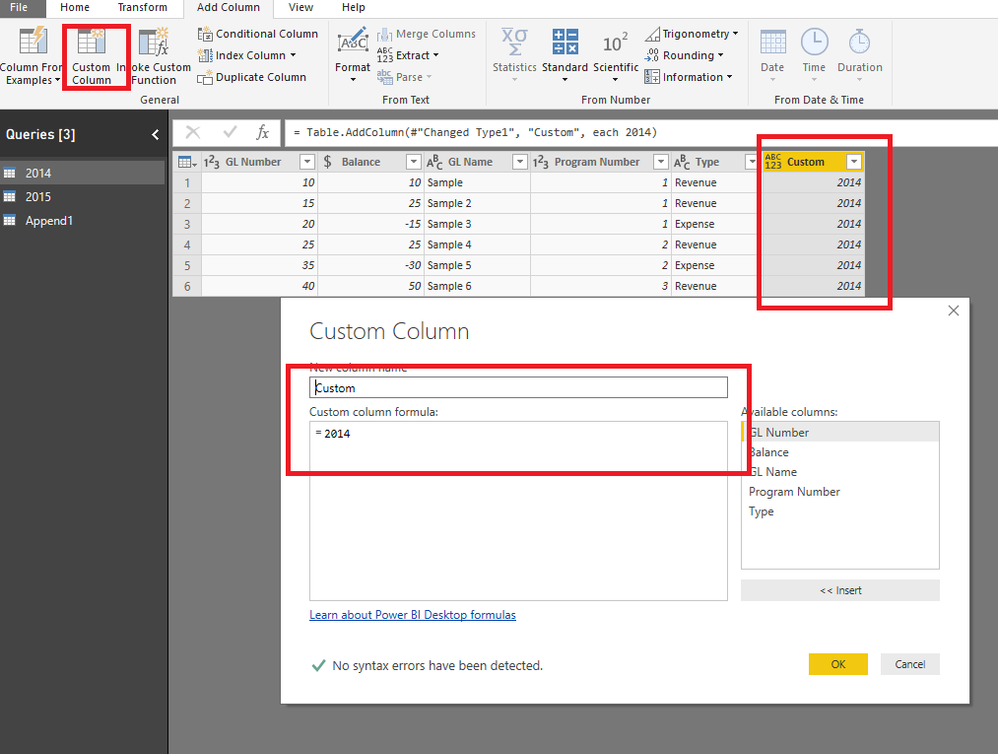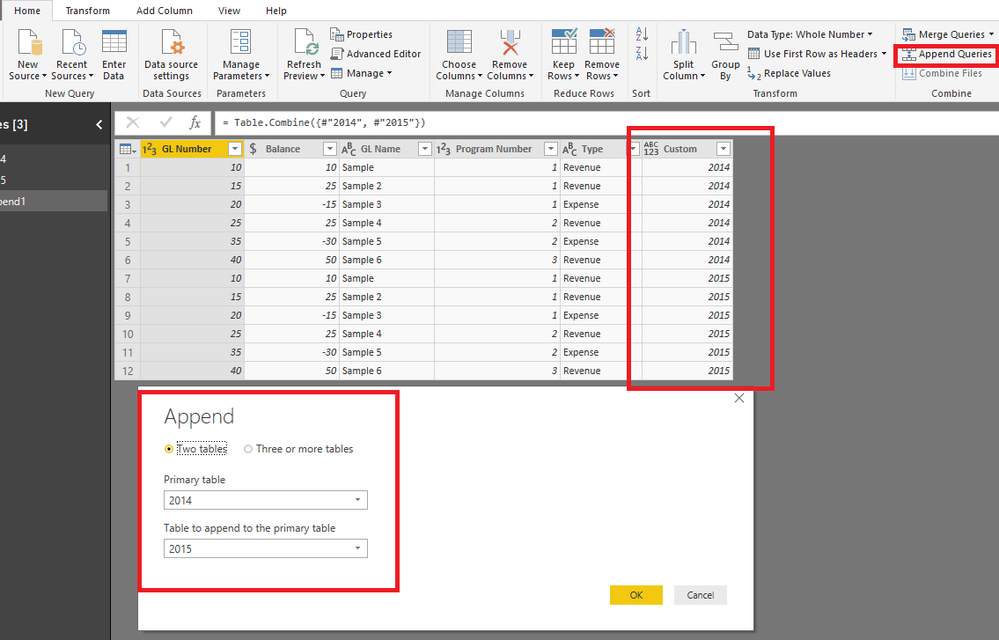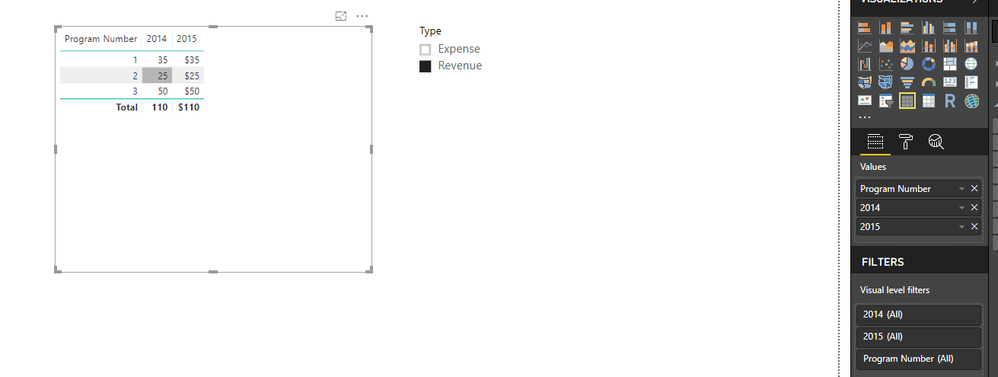- Power BI forums
- Updates
- News & Announcements
- Get Help with Power BI
- Desktop
- Service
- Report Server
- Power Query
- Mobile Apps
- Developer
- DAX Commands and Tips
- Custom Visuals Development Discussion
- Health and Life Sciences
- Power BI Spanish forums
- Translated Spanish Desktop
- Power Platform Integration - Better Together!
- Power Platform Integrations (Read-only)
- Power Platform and Dynamics 365 Integrations (Read-only)
- Training and Consulting
- Instructor Led Training
- Dashboard in a Day for Women, by Women
- Galleries
- Community Connections & How-To Videos
- COVID-19 Data Stories Gallery
- Themes Gallery
- Data Stories Gallery
- R Script Showcase
- Webinars and Video Gallery
- Quick Measures Gallery
- 2021 MSBizAppsSummit Gallery
- 2020 MSBizAppsSummit Gallery
- 2019 MSBizAppsSummit Gallery
- Events
- Ideas
- Custom Visuals Ideas
- Issues
- Issues
- Events
- Upcoming Events
- Community Blog
- Power BI Community Blog
- Custom Visuals Community Blog
- Community Support
- Community Accounts & Registration
- Using the Community
- Community Feedback
Register now to learn Fabric in free live sessions led by the best Microsoft experts. From Apr 16 to May 9, in English and Spanish.
- Power BI forums
- Forums
- Get Help with Power BI
- Desktop
- Re: Design Advice: Accounting Consolidations Best ...
- Subscribe to RSS Feed
- Mark Topic as New
- Mark Topic as Read
- Float this Topic for Current User
- Bookmark
- Subscribe
- Printer Friendly Page
- Mark as New
- Bookmark
- Subscribe
- Mute
- Subscribe to RSS Feed
- Permalink
- Report Inappropriate Content
Design Advice: Accounting Consolidations Best Practices
Hi Power Bi Community,
I need some advice on how to best set up my data for use in Power Bi.
I currently have several table set up for each year (2014, 2015, 2016, etc.) which looks like the below:
I can easily pull this table from our system. I would like to be able to use this table for ease of adding new data (2019, etc.)
| GL Number | Balance | GL Name | Program Number | Type |
| 10 | $ 10.00 | Sample | 1 | Revenue |
| 15 | $ 25.00 | Sample 2 | 1 | Revenue |
| 20 | $ (15.00) | Sample 3 | 1 | Expense |
| 25 | $ 25.00 | Sample 4 | 2 | Revenue |
| 35 | $ (30.00) | Sample 5 | 2 | Expense |
| 40 | $ 50.00 | Sample 6 | 3 | Revenue |
I want to build a table in Power Bi that aggregates the data - However I want to be able to pull all of the data (which would show net income by program) or filter by Revenue Types ( which would pull total revenue by program) or filter by Expense type (which would pull total expense by program). This is the goal:
| Program Number | 2014 | 2015 | 2016 | 2017 | 2018 |
| 1 | 20 | X | X | X | X |
| 2 | -5 | X | X | X | X |
| 3 | 50 | X | X | X | X |
And if we filtered by Revenue it would instead show:
| Program Number | 2014 | 2015 | 2016 | 2017 | 2018 |
| 1 | 35 | X | X | X | X |
| 2 | 25 | X | X | X | X |
| 3 | 50 | X | X | X | X |
I would then use that table to show trends over time, etc.
Does this make sense/is this possible? I can build this directly in Excel with various Vlookups and refresh from that but would really like to get it into PowerBi instead if possible. Can anyone point me in the right direction or is this even possible?
Thanks in advance!
Solved! Go to Solution.
- Mark as New
- Bookmark
- Subscribe
- Mute
- Subscribe to RSS Feed
- Permalink
- Report Inappropriate Content
Hi @Anonymous,
Based on my test, you could refer to below steps:
Add custome columns in your row tables:
Append your tables:
Apply it and create measures:
2014 = CALCULATE(SUM(Append1[Balance]),FILTER('Append1','Append1'[Custom]=2014))
2015 = CALCULATE(SUM(Append1[Balance]),FILTER('Append1','Append1'[Custom]=2015))
Now you could create the visual:
You could also download the pbix file to have a view.
Regards,
Daniel He
If this post helps, then please consider Accept it as the solution to help the other members find it more quickly.
- Mark as New
- Bookmark
- Subscribe
- Mute
- Subscribe to RSS Feed
- Permalink
- Report Inappropriate Content
Hi @Anonymous,
Based on my test, you could refer to below steps:
Add custome columns in your row tables:
Append your tables:
Apply it and create measures:
2014 = CALCULATE(SUM(Append1[Balance]),FILTER('Append1','Append1'[Custom]=2014))
2015 = CALCULATE(SUM(Append1[Balance]),FILTER('Append1','Append1'[Custom]=2015))
Now you could create the visual:
You could also download the pbix file to have a view.
Regards,
Daniel He
If this post helps, then please consider Accept it as the solution to help the other members find it more quickly.
- Mark as New
- Bookmark
- Subscribe
- Mute
- Subscribe to RSS Feed
- Permalink
- Report Inappropriate Content
This works great. Thanks so much!
Helpful resources

Microsoft Fabric Learn Together
Covering the world! 9:00-10:30 AM Sydney, 4:00-5:30 PM CET (Paris/Berlin), 7:00-8:30 PM Mexico City

Power BI Monthly Update - April 2024
Check out the April 2024 Power BI update to learn about new features.

| User | Count |
|---|---|
| 107 | |
| 93 | |
| 77 | |
| 65 | |
| 53 |
| User | Count |
|---|---|
| 147 | |
| 106 | |
| 104 | |
| 87 | |
| 61 |