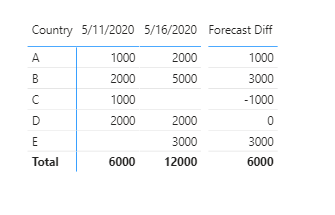- Power BI forums
- Updates
- News & Announcements
- Get Help with Power BI
- Desktop
- Service
- Report Server
- Power Query
- Mobile Apps
- Developer
- DAX Commands and Tips
- Custom Visuals Development Discussion
- Health and Life Sciences
- Power BI Spanish forums
- Translated Spanish Desktop
- Power Platform Integration - Better Together!
- Power Platform Integrations (Read-only)
- Power Platform and Dynamics 365 Integrations (Read-only)
- Training and Consulting
- Instructor Led Training
- Dashboard in a Day for Women, by Women
- Galleries
- Community Connections & How-To Videos
- COVID-19 Data Stories Gallery
- Themes Gallery
- Data Stories Gallery
- R Script Showcase
- Webinars and Video Gallery
- Quick Measures Gallery
- 2021 MSBizAppsSummit Gallery
- 2020 MSBizAppsSummit Gallery
- 2019 MSBizAppsSummit Gallery
- Events
- Ideas
- Custom Visuals Ideas
- Issues
- Issues
- Events
- Upcoming Events
- Community Blog
- Power BI Community Blog
- Custom Visuals Community Blog
- Community Support
- Community Accounts & Registration
- Using the Community
- Community Feedback
Register now to learn Fabric in free live sessions led by the best Microsoft experts. From Apr 16 to May 9, in English and Spanish.
- Power BI forums
- Forums
- Get Help with Power BI
- Desktop
- Delta calculation based on dynamic Slicer
- Subscribe to RSS Feed
- Mark Topic as New
- Mark Topic as Read
- Float this Topic for Current User
- Bookmark
- Subscribe
- Printer Friendly Page
- Mark as New
- Bookmark
- Subscribe
- Mute
- Subscribe to RSS Feed
- Permalink
- Report Inappropriate Content
Delta calculation based on dynamic Slicer
Hi,
I'm stuck with this New Measure field and I'd like to seek your help. We're taking Salesforce snapshot data and want to show comparison of forecast based on different snapshot date. Which snapshot date to pick will be on a slicer.
My sample date per below:
| Country | Forecast | Snapshot Date |
| A | 1,000 | Day 1 |
| B | 2,000 | Day 1 |
| C | 1,000 | Day 1 |
| D | 2,000 | Day 1 |
| E | - | Day 1 |
| A | 2,000 | Day 2 |
| B | 5,000 | Day 2 |
| C | - | Day 2 |
| D | 2,000 | Day 2 |
| E | 3,000 | Day 2 |
| A | 1,500 | Day 3 |
| B | 5,500 | Day 3 |
| C | - | Day 3 |
| D | 5,000 | Day 3 |
| E | 1,000 | Day 3 |
If user choose snapshot Day 1 and Day 2 in the Slicer, the result would be
| Snaphsot Date | Day 1 | Day 2 | Forecast Delta |
| A | 1,000 | 2,000 | 1,000 |
| B | 2,000 | 5,000 | 3,000 |
| C | 1,000 | - | (1,000) |
| D | 2,000 | 2,000 | - |
| E | - | 3,000 | 3,000 |
| 6,000 | 12,000 | 6,000 |
If user choose snapshot Day 2 and Day 3 in the Slicer, the result would be
| Snaphsot Date | Day 2 | Day 3 | Forecast Delta |
| A | 2,000 | 1,500 | (500) |
| B | 5,000 | 5,500 | 500 |
| C | - | - | - |
| D | 2,000 | 5,000 | 3,000 |
| E | 3,000 | 1,000 | (2,000) |
| 12,000 | 13,000 | 1,000 |
Would you be able to advise on this? Thanks a lot!
Solved! Go to Solution.
- Mark as New
- Bookmark
- Subscribe
- Mute
- Subscribe to RSS Feed
- Permalink
- Report Inappropriate Content
Hi @ilui ,
Based on your description, you can create this measure:
Forecast Diff =
VAR _max =
CALCULATE ( MAX ( 'Table'[Snapshot Date] ), ALLSELECTED ( 'Table' ) )
VAR _min =
CALCULATE ( MIN ( 'Table'[Snapshot Date] ), ALLSELECTED ( 'Table' ) )
VAR _maxsum =
CALCULATE ( SUM ( 'Table'[Forecast] ), 'Table'[Snapshot Date] = _max )
VAR _minsum =
CALCULATE ( SUM ( 'Table'[Forecast] ), 'Table'[Snapshot Date] = _min )
RETURN
_maxsum - _minsumTo achieve the same visual, create two matrix to use visual overlay:
Attached the sample file that hopes to help you: Forecast data.pbix
Best Regards,
Yingjie Li
If this post helps then please consider Accept it as the solution to help the other members find it more quickly.
- Mark as New
- Bookmark
- Subscribe
- Mute
- Subscribe to RSS Feed
- Permalink
- Report Inappropriate Content
Hi @ilui ,
Based on your description, you can create this measure:
Forecast Diff =
VAR _max =
CALCULATE ( MAX ( 'Table'[Snapshot Date] ), ALLSELECTED ( 'Table' ) )
VAR _min =
CALCULATE ( MIN ( 'Table'[Snapshot Date] ), ALLSELECTED ( 'Table' ) )
VAR _maxsum =
CALCULATE ( SUM ( 'Table'[Forecast] ), 'Table'[Snapshot Date] = _max )
VAR _minsum =
CALCULATE ( SUM ( 'Table'[Forecast] ), 'Table'[Snapshot Date] = _min )
RETURN
_maxsum - _minsumTo achieve the same visual, create two matrix to use visual overlay:
Attached the sample file that hopes to help you: Forecast data.pbix
Best Regards,
Yingjie Li
If this post helps then please consider Accept it as the solution to help the other members find it more quickly.
- Mark as New
- Bookmark
- Subscribe
- Mute
- Subscribe to RSS Feed
- Permalink
- Report Inappropriate Content
@v-yingjl Thanks heaps! The formula works well but for some reason, the Forecast Diff show up Twice. Look like below
I thought it's because of all the drilldown I have, but after removing the drilldown, it looks the same.
| 2020017 | 20200810 | |||
| Country | Forecast | Forecast Diff | Forecast | Forecast Diff |
| A | $18,789,996 | $4,807,466 | $23,597,463 | $4,807,466 |
| B | $12,156,438 | $2,350,168 | $14,506,605 | $2,350,168 |
| C | $19,781,996 | $3,535,801 | $23,317,797 | $3,535,801 |
| $50,728,430 | $10,693,435 | $61,421,865 | $10,693,435 |
I downloaded your sample but I cannot open it. Error message says "Object reference not set to an instance of an object"
- Mark as New
- Bookmark
- Subscribe
- Mute
- Subscribe to RSS Feed
- Permalink
- Report Inappropriate Content
Hi @ilui ,
This is because measure cannot be used as a separate column in the matrix, it is by design in it.
As I previous posted, you can create two matrix and superimpose them, set the date matrix arrange as 'Bring to front' in the Format pane, adjust the size of two matrix visuals properly.
I have re-uploaded the sample file that you can refer it, please try to open it with the latest version of power bi desktop (August 2020) because it is currently known that there is a problem that the lower version cannot be used to open the higher version file.
Sample file: Forecast.pbix
Best Regards,
Yingjie Li
If this post helps then please consider Accept it as the solution to help the other members find it more quickly.
- Mark as New
- Bookmark
- Subscribe
- Mute
- Subscribe to RSS Feed
- Permalink
- Report Inappropriate Content
@v-yingjl Oh I missed the super imposed part. I'll try but I'm not sure if it'll work for my situation because my Matrix visual will have several level of drill down for people to look at the variances.
If measures cannot be used as a separate column in the matrix, any alternative suggestion on how to show this better?
Thanks a lot of your help!
- Mark as New
- Bookmark
- Subscribe
- Mute
- Subscribe to RSS Feed
- Permalink
- Report Inappropriate Content
Hi @ilui ,
One alternative solution is to use combo charts like stacked column and line chart instead of matrix to show the diff obviously.
Best Regards,
Yingjie Li
If this post helps then please consider Accept it as the solution to help the other members find it more quickly.
- Mark as New
- Bookmark
- Subscribe
- Mute
- Subscribe to RSS Feed
- Permalink
- Report Inappropriate Content
You can do quite alot of workarounds in matrixes by using Selectedvalue() and blanking values.
Here's a brief example: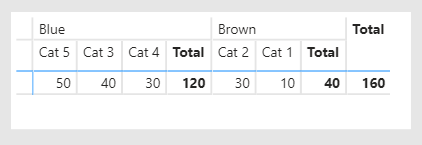
If we want to remove specific columns in the matrix we can look from them using SELECTEDVALUE and then remove them:
Count_ no Blue =
VAR Color_ = SELECTEDVALUE(Facts[Color])
return
IF( Color_ = "BLUE" , BLANK() , [Count_] )
Notice that the Total is still displaying 160, even through the total displayed sum is only 40.
Just specifiy the column and value your want to identify. Use a variable with selectedvalue, and then compare that variable in an IF statment: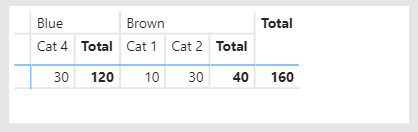
Count_ no Cats =
VAR Category_ = SELECTEDVALUE(Facts[Category])
return
IF( OR( Category_ = "Cat 3" , Category_ = "Cat 5" ) , BLANK() , [Count_] )
Hope this helps!
Br,
J
Connect on LinkedIn
- Mark as New
- Bookmark
- Subscribe
- Mute
- Subscribe to RSS Feed
- Permalink
- Report Inappropriate Content
@ilui , You can use day vs last day and take a diff. Use date table.
Example
Last Day Non Continuous = CALCULATE([sales],filter(ALLSELECTED('Date'),'Date'[Date] =MAXX(FILTER(ALLSELECTED('Date'),'Date'[Date]<max('Date'[Date])),'Date'[Date])))
Day behind Sales = CALCULATE(SUM(Sales[Sales Amount]),dateadd('Date'[Date],-1,Day))
Diff COlumn = datediff(maxx(filter(Table,Table[Date]<earlier(Table[Date]) && Table[Numberf]= earlier(Table[Numberf]) ),Table[Date]) ,Table[Date],Day)
This Day = CALCULATE(sum('order'[Qty]), FILTER(ALL('Date'),'Date'[Date]=max('Date'[Date])))
Last Day = CALCULATE(sum('order'[Qty]), FILTER(ALL('Date'),'Date'[Date]=max('Date'[Date])-1))
Last Day = CALCULATE(sum('order'[Qty]), previousday('Date'[Date]))
To get the best of the time intelligence function. Make sure you have a date calendar and it has been marked as the date in model view. Also, join it with the date column of your fact/s. Refer :
https://radacad.com/creating-calendar-table-in-power-bi-using-dax-functions
https://www.archerpoint.com/blog/Posts/creating-date-table-power-bi
https://www.sqlbi.com/articles/creating-a-simple-date-table-in-dax/
See if my webinar on Time Intelligence can help: https://community.powerbi.com/t5/Webinars-and-Video-Gallery/PowerBI-Time-Intelligence-Calendar-WTD-Y...
Appreciate your Kudos.
Microsoft Power BI Learning Resources, 2023 !!
Learn Power BI - Full Course with Dec-2022, with Window, Index, Offset, 100+ Topics !!
Did I answer your question? Mark my post as a solution! Appreciate your Kudos !! Proud to be a Super User! !!
- Mark as New
- Bookmark
- Subscribe
- Mute
- Subscribe to RSS Feed
- Permalink
- Report Inappropriate Content
The snapshot date is not necessarily Day -1. The snapshot data is twice a week so the date can be
20200511
20200516
20200518 etc etc
also, are below a number of Measures? or 1 measure?
Helpful resources

Microsoft Fabric Learn Together
Covering the world! 9:00-10:30 AM Sydney, 4:00-5:30 PM CET (Paris/Berlin), 7:00-8:30 PM Mexico City

Power BI Monthly Update - April 2024
Check out the April 2024 Power BI update to learn about new features.

| User | Count |
|---|---|
| 110 | |
| 94 | |
| 82 | |
| 66 | |
| 58 |
| User | Count |
|---|---|
| 151 | |
| 121 | |
| 104 | |
| 87 | |
| 67 |