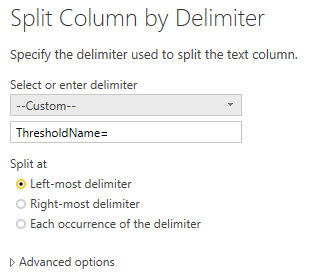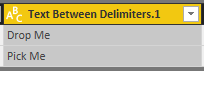- Power BI forums
- Updates
- News & Announcements
- Get Help with Power BI
- Desktop
- Service
- Report Server
- Power Query
- Mobile Apps
- Developer
- DAX Commands and Tips
- Custom Visuals Development Discussion
- Health and Life Sciences
- Power BI Spanish forums
- Translated Spanish Desktop
- Power Platform Integration - Better Together!
- Power Platform Integrations (Read-only)
- Power Platform and Dynamics 365 Integrations (Read-only)
- Training and Consulting
- Instructor Led Training
- Dashboard in a Day for Women, by Women
- Galleries
- Community Connections & How-To Videos
- COVID-19 Data Stories Gallery
- Themes Gallery
- Data Stories Gallery
- R Script Showcase
- Webinars and Video Gallery
- Quick Measures Gallery
- 2021 MSBizAppsSummit Gallery
- 2020 MSBizAppsSummit Gallery
- 2019 MSBizAppsSummit Gallery
- Events
- Ideas
- Custom Visuals Ideas
- Issues
- Issues
- Events
- Upcoming Events
- Community Blog
- Power BI Community Blog
- Custom Visuals Community Blog
- Community Support
- Community Accounts & Registration
- Using the Community
- Community Feedback
Register now to learn Fabric in free live sessions led by the best Microsoft experts. From Apr 16 to May 9, in English and Spanish.
- Power BI forums
- Forums
- Get Help with Power BI
- Desktop
- Delimiter the text after the specific word in rand...
- Subscribe to RSS Feed
- Mark Topic as New
- Mark Topic as Read
- Float this Topic for Current User
- Bookmark
- Subscribe
- Printer Friendly Page
- Mark as New
- Bookmark
- Subscribe
- Mute
- Subscribe to RSS Feed
- Permalink
- Report Inappropriate Content
Delimiter the text after the specific word in random place
Hello, Techie...
I want to delimiter the text after the specific word and add a new column to it.
Example,
From the below 2 examples I want to delimiter the text after "ThresholdName=" and add a new column with that. I don't know the exact place where the "ThresholdName=" will come so I can't give the range.
Apple | ObjectName="Dural/Function Name=23_Dural2_AB, Local ID=2, Sin Name=23_Dural2_AB_JH_2, Function ID=245, Sin FDD TDD =SIN_FDD", ThresholdName=Drop Me | 202006
Apple | ObjectName="B2/Label=21_Dampier_EW_UYH_3, ID=23", ThresholdName=Pick Me | B2 |
Give me the best solution to fix this problem.
Solved! Go to Solution.
- Mark as New
- Bookmark
- Subscribe
- Mute
- Subscribe to RSS Feed
- Permalink
- Report Inappropriate Content
Hi @nagoor
What I would do in the Query Editor is to Duplicate your Source column.
Then Split the Column by delimeter and then select Custom as shown below
Which would then result in almost the data you need, but with the '| 202006" at the end
After which you split it again, this time by the other delimeter as shown below.
Which finally results in the following column.
And another alternative is to try the Columns from Examples, which could also possibly give you the result that you want, but always double check this as sometimes it can guess what you want incorrectly.
- Mark as New
- Bookmark
- Subscribe
- Mute
- Subscribe to RSS Feed
- Permalink
- Report Inappropriate Content
Hi @nagoor
What I would do in the Query Editor is to Duplicate your Source column.
Then Split the Column by delimeter and then select Custom as shown below
Which would then result in almost the data you need, but with the '| 202006" at the end
After which you split it again, this time by the other delimeter as shown below.
Which finally results in the following column.
And another alternative is to try the Columns from Examples, which could also possibly give you the result that you want, but always double check this as sometimes it can guess what you want incorrectly.
- Mark as New
- Bookmark
- Subscribe
- Mute
- Subscribe to RSS Feed
- Permalink
- Report Inappropriate Content
- Mark as New
- Bookmark
- Subscribe
- Mute
- Subscribe to RSS Feed
- Permalink
- Report Inappropriate Content
Awesome!
Helpful resources

Microsoft Fabric Learn Together
Covering the world! 9:00-10:30 AM Sydney, 4:00-5:30 PM CET (Paris/Berlin), 7:00-8:30 PM Mexico City

Power BI Monthly Update - April 2024
Check out the April 2024 Power BI update to learn about new features.

| User | Count |
|---|---|
| 109 | |
| 98 | |
| 77 | |
| 66 | |
| 54 |
| User | Count |
|---|---|
| 144 | |
| 104 | |
| 100 | |
| 86 | |
| 64 |