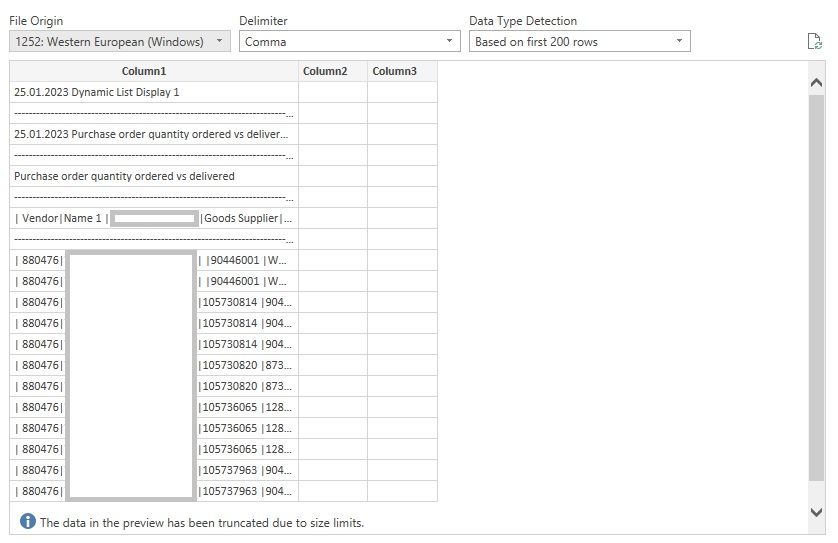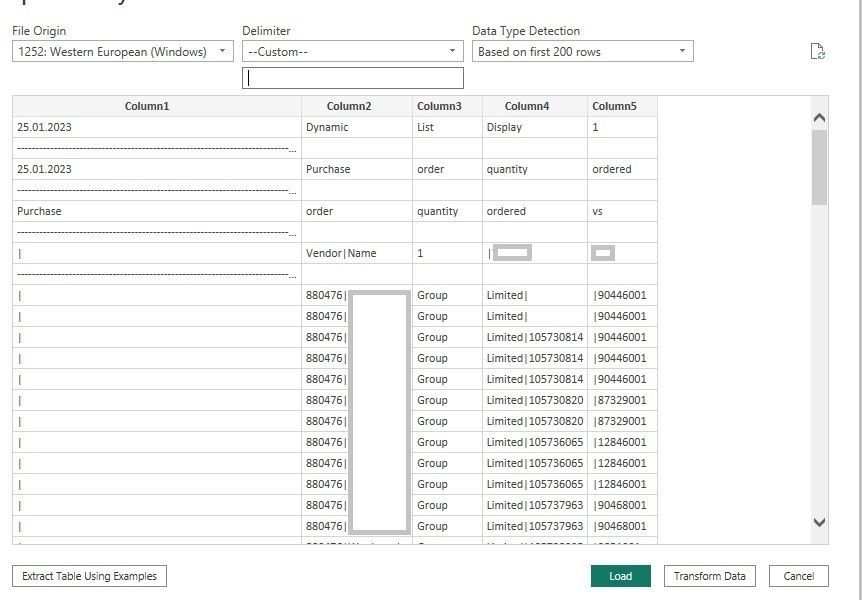- Power BI forums
- Updates
- News & Announcements
- Get Help with Power BI
- Desktop
- Service
- Report Server
- Power Query
- Mobile Apps
- Developer
- DAX Commands and Tips
- Custom Visuals Development Discussion
- Health and Life Sciences
- Power BI Spanish forums
- Translated Spanish Desktop
- Power Platform Integration - Better Together!
- Power Platform Integrations (Read-only)
- Power Platform and Dynamics 365 Integrations (Read-only)
- Training and Consulting
- Instructor Led Training
- Dashboard in a Day for Women, by Women
- Galleries
- Community Connections & How-To Videos
- COVID-19 Data Stories Gallery
- Themes Gallery
- Data Stories Gallery
- R Script Showcase
- Webinars and Video Gallery
- Quick Measures Gallery
- 2021 MSBizAppsSummit Gallery
- 2020 MSBizAppsSummit Gallery
- 2019 MSBizAppsSummit Gallery
- Events
- Ideas
- Custom Visuals Ideas
- Issues
- Issues
- Events
- Upcoming Events
- Community Blog
- Power BI Community Blog
- Custom Visuals Community Blog
- Community Support
- Community Accounts & Registration
- Using the Community
- Community Feedback
Register now to learn Fabric in free live sessions led by the best Microsoft experts. From Apr 16 to May 9, in English and Spanish.
- Power BI forums
- Forums
- Get Help with Power BI
- Desktop
- Delimiter | not working
- Subscribe to RSS Feed
- Mark Topic as New
- Mark Topic as Read
- Float this Topic for Current User
- Bookmark
- Subscribe
- Printer Friendly Page
- Mark as New
- Bookmark
- Subscribe
- Mute
- Subscribe to RSS Feed
- Permalink
- Report Inappropriate Content
Delimiter | not working
Hi, I have a strange importing behaviour with a text file which I'm unsure how to resolve.
On import, I see this table:
I then select 'Custom' from the Delimiter field and the sample table adjusts to this new view below.
From here, I then input '|' to the delimiter slection field and the window changed to this below, and this is what imports to PBI. None of the data is displaying. I only have one column to look at. Has anyone ever encountered this issue before, and to resolve it? Thanks.
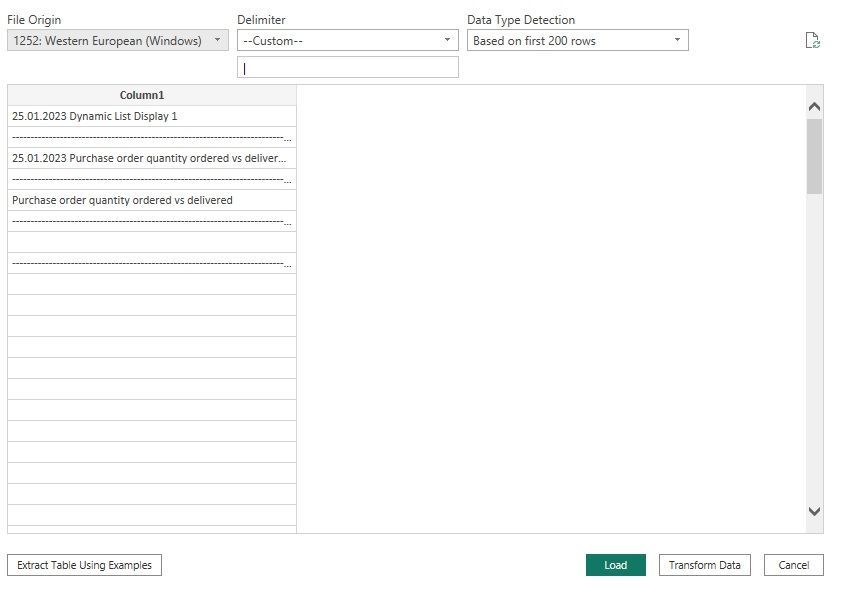
Solved! Go to Solution.
- Mark as New
- Bookmark
- Subscribe
- Mute
- Subscribe to RSS Feed
- Permalink
- Report Inappropriate Content
Hi All, I found the solution. Upon importing of the file, only 1 column of data is visible when using '|' as the delimiter. This text file was originally an exported file from SAP.
To display the entire expanded data set with its original columns, you need to open the Advanced Editor where you'll see the display code as below (I've blanked out the file address).

Here, I simply changed the 1 to 21 as you can see, then the entire table expanded from one column to 21 columns, displaying all the original data from the source file.
Cheers.
- Mark as New
- Bookmark
- Subscribe
- Mute
- Subscribe to RSS Feed
- Permalink
- Report Inappropriate Content
Hi All, I found the solution. Upon importing of the file, only 1 column of data is visible when using '|' as the delimiter. This text file was originally an exported file from SAP.
To display the entire expanded data set with its original columns, you need to open the Advanced Editor where you'll see the display code as below (I've blanked out the file address).

Here, I simply changed the 1 to 21 as you can see, then the entire table expanded from one column to 21 columns, displaying all the original data from the source file.
Cheers.
Helpful resources

Microsoft Fabric Learn Together
Covering the world! 9:00-10:30 AM Sydney, 4:00-5:30 PM CET (Paris/Berlin), 7:00-8:30 PM Mexico City

Power BI Monthly Update - April 2024
Check out the April 2024 Power BI update to learn about new features.

| User | Count |
|---|---|
| 107 | |
| 100 | |
| 78 | |
| 64 | |
| 58 |
| User | Count |
|---|---|
| 148 | |
| 113 | |
| 97 | |
| 84 | |
| 67 |