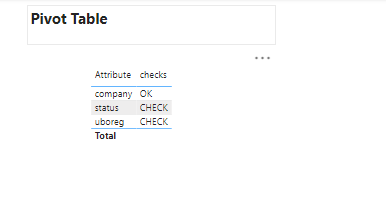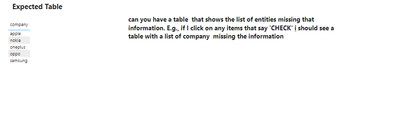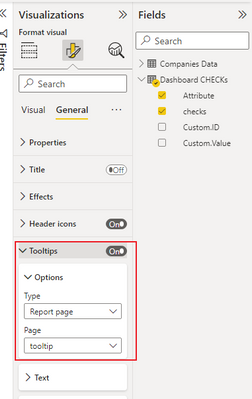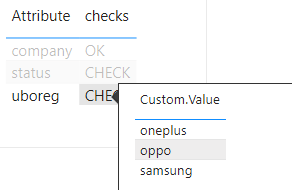- Power BI forums
- Updates
- News & Announcements
- Get Help with Power BI
- Desktop
- Service
- Report Server
- Power Query
- Mobile Apps
- Developer
- DAX Commands and Tips
- Custom Visuals Development Discussion
- Health and Life Sciences
- Power BI Spanish forums
- Translated Spanish Desktop
- Power Platform Integration - Better Together!
- Power Platform Integrations (Read-only)
- Power Platform and Dynamics 365 Integrations (Read-only)
- Training and Consulting
- Instructor Led Training
- Dashboard in a Day for Women, by Women
- Galleries
- Community Connections & How-To Videos
- COVID-19 Data Stories Gallery
- Themes Gallery
- Data Stories Gallery
- R Script Showcase
- Webinars and Video Gallery
- Quick Measures Gallery
- 2021 MSBizAppsSummit Gallery
- 2020 MSBizAppsSummit Gallery
- 2019 MSBizAppsSummit Gallery
- Events
- Ideas
- Custom Visuals Ideas
- Issues
- Issues
- Events
- Upcoming Events
- Community Blog
- Power BI Community Blog
- Custom Visuals Community Blog
- Community Support
- Community Accounts & Registration
- Using the Community
- Community Feedback
Register now to learn Fabric in free live sessions led by the best Microsoft experts. From Apr 16 to May 9, in English and Spanish.
- Power BI forums
- Forums
- Get Help with Power BI
- Desktop
- Dax to show column values if related column conta...
- Subscribe to RSS Feed
- Mark Topic as New
- Mark Topic as Read
- Float this Topic for Current User
- Bookmark
- Subscribe
- Printer Friendly Page
- Mark as New
- Bookmark
- Subscribe
- Mute
- Subscribe to RSS Feed
- Permalink
- Report Inappropriate Content
Dax to show column values if related column contains blank in the pivot layout
Hi power bi users,
I am trying to create a Table that should show the list of values in the company column, where the corresponding column in table has blank/null then I should want to display the parallel record.
Above is the Master table I need to convert it to pivot like all the columns to row and if any column in master table has blank, I need to make a flag as “CHECK” or “OK”
And if the user select the particular “Attribute”/ “CHECK” on the pivot table it should display the
Company values corresponding to those blank values on the columns on the master table
Eg:
- IF I click on the “uboreg” and “CHECK” in should display the list of company values In the Master table
Oneplus, Oppo, Samsung
- IF I click on the “status” and “CHECK” in should display the list of company values In the Master table
Apple, oppo
Requirement
On the 'Checks tab', can you move this table to be left aligned and when you click a specific column status, can you have a table pop up that shows the list of entities missing that information. E.g., if I click on any items that say 'CHECK' I should see a table with a list of entities missing the information
Please find the PBIX FILE download link
https://mega.nz/file/ShAGhaRI#nNh2eAxXP58PFwZB8VDnEPIkVQaTb8JflcD968cEzs0
I hope anyone can help me out , Thanks in Advance I am attaching the sample pbix file.
Solved! Go to Solution.
- Mark as New
- Bookmark
- Subscribe
- Mute
- Subscribe to RSS Feed
- Permalink
- Report Inappropriate Content
Hi, @Noorudeen_MD ;
Here only need one table , first we could change the data in power query.
let
Source = Table.FromRows(Json.Document(Binary.Decompress(Binary.FromText("i45WMlTSUUosKMhJBdKGRsZAUilWJ1rJCMjIy8/OTATSpmbmQDI/GywBUlGcmFtcmpcOUgsXNwExCwryIYJgIVOQUF5qQU5pMUJpLAA=", BinaryEncoding.Base64), Compression.Deflate)), let _t = ((type nullable text) meta [Serialized.Text = true]) in type table [ID = _t, company = _t, uboreg = _t, status = _t]),
#"Changed Type" = Table.TransformColumnTypes(Source,{{"company", type text}, {"uboreg", type text}, {"status", type text}}),
#"Unpivoted Other Columns" = Table.UnpivotOtherColumns(#"Changed Type", {"ID"}, "Attribute", "Value"),
#"Filtered Rows" = Table.SelectRows(#"Unpivoted Other Columns", each true),
#"Sorted Rows" = Table.Sort(#"Filtered Rows",{{"Attribute", Order.Ascending}}),
#"Grouped Rows" = Table.Group(#"Sorted Rows", {"Attribute"}, {{"Count", each Table.RowCount(Table.SelectRows(_, each [Value]="")), Int64.Type}}),
#"Added Conditional Column" = Table.AddColumn(#"Grouped Rows", "Custom", each let a=[Attribute] in if [Count] = 0 then
Table.SelectRows( #"Sorted Rows" ,each [Attribute]=a)
else
Table.SelectRows( #"Sorted Rows" ,each [Attribute]=a and [Value]="")),
#"Expanded Custom" = Table.ExpandTableColumn(#"Added Conditional Column", "Custom", {"ID", "Value"}, {"Custom.ID", "Custom.Value"}),
#"Sorted Rows1" = Table.Sort(#"Expanded Custom",{{"Custom.ID", Order.Ascending}}),
#"Replaced Value" = Table.ReplaceValue(#"Sorted Rows1","",null,Replacer.ReplaceValue,{"Custom.Value"}),
#"Filled Down" = Table.FillDown(#"Replaced Value",{"Custom.Value"}),
#"Added Conditional Column1" = Table.AddColumn(#"Filled Down", "Custom", each if [Count] = 0 then "OK" else "CHECK"),
#"Removed Columns" = Table.RemoveColumns(#"Added Conditional Column1",{"Count"}),
#"Renamed Columns" = Table.RenameColumns(#"Removed Columns",{{"Custom", "checks"}})
in
#"Renamed Columns"The final show:
Then in desktop setting the tooltip.
The final show:
Best Regards,
Community Support Team _ Yalan Wu
If this post helps, then please consider Accept it as the solution to help the other members find it more quickly.
- Mark as New
- Bookmark
- Subscribe
- Mute
- Subscribe to RSS Feed
- Permalink
- Report Inappropriate Content
Hi, @Noorudeen_MD ;
Here only need one table , first we could change the data in power query.
let
Source = Table.FromRows(Json.Document(Binary.Decompress(Binary.FromText("i45WMlTSUUosKMhJBdKGRsZAUilWJ1rJCMjIy8/OTATSpmbmQDI/GywBUlGcmFtcmpcOUgsXNwExCwryIYJgIVOQUF5qQU5pMUJpLAA=", BinaryEncoding.Base64), Compression.Deflate)), let _t = ((type nullable text) meta [Serialized.Text = true]) in type table [ID = _t, company = _t, uboreg = _t, status = _t]),
#"Changed Type" = Table.TransformColumnTypes(Source,{{"company", type text}, {"uboreg", type text}, {"status", type text}}),
#"Unpivoted Other Columns" = Table.UnpivotOtherColumns(#"Changed Type", {"ID"}, "Attribute", "Value"),
#"Filtered Rows" = Table.SelectRows(#"Unpivoted Other Columns", each true),
#"Sorted Rows" = Table.Sort(#"Filtered Rows",{{"Attribute", Order.Ascending}}),
#"Grouped Rows" = Table.Group(#"Sorted Rows", {"Attribute"}, {{"Count", each Table.RowCount(Table.SelectRows(_, each [Value]="")), Int64.Type}}),
#"Added Conditional Column" = Table.AddColumn(#"Grouped Rows", "Custom", each let a=[Attribute] in if [Count] = 0 then
Table.SelectRows( #"Sorted Rows" ,each [Attribute]=a)
else
Table.SelectRows( #"Sorted Rows" ,each [Attribute]=a and [Value]="")),
#"Expanded Custom" = Table.ExpandTableColumn(#"Added Conditional Column", "Custom", {"ID", "Value"}, {"Custom.ID", "Custom.Value"}),
#"Sorted Rows1" = Table.Sort(#"Expanded Custom",{{"Custom.ID", Order.Ascending}}),
#"Replaced Value" = Table.ReplaceValue(#"Sorted Rows1","",null,Replacer.ReplaceValue,{"Custom.Value"}),
#"Filled Down" = Table.FillDown(#"Replaced Value",{"Custom.Value"}),
#"Added Conditional Column1" = Table.AddColumn(#"Filled Down", "Custom", each if [Count] = 0 then "OK" else "CHECK"),
#"Removed Columns" = Table.RemoveColumns(#"Added Conditional Column1",{"Count"}),
#"Renamed Columns" = Table.RenameColumns(#"Removed Columns",{{"Custom", "checks"}})
in
#"Renamed Columns"The final show:
Then in desktop setting the tooltip.
The final show:
Best Regards,
Community Support Team _ Yalan Wu
If this post helps, then please consider Accept it as the solution to help the other members find it more quickly.
Helpful resources

Microsoft Fabric Learn Together
Covering the world! 9:00-10:30 AM Sydney, 4:00-5:30 PM CET (Paris/Berlin), 7:00-8:30 PM Mexico City

Power BI Monthly Update - April 2024
Check out the April 2024 Power BI update to learn about new features.

| User | Count |
|---|---|
| 109 | |
| 98 | |
| 77 | |
| 66 | |
| 54 |
| User | Count |
|---|---|
| 144 | |
| 104 | |
| 100 | |
| 86 | |
| 64 |