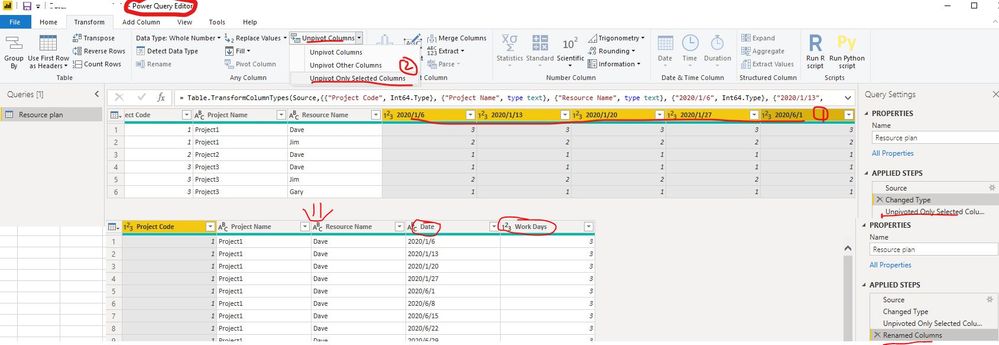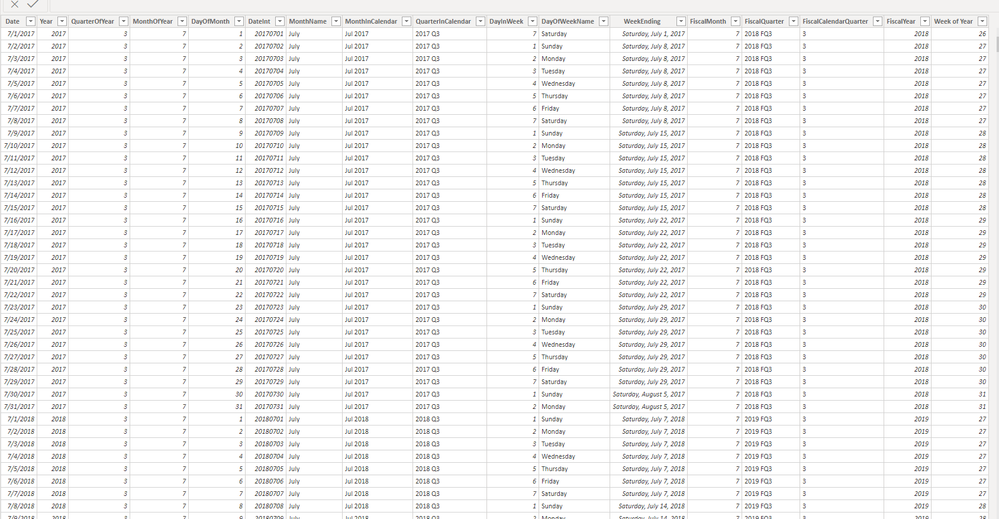- Power BI forums
- Updates
- News & Announcements
- Get Help with Power BI
- Desktop
- Service
- Report Server
- Power Query
- Mobile Apps
- Developer
- DAX Commands and Tips
- Custom Visuals Development Discussion
- Health and Life Sciences
- Power BI Spanish forums
- Translated Spanish Desktop
- Power Platform Integration - Better Together!
- Power Platform Integrations (Read-only)
- Power Platform and Dynamics 365 Integrations (Read-only)
- Training and Consulting
- Instructor Led Training
- Dashboard in a Day for Women, by Women
- Galleries
- Community Connections & How-To Videos
- COVID-19 Data Stories Gallery
- Themes Gallery
- Data Stories Gallery
- R Script Showcase
- Webinars and Video Gallery
- Quick Measures Gallery
- 2021 MSBizAppsSummit Gallery
- 2020 MSBizAppsSummit Gallery
- 2019 MSBizAppsSummit Gallery
- Events
- Ideas
- Custom Visuals Ideas
- Issues
- Issues
- Events
- Upcoming Events
- Community Blog
- Power BI Community Blog
- Custom Visuals Community Blog
- Community Support
- Community Accounts & Registration
- Using the Community
- Community Feedback
Register now to learn Fabric in free live sessions led by the best Microsoft experts. From Apr 16 to May 9, in English and Spanish.
- Power BI forums
- Forums
- Get Help with Power BI
- Desktop
- Re: Dates and Columns help!
- Subscribe to RSS Feed
- Mark Topic as New
- Mark Topic as Read
- Float this Topic for Current User
- Bookmark
- Subscribe
- Printer Friendly Page
- Mark as New
- Bookmark
- Subscribe
- Mute
- Subscribe to RSS Feed
- Permalink
- Report Inappropriate Content
Dates and Columns help!
Hi
I'm hoping I can get some help here! I think this a fairly simple problem but I cant get my head around it! I putting together a Power BI report that pulls data in from our timesheet system (replicon) and our resource planning system (an excel spreadsheet). So I am comparing planned (or forecast) vs actual for staff time.
Our resource plan is fairly simple. We plan number of days per resource per week by project looking forward about 18 months like this;
| Project Code | Project Name | Resource Name | 01/06/2020 | 08/06/2020 | 15/06/2020 | 22/06/2020 | etc...... |
| 001 | Project1 | Dave | 3 | 3 | 3 | 3 | |
| 001 | Project1 | Jim | 2 | 2 | 2 | 2 | |
| 002 | Project2 | Dave | 1 | 1 | 1 | 1 | |
| 003 | Project3 | Dave | 1 | 1 | 1 | 1 | |
| 003 | Project3 | Jim | 2 | 2 | 2 | 2 | |
| 003 | Project3 | Gary | 1 | 1 | 1 | 1 |
When I bring this into Power BI it sorts fields in this unhelpful manner.....
I want to be able to group these weeks into months and plot them onto a simple graph to show number of days in total per month.
I'm going mad trying to work out this problem. Can anybody tell me what I am doing wrong?
Thanks!
Solved! Go to Solution.
- Mark as New
- Bookmark
- Subscribe
- Mute
- Subscribe to RSS Feed
- Permalink
- Report Inappropriate Content
Hi @Anonymous ,
You can follow the below steps to get it:
1. Unpivot all date columns(select all date columns and click "Unpivot columns" in Transform ribbon )
2. Create a calculated column to get the year and month of date column with below formula
YearMonth = CONCATENATE(YEAR('Resource plan'[Date]),MONTH('Resource plan'[Date]))Best Regards
Rena
If this post helps, then please consider Accept it as the solution to help the other members find it more quickly.
- Mark as New
- Bookmark
- Subscribe
- Mute
- Subscribe to RSS Feed
- Permalink
- Report Inappropriate Content
Hi @Anonymous ,
You can follow the below steps to get it:
1. Unpivot all date columns(select all date columns and click "Unpivot columns" in Transform ribbon )
2. Create a calculated column to get the year and month of date column with below formula
YearMonth = CONCATENATE(YEAR('Resource plan'[Date]),MONTH('Resource plan'[Date]))Best Regards
Rena
If this post helps, then please consider Accept it as the solution to help the other members find it more quickly.
- Mark as New
- Bookmark
- Subscribe
- Mute
- Subscribe to RSS Feed
- Permalink
- Report Inappropriate Content
@Anonymous , First unpivot the data
https://radacad.com/pivot-and-unpivot-with-power-bi
Create a date table and join dates with that
To get the best of the time intelligence function. Make sure you have a date calendar and it has been marked as the date in model view. Also, join it with the date column of your fact/s. Refer :
https://radacad.com/creating-calendar-table-in-power-bi-using-dax-functions
https://www.archerpoint.com/blog/Posts/creating-date-table-power-bi
https://www.sqlbi.com/articles/creating-a-simple-date-table-in-dax/
See if my webinar on Time Intelligence can help: https://community.powerbi.com/t5/Webinars-and-Video-Gallery/PowerBI-Time-Intelligence-Calendar-WTD-YTD-LYTD-Week-Over-Week/m-p/1051626#M184
Appreciate your Kudos.
Microsoft Power BI Learning Resources, 2023 !!
Learn Power BI - Full Course with Dec-2022, with Window, Index, Offset, 100+ Topics !!
Did I answer your question? Mark my post as a solution! Appreciate your Kudos !! Proud to be a Super User! !!
- Mark as New
- Bookmark
- Subscribe
- Mute
- Subscribe to RSS Feed
- Permalink
- Report Inappropriate Content
Do you have a separate date or calendar table? You really need one. Then in that table you can say what dates belong to what weeks.
For example,this is a pic of my calendar table. You can add your own tables in a couple of ways. You could build your own table in excel and import it. Or you could create one in Power query (paste the below code into the advanced editor)
let CreateDateTable = (StartDate as date, EndDate as date, FiscalYearStartDate as date, optional Culture as nullable text) as table =>
let
DayCount = Duration.Days(Duration.From(EndDate - StartDate)),
Source = List.Dates(StartDate,DayCount,#duration(1,0,0,0)),
TableFromList = Table.FromList(Source, Splitter.SplitByNothing()),
ChangedType = Table.TransformColumnTypes(TableFromList,{{"Column1", type date}}),
RenamedColumns = Table.RenameColumns(ChangedType,{{"Column1", "Date"}}),
InsertYear = Table.AddColumn(RenamedColumns, "Year", each Date.Year([Date])),
InsertQuarter = Table.AddColumn(InsertYear, "QuarterOfYear", each Date.QuarterOfYear([Date])),
InsertMonth = Table.AddColumn(InsertQuarter, "MonthOfYear", each Date.Month([Date])),
InsertDay = Table.AddColumn(InsertMonth, "DayOfMonth", each Date.Day([Date])),
InsertDayInt = Table.AddColumn(InsertDay, "DateInt", each [Year] * 10000 + [MonthOfYear] * 100 + [DayOfMonth]),
InsertMonthName = Table.AddColumn(InsertDayInt, "MonthName", each Date.ToText([Date], "MMMM", Culture), type text),
InsertCalendarMonth = Table.AddColumn(InsertMonthName, "MonthInCalendar", each (try(Text.Range([MonthName],0,3)) otherwise [MonthName]) & " " & Number.ToText([Year])),
InsertCalendarQtr = Table.AddColumn(InsertCalendarMonth, "QuarterInCalendar", each Number.ToText([Year]) & " " & "Q" & Number.ToText([QuarterOfYear])),
InsertDayWeek = Table.AddColumn(InsertCalendarQtr, "DayInWeek", each Date.DayOfWeek([Date])+1),
InsertDayName = Table.AddColumn(InsertDayWeek, "DayOfWeekName", each Date.ToText([Date], "dddd", Culture), type text),
InsertWeekEnding = Table.AddColumn(InsertDayName, "WeekEnding", each Date.EndOfWeek([Date]), type date),
InsertFiscalMonth = Table.AddColumn(InsertWeekEnding, "FiscalMonth",
each ( if Date.Month([Date]) >= Date.Month(FiscalYearStartDate) then Date.Month([Date]) - Date.Month(FiscalYearStartDate) + 1
else 12 - Date.Month(FiscalYearStartDate) + Date.Month([Date]) + 1 ), type number),
InsertFiscalQuarter = Table.AddColumn(InsertFiscalMonth, "FiscalQuarter", each Number.ToText([FiscalYear]) & " FQ" & Number.ToText([FiscalCalendarQuarter])),
InsertFiscalCalendarQuarter = Table.AddColumn(InsertFiscalQuarter, "FiscalCalendarQuarter",
each ( if Date.QuarterOfYear([Date]) >= Date.QuarterOfYear(FiscalYearStartDate) then Date.QuarterOfYear([Date]) - Date.QuarterOfYear(FiscalYearStartDate) + 1
else 4 - Date.QuarterOfYear(FiscalYearStartDate) + Date.QuarterOfYear([Date]) + 1)),
InsertFiscalYear = Table.AddColumn(InsertFiscalCalendarQuarter, "FiscalYear", each (if Date.Month([Date]) < Date.Month(FiscalYearStartDate) then Date.Year([Date]) else Date.Year([Date])+1), type number)
in
InsertFiscalYear,
#"Invoked FunctionCreateDateTable" = CreateDateTable(#date(2017, 1, 1), #date(2020, 12, 31), #date(2013, 1, 1), null),
#"Inserted Week of Year" = Table.AddColumn(#"Invoked FunctionCreateDateTable", "Week of Year", each (Date.WeekOfYear([Date], Day.Sunday)))
in
#"Inserted Week of Year"
Helpful resources

Microsoft Fabric Learn Together
Covering the world! 9:00-10:30 AM Sydney, 4:00-5:30 PM CET (Paris/Berlin), 7:00-8:30 PM Mexico City

Power BI Monthly Update - April 2024
Check out the April 2024 Power BI update to learn about new features.

| User | Count |
|---|---|
| 110 | |
| 95 | |
| 76 | |
| 65 | |
| 51 |
| User | Count |
|---|---|
| 146 | |
| 109 | |
| 106 | |
| 88 | |
| 61 |