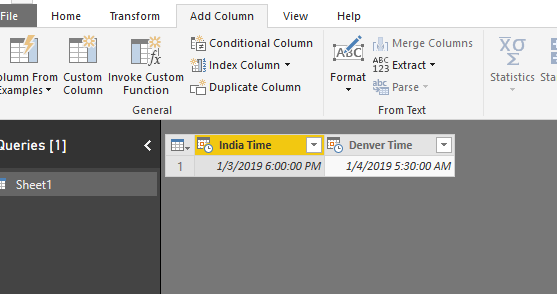- Power BI forums
- Updates
- News & Announcements
- Get Help with Power BI
- Desktop
- Service
- Report Server
- Power Query
- Mobile Apps
- Developer
- DAX Commands and Tips
- Custom Visuals Development Discussion
- Health and Life Sciences
- Power BI Spanish forums
- Translated Spanish Desktop
- Power Platform Integration - Better Together!
- Power Platform Integrations (Read-only)
- Power Platform and Dynamics 365 Integrations (Read-only)
- Training and Consulting
- Instructor Led Training
- Dashboard in a Day for Women, by Women
- Galleries
- Community Connections & How-To Videos
- COVID-19 Data Stories Gallery
- Themes Gallery
- Data Stories Gallery
- R Script Showcase
- Webinars and Video Gallery
- Quick Measures Gallery
- 2021 MSBizAppsSummit Gallery
- 2020 MSBizAppsSummit Gallery
- 2019 MSBizAppsSummit Gallery
- Events
- Ideas
- Custom Visuals Ideas
- Issues
- Issues
- Events
- Upcoming Events
- Community Blog
- Power BI Community Blog
- Custom Visuals Community Blog
- Community Support
- Community Accounts & Registration
- Using the Community
- Community Feedback
Register now to learn Fabric in free live sessions led by the best Microsoft experts. From Apr 16 to May 9, in English and Spanish.
- Power BI forums
- Forums
- Get Help with Power BI
- Desktop
- Re: DateTime.AddAzone conversion is giving me wron...
- Subscribe to RSS Feed
- Mark Topic as New
- Mark Topic as Read
- Float this Topic for Current User
- Bookmark
- Subscribe
- Printer Friendly Page
- Mark as New
- Bookmark
- Subscribe
- Mute
- Subscribe to RSS Feed
- Permalink
- Report Inappropriate Content
DateTime.AddAzone conversion is giving me wrong dates
I have a date with Date Time Values. This DateTime is in IST time zone. I used DateTime.AddZone("Date Column Name", -6) to convert this to MST (Mountain Standard Time). But the resulting DateTime is not correct as you can see below.
Time is converted correctly but the Denver time for the given India time should be 1/3/2019 5:30 AM instead of 1/4/2019 5:30 AM. Why the date is 4th instead of 3rd?
Solved! Go to Solution.
- Mark as New
- Bookmark
- Subscribe
- Mute
- Subscribe to RSS Feed
- Permalink
- Report Inappropriate Content
Thank you so much for replying. I finally got the result by doing the below.
- Step 1: Add a custom column with the formula --> DateTimeZone.From (This is to bring the current time zone information to the existing DateTime column)
- Step 2: Add another column using the above new column --> DateTimeZone.SwitchZone ([Created On],-6) -- This is to create a new column but switching it to MST
- Step 3: Add new column using above new column -->DateTimeZone.RemoveZone -- This is to remove the zone info from the above column
- Step 4: Change the above column's type to DateTime
- Mark as New
- Bookmark
- Subscribe
- Mute
- Subscribe to RSS Feed
- Permalink
- Report Inappropriate Content
Hi kvijayrs173,
If you mean achieve the -6 hour switch datetime based on the local datetime, you can create a custom column using power query below:
= DateTimeZone.SwitchZone(DateTimeZone.LocalNow(), -6, 0)
If you mean achieve the -6 hour switch datetime based on the india column, you may use power query below:
= [India Time] - #duration(0, 6, 0, 0)
You can also refer to the attached sample pbix file.
Regards,
Jimmy Tao
- Mark as New
- Bookmark
- Subscribe
- Mute
- Subscribe to RSS Feed
- Permalink
- Report Inappropriate Content
Thank you so much for replying. I finally got the result by doing the below.
- Step 1: Add a custom column with the formula --> DateTimeZone.From (This is to bring the current time zone information to the existing DateTime column)
- Step 2: Add another column using the above new column --> DateTimeZone.SwitchZone ([Created On],-6) -- This is to create a new column but switching it to MST
- Step 3: Add new column using above new column -->DateTimeZone.RemoveZone -- This is to remove the zone info from the above column
- Step 4: Change the above column's type to DateTime
Helpful resources

Microsoft Fabric Learn Together
Covering the world! 9:00-10:30 AM Sydney, 4:00-5:30 PM CET (Paris/Berlin), 7:00-8:30 PM Mexico City

Power BI Monthly Update - April 2024
Check out the April 2024 Power BI update to learn about new features.

| User | Count |
|---|---|
| 117 | |
| 105 | |
| 69 | |
| 67 | |
| 43 |
| User | Count |
|---|---|
| 151 | |
| 103 | |
| 102 | |
| 87 | |
| 63 |