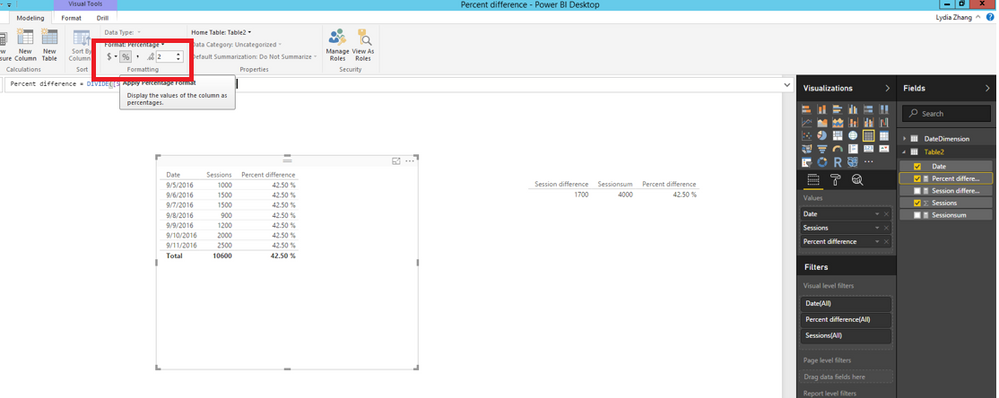- Power BI forums
- Updates
- News & Announcements
- Get Help with Power BI
- Desktop
- Service
- Report Server
- Power Query
- Mobile Apps
- Developer
- DAX Commands and Tips
- Custom Visuals Development Discussion
- Health and Life Sciences
- Power BI Spanish forums
- Translated Spanish Desktop
- Power Platform Integration - Better Together!
- Power Platform Integrations (Read-only)
- Power Platform and Dynamics 365 Integrations (Read-only)
- Training and Consulting
- Instructor Led Training
- Dashboard in a Day for Women, by Women
- Galleries
- Community Connections & How-To Videos
- COVID-19 Data Stories Gallery
- Themes Gallery
- Data Stories Gallery
- R Script Showcase
- Webinars and Video Gallery
- Quick Measures Gallery
- 2021 MSBizAppsSummit Gallery
- 2020 MSBizAppsSummit Gallery
- 2019 MSBizAppsSummit Gallery
- Events
- Ideas
- Custom Visuals Ideas
- Issues
- Issues
- Events
- Upcoming Events
- Community Blog
- Power BI Community Blog
- Custom Visuals Community Blog
- Community Support
- Community Accounts & Registration
- Using the Community
- Community Feedback
Register now to learn Fabric in free live sessions led by the best Microsoft experts. From Apr 16 to May 9, in English and Spanish.
- Power BI forums
- Forums
- Get Help with Power BI
- Desktop
- Date range on visualization
- Subscribe to RSS Feed
- Mark Topic as New
- Mark Topic as Read
- Float this Topic for Current User
- Bookmark
- Subscribe
- Printer Friendly Page
- Mark as New
- Bookmark
- Subscribe
- Mute
- Subscribe to RSS Feed
- Permalink
- Report Inappropriate Content
Date range on visualization
Greetings! Please tell me how I can add to the visualization tools dashboards date range, as well as the opportunity to compare the two ranges and display the percentage difference?
Solved! Go to Solution.
- Mark as New
- Bookmark
- Subscribe
- Mute
- Subscribe to RSS Feed
- Permalink
- Report Inappropriate Content
Hi @Velias,
You can write the following formulas to calculate percent difference. For mor details, please review the example in the attached PBIX file.
1. Create a measure that calculate sessions between 2016,9,5 and 2016,9,7.
Sessionsum = CALCULATE(SUM(Table2[Sessions]), DATESBETWEEN(Table2[Date],DATE(2016,9,5), DATE(2016,9,7)))
2. Create a measure that calculate sessions difference between two date ranges.
Session difference = CALCULATE(SUM(Table2[Sessions]), DATESBETWEEN(Table2[Date],DATE(2016,9,9), DATE(2016,9,11)))-CALCULATE(SUM(Table2[Sessions]), DATESBETWEEN(Table2[Date],DATE(2016,9,5), DATE(2016,9,7)))
3. Create a measure that calculate percent difference and format the measure using the following percentage option.
Percent difference = DIVIDE([Session difference],[Sessionsum])
Thanks,
Lydia Zhang
If this post helps, then please consider Accept it as the solution to help the other members find it more quickly.
- Mark as New
- Bookmark
- Subscribe
- Mute
- Subscribe to RSS Feed
- Permalink
- Report Inappropriate Content
Greetings! Please tell me how I can add to the visualization tools dashboards date range, as well as the opportunity to compare the two ranges and display the percentage difference?
- Mark as New
- Bookmark
- Subscribe
- Mute
- Subscribe to RSS Feed
- Permalink
- Report Inappropriate Content
Hi @Velias,
Based on your description, it’s difficult for us to provide detailed solution. Could you please share sample data of your scenario and post expected result here?
In addition, if you just need a date range selector to filter data in your report, you can use the Timeline custom visual.
Thanks,
Lydia Zhang
If this post helps, then please consider Accept it as the solution to help the other members find it more quickly.
- Mark as New
- Bookmark
- Subscribe
- Mute
- Subscribe to RSS Feed
- Permalink
- Report Inappropriate Content
Thanks @v-yuezhe-msft!
Timeline custom visual - good thing.
To solve their problems I need to compare periods. For example a visit to the site 09.05.2016 - 11.09.2016 compared with 29/08/2016 - 09/04/2016 or 08/09/2016 compared to 04/08/2016. Need a percentage of the difference of the two periods specified manually.
Example: site visits in the period 05.09.2016 - 11.09.2016 up 25 percent of visits to the site 08/29/2016 - 04/09/2016
Sorry for my English 😞
- Mark as New
- Bookmark
- Subscribe
- Mute
- Subscribe to RSS Feed
- Permalink
- Report Inappropriate Content
Hi @Velias,
Could you please post sample data with a table ?
Thanks,
Lydia Zhang
If this post helps, then please consider Accept it as the solution to help the other members find it more quickly.
- Mark as New
- Bookmark
- Subscribe
- Mute
- Subscribe to RSS Feed
- Permalink
- Report Inappropriate Content
| Date | Sessions |
| 05.09.2016 | 1000 |
| 06.09.2016 | 1500 |
| 07.09.2016 | 1500 |
| 08.09.2016 | 900 |
| 09.09.2016 | 1200 |
| 10.09.2016 | 2000 |
| 11.09.2016 | 2500 |
for example: 09.09.2016 - 11.09.2016 above 43% than 05.09.2016 - 07.09.2016 etc.
- Mark as New
- Bookmark
- Subscribe
- Mute
- Subscribe to RSS Feed
- Permalink
- Report Inappropriate Content
Hi @Velias,
You can write the following formulas to calculate percent difference. For mor details, please review the example in the attached PBIX file.
1. Create a measure that calculate sessions between 2016,9,5 and 2016,9,7.
Sessionsum = CALCULATE(SUM(Table2[Sessions]), DATESBETWEEN(Table2[Date],DATE(2016,9,5), DATE(2016,9,7)))
2. Create a measure that calculate sessions difference between two date ranges.
Session difference = CALCULATE(SUM(Table2[Sessions]), DATESBETWEEN(Table2[Date],DATE(2016,9,9), DATE(2016,9,11)))-CALCULATE(SUM(Table2[Sessions]), DATESBETWEEN(Table2[Date],DATE(2016,9,5), DATE(2016,9,7)))
3. Create a measure that calculate percent difference and format the measure using the following percentage option.
Percent difference = DIVIDE([Session difference],[Sessionsum])
Thanks,
Lydia Zhang
If this post helps, then please consider Accept it as the solution to help the other members find it more quickly.
Helpful resources

Microsoft Fabric Learn Together
Covering the world! 9:00-10:30 AM Sydney, 4:00-5:30 PM CET (Paris/Berlin), 7:00-8:30 PM Mexico City

Power BI Monthly Update - April 2024
Check out the April 2024 Power BI update to learn about new features.

| User | Count |
|---|---|
| 107 | |
| 94 | |
| 77 | |
| 63 | |
| 50 |
| User | Count |
|---|---|
| 147 | |
| 106 | |
| 104 | |
| 87 | |
| 61 |