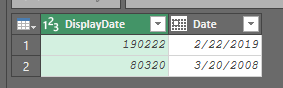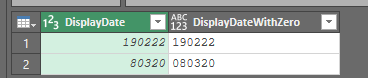- Power BI forums
- Updates
- News & Announcements
- Get Help with Power BI
- Desktop
- Service
- Report Server
- Power Query
- Mobile Apps
- Developer
- DAX Commands and Tips
- Custom Visuals Development Discussion
- Health and Life Sciences
- Power BI Spanish forums
- Translated Spanish Desktop
- Power Platform Integration - Better Together!
- Power Platform Integrations (Read-only)
- Power Platform and Dynamics 365 Integrations (Read-only)
- Training and Consulting
- Instructor Led Training
- Dashboard in a Day for Women, by Women
- Galleries
- Community Connections & How-To Videos
- COVID-19 Data Stories Gallery
- Themes Gallery
- Data Stories Gallery
- R Script Showcase
- Webinars and Video Gallery
- Quick Measures Gallery
- 2021 MSBizAppsSummit Gallery
- 2020 MSBizAppsSummit Gallery
- 2019 MSBizAppsSummit Gallery
- Events
- Ideas
- Custom Visuals Ideas
- Issues
- Issues
- Events
- Upcoming Events
- Community Blog
- Power BI Community Blog
- Custom Visuals Community Blog
- Community Support
- Community Accounts & Registration
- Using the Community
- Community Feedback
Register now to learn Fabric in free live sessions led by the best Microsoft experts. From Apr 16 to May 9, in English and Spanish.
- Power BI forums
- Forums
- Get Help with Power BI
- Desktop
- Re: Date Function - Comparing values of type text ...
- Subscribe to RSS Feed
- Mark Topic as New
- Mark Topic as Read
- Float this Topic for Current User
- Bookmark
- Subscribe
- Printer Friendly Page
- Mark as New
- Bookmark
- Subscribe
- Mute
- Subscribe to RSS Feed
- Permalink
- Report Inappropriate Content
Date Function - Comparing values of type text with values of type integer
Hi all,
I am trying to take a date field I have and rearrange it. Currently, it displays as either YYMMDD or YMMDD. If the year was 2008 or 2009, the 0 out front does not show in the year. To fix this I have created a new column I thought would work, but I am getting the error "DAX comparison operations do not support comparing values of type Text with values of type Integer. Consider using the VALUE or FORMAT function to convert one of the values." So I added the VALUE function to convert my text to a number. Still no luck. I have tried with my column 'APLUS8FLV.CUSMS'[Cutsomer Added Date] formatted as decimal number and whole number. Here is my function:
Solved! Go to Solution.
- Mark as New
- Bookmark
- Subscribe
- Mute
- Subscribe to RSS Feed
- Permalink
- Report Inappropriate Content
Here's the final table (did this in Power Query):
This does make the assumption that all the dates takes in the year 2000 or beyond. Didnt see a way to diffentiate the year from your sample.
Here's a rundown what is going on in Power Query ( be sure to look at the applied steps! 😞
- Added a new column that will add a zero to the start if it needs it:
Text.PadStart( Text.From( [DisplayDate]) , if Text.Length( Text.From([DisplayDate]) )>5 then 0 else Text.Length( Text.From([DisplayDate]) ) +1 , "0")
basically says that if the original display date is longer than 5 characters, dont do anything. If it's less then 5 characters, add a zero in the front- Now that are data is normalized, we can just split the new column by two characters
- That gies up the year, month and day
- Just got to add 2000 to the year column
- Then add a new column using those to build are date:
#date( [Year] , [Month], [Day] )
Here's the excel file:
- Mark as New
- Bookmark
- Subscribe
- Mute
- Subscribe to RSS Feed
- Permalink
- Report Inappropriate Content
Could you post some sample data and the expected output?
- Mark as New
- Bookmark
- Subscribe
- Mute
- Subscribe to RSS Feed
- Permalink
- Report Inappropriate Content
For example, if the customer was added on 02/22/19 or 03/20/2008, it would display as 190222 or 80320 respectively.
I would like for them to display as a date column, but the missing '0' is really messing me up.
- Mark as New
- Bookmark
- Subscribe
- Mute
- Subscribe to RSS Feed
- Permalink
- Report Inappropriate Content
Here's the final table (did this in Power Query):
This does make the assumption that all the dates takes in the year 2000 or beyond. Didnt see a way to diffentiate the year from your sample.
Here's a rundown what is going on in Power Query ( be sure to look at the applied steps! 😞
- Added a new column that will add a zero to the start if it needs it:
Text.PadStart( Text.From( [DisplayDate]) , if Text.Length( Text.From([DisplayDate]) )>5 then 0 else Text.Length( Text.From([DisplayDate]) ) +1 , "0")
basically says that if the original display date is longer than 5 characters, dont do anything. If it's less then 5 characters, add a zero in the front- Now that are data is normalized, we can just split the new column by two characters
- That gies up the year, month and day
- Just got to add 2000 to the year column
- Then add a new column using those to build are date:
#date( [Year] , [Month], [Day] )
Here's the excel file:
- Mark as New
- Bookmark
- Subscribe
- Mute
- Subscribe to RSS Feed
- Permalink
- Report Inappropriate Content
Wow you make it look so easy!! Thank you very much!
- Mark as New
- Bookmark
- Subscribe
- Mute
- Subscribe to RSS Feed
- Permalink
- Report Inappropriate Content
![]() Glad it helped!
Glad it helped!
Helpful resources

Microsoft Fabric Learn Together
Covering the world! 9:00-10:30 AM Sydney, 4:00-5:30 PM CET (Paris/Berlin), 7:00-8:30 PM Mexico City

Power BI Monthly Update - April 2024
Check out the April 2024 Power BI update to learn about new features.

| User | Count |
|---|---|
| 118 | |
| 107 | |
| 70 | |
| 70 | |
| 43 |
| User | Count |
|---|---|
| 148 | |
| 104 | |
| 104 | |
| 89 | |
| 66 |