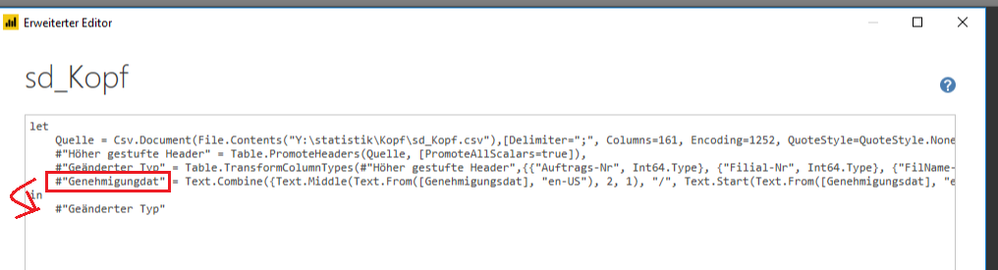- Power BI forums
- Updates
- News & Announcements
- Get Help with Power BI
- Desktop
- Service
- Report Server
- Power Query
- Mobile Apps
- Developer
- DAX Commands and Tips
- Custom Visuals Development Discussion
- Health and Life Sciences
- Power BI Spanish forums
- Translated Spanish Desktop
- Power Platform Integration - Better Together!
- Power Platform Integrations (Read-only)
- Power Platform and Dynamics 365 Integrations (Read-only)
- Training and Consulting
- Instructor Led Training
- Dashboard in a Day for Women, by Women
- Galleries
- Community Connections & How-To Videos
- COVID-19 Data Stories Gallery
- Themes Gallery
- Data Stories Gallery
- R Script Showcase
- Webinars and Video Gallery
- Quick Measures Gallery
- 2021 MSBizAppsSummit Gallery
- 2020 MSBizAppsSummit Gallery
- 2019 MSBizAppsSummit Gallery
- Events
- Ideas
- Custom Visuals Ideas
- Issues
- Issues
- Events
- Upcoming Events
- Community Blog
- Power BI Community Blog
- Custom Visuals Community Blog
- Community Support
- Community Accounts & Registration
- Using the Community
- Community Feedback
Register now to learn Fabric in free live sessions led by the best Microsoft experts. From Apr 16 to May 9, in English and Spanish.
- Power BI forums
- Forums
- Get Help with Power BI
- Desktop
- Date Format
- Subscribe to RSS Feed
- Mark Topic as New
- Mark Topic as Read
- Float this Topic for Current User
- Bookmark
- Subscribe
- Printer Friendly Page
- Mark as New
- Bookmark
- Subscribe
- Mute
- Subscribe to RSS Feed
- Permalink
- Report Inappropriate Content
Date Format
Hello there,
short question. I have a date column in a CSV File with that format 01032018 ddmmyyyy
When I change the format from number to date, I just get 30.12.1899 dd.mm.yyyy.
Is there a way to change the Format in M Query or shall I add another column, where I split the number in three parts and put points between them?
#"Geänderter Typ1" = Table.TransformColumnTypes(#"Geänderter Typ",{{"Genehmigungsdat", type date}})
Looking forward for any hints :).
Solved! Go to Solution.
- Mark as New
- Bookmark
- Subscribe
- Mute
- Subscribe to RSS Feed
- Permalink
- Report Inappropriate Content
New column:
=Text.Combine({Text.Middle(Text.From([Column1], "en-US"), 2, 1), "/", Text.Start(Text.From([Column1], "en-US"), 1), "/", Text.Middle(Text.From([Column1], "en-US"), 3)})
@ me in replies or I'll lose your thread!!!
Instead of a Kudo, please vote for this idea
Become an expert!: Enterprise DNA
External Tools: MSHGQM
YouTube Channel!: Microsoft Hates Greg
Latest book!: The Definitive Guide to Power Query (M)
DAX is easy, CALCULATE makes DAX hard...
- Mark as New
- Bookmark
- Subscribe
- Mute
- Subscribe to RSS Feed
- Permalink
- Report Inappropriate Content
Afer some time I found a very proper Solution. I just changed the type from text to date in the Advanced Query Editor. And now the date is refered as date without any new column in table or caluclation in Editor.
Sorry for let you waiting so long.
And thanks v-xulgu-msft and Greg_Deckler...just missed that little mistake I made. Thanks a lot.
- Mark as New
- Bookmark
- Subscribe
- Mute
- Subscribe to RSS Feed
- Permalink
- Report Inappropriate Content
New column:
=Text.Combine({Text.Middle(Text.From([Column1], "en-US"), 2, 1), "/", Text.Start(Text.From([Column1], "en-US"), 1), "/", Text.Middle(Text.From([Column1], "en-US"), 3)})
@ me in replies or I'll lose your thread!!!
Instead of a Kudo, please vote for this idea
Become an expert!: Enterprise DNA
External Tools: MSHGQM
YouTube Channel!: Microsoft Hates Greg
Latest book!: The Definitive Guide to Power Query (M)
DAX is easy, CALCULATE makes DAX hard...
- Mark as New
- Bookmark
- Subscribe
- Mute
- Subscribe to RSS Feed
- Permalink
- Report Inappropriate Content
Thanks for your suggestion Greg,
I tried to use your example like that:
#"Genehmigungdat" = Text.Combine({Text.Middle(Text.From([Genehmigungsdat], "en-US"), 2, 1), "/", Text.Start(Text.From([Genehmigungsdat], "en-US"), 1), "/", Text.Middle(Text.From([Genehmigungsdat], "en-US"), 3)})
but that didn't work out. Maybe I made the wrong placement. I am not that used to M.
By the way, i noticed that there are different lengths like 10102015 or 1102015 (null is missing).
Can your suggestion handle that aswell?
- Mark as New
- Bookmark
- Subscribe
- Mute
- Subscribe to RSS Feed
- Permalink
- Report Inappropriate Content
Hi @Anonymous,
but that didn't work out. Maybe I made the wrong placement. I am not that used to M.
You should change the last step name once you have added new step in Power code.
By the way, i noticed that there are different lengths like 10102015 or 1102015 (null is missing).
Could you provide some examples of date with different length? I have one concern, if the length of dates is not fixed, take 1112015 as an example, should we regard it as 1 November 2015 or 11 January 2015?
Regards,
Yuliana Gu
If this post helps, then please consider Accept it as the solution to help the other members find it more quickly.
- Mark as New
- Bookmark
- Subscribe
- Mute
- Subscribe to RSS Feed
- Permalink
- Report Inappropriate Content
Afer some time I found a very proper Solution. I just changed the type from text to date in the Advanced Query Editor. And now the date is refered as date without any new column in table or caluclation in Editor.
Sorry for let you waiting so long.
And thanks v-xulgu-msft and Greg_Deckler...just missed that little mistake I made. Thanks a lot.
Helpful resources

Microsoft Fabric Learn Together
Covering the world! 9:00-10:30 AM Sydney, 4:00-5:30 PM CET (Paris/Berlin), 7:00-8:30 PM Mexico City

Power BI Monthly Update - April 2024
Check out the April 2024 Power BI update to learn about new features.

| User | Count |
|---|---|
| 110 | |
| 99 | |
| 80 | |
| 64 | |
| 57 |
| User | Count |
|---|---|
| 145 | |
| 110 | |
| 91 | |
| 84 | |
| 66 |