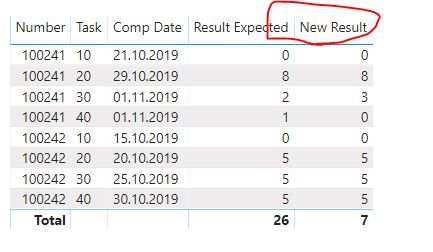- Power BI forums
- Updates
- News & Announcements
- Get Help with Power BI
- Desktop
- Service
- Report Server
- Power Query
- Mobile Apps
- Developer
- DAX Commands and Tips
- Custom Visuals Development Discussion
- Health and Life Sciences
- Power BI Spanish forums
- Translated Spanish Desktop
- Power Platform Integration - Better Together!
- Power Platform Integrations (Read-only)
- Power Platform and Dynamics 365 Integrations (Read-only)
- Training and Consulting
- Instructor Led Training
- Dashboard in a Day for Women, by Women
- Galleries
- Community Connections & How-To Videos
- COVID-19 Data Stories Gallery
- Themes Gallery
- Data Stories Gallery
- R Script Showcase
- Webinars and Video Gallery
- Quick Measures Gallery
- 2021 MSBizAppsSummit Gallery
- 2020 MSBizAppsSummit Gallery
- 2019 MSBizAppsSummit Gallery
- Events
- Ideas
- Custom Visuals Ideas
- Issues
- Issues
- Events
- Upcoming Events
- Community Blog
- Power BI Community Blog
- Custom Visuals Community Blog
- Community Support
- Community Accounts & Registration
- Using the Community
- Community Feedback
Register now to learn Fabric in free live sessions led by the best Microsoft experts. From Apr 16 to May 9, in English and Spanish.
- Power BI forums
- Forums
- Get Help with Power BI
- Desktop
- Re: Date Difference between task
- Subscribe to RSS Feed
- Mark Topic as New
- Mark Topic as Read
- Float this Topic for Current User
- Bookmark
- Subscribe
- Printer Friendly Page
- Mark as New
- Bookmark
- Subscribe
- Mute
- Subscribe to RSS Feed
- Permalink
- Report Inappropriate Content
Date Difference between task
Hi Team,
Need help in calculating the date differecne between task.
Number Task Comp Date Result Expected Logic
100241 10 21-Oct-19 0
100241 20 29-Oct-19 8 Task 20-task 10
100241 30 1-Nov-19 2 Task 30-task 20
100241 40 1-Nov-19 1 task 40-Task 30
100242 10 15-Oct-19 0
100242 20 20-Oct-19 5 Task 20-task 10
100242 30 25-Oct-19 5 Task 30-task 20
100242 40 30-Oct-19 5 task 40-Task 30
Solved! Go to Solution.
- Mark as New
- Bookmark
- Subscribe
- Mute
- Subscribe to RSS Feed
- Permalink
- Report Inappropriate Content
Hi @Anonymous ,
If I answered your question, please mark my post as solution, this will also help others.
Please give Kudos for support.
- Mark as New
- Bookmark
- Subscribe
- Mute
- Subscribe to RSS Feed
- Permalink
- Report Inappropriate Content
Hi,
Try this calculated column formula
=[Comp Date]-CALCULATE(MAX(Data[Comp Date]),FILTER(Data,Data[Number]=EARLIER(Data[Number])&&Data[Comp Date]<EARLIER(Data[Comp Date])))
Hope this helps.
Regards,
Ashish Mathur
http://www.ashishmathur.com
https://www.linkedin.com/in/excelenthusiasts/
- Mark as New
- Bookmark
- Subscribe
- Mute
- Subscribe to RSS Feed
- Permalink
- Report Inappropriate Content
Hi @Anonymous
check this out.
You may download my PBIX file from here.
Hope this helps.
Regards,
Marcus
Dortmund - Germany
If I answered your question, please mark my post as solution, this will also help others.
Please give Kudos for support.
- Mark as New
- Bookmark
- Subscribe
- Mute
- Subscribe to RSS Feed
- Permalink
- Report Inappropriate Content
Hi Marcus,
Thanks for the solution. The only thing which i forget to mention is task is the text field rather than number. So when doing with text it is not working.
Number Task Comp Date Result Expected Logic
100241 Task10 21-Oct-19 0
100241 Task20 29-Oct-19 8 Task 20-task 10
100241 Task30 1-Nov-19 2 Task 30-task 20
100241 Task40 1-Nov-19 1 task 40-Task 30
100242 Task10 15-Oct-19 0
100242 Task20 20-Oct-19 5 Task 20-task 10
100242 Task30 25-Oct-19 5 Task 30-task 20
100242 Task40 30-Oct-19 5 task 40-Task 30- Mark as New
- Bookmark
- Subscribe
- Mute
- Subscribe to RSS Feed
- Permalink
- Report Inappropriate Content
Hello @Anonymous
I would suggest to do this in power Query. Here an example
let
Source = #table
(
{"Number","Task","Comp Date"},
{
{"100241","10","43759"}, {"100241","20","43767"}, {"100241","30","43770"}, {"100241","40","43770"}, {"100242","10","43753"}, {"100242","20","43758"},
{"100242","30","43763"}, {"100242","40","43768"}
}
),
ToDate = Table.TransformColumns(Source,{{"Comp Date", each Date.From(Number.From(_)), type date}}),
Group = Table.Group(ToDate, {"Number"}, {{"AllRows", each _, type table [Number=text, Task=text, Comp Date=date]}}),
AddIndex = Table.TransformColumns
(
Group,
{{"AllRows", each Table.AddIndexColumn(_,"Index",1)}}
),
CalculationDuration= Table.TransformColumns
(
AddIndex,
{{"AllRows", (tableint)=>
Table.AddColumn(tableint, "Difference", (add)=>
if add[Index]=1 then 0 else Duration.TotalDays(add[Comp Date]- tableint[Comp Date]{add[Index]-2}))}}
),
DeleteOtherColumns = Table.SelectColumns(CalculationDuration,{"AllRows"}),
ExpandColumns = Table.ExpandTableColumn(DeleteOtherColumns, "AllRows", {"Number", "Task", "Comp Date", "Difference"}, {"Number", "Task", "Comp Date", "Difference"})
in
ExpandColumns
Copy paste this code to the advanced editor to see how the solution works
If this post helps or solves your problem, please mark it as solution (to help other users find useful content and to acknowledge the work of users that helped you)
Kudoes are nice too
Have fun
Jimmy
- Mark as New
- Bookmark
- Subscribe
- Mute
- Subscribe to RSS Feed
- Permalink
- Report Inappropriate Content
Hi @Anonymous ,
try this.
Result =
VAR PREV =
CALCULATE (
MAX ( 'Table'[Comp Date] ),
FILTER (
ALLSELECTED ( 'Table' ),
VALUE ( SUBSTITUTE ( 'Table'[Task], "Task", "" ) )
= MAXX ( 'Table', VALUE ( SUBSTITUTE ( 'Table'[Task], "Task", "" ) ) ) - 10
&& 'Table'[Number] = MAX ( 'Table'[Number] )
)
)
VAR DateDiff =
DATEDIFF ( PREV, MAX ( 'Table'[Comp Date] ), DAY )
RETURN
IF ( ISBLANK ( DateDiff ), 0, DateDiff )Regards,
Marcus
Dortmund - Germany
If I answered your question, please mark my post as solution, this will also help others.
Please give Kudos for support.
- Mark as New
- Bookmark
- Subscribe
- Mute
- Subscribe to RSS Feed
- Permalink
- Report Inappropriate Content
hi @Anonymous
If so, just adjust it as below:
Step1:
Add a rank column for [Task] column of each [Number]
Task Rank = RANKX(FILTER('Table','Table'[Number]=EARLIER('Table'[Number])),'Table'[Task],,ASC)Step2:
Then use [Task Rank] column instead of [Task] in the measure formula as below:
New Result =
VAR PREV =
CALCULATE (
MAX ( 'Table'[Comp Date] ),
FILTER (
ALLSELECTED ( 'Table' ),
'Table'[Task Rank]
= MAX ( 'Table'[Task Rank] ) - 1
&& 'Table'[Number] = MAX ( 'Table'[Number] )
)
)
VAR DateDiff =
DATEDIFF ( PREV, MAX ( 'Table'[Comp Date] ), DAY )
RETURN
IF ( ISBLANK ( DateDiff ), 0, DateDiff )
Result:
and here is sample pbix file, please try it.
Regards,
Lin
If this post helps, then please consider Accept it as the solution to help the other members find it more quickly.
- Mark as New
- Bookmark
- Subscribe
- Mute
- Subscribe to RSS Feed
- Permalink
- Report Inappropriate Content
Hi Marcus,
The total in the result section is not giving the right number. The total should be 26 rather than 7.
Thanks,
Raj
- Mark as New
- Bookmark
- Subscribe
- Mute
- Subscribe to RSS Feed
- Permalink
- Report Inappropriate Content
Hi @Anonymous ,
If I answered your question, please mark my post as solution, this will also help others.
Please give Kudos for support.
- Mark as New
- Bookmark
- Subscribe
- Mute
- Subscribe to RSS Feed
- Permalink
- Report Inappropriate Content
Thank you vey much for your support.
- Mark as New
- Bookmark
- Subscribe
- Mute
- Subscribe to RSS Feed
- Permalink
- Report Inappropriate Content
Hi @Anonymous
try this
Result =
VAR _tbl =
SUMMARIZE (
'Table',
'Table'[Number],
'Table'[Task],
'Table'[Comp Date],
"Prev", CALCULATE (
MAX ( 'Table'[Comp Date] ),
FILTER (
ALL ( 'Table' ),
VALUE ( SUBSTITUTE ( 'Table'[Task], "Task", "" ) )
= MAXX ( 'Table', VALUE ( SUBSTITUTE ( 'Table'[Task], "Task", "" ) ) ) - 10
&& 'Table'[Number] = MAX ( 'Table'[Number] )
)
)
)
RETURN
SUMX (
_tbl,
IF ( ISBLANK ( [Prev] ), 0, DATEDIFF ( [Prev], [Comp Date], DAY ) )
)Regards,
Marcus
Dortmund - Germany
If I answered your question, please mark my post as solution, this will also help others.
Please give Kudos for support.
Helpful resources

Microsoft Fabric Learn Together
Covering the world! 9:00-10:30 AM Sydney, 4:00-5:30 PM CET (Paris/Berlin), 7:00-8:30 PM Mexico City

Power BI Monthly Update - April 2024
Check out the April 2024 Power BI update to learn about new features.

| User | Count |
|---|---|
| 109 | |
| 96 | |
| 77 | |
| 66 | |
| 54 |
| User | Count |
|---|---|
| 144 | |
| 104 | |
| 102 | |
| 88 | |
| 63 |