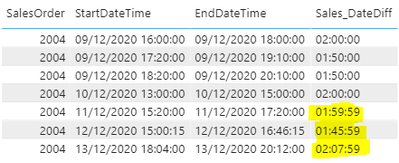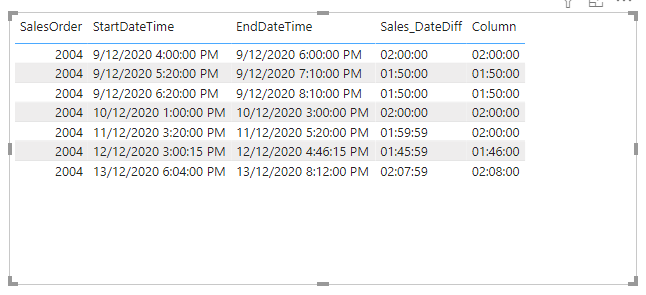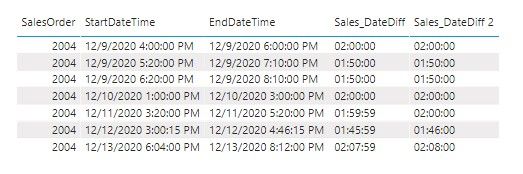- Power BI forums
- Updates
- News & Announcements
- Get Help with Power BI
- Desktop
- Service
- Report Server
- Power Query
- Mobile Apps
- Developer
- DAX Commands and Tips
- Custom Visuals Development Discussion
- Health and Life Sciences
- Power BI Spanish forums
- Translated Spanish Desktop
- Power Platform Integration - Better Together!
- Power Platform Integrations (Read-only)
- Power Platform and Dynamics 365 Integrations (Read-only)
- Training and Consulting
- Instructor Led Training
- Dashboard in a Day for Women, by Women
- Galleries
- Community Connections & How-To Videos
- COVID-19 Data Stories Gallery
- Themes Gallery
- Data Stories Gallery
- R Script Showcase
- Webinars and Video Gallery
- Quick Measures Gallery
- 2021 MSBizAppsSummit Gallery
- 2020 MSBizAppsSummit Gallery
- 2019 MSBizAppsSummit Gallery
- Events
- Ideas
- Custom Visuals Ideas
- Issues
- Issues
- Events
- Upcoming Events
- Community Blog
- Power BI Community Blog
- Custom Visuals Community Blog
- Community Support
- Community Accounts & Registration
- Using the Community
- Community Feedback
Register now to learn Fabric in free live sessions led by the best Microsoft experts. From Apr 16 to May 9, in English and Spanish.
- Power BI forums
- Forums
- Get Help with Power BI
- Desktop
- Re: Date Difference HH:MM:SS not showing correctly
- Subscribe to RSS Feed
- Mark Topic as New
- Mark Topic as Read
- Float this Topic for Current User
- Bookmark
- Subscribe
- Printer Friendly Page
- Mark as New
- Bookmark
- Subscribe
- Mute
- Subscribe to RSS Feed
- Permalink
- Report Inappropriate Content
Date Difference HH:MM:SS not showing correctly
Hi,
I have pbix file in the below one Drive location
For some reason the column Sales_DateDiff is not showing correctly for the below highlighted rows
I am expecting them to be the below time differences
Example when running on T-SQL which returns the results I am after
Declare @StartDate as DateTime
Declare @EndDate as DateTime
Set @StartDate = '2020-12-10 15:20:00.000'
Set @EndDate = '2020-12-10 17:20:00.000'
SELECT
convert(varchar(2),FORMAT(DATEDIFF(s, @StartDate, @EndDate)/3600,'0#'))+':'+convert(varchar(2),FORMAT(DATEDIFF(s, @StartDate, @EndDate)%3600/60,'0#'))+':'+convert(varchar(2),FORMAT(DATEDIFF(s, @StartDate, @EndDate)%60,'0#')) AS [hh:mm:ss 2]
Solved! Go to Solution.
- Mark as New
- Bookmark
- Subscribe
- Mute
- Subscribe to RSS Feed
- Permalink
- Report Inappropriate Content
Hi @AvPowerBI
Download your PBIX file with modification.
FWIW I'd do all of these time calc in Power Query, but to solve thisnow you can create a column and subtract EndDateTime from StartDateTime
NOTE: in row 5, 6 and 7 the difference between times is exactly as shown in my column. Your column is out by 1 second.
Regards
Phil
If I answered your question please mark my post as the solution.
If my answer helped solve your problem, give it a kudos by clicking on the Thumbs Up.
Did I answer your question? Then please mark my post as the solution.
If I helped you, click on the Thumbs Up to give Kudos.
Blog :: YouTube Channel :: Connect on Linkedin
Proud to be a Super User!
- Mark as New
- Bookmark
- Subscribe
- Mute
- Subscribe to RSS Feed
- Permalink
- Report Inappropriate Content
Hi @AvPowerBI
I noticed that in your Sales_DateDiff column, you have codes dealing with DateDiff greater than one day, so above solutions are probably not suitable because they forgot to deal with this. You could modify your column codes like below to deal with it.
Sales_DateDiff 2 =
VAR _Duration = 'Sales'[EndDateTime] - 'Sales'[StartDateTime]
VAR _Day = DATEDIFF('Sales'[StartDateTime], 'Sales'[EndDateTime], DAY)
VAR _Hrs = HOUR(_Duration)
VAR _Min = MINUTE(_Duration)
VAR _Sec = SECOND(_Duration)
VAR _DayStr = IF(_Day = 0, "", _Day & "d ")
VAR _HrsStr = RIGHT("0" & _Hrs, 2)
VAR _MinStr = RIGHT("0" & _Min, 2)
VAR _SecStr = RIGHT("0" & _Sec, 2)
RETURN IF(
'Sales'[EndDateKey] = -1,
BLANK(),
_DayStr & _HrsStr & ":" & _MinStr & ":" & _SecStr
)
Additionally, you could also add custom columns in Power Query Editor. Suppose already have StartDateTime and EndDateTime columns in model.
Duration = [End] - [Start]DateDiff
= (if Duration.Days([Duration])=0 then "" else Number.ToText(Duration.Days([Duration])) &"d ") & Text.End(Duration.ToText([Duration]),8)
All codes:
let
Source = Table.FromRows(Json.Document(Binary.Decompress(Binary.FromText("i45WMjTSN9Q3MjAyUDCxMjAAIiUdkJgxRMwUKharg6zSDFklVMwSpjIWAA==", BinaryEncoding.Base64), Compression.Deflate)), let _t = ((type nullable text) meta [Serialized.Text = true]) in type table [Start = _t, End = _t]),
#"Changed Type" = Table.TransformColumnTypes(Source,{{"Start", type datetime}, {"End", type datetime}}),
#"Added Custom" = Table.AddColumn(#"Changed Type", "Duration", each [End] - [Start]),
#"Added Custom1" = Table.AddColumn(#"Added Custom", "DateDiff", each (if Duration.Days([Duration])=0 then "" else Number.ToText(Duration.Days([Duration])) &"d ") & Text.End(Duration.ToText([Duration]),8))
in
#"Added Custom1"
Kindly let me know if this helps.
Community Support Team _ Jing Zhang
If this post helps, please consider Accept it as the solution to help other members find it.
- Mark as New
- Bookmark
- Subscribe
- Mute
- Subscribe to RSS Feed
- Permalink
- Report Inappropriate Content
Hi @AvPowerBI
I noticed that in your Sales_DateDiff column, you have codes dealing with DateDiff greater than one day, so above solutions are probably not suitable because they forgot to deal with this. You could modify your column codes like below to deal with it.
Sales_DateDiff 2 =
VAR _Duration = 'Sales'[EndDateTime] - 'Sales'[StartDateTime]
VAR _Day = DATEDIFF('Sales'[StartDateTime], 'Sales'[EndDateTime], DAY)
VAR _Hrs = HOUR(_Duration)
VAR _Min = MINUTE(_Duration)
VAR _Sec = SECOND(_Duration)
VAR _DayStr = IF(_Day = 0, "", _Day & "d ")
VAR _HrsStr = RIGHT("0" & _Hrs, 2)
VAR _MinStr = RIGHT("0" & _Min, 2)
VAR _SecStr = RIGHT("0" & _Sec, 2)
RETURN IF(
'Sales'[EndDateKey] = -1,
BLANK(),
_DayStr & _HrsStr & ":" & _MinStr & ":" & _SecStr
)
Additionally, you could also add custom columns in Power Query Editor. Suppose already have StartDateTime and EndDateTime columns in model.
Duration = [End] - [Start]DateDiff
= (if Duration.Days([Duration])=0 then "" else Number.ToText(Duration.Days([Duration])) &"d ") & Text.End(Duration.ToText([Duration]),8)
All codes:
let
Source = Table.FromRows(Json.Document(Binary.Decompress(Binary.FromText("i45WMjTSN9Q3MjAyUDCxMjAAIiUdkJgxRMwUKharg6zSDFklVMwSpjIWAA==", BinaryEncoding.Base64), Compression.Deflate)), let _t = ((type nullable text) meta [Serialized.Text = true]) in type table [Start = _t, End = _t]),
#"Changed Type" = Table.TransformColumnTypes(Source,{{"Start", type datetime}, {"End", type datetime}}),
#"Added Custom" = Table.AddColumn(#"Changed Type", "Duration", each [End] - [Start]),
#"Added Custom1" = Table.AddColumn(#"Added Custom", "DateDiff", each (if Duration.Days([Duration])=0 then "" else Number.ToText(Duration.Days([Duration])) &"d ") & Text.End(Duration.ToText([Duration]),8))
in
#"Added Custom1"
Kindly let me know if this helps.
Community Support Team _ Jing Zhang
If this post helps, please consider Accept it as the solution to help other members find it.
- Mark as New
- Bookmark
- Subscribe
- Mute
- Subscribe to RSS Feed
- Permalink
- Report Inappropriate Content
@AvPowerBI , Just subtraction in power query or DAx should give you diff in duration .
Try a new column like
new column = [endDatetime] - [startdatetime]
Microsoft Power BI Learning Resources, 2023 !!
Learn Power BI - Full Course with Dec-2022, with Window, Index, Offset, 100+ Topics !!
Did I answer your question? Mark my post as a solution! Appreciate your Kudos !! Proud to be a Super User! !!
- Mark as New
- Bookmark
- Subscribe
- Mute
- Subscribe to RSS Feed
- Permalink
- Report Inappropriate Content
@AvPowerBI You don't need the LOOKUPVALUE to other tables to do this, you can do all of it in Power Query since you're adding columns (Not measures).
Please try pasting this code into advanced editor of a new blank query and see if you are happy with the results:
let
Source = Table.FromRows(Json.Document(Binary.Decompress(Binary.FromText("fZC5EcAgDAR7ISaQzoChFob+27CQHJjPRDfLLDpRqyMQBecdJDAoS+REciaWlTW/N26sRuE/I6+GhINRunGNrZTFQysmvR1mGLOmG4Pf9zhOLIUkbGPA/iV8Z8D2QJ/RHg==", BinaryEncoding.Base64), Compression.Deflate)), let _t = ((type nullable text) meta [Serialized.Text = true]) in type table [SalesOrder = _t, StartDateKey = _t, StartDateTimeKey = _t, EndDateKey = _t, EndDateTimeKey = _t]),
#"Changed Type" = Table.TransformColumnTypes(Source,{{"SalesOrder", Int64.Type}, {"StartDateKey", type text}, {"StartDateTimeKey", type text}, {"EndDateKey", type text}, {"EndDateTimeKey", type text}}),
#"Inserted Date" = Table.AddColumn(#"Changed Type", "Start Date", each Date.From(Text.From([StartDateKey], "en-US")), type date),
#"Inserted Date1" = Table.AddColumn(#"Inserted Date", "End Date", each Date.From(Text.From([EndDateKey], "en-US")), type date),
#"Added Start Time" = Table.AddColumn(#"Inserted Date1", "Start Time", each Time.FromText([StartDateTimeKey])),
#"Added Custom" = Table.AddColumn(#"Added Start Time", "End Time", each Time.FromText([EndDateTimeKey])),
#"Merged Columns" = Table.CombineColumns(Table.TransformColumnTypes(#"Added Custom", {{"Start Date", type text}, {"Start Time", type text}}, "en-US"),{"Start Date", "Start Time"},Combiner.CombineTextByDelimiter(" ", QuoteStyle.None),"Start Date Time"),
#"Changed Type1" = Table.TransformColumnTypes(#"Merged Columns",{{"Start Date Time", type datetime}}),
#"Merged Columns1" = Table.CombineColumns(Table.TransformColumnTypes(#"Changed Type1", {{"End Date", type text}, {"End Time", type text}}, "en-US"),{"End Date", "End Time"},Combiner.CombineTextByDelimiter(" ", QuoteStyle.None),"End Date Time"),
#"Changed Type2" = Table.TransformColumnTypes(#"Merged Columns1",{{"End Date Time", type datetime}}),
#"Inserted Time Subtraction" = Table.AddColumn(#"Changed Type2", "Subtraction", each [End Date Time] - [Start Date Time], type duration),
#"Renamed Columns" = Table.RenameColumns(#"Inserted Time Subtraction",{{"Subtraction", "Date Difference"}}),
#"Changed Type3" = Table.TransformColumnTypes(#"Renamed Columns",{{"Date Difference", type text}})
in
#"Changed Type3"
Please @mention me in your reply if you want a response.
Copying DAX from this post? Click here for a hack to quickly replace it with your own table names
Has this post solved your problem? Please Accept as Solution so that others can find it quickly and to let the community know your problem has been solved.
If you found this post helpful, please give Kudos C
I work as a Microsoft trainer and consultant, specialising in Power BI and Power Query.
www.excelwithallison.com
- Mark as New
- Bookmark
- Subscribe
- Mute
- Subscribe to RSS Feed
- Permalink
- Report Inappropriate Content
Hi @AvPowerBI
Download your PBIX file with modification.
FWIW I'd do all of these time calc in Power Query, but to solve thisnow you can create a column and subtract EndDateTime from StartDateTime
NOTE: in row 5, 6 and 7 the difference between times is exactly as shown in my column. Your column is out by 1 second.
Regards
Phil
If I answered your question please mark my post as the solution.
If my answer helped solve your problem, give it a kudos by clicking on the Thumbs Up.
Did I answer your question? Then please mark my post as the solution.
If I helped you, click on the Thumbs Up to give Kudos.
Blog :: YouTube Channel :: Connect on Linkedin
Proud to be a Super User!
Helpful resources

Microsoft Fabric Learn Together
Covering the world! 9:00-10:30 AM Sydney, 4:00-5:30 PM CET (Paris/Berlin), 7:00-8:30 PM Mexico City

Power BI Monthly Update - April 2024
Check out the April 2024 Power BI update to learn about new features.

| User | Count |
|---|---|
| 113 | |
| 99 | |
| 80 | |
| 70 | |
| 60 |
| User | Count |
|---|---|
| 149 | |
| 114 | |
| 107 | |
| 89 | |
| 67 |