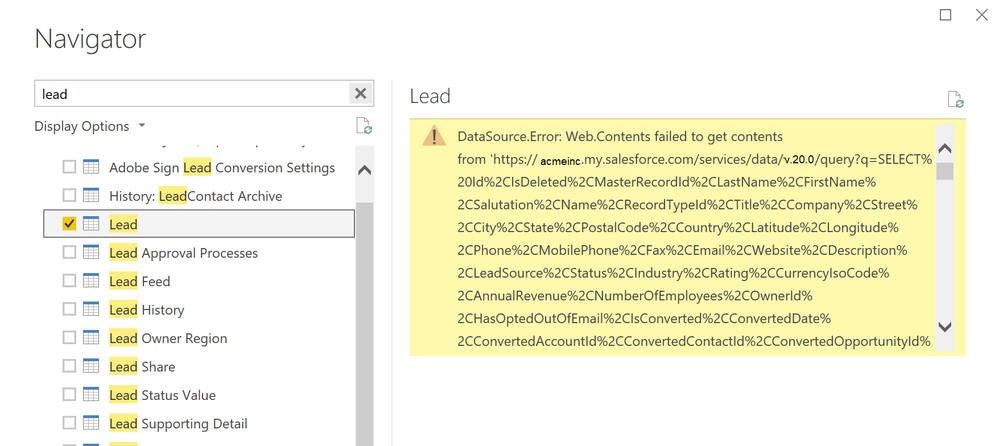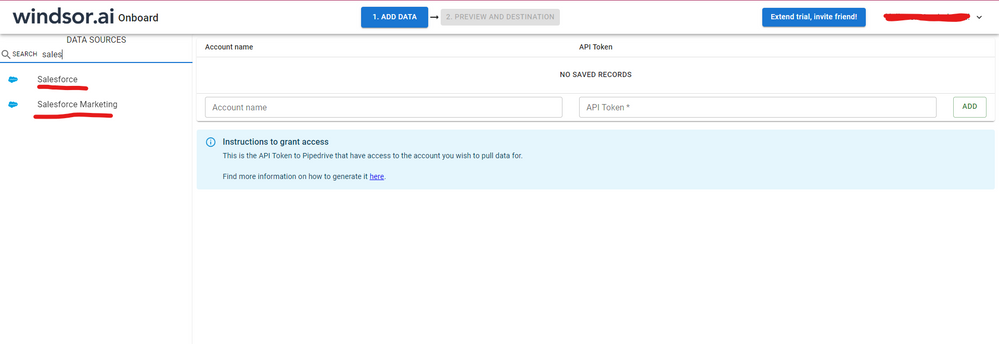- Power BI forums
- Updates
- News & Announcements
- Get Help with Power BI
- Desktop
- Service
- Report Server
- Power Query
- Mobile Apps
- Developer
- DAX Commands and Tips
- Custom Visuals Development Discussion
- Health and Life Sciences
- Power BI Spanish forums
- Translated Spanish Desktop
- Power Platform Integration - Better Together!
- Power Platform Integrations (Read-only)
- Power Platform and Dynamics 365 Integrations (Read-only)
- Training and Consulting
- Instructor Led Training
- Dashboard in a Day for Women, by Women
- Galleries
- Community Connections & How-To Videos
- COVID-19 Data Stories Gallery
- Themes Gallery
- Data Stories Gallery
- R Script Showcase
- Webinars and Video Gallery
- Quick Measures Gallery
- 2021 MSBizAppsSummit Gallery
- 2020 MSBizAppsSummit Gallery
- 2019 MSBizAppsSummit Gallery
- Events
- Ideas
- Custom Visuals Ideas
- Issues
- Issues
- Events
- Upcoming Events
- Community Blog
- Power BI Community Blog
- Custom Visuals Community Blog
- Community Support
- Community Accounts & Registration
- Using the Community
- Community Feedback
Register now to learn Fabric in free live sessions led by the best Microsoft experts. From Apr 16 to May 9, in English and Spanish.
- Power BI forums
- Forums
- Get Help with Power BI
- Desktop
- Re: DataSource.Error: Web.Contents failed to get c...
- Subscribe to RSS Feed
- Mark Topic as New
- Mark Topic as Read
- Float this Topic for Current User
- Bookmark
- Subscribe
- Printer Friendly Page
- Mark as New
- Bookmark
- Subscribe
- Mute
- Subscribe to RSS Feed
- Permalink
- Report Inappropriate Content
DataSource.Error: Web.Contents failed to get contents from Salesforce.com
DataSource.Error: Web.Contents failed to get contents from 'https://acmeinc.my.salesforce.com/services/data/v27.0/query?q=SELECT%20Id%2CIsDeleted%2CMasterRecord......
I am trying to connect to the Lead table in Salesforce.com and keep getting this error. This query used to work. I am not sure what changed to prevent it from working.
I have tried many solutions on the forum and none seem to work. I also tried connecting via Excel PowerQuery and get the same error, but the query works in Tableau which leads me to think this is related to a Microsoft driver or API into Salesforce.com.
Could use some help here.
even a preview query produces the error in Power Bi Desktop:
- Mark as New
- Bookmark
- Subscribe
- Mute
- Subscribe to RSS Feed
- Permalink
- Report Inappropriate Content
Hi, @ushah763 were you able to find a solution? As a workaround, maybe you can try to test your connection with a 3rd party connector. I've tried windsor.ai, supermetrics and funnel.io. I stayed with windsor because it is much cheaper so just to let you know other options. In case you wonder, to make the connection first search for the Salesforce connector in the data sources list:
After that, just grant access to your Salesforce account using your credentials, then on preview and destination page you will see a preview of your Salesforce fields:
There just select the fields you need. It is also compatible with custom fields and custom objects, so you'll be able to export them through windsor. Finally, just select PBI as your data destination and finally just copy and paste the url on PBI --> Get Data --> Web --> Paste the url.
- Mark as New
- Bookmark
- Subscribe
- Mute
- Subscribe to RSS Feed
- Permalink
- Report Inappropriate Content
I am also getting this error in power bi desktop, will using web version solve this
- Mark as New
- Bookmark
- Subscribe
- Mute
- Subscribe to RSS Feed
- Permalink
- Report Inappropriate Content
This workaround from the original source (Follow this Link) worked for me, in case anyone is still looking for a solution on this
let
Source = Salesforce.Data("[salesforce URL]", [CreateNavigationProperties = true]),
Account1 = Source{[Name="Account"]}[Data],
Account2 = Table.SelectColumns(Account1, { "First Column", "Second Column" })
in
Account2- Mark as New
- Bookmark
- Subscribe
- Mute
- Subscribe to RSS Feed
- Permalink
- Report Inappropriate Content
So after playing around with this for a while here's what I think -
This is an issue that you can get around by using the choose columns step after bringing in the SF object. The reason this works is because of query folding in PowerBI - the query that PowerBI sends to SF after you include a remove/choose columns step is small enough to work.
However! If there is anything else in your query that would turn OFF query folding - (for me, this happened when I added a relative date filter), then this solution will no longer work, because now PowerBI is trying to query the full SF object, and then after that comes back apply a choose/remove columns.
So - the workaround that worked for me, if available to you - put the base query in a PBI dataflow (SF connection and choose columns), then bring in the dataflow to PBI and apply any additional transformation to that.
Here's a link to more infromation about query folding: https://docs.microsoft.com/en-us/power-query/power-query-folding
Hope this helps.
- Mark as New
- Bookmark
- Subscribe
- Mute
- Subscribe to RSS Feed
- Permalink
- Report Inappropriate Content
- Mark as New
- Bookmark
- Subscribe
- Mute
- Subscribe to RSS Feed
- Permalink
- Report Inappropriate Content
Hi Carloshluiz,
Unfortuately no solution was found as it looks like its an error where the individual SFDC object has more columns than the limit of SFDC Connector in Power BI.
The workaround I found it I now use an addin to SFDC called Salesforce Inspector to build my queries for those tables and then copy the columns i've selected in SFDC Inspector over to Power BI.
Hope that helps.
Atish
- Mark as New
- Bookmark
- Subscribe
- Mute
- Subscribe to RSS Feed
- Permalink
- Report Inappropriate Content
I am having the same problem...did you find a solution?
- Mark as New
- Bookmark
- Subscribe
- Mute
- Subscribe to RSS Feed
- Permalink
- Report Inappropriate Content
Im having this exact same issue trying to load a Salesforce object. Did you manage to find the cause of this?
Regards
Atish
- Mark as New
- Bookmark
- Subscribe
- Mute
- Subscribe to RSS Feed
- Permalink
- Report Inappropriate Content
p.s.
i tried reducing the query to only a few columns, this didn't work:
let
Source = Salesforce.Data("https://acmeinc.my.salesforce.com/", [CreateNavigationProperties=true]),
Lead = Source{[Name="Lead"]}[Data],
#"Removed Other Columns" = Table.SelectColumns(#"Filtered Rows",{"Last_Status_Date__c", "Last_Converted_Status_Date__c", "Id", "Lead_Owner_Name__c","Name", "Title", "Lead_Owner_Sub_Territory__c", "Company", "State", "Country", "Phone", "Email", "CreatedDate", "LastActivityDate","Status", "DoNotCall", "Lead_Account_Sales_Program_Type__c", "Account_Type__c","ActivityHistories","LS_Status__c" })
in
Lead
- Mark as New
- Bookmark
- Subscribe
- Mute
- Subscribe to RSS Feed
- Permalink
- Report Inappropriate Content
Hi @ushah763
It seems you may check the query.Please have a look at below post to check if it could help you.
Regards,
If this post helps, then please consider Accept it as the solution to help the other members find it more quickly.
- Mark as New
- Bookmark
- Subscribe
- Mute
- Subscribe to RSS Feed
- Permalink
- Report Inappropriate Content
That does not help. I already tried selecting select columns in the editor, but it seems i need to do so in the initial query to salesforce.com and not sure how to do that. The post you referenced does not show that either.
Helpful resources

Microsoft Fabric Learn Together
Covering the world! 9:00-10:30 AM Sydney, 4:00-5:30 PM CET (Paris/Berlin), 7:00-8:30 PM Mexico City

Power BI Monthly Update - April 2024
Check out the April 2024 Power BI update to learn about new features.

| User | Count |
|---|---|
| 109 | |
| 98 | |
| 77 | |
| 66 | |
| 54 |
| User | Count |
|---|---|
| 144 | |
| 104 | |
| 101 | |
| 86 | |
| 64 |