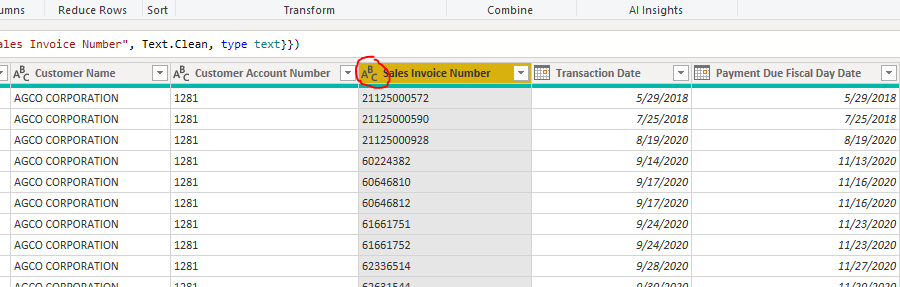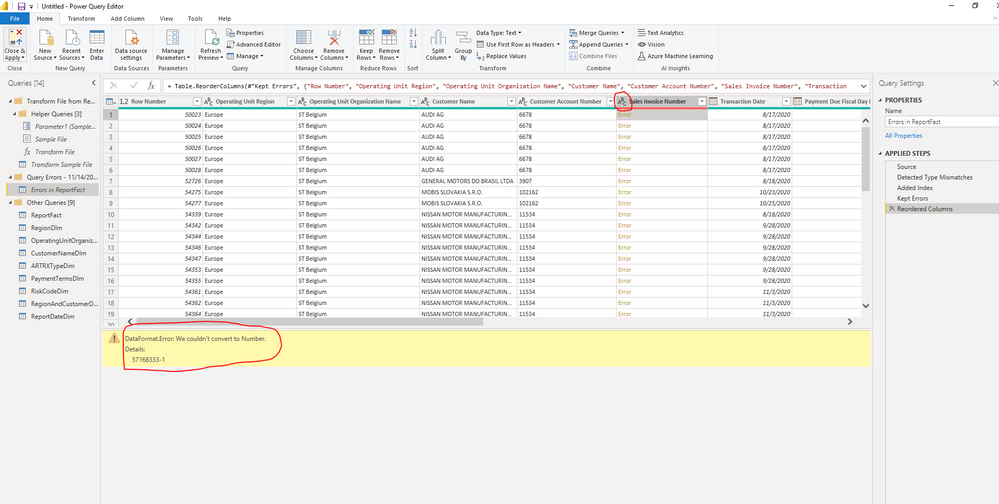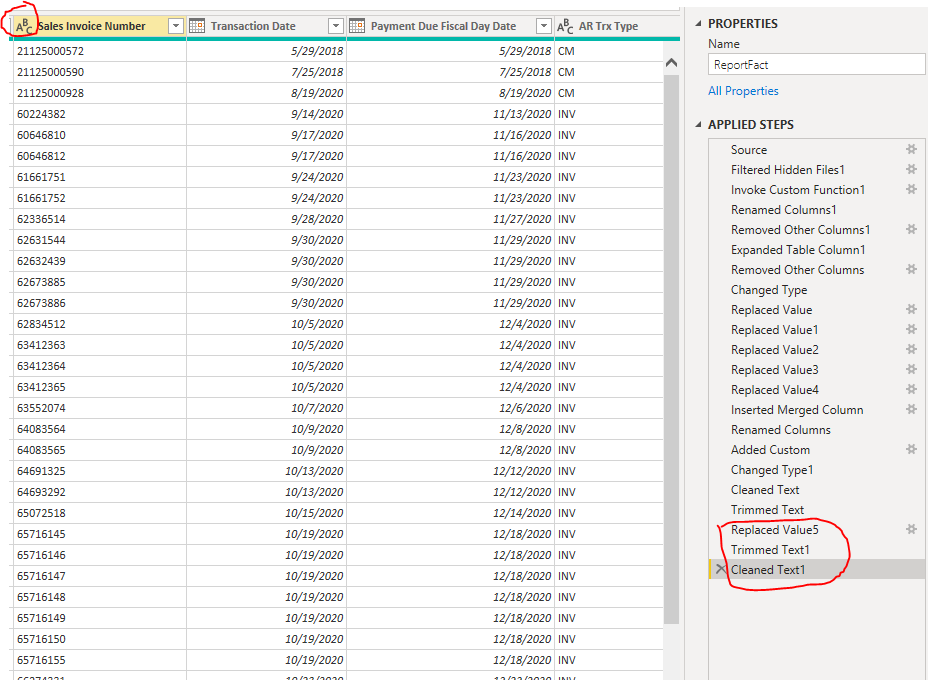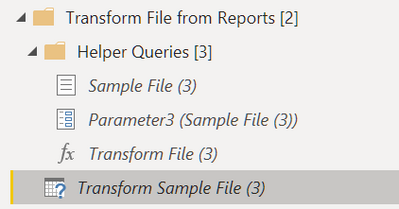- Power BI forums
- Updates
- News & Announcements
- Get Help with Power BI
- Desktop
- Service
- Report Server
- Power Query
- Mobile Apps
- Developer
- DAX Commands and Tips
- Custom Visuals Development Discussion
- Health and Life Sciences
- Power BI Spanish forums
- Translated Spanish Desktop
- Power Platform Integration - Better Together!
- Power Platform Integrations (Read-only)
- Power Platform and Dynamics 365 Integrations (Read-only)
- Training and Consulting
- Instructor Led Training
- Dashboard in a Day for Women, by Women
- Galleries
- Community Connections & How-To Videos
- COVID-19 Data Stories Gallery
- Themes Gallery
- Data Stories Gallery
- R Script Showcase
- Webinars and Video Gallery
- Quick Measures Gallery
- 2021 MSBizAppsSummit Gallery
- 2020 MSBizAppsSummit Gallery
- 2019 MSBizAppsSummit Gallery
- Events
- Ideas
- Custom Visuals Ideas
- Issues
- Issues
- Events
- Upcoming Events
- Community Blog
- Power BI Community Blog
- Custom Visuals Community Blog
- Community Support
- Community Accounts & Registration
- Using the Community
- Community Feedback
Register now to learn Fabric in free live sessions led by the best Microsoft experts. From Apr 16 to May 9, in English and Spanish.
- Power BI forums
- Forums
- Get Help with Power BI
- Desktop
- Re: DataFormat.Error: We couldn't convert to Numbe...
- Subscribe to RSS Feed
- Mark Topic as New
- Mark Topic as Read
- Float this Topic for Current User
- Bookmark
- Subscribe
- Printer Friendly Page
- Mark as New
- Bookmark
- Subscribe
- Mute
- Subscribe to RSS Feed
- Permalink
- Report Inappropriate Content
DataFormat.Error: We couldn't convert to Number.
Dear community,
I guess similar question was already posted here and I apologize if so, but i couldn't find solution to my problem.
I have a column with invoice numbers - which i formatted as text (they won't be included in actual calculations, but only for check ups).
This is how my column looks up when I uploaded it in Power Query:
However, when i did all the formatting of the columns and clicked "Close and Apply" i got 274 errors. When i checked them i saw the famous error "DataFormat.Error: We couldn't convert to Number."
I assume this is because of the "dash" as all the errors are actually invoice numbers followed by "-" and some number.
I trimmed, cleaned and changed the format again, but still no success:
Can you please help me resolve that issue?
All due respect,
Atanas
Solved! Go to Solution.
- Mark as New
- Bookmark
- Subscribe
- Mute
- Subscribe to RSS Feed
- Permalink
- Report Inappropriate Content
Clean and Trim wont remove a hyphen.
Clean removes hidden characters and trim removes trailing spaces. Not hyphens.
Please consider this solution ...
Try using Extract Text Before Delimiter to convert 1234-5 to 1234
Or replace hyphen with nothing to convert 1234-5 to 12345
Good luck with your data cleansing.
- Mark as New
- Bookmark
- Subscribe
- Mute
- Subscribe to RSS Feed
- Permalink
- Report Inappropriate Content
I have had the same issue, it was driving me nuts 🙂 If you have defined that the column should be text, it shouldn't be converted to a number. But it is important that the column type isn't changed multiple times. To verify this, open the Advanced editor and look on the code. If you have something like this:
{"id", Int64.Type}
You may want to change this to:
{"id", type text}
But this might not be enought! If helper quires are in use, you need verify these to:
Select the query and open the Advanced editor and make the same changes.
- Mark as New
- Bookmark
- Subscribe
- Mute
- Subscribe to RSS Feed
- Permalink
- Report Inappropriate Content
Thank you very much, it worked perfect for me
- Mark as New
- Bookmark
- Subscribe
- Mute
- Subscribe to RSS Feed
- Permalink
- Report Inappropriate Content
@Anonymous
One thing you can do is play around with the sorting order of the rogue column to detect non-numeric characters. Then use the function replace values to get rid of them. You might need to do this a couple of times if you keep getting errors when changing the type.
Did I answer your question? Mark my post as a solution!
In doing so, you are also helping me. Thank you!
Proud to be a Super User!
Paul on Linkedin.
- Mark as New
- Bookmark
- Subscribe
- Mute
- Subscribe to RSS Feed
- Permalink
- Report Inappropriate Content
Clean and Trim wont remove a hyphen.
Clean removes hidden characters and trim removes trailing spaces. Not hyphens.
Please consider this solution ...
Try using Extract Text Before Delimiter to convert 1234-5 to 1234
Or replace hyphen with nothing to convert 1234-5 to 12345
Good luck with your data cleansing.
- Mark as New
- Bookmark
- Subscribe
- Mute
- Subscribe to RSS Feed
- Permalink
- Report Inappropriate Content
Thank you, that one worked.
Helpful resources

Microsoft Fabric Learn Together
Covering the world! 9:00-10:30 AM Sydney, 4:00-5:30 PM CET (Paris/Berlin), 7:00-8:30 PM Mexico City

Power BI Monthly Update - April 2024
Check out the April 2024 Power BI update to learn about new features.

| User | Count |
|---|---|
| 111 | |
| 94 | |
| 82 | |
| 66 | |
| 59 |
| User | Count |
|---|---|
| 151 | |
| 121 | |
| 104 | |
| 87 | |
| 67 |