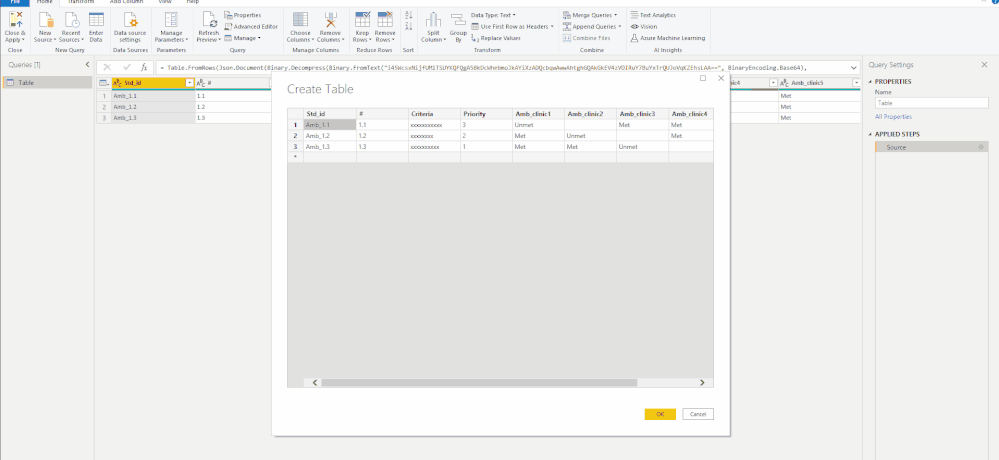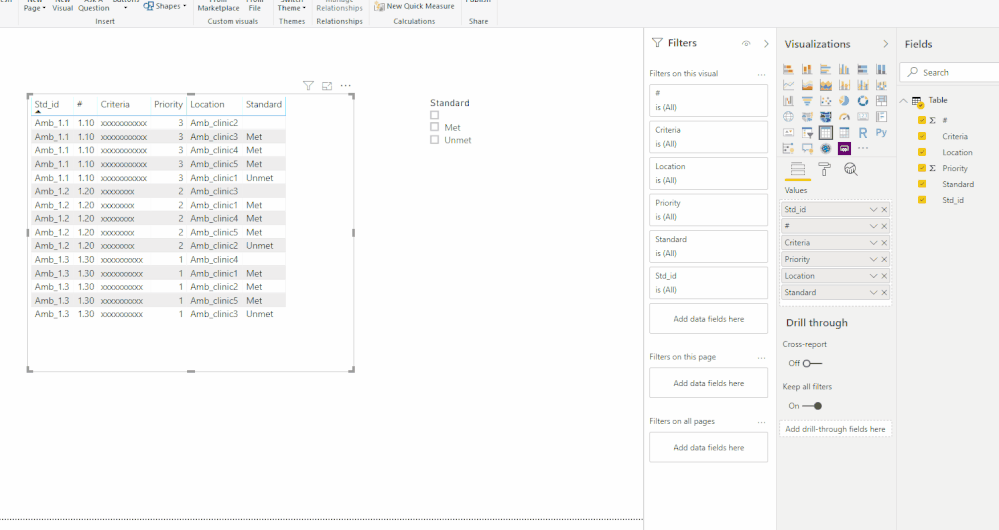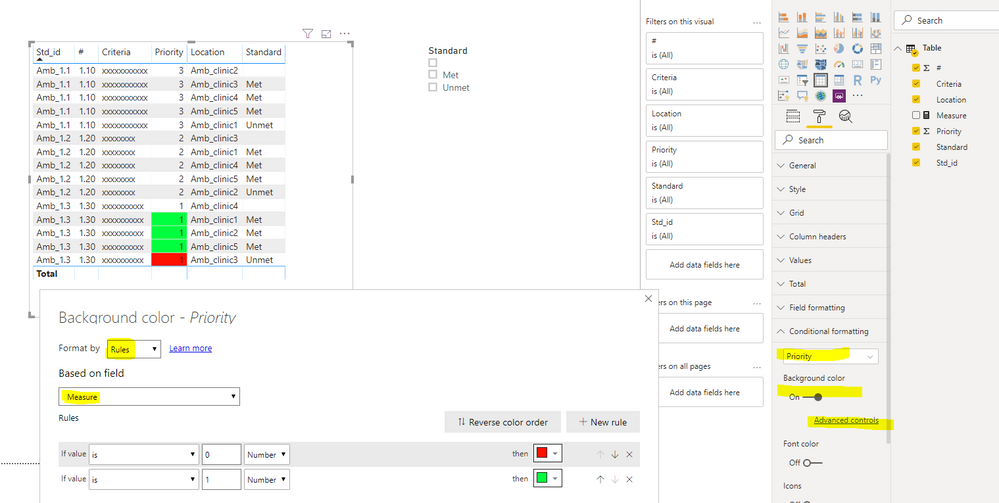- Power BI forums
- Updates
- News & Announcements
- Get Help with Power BI
- Desktop
- Service
- Report Server
- Power Query
- Mobile Apps
- Developer
- DAX Commands and Tips
- Custom Visuals Development Discussion
- Health and Life Sciences
- Power BI Spanish forums
- Translated Spanish Desktop
- Power Platform Integration - Better Together!
- Power Platform Integrations (Read-only)
- Power Platform and Dynamics 365 Integrations (Read-only)
- Training and Consulting
- Instructor Led Training
- Dashboard in a Day for Women, by Women
- Galleries
- Community Connections & How-To Videos
- COVID-19 Data Stories Gallery
- Themes Gallery
- Data Stories Gallery
- R Script Showcase
- Webinars and Video Gallery
- Quick Measures Gallery
- 2021 MSBizAppsSummit Gallery
- 2020 MSBizAppsSummit Gallery
- 2019 MSBizAppsSummit Gallery
- Events
- Ideas
- Custom Visuals Ideas
- Issues
- Issues
- Events
- Upcoming Events
- Community Blog
- Power BI Community Blog
- Custom Visuals Community Blog
- Community Support
- Community Accounts & Registration
- Using the Community
- Community Feedback
Register now to learn Fabric in free live sessions led by the best Microsoft experts. From Apr 16 to May 9, in English and Spanish.
- Power BI forums
- Forums
- Get Help with Power BI
- Desktop
- Data structure for multiple lists
- Subscribe to RSS Feed
- Mark Topic as New
- Mark Topic as Read
- Float this Topic for Current User
- Bookmark
- Subscribe
- Printer Friendly Page
- Mark as New
- Bookmark
- Subscribe
- Mute
- Subscribe to RSS Feed
- Permalink
- Report Inappropriate Content
Data structure for multiple lists
I am very new to Power BI and currently, I am trying to make an analysis of an extensive list of standards as a part of an organizational audit that I have conducted with my team.
I work in healthcare so there are specific standard lists for inpatients, mental health, the emergency department... etc. Each set of these standards is divided into 3 levels of priorities Priority 1, 2 and 3. The audit was done in multiple locations, and these standards were marked as Met & Unmet
I am looking for the best structure for the data so that I can use Power Query and Power Pivot to highlight:
- Standards Met & Unmet in each standard list
- Standards Met & Unmet at which location
- Highlight Priority 1 & 2 in a heat map (2 colours)
This is an example of how the data is structured now
| Std_id | # | Criteria | Priority | Amb_clinic1 | Amb_clinic2 | Amb_clinic3 | Amb_clinic4 | Amb_clinic5 | |
| Amb_1.1 | 1.1 | xxxxxxxxxxx xxxxxxxxx | 3 | Unmet | Met | Met | Met |
Thanks,
Solved! Go to Solution.
- Mark as New
- Bookmark
- Subscribe
- Mute
- Subscribe to RSS Feed
- Permalink
- Report Inappropriate Content
Hi @qharley ,
Based on my understanding of your requirements, you can try this:
1. In Power Query Editor, unpivot your columns: Amb_clinic1 to Amb_clinic5.
2. In Power BI Desktop, you can use Standard as a slicer to filter Met or Unmet.
3. In Power BI Desktop, you can set background color of Priority 1 & 2.
Hope this could help you. For more details, please check the attached PBIX file.
Reference: https://docs.microsoft.com/en-us/power-bi/desktop-what-is-desktop.
Best Regards,
Icey
If this post helps, then please consider Accept it as the solution to help the other members find it more quickly.
- Mark as New
- Bookmark
- Subscribe
- Mute
- Subscribe to RSS Feed
- Permalink
- Report Inappropriate Content
Hi @qharley ,
Based on my understanding of your requirements, you can try this:
1. In Power Query Editor, unpivot your columns: Amb_clinic1 to Amb_clinic5.
2. In Power BI Desktop, you can use Standard as a slicer to filter Met or Unmet.
3. In Power BI Desktop, you can set background color of Priority 1 & 2.
Hope this could help you. For more details, please check the attached PBIX file.
Reference: https://docs.microsoft.com/en-us/power-bi/desktop-what-is-desktop.
Best Regards,
Icey
If this post helps, then please consider Accept it as the solution to help the other members find it more quickly.
- Mark as New
- Bookmark
- Subscribe
- Mute
- Subscribe to RSS Feed
- Permalink
- Report Inappropriate Content
Thank you so much. That's what I was actually looking for.
There is another piece related to conditional formating. I have multiple standards and the example we used is only for one set of them.
What is common across different lists is that they have the same priority (1) but with different std_id. The text in the standard phrase is exactly the same but the id varies from one standard to another.
How I can draw a matrix to highlight the priority (1) if unmet with red and met with green through all location and all standard lists
- Mark as New
- Bookmark
- Subscribe
- Mute
- Subscribe to RSS Feed
- Permalink
- Report Inappropriate Content
Hi @qharley ,
Try this:
1. Create a measure.
Measure =
IF (
MAX ( 'Table'[Priority] ) = 1,
IF (
MAX ( 'Table'[Standard] ) = "Met",
1,
IF ( MAX ( 'Table'[Standard] ) = "Unmet", 0 )
)
)
2. Set conditional formatting.
Best Regards,
Icey
If this post helps, then please consider Accept it as the solution to help the other members find it more quickly.
- Mark as New
- Bookmark
- Subscribe
- Mute
- Subscribe to RSS Feed
- Permalink
- Report Inappropriate Content
Well, you almost certainly want to unpivot your Amb_clinic# columns.
@ me in replies or I'll lose your thread!!!
Instead of a Kudo, please vote for this idea
Become an expert!: Enterprise DNA
External Tools: MSHGQM
YouTube Channel!: Microsoft Hates Greg
Latest book!: The Definitive Guide to Power Query (M)
DAX is easy, CALCULATE makes DAX hard...
Helpful resources

Microsoft Fabric Learn Together
Covering the world! 9:00-10:30 AM Sydney, 4:00-5:30 PM CET (Paris/Berlin), 7:00-8:30 PM Mexico City

Power BI Monthly Update - April 2024
Check out the April 2024 Power BI update to learn about new features.

| User | Count |
|---|---|
| 110 | |
| 94 | |
| 81 | |
| 66 | |
| 58 |
| User | Count |
|---|---|
| 150 | |
| 119 | |
| 104 | |
| 87 | |
| 67 |