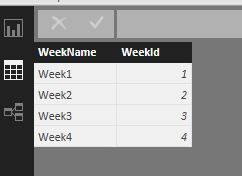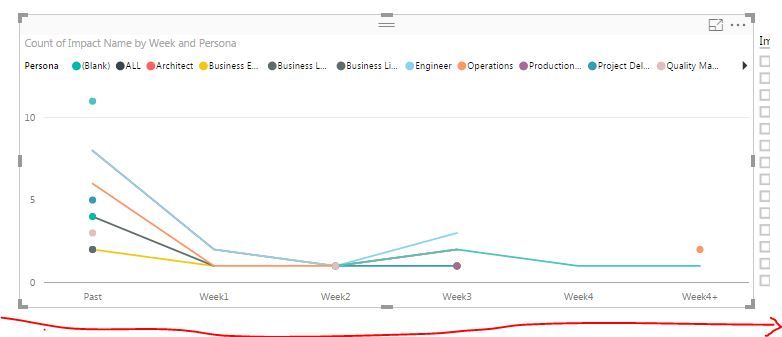- Power BI forums
- Updates
- News & Announcements
- Get Help with Power BI
- Desktop
- Service
- Report Server
- Power Query
- Mobile Apps
- Developer
- DAX Commands and Tips
- Custom Visuals Development Discussion
- Health and Life Sciences
- Power BI Spanish forums
- Translated Spanish Desktop
- Power Platform Integration - Better Together!
- Power Platform Integrations (Read-only)
- Power Platform and Dynamics 365 Integrations (Read-only)
- Training and Consulting
- Instructor Led Training
- Dashboard in a Day for Women, by Women
- Galleries
- Community Connections & How-To Videos
- COVID-19 Data Stories Gallery
- Themes Gallery
- Data Stories Gallery
- R Script Showcase
- Webinars and Video Gallery
- Quick Measures Gallery
- 2021 MSBizAppsSummit Gallery
- 2020 MSBizAppsSummit Gallery
- 2019 MSBizAppsSummit Gallery
- Events
- Ideas
- Custom Visuals Ideas
- Issues
- Issues
- Events
- Upcoming Events
- Community Blog
- Power BI Community Blog
- Custom Visuals Community Blog
- Community Support
- Community Accounts & Registration
- Using the Community
- Community Feedback
Register now to learn Fabric in free live sessions led by the best Microsoft experts. From Apr 16 to May 9, in English and Spanish.
- Power BI forums
- Forums
- Get Help with Power BI
- Desktop
- Re: Data split & append
- Subscribe to RSS Feed
- Mark Topic as New
- Mark Topic as Read
- Float this Topic for Current User
- Bookmark
- Subscribe
- Printer Friendly Page
- Mark as New
- Bookmark
- Subscribe
- Mute
- Subscribe to RSS Feed
- Permalink
- Report Inappropriate Content
Data split & append
I need to do a line graph for different Resource over a period of time . The resources are working on multiple project with different start and end dates.
My raw data is like
Project 1 StartDate1 EndDate1 Resource1;Resource2.
The story i am trying to tell is resource are working on this many project for week1 and week2 ...Week4.
My Plan is to split that one record to 4(for now) for every week between start and end date. Here the assumption are they are 4 weeks between Start and End
Project 1 Week1 Resource1;Resource2
Project 1 Week2 Resource1;Resource2
Project 1 Week3 Resource1;Resource2
Project 1 Week4 Resource1;Resource2
What are my best options for doing this. I was thinking of Duplicate the dataset 4 time and append all , basicaly one dataset for each week. ANd have a week column which will be If Statdate > = Today and Endate > = Today and Number of days < = 7 Then Week1 else etc....
Number of days = Days to start a project
Solved! Go to Solution.
- Mark as New
- Bookmark
- Subscribe
- Mute
- Subscribe to RSS Feed
- Permalink
- Report Inappropriate Content
So i was able to figured it out , how to do a cross join and get the desire results. First I created a static table with Week1, week2 .. with index and cross join with my Main table with needed Transpose .
And used IA_Weekly = CROSSJOIN(IA,Week) and a conditional column to populate which week is it
Week = SWITCH('IA_Weekly'[WeekId],1,'IA_Weekly'[Week1],2,'IA_Weekly'[Week2],3,'IA_Weekly'[Week3],4,'IA_Weekly'[Week4])
- Mark as New
- Bookmark
- Subscribe
- Mute
- Subscribe to RSS Feed
- Permalink
- Report Inappropriate Content
Can you provide snapshot of your dataset and also if you don't mind me asking what is your data source? I'll try to come up with something for you
- Mark as New
- Bookmark
- Subscribe
- Mute
- Subscribe to RSS Feed
- Permalink
- Report Inappropriate Content
Thanks Ankit,
My Data Source is SharePoint Online. The ask is to give a 4 week view from today for all projects that fall under a given start and End Date. If you send me your email address i can send you the same dataset.
Project Name Start Date End Date Reousce
Project1 05/17/2016 06/17/2016 Tom, Jerry
Project2 04/15/2016 07/15/2016 Jerry, Henry
Project3 06/10/2016 08/10/2016 Tom, Paul
The way i am approaching this problem is with duplicate dataset number of time i want number of weeks on X-axis. Like for 4 week view i duplicate this data 4 time and append all of it. Then calculate number of days from Start Date to Today and using that identify which week as show below.
DaysToStart = 1*(IA_Week1_4[Impact Start Date]-TODAY())
Week = SWITCH(TRUE(),
'IA_Week1_4'[DaysToStart] < 0,"Past",
'IA_Week1_4'[DaysToStart] >= 0 && 'IA_Week1_4'[DaysToStart] <=7 ,"Week1",
'IA_Week1_4'[DaysToStart] > 7 && 'IA_Week1_4'[DaysToStart] <= 14,"Week2",
'IA_Week1_4'[DaysToStart] >14 && 'IA_Week1_4'[DaysToStart] <= 21, "Week3",
'IA_Week1_4'[DaysToStart] >21 && 'IA_Week1_4'[DaysToStart] <= 28, "Week4",
"Week4+")
In this i have to include end date too i couldn't get my head around it yet. Below is the graph i am trying to get. The lines are for resources. Below is also sample pictorial dataset .
- Mark as New
- Bookmark
- Subscribe
- Mute
- Subscribe to RSS Feed
- Permalink
- Report Inappropriate Content
Any help will be greatly appreicated . I was able to do my week1 , week2 ..... with a new columns instead of dynamic rows based on startDate and end date falling under weekly boundies. See the dataset snapshort below
Now i want to upivote or transpose these columns as rows and i am stuck. I see an unpivot option at query level but nothing at model level.
- Mark as New
- Bookmark
- Subscribe
- Mute
- Subscribe to RSS Feed
- Permalink
- Report Inappropriate Content
So i was able to figured it out , how to do a cross join and get the desire results. First I created a static table with Week1, week2 .. with index and cross join with my Main table with needed Transpose .
And used IA_Weekly = CROSSJOIN(IA,Week) and a conditional column to populate which week is it
Week = SWITCH('IA_Weekly'[WeekId],1,'IA_Weekly'[Week1],2,'IA_Weekly'[Week2],3,'IA_Weekly'[Week3],4,'IA_Weekly'[Week4])
- Mark as New
- Bookmark
- Subscribe
- Mute
- Subscribe to RSS Feed
- Permalink
- Report Inappropriate Content
The only thing I can think of would be to write an "M" function that returns a table as in your second example given input of your first example, my article here might help with some of the logic as I would think that this would essentially involve some "looping" to iterate from StartDate1 to EndDate1.
@ me in replies or I'll lose your thread!!!
Instead of a Kudo, please vote for this idea
Become an expert!: Enterprise DNA
External Tools: MSHGQM
YouTube Channel!: Microsoft Hates Greg
Latest book!: The Definitive Guide to Power Query (M)
DAX is easy, CALCULATE makes DAX hard...
- Mark as New
- Bookmark
- Subscribe
- Mute
- Subscribe to RSS Feed
- Permalink
- Report Inappropriate Content
I think you need a fact table that contains for every project and resouce a row with every date that’s between the starting- and end date.
My ideas ….
You can create manually the fact table:
- Create for every project and resource a table that contains the date between starting and end
- Add the columns "resource" and "project"
- combine the tables and union all to a single fact table
- add a date dimension and make a relationship between the new fact table and the date table
- create a calculated column in your origin table where you combine the project and resource columns
- create a calculated column in your new fact table where you combine the project and resource columns and add a relationship
Now you can create your chart.
You can try to work with parameters and a loop in M (PowerQuery) to automatize this steps ...
Helpful resources

Microsoft Fabric Learn Together
Covering the world! 9:00-10:30 AM Sydney, 4:00-5:30 PM CET (Paris/Berlin), 7:00-8:30 PM Mexico City

Power BI Monthly Update - April 2024
Check out the April 2024 Power BI update to learn about new features.

| User | Count |
|---|---|
| 115 | |
| 100 | |
| 88 | |
| 69 | |
| 61 |
| User | Count |
|---|---|
| 151 | |
| 120 | |
| 103 | |
| 87 | |
| 68 |