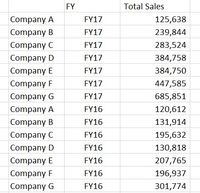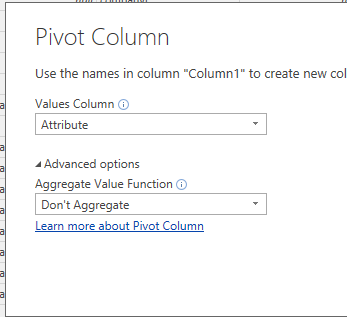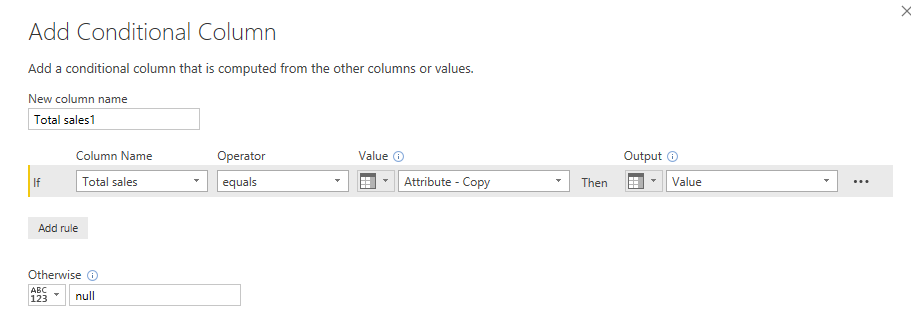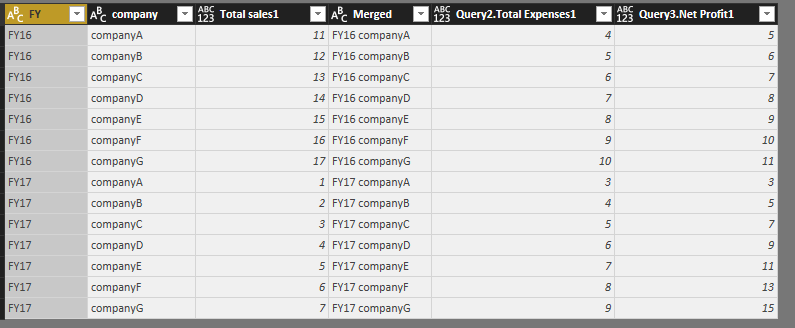- Power BI forums
- Updates
- News & Announcements
- Get Help with Power BI
- Desktop
- Service
- Report Server
- Power Query
- Mobile Apps
- Developer
- DAX Commands and Tips
- Custom Visuals Development Discussion
- Health and Life Sciences
- Power BI Spanish forums
- Translated Spanish Desktop
- Power Platform Integration - Better Together!
- Power Platform Integrations (Read-only)
- Power Platform and Dynamics 365 Integrations (Read-only)
- Training and Consulting
- Instructor Led Training
- Dashboard in a Day for Women, by Women
- Galleries
- Community Connections & How-To Videos
- COVID-19 Data Stories Gallery
- Themes Gallery
- Data Stories Gallery
- R Script Showcase
- Webinars and Video Gallery
- Quick Measures Gallery
- 2021 MSBizAppsSummit Gallery
- 2020 MSBizAppsSummit Gallery
- 2019 MSBizAppsSummit Gallery
- Events
- Ideas
- Custom Visuals Ideas
- Issues
- Issues
- Events
- Upcoming Events
- Community Blog
- Power BI Community Blog
- Custom Visuals Community Blog
- Community Support
- Community Accounts & Registration
- Using the Community
- Community Feedback
Register now to learn Fabric in free live sessions led by the best Microsoft experts. From Apr 16 to May 9, in English and Spanish.
- Power BI forums
- Forums
- Get Help with Power BI
- Desktop
- Data model design help
- Subscribe to RSS Feed
- Mark Topic as New
- Mark Topic as Read
- Float this Topic for Current User
- Bookmark
- Subscribe
- Printer Friendly Page
- Mark as New
- Bookmark
- Subscribe
- Mute
- Subscribe to RSS Feed
- Permalink
- Report Inappropriate Content
Data model design help
Hi everyone
I am trying to improve my modelling skills and looking for some feedback on how to turn this excel flat file format into an appropriate datamodel in PowerBI. Attached is an example of what the initial data looks like.
I am thinking there should be a table for Company, Sales, Expenses, Profit, then a Date table?
Company would have an ID and Name, then I can include Company in the other data Tables (Sales, Expenses, Profit) which are linked to the Date table which has the FY (financial year)
Any thoughts on this approach? This is an example of the resulting Sales data table. Or should I just include Expenses and Profit as additional columns in this table too?
I also have the problem of how I pivot the first data view, to the second if anyone has tips for Power Query.
Solved! Go to Solution.
- Mark as New
- Bookmark
- Subscribe
- Mute
- Subscribe to RSS Feed
- Permalink
- Report Inappropriate Content
Hi @dimi2001
"And actually what is the key point of actually doing this join when you have already transformed and pivitoed the columns into an analysable format?
Is it to just clean up the query and reduce the rows in the table?"
the key point of join is to create a key column which can match between two tables.
Let me explain the following code
let
Source1 = Table.SelectColumns(Sheet3,{"FY","company","Total sales1"}),
New1=Table.SelectRows(Source1,each[Total sales1]<>null),
Query1= Table.AddColumn(New1, "Merged", each Text.Combine({[FY], [company]}, " "), type text),
Source2 = Table.SelectColumns(Sheet3,{"FY","company","Total Expenses1"}),
New2=Table.SelectRows(Source2,each[Total Expenses1]<>null),
Query2= Table.AddColumn(New2, "Merged", each Text.Combine({[FY], [company]}, " "), type text),
Source3 = Table.SelectColumns(Sheet3,{"FY","company","Net Profit1"}),
New3=Table.SelectRows(Source3,each[Net Profit1]<>null),
Query3= Table.AddColumn(New3, "Merged", each Text.Combine({[FY], [company]}, " "), type text),
{add three tables, each table come from the original table(sheet3),
Then in each table, create a key column "Merged", these columns in the three tables are all same.
So you can use this column in each table as a key column to merge tables.}
Source = Table.NestedJoin(Query1,{"Merged"},Query2,{"Merged"},"Query2",JoinKind.LeftOuter),
{step1.merge Query1 and Query2 based on the "Merged" column.}
#"Expanded Query2" = Table.ExpandTableColumn(Source, "Query2", {"Total Expenses1"}, {"Query2.Total Expenses1"}),
{step2.after stpe1, expand the new query to add column "Total Expenses1"}
#"Merged Queries" = Table.NestedJoin(#"Expanded Query2",{"Merged"},Query3,{"Merged"},"Query3",JoinKind.LeftOuter),
{step3}
#"Expanded Query3" = Table.ExpandTableColumn(#"Merged Queries", "Query3", {"Net Profit1"}, {"Query3.Net Profit1"})
{step4}
in
#"Expanded Query3"
I would break down steps above to explain more clear
step1.
step2.
step3.
step4.
In your scenoria (add Query4), you can modify the orginal query as below
Source = Table.NestedJoin(Query1,{"Merged"},Query2,{"Merged"},"Query2",JoinKind.LeftOuter),
#"Expanded Query2" = Table.ExpandTableColumn(Source, "Query2", {"Total Expenses1"}, {"Query2.Total Expenses1"}),
#"Merged Queries" = Table.NestedJoin(#"Expanded Query2",{"Merged"},Query3,{"Merged"},"Query3",JoinKind.LeftOuter),
#"Expanded Query3" = Table.ExpandTableColumn(#"Merged Queries", "Query3", {"Net Profit1"}, {"Query3.Net Profit1"}),
#"Merged Queries2" = Table.NestedJoin(#"Expanded Query3",{"Merged"},Query4,{"Merged"},"Query4",JoinKind.LeftOuter),
#"Expanded Query4" = Table.ExpandTableColumn(#"Merged Queries2", "Query4", {"Total Tax1"}, {"Query3.Total Tax1"})
in
#"Expanded Query4"
Best Regards
Maggie
- Mark as New
- Bookmark
- Subscribe
- Mute
- Subscribe to RSS Feed
- Permalink
- Report Inappropriate Content
Hi @dimi2001
1.Transform->Transpose
2.Transform->Fill->Fill down
3.Transform->Use First Row as Headers
4.Select “companyA” to “companyG”, then click on Transform->Unpivot columns (only selected columns)
5.Add column->Duplicated column (copy of column “Attribute”)
6.Select columns “Column1”, then select Transform->Pivot Column,
7.Add column-> Add conditional column
Use the same condition to add column “Total Expenses1”, “Net Profit1”.
8.finally, rename the columns
"Column2"->"FY"
"Attribute - Copy"->"company"
9.create a new table, New Source->Blank Query
code in advanced editor
let
Source1 = Table.SelectColumns(Sheet3,{"FY","company","Total sales1"}),
New1=Table.SelectRows(Source1,each[Total sales1]<>null),
Query1= Table.AddColumn(New1, "Merged", each Text.Combine({[FY], [company]}, " "), type text),
Source2 = Table.SelectColumns(Sheet3,{"FY","company","Total Expenses1"}),
New2=Table.SelectRows(Source2,each[Total Expenses1]<>null),
Query2= Table.AddColumn(New2, "Merged", each Text.Combine({[FY], [company]}, " "), type text),
Source3 = Table.SelectColumns(Sheet3,{"FY","company","Net Profit1"}),
New3=Table.SelectRows(Source3,each[Net Profit1]<>null),
Query3= Table.AddColumn(New3, "Merged", each Text.Combine({[FY], [company]}, " "), type text),
Source = Table.NestedJoin(Query1,{"Merged"},Query2,{"Merged"},"Query2",JoinKind.LeftOuter),
#"Expanded Query2" = Table.ExpandTableColumn(Source, "Query2", {"Total Expenses1"}, {"Query2.Total Expenses1"}),
#"Merged Queries" = Table.NestedJoin(#"Expanded Query2",{"Merged"},Query3,{"Merged"},"Query3",JoinKind.LeftOuter),
#"Expanded Query3" = Table.ExpandTableColumn(#"Merged Queries", "Query3", {"Net Profit1"}, {"Query3.Net Profit1"})
in
#"Expanded Query3"
Best Regards
Maggie
- Mark as New
- Bookmark
- Subscribe
- Mute
- Subscribe to RSS Feed
- Permalink
- Report Inappropriate Content
Hi Maggie, this is great!
Are you able to explain a bit more about adding additional columns of data to the new query?
ie this one shows Total Sales, Expenses, Profit. If there was another column, eg Total Tax
I add
Source4 = Table.SelectColumns(RawData,{"FY","company","Total Tax1"}),
New4=Table.SelectRows(Source4,each[Total Tax1]<>null),
Query4= Table.AddColumn(New4, "Merged", each Text.Combine({[FY], [company]}, " "), type text),
Then how do I expand this out? Just trying to break down the logic in this section of the query:
Source = Table.NestedJoin(Query1,{"Merged"},Query2,{"Merged"},"Query2",JoinKind.LeftOuter),
#"Expanded Query2" = Table.ExpandTableColumn(Source, "Query2", {"Total Expenses1"}, {"Query2.Total Expenses1"}),
#"Merged Queries" = Table.NestedJoin(#"Expanded Query2",{"Merged"},Query3,{"Merged"},"Query3",JoinKind.LeftOuter),
#"Expanded Query3" = Table.ExpandTableColumn(#"Merged Queries", "Query3", {"Net Profit1"}, {"Query3.Net Profit1"})
in
#"Expanded Query3"
And actually what is the key point of actually doing this join when you have already transformed and pivitoed the columns into an analysable format?
Is it to just clean up the query and reduce the rows in the table?
- Mark as New
- Bookmark
- Subscribe
- Mute
- Subscribe to RSS Feed
- Permalink
- Report Inappropriate Content
Hi @dimi2001
"And actually what is the key point of actually doing this join when you have already transformed and pivitoed the columns into an analysable format?
Is it to just clean up the query and reduce the rows in the table?"
the key point of join is to create a key column which can match between two tables.
Let me explain the following code
let
Source1 = Table.SelectColumns(Sheet3,{"FY","company","Total sales1"}),
New1=Table.SelectRows(Source1,each[Total sales1]<>null),
Query1= Table.AddColumn(New1, "Merged", each Text.Combine({[FY], [company]}, " "), type text),
Source2 = Table.SelectColumns(Sheet3,{"FY","company","Total Expenses1"}),
New2=Table.SelectRows(Source2,each[Total Expenses1]<>null),
Query2= Table.AddColumn(New2, "Merged", each Text.Combine({[FY], [company]}, " "), type text),
Source3 = Table.SelectColumns(Sheet3,{"FY","company","Net Profit1"}),
New3=Table.SelectRows(Source3,each[Net Profit1]<>null),
Query3= Table.AddColumn(New3, "Merged", each Text.Combine({[FY], [company]}, " "), type text),
{add three tables, each table come from the original table(sheet3),
Then in each table, create a key column "Merged", these columns in the three tables are all same.
So you can use this column in each table as a key column to merge tables.}
Source = Table.NestedJoin(Query1,{"Merged"},Query2,{"Merged"},"Query2",JoinKind.LeftOuter),
{step1.merge Query1 and Query2 based on the "Merged" column.}
#"Expanded Query2" = Table.ExpandTableColumn(Source, "Query2", {"Total Expenses1"}, {"Query2.Total Expenses1"}),
{step2.after stpe1, expand the new query to add column "Total Expenses1"}
#"Merged Queries" = Table.NestedJoin(#"Expanded Query2",{"Merged"},Query3,{"Merged"},"Query3",JoinKind.LeftOuter),
{step3}
#"Expanded Query3" = Table.ExpandTableColumn(#"Merged Queries", "Query3", {"Net Profit1"}, {"Query3.Net Profit1"})
{step4}
in
#"Expanded Query3"
I would break down steps above to explain more clear
step1.
step2.
step3.
step4.
In your scenoria (add Query4), you can modify the orginal query as below
Source = Table.NestedJoin(Query1,{"Merged"},Query2,{"Merged"},"Query2",JoinKind.LeftOuter),
#"Expanded Query2" = Table.ExpandTableColumn(Source, "Query2", {"Total Expenses1"}, {"Query2.Total Expenses1"}),
#"Merged Queries" = Table.NestedJoin(#"Expanded Query2",{"Merged"},Query3,{"Merged"},"Query3",JoinKind.LeftOuter),
#"Expanded Query3" = Table.ExpandTableColumn(#"Merged Queries", "Query3", {"Net Profit1"}, {"Query3.Net Profit1"}),
#"Merged Queries2" = Table.NestedJoin(#"Expanded Query3",{"Merged"},Query4,{"Merged"},"Query4",JoinKind.LeftOuter),
#"Expanded Query4" = Table.ExpandTableColumn(#"Merged Queries2", "Query4", {"Total Tax1"}, {"Query3.Total Tax1"})
in
#"Expanded Query4"
Best Regards
Maggie
Helpful resources

Microsoft Fabric Learn Together
Covering the world! 9:00-10:30 AM Sydney, 4:00-5:30 PM CET (Paris/Berlin), 7:00-8:30 PM Mexico City

Power BI Monthly Update - April 2024
Check out the April 2024 Power BI update to learn about new features.

| User | Count |
|---|---|
| 106 | |
| 94 | |
| 75 | |
| 62 | |
| 50 |
| User | Count |
|---|---|
| 147 | |
| 106 | |
| 104 | |
| 87 | |
| 61 |