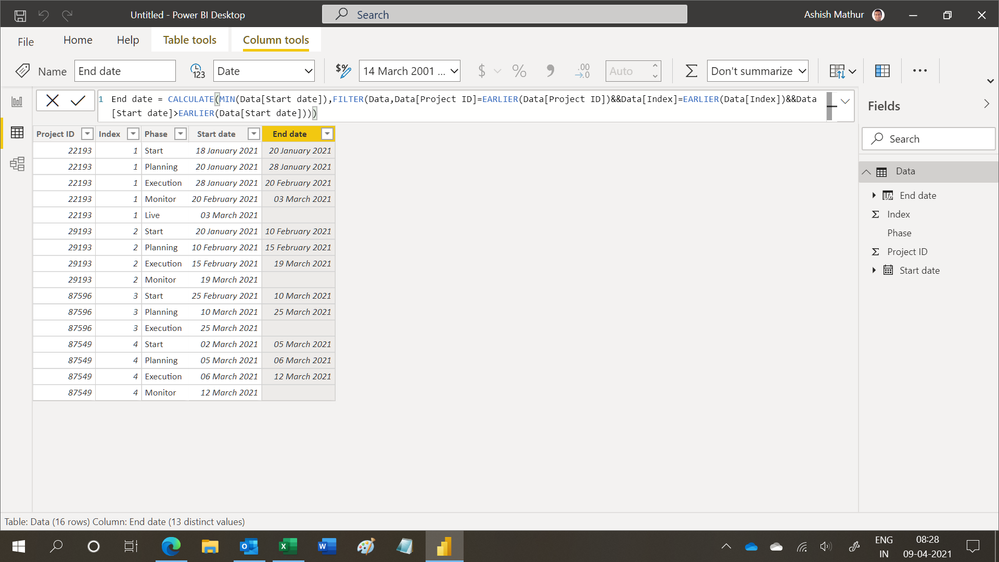- Power BI forums
- Updates
- News & Announcements
- Get Help with Power BI
- Desktop
- Service
- Report Server
- Power Query
- Mobile Apps
- Developer
- DAX Commands and Tips
- Custom Visuals Development Discussion
- Health and Life Sciences
- Power BI Spanish forums
- Translated Spanish Desktop
- Power Platform Integration - Better Together!
- Power Platform Integrations (Read-only)
- Power Platform and Dynamics 365 Integrations (Read-only)
- Training and Consulting
- Instructor Led Training
- Dashboard in a Day for Women, by Women
- Galleries
- Community Connections & How-To Videos
- COVID-19 Data Stories Gallery
- Themes Gallery
- Data Stories Gallery
- R Script Showcase
- Webinars and Video Gallery
- Quick Measures Gallery
- 2021 MSBizAppsSummit Gallery
- 2020 MSBizAppsSummit Gallery
- 2019 MSBizAppsSummit Gallery
- Events
- Ideas
- Custom Visuals Ideas
- Issues
- Issues
- Events
- Upcoming Events
- Community Blog
- Power BI Community Blog
- Custom Visuals Community Blog
- Community Support
- Community Accounts & Registration
- Using the Community
- Community Feedback
Register now to learn Fabric in free live sessions led by the best Microsoft experts. From Apr 16 to May 9, in English and Spanish.
- Power BI forums
- Forums
- Get Help with Power BI
- Desktop
- Re: Data help and tips
- Subscribe to RSS Feed
- Mark Topic as New
- Mark Topic as Read
- Float this Topic for Current User
- Bookmark
- Subscribe
- Printer Friendly Page
- Mark as New
- Bookmark
- Subscribe
- Mute
- Subscribe to RSS Feed
- Permalink
- Report Inappropriate Content
Data help and tips
Hi all,
I tried to make a calender visual, like here in the forum that I posted. Unfortunatelly I don't see an other option than Restructuring my data.
I have the following data
Project ID | Start Phase | Planning phase | Execution phase | Monitor phase | Live |
22193 | 18-01-2021 | 20-01-2021 | 28-01-2021 | 20-02-2021 | 03-03-2021 |
29193 | 20-01-2021 | 10-02-2021 | 15-02-2021 | 19-03-2021 |
|
87596 | 25-02-2021 | 10-03-2021 | 25-03-2021 |
|
|
87549 | 02-03-2021 | 05-03-2021 | 06-03-2021 | 12-03-2021 |
|
And I think my restructured data will be as followed.
Phase ID | Project ID | Phase | |Start | | End | 1 | 22193 | Start | |18-1-2021| |20-1-2021 2 | 22193 | Planning| |20-1-2021| |28-1-2021 3 | 22193 | Execition| |28-1-2021| |20-2-2021 4 | 22193 | Monitor | |20-2-2021| |03-03-2021 5 | 22193 | Live | | | |03-03-2021
My question is: Is there a way to add phases in my data with every Project ID in Power BI (Dax, M Or tables?). Because doing it manualy whill take for ever.
And a sidequestion, will this restructuing my data affecy my sql database?😓
yours faithfully
Solved! Go to Solution.
- Mark as New
- Bookmark
- Subscribe
- Mute
- Subscribe to RSS Feed
- Permalink
- Report Inappropriate Content
Hi @Anonymous
You can try the following solution. It's a combination of M and DAX.
First main step in Power Query editor is to select Project ID column and unpivot other columns. Please note that change all phase date columns' data type into Text before unpivoting. If they are of date type, the null values will be removed after unpivoting.
The other main step is to add Phase ID column by adding conditional column.
Below are all steps of transformation I have implemented. You can paste the codes into a blank query's Advanced editor to check the details.
let
Source = Table.FromRows(Json.Document(Binary.Decompress(Binary.FromText("XY7BDcAgDAN3yRskxy2UzILYf40CVUuoxOdkn0mtQqodEkRLhEaC2oHw8E/4Ao7Y34QW+pQ9U5utXtDkwT47yBwoV7I8BrYaXG0ky1naaeMcuhC+iexAuf3bbg==", BinaryEncoding.Base64), Compression.Deflate)), let _t = ((type nullable text) meta [Serialized.Text = true]) in type table [#"Project ID" = _t, #"Start Phase" = _t, #"Planning phase" = _t, #"Execution phase" = _t, #"Monitor phase" = _t, Live = _t]),
#"Changed Type" = Table.TransformColumnTypes(Source,{{"Project ID", Int64.Type}, {"Start Phase", type text}, {"Planning phase", type text}, {"Execution phase", type text}, {"Monitor phase", type text}, {"Live", type text}}, "en-GB"),
#"Unpivoted Other Columns" = Table.UnpivotOtherColumns(#"Changed Type", {"Project ID"}, "Attribute", "Value"),
#"Split Column by Delimiter" = Table.SplitColumn(#"Unpivoted Other Columns", "Attribute", Splitter.SplitTextByDelimiter(" ", QuoteStyle.Csv), {"Attribute.1", "Attribute.2"}),
#"Changed Type1" = Table.TransformColumnTypes(#"Split Column by Delimiter",{{"Attribute.1", type text}, {"Attribute.2", type text}}),
#"Removed Columns" = Table.RemoveColumns(#"Changed Type1",{"Attribute.2"}),
#"Renamed Columns" = Table.RenameColumns(#"Removed Columns",{{"Attribute.1", "Phase"}, {"Value", "Start"}}),
#"Added Conditional Column" = Table.AddColumn(#"Renamed Columns", "Phase ID", each if [Phase] = "Start" then 1 else if [Phase] = "Planning" then 2 else if [Phase] = "Execution" then 3 else if [Phase] = "Monitor" then 4 else if [Phase] = "Live" then 5 else null),
#"Reordered Columns" = Table.ReorderColumns(#"Added Conditional Column",{"Phase ID", "Project ID", "Phase", "Start"}),
#"Changed Type2" = Table.TransformColumnTypes(#"Reordered Columns",{{"Phase ID", Int64.Type}, {"Start", type date}}, "EN-GB")
in
#"Changed Type2"
After applying the query into Power BI Desktop, you can use below DAX codes to add a calculated column.
End = MINX(FILTER('Table','Table'[Project ID]=EARLIER('Table'[Project ID])&&'Table'[Phase ID]=EARLIER('Table'[Phase ID])+1),'Table'[Start])
Result
Download the attachment to check the details. Hope this helps.
Community Support Team _ Jing
If this post helps, please Accept it as the solution to help other members find it.
- Mark as New
- Bookmark
- Subscribe
- Mute
- Subscribe to RSS Feed
- Permalink
- Report Inappropriate Content
Hi,
You may download my PBI file from here.
Hope this helps.
Regards,
Ashish Mathur
http://www.ashishmathur.com
https://www.linkedin.com/in/excelenthusiasts/
- Mark as New
- Bookmark
- Subscribe
- Mute
- Subscribe to RSS Feed
- Permalink
- Report Inappropriate Content
Hi,
You may download my PBI file from here.
Hope this helps.
Regards,
Ashish Mathur
http://www.ashishmathur.com
https://www.linkedin.com/in/excelenthusiasts/
- Mark as New
- Bookmark
- Subscribe
- Mute
- Subscribe to RSS Feed
- Permalink
- Report Inappropriate Content
Hi @Anonymous
The data transformation and shape process in Power BI Desktop will not influence your sql database. It only queries data from data sources and then influences the data model in Power BI.
In your data, does every project have 5 phases? For example, project 87596 has only 3 phases in your sample, so in the expected result, you want it to have only phase id 1 to 3, or 1 to 5 with null/blank values for 4&5? Or either one is ok?
Regards,
Community Support Team _ Jing
- Mark as New
- Bookmark
- Subscribe
- Mute
- Subscribe to RSS Feed
- Permalink
- Report Inappropriate Content
Hi @v-jingzhang,
Thank you for your replay.
Every project has in the end 5 phases but some projects can be in progress and thats why it has not the next phase (blank)
- Mark as New
- Bookmark
- Subscribe
- Mute
- Subscribe to RSS Feed
- Permalink
- Report Inappropriate Content
Hi @Anonymous
You can try the following solution. It's a combination of M and DAX.
First main step in Power Query editor is to select Project ID column and unpivot other columns. Please note that change all phase date columns' data type into Text before unpivoting. If they are of date type, the null values will be removed after unpivoting.
The other main step is to add Phase ID column by adding conditional column.
Below are all steps of transformation I have implemented. You can paste the codes into a blank query's Advanced editor to check the details.
let
Source = Table.FromRows(Json.Document(Binary.Decompress(Binary.FromText("XY7BDcAgDAN3yRskxy2UzILYf40CVUuoxOdkn0mtQqodEkRLhEaC2oHw8E/4Ao7Y34QW+pQ9U5utXtDkwT47yBwoV7I8BrYaXG0ky1naaeMcuhC+iexAuf3bbg==", BinaryEncoding.Base64), Compression.Deflate)), let _t = ((type nullable text) meta [Serialized.Text = true]) in type table [#"Project ID" = _t, #"Start Phase" = _t, #"Planning phase" = _t, #"Execution phase" = _t, #"Monitor phase" = _t, Live = _t]),
#"Changed Type" = Table.TransformColumnTypes(Source,{{"Project ID", Int64.Type}, {"Start Phase", type text}, {"Planning phase", type text}, {"Execution phase", type text}, {"Monitor phase", type text}, {"Live", type text}}, "en-GB"),
#"Unpivoted Other Columns" = Table.UnpivotOtherColumns(#"Changed Type", {"Project ID"}, "Attribute", "Value"),
#"Split Column by Delimiter" = Table.SplitColumn(#"Unpivoted Other Columns", "Attribute", Splitter.SplitTextByDelimiter(" ", QuoteStyle.Csv), {"Attribute.1", "Attribute.2"}),
#"Changed Type1" = Table.TransformColumnTypes(#"Split Column by Delimiter",{{"Attribute.1", type text}, {"Attribute.2", type text}}),
#"Removed Columns" = Table.RemoveColumns(#"Changed Type1",{"Attribute.2"}),
#"Renamed Columns" = Table.RenameColumns(#"Removed Columns",{{"Attribute.1", "Phase"}, {"Value", "Start"}}),
#"Added Conditional Column" = Table.AddColumn(#"Renamed Columns", "Phase ID", each if [Phase] = "Start" then 1 else if [Phase] = "Planning" then 2 else if [Phase] = "Execution" then 3 else if [Phase] = "Monitor" then 4 else if [Phase] = "Live" then 5 else null),
#"Reordered Columns" = Table.ReorderColumns(#"Added Conditional Column",{"Phase ID", "Project ID", "Phase", "Start"}),
#"Changed Type2" = Table.TransformColumnTypes(#"Reordered Columns",{{"Phase ID", Int64.Type}, {"Start", type date}}, "EN-GB")
in
#"Changed Type2"
After applying the query into Power BI Desktop, you can use below DAX codes to add a calculated column.
End = MINX(FILTER('Table','Table'[Project ID]=EARLIER('Table'[Project ID])&&'Table'[Phase ID]=EARLIER('Table'[Phase ID])+1),'Table'[Start])
Result
Download the attachment to check the details. Hope this helps.
Community Support Team _ Jing
If this post helps, please Accept it as the solution to help other members find it.
- Mark as New
- Bookmark
- Subscribe
- Mute
- Subscribe to RSS Feed
- Permalink
- Report Inappropriate Content
Helpful resources

Microsoft Fabric Learn Together
Covering the world! 9:00-10:30 AM Sydney, 4:00-5:30 PM CET (Paris/Berlin), 7:00-8:30 PM Mexico City

Power BI Monthly Update - April 2024
Check out the April 2024 Power BI update to learn about new features.

| User | Count |
|---|---|
| 111 | |
| 100 | |
| 80 | |
| 64 | |
| 57 |
| User | Count |
|---|---|
| 146 | |
| 110 | |
| 93 | |
| 84 | |
| 67 |