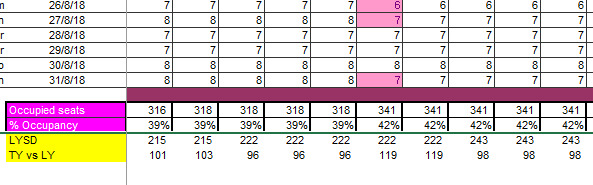- Power BI forums
- Updates
- News & Announcements
- Get Help with Power BI
- Desktop
- Service
- Report Server
- Power Query
- Mobile Apps
- Developer
- DAX Commands and Tips
- Custom Visuals Development Discussion
- Health and Life Sciences
- Power BI Spanish forums
- Translated Spanish Desktop
- Power Platform Integration - Better Together!
- Power Platform Integrations (Read-only)
- Power Platform and Dynamics 365 Integrations (Read-only)
- Training and Consulting
- Instructor Led Training
- Dashboard in a Day for Women, by Women
- Galleries
- Community Connections & How-To Videos
- COVID-19 Data Stories Gallery
- Themes Gallery
- Data Stories Gallery
- R Script Showcase
- Webinars and Video Gallery
- Quick Measures Gallery
- 2021 MSBizAppsSummit Gallery
- 2020 MSBizAppsSummit Gallery
- 2019 MSBizAppsSummit Gallery
- Events
- Ideas
- Custom Visuals Ideas
- Issues
- Issues
- Events
- Upcoming Events
- Community Blog
- Power BI Community Blog
- Custom Visuals Community Blog
- Community Support
- Community Accounts & Registration
- Using the Community
- Community Feedback
Register now to learn Fabric in free live sessions led by the best Microsoft experts. From Apr 16 to May 9, in English and Spanish.
- Power BI forums
- Forums
- Get Help with Power BI
- Desktop
- Data from a Matrix that has dates both on rows and...
- Subscribe to RSS Feed
- Mark Topic as New
- Mark Topic as Read
- Float this Topic for Current User
- Bookmark
- Subscribe
- Printer Friendly Page
- Mark as New
- Bookmark
- Subscribe
- Mute
- Subscribe to RSS Feed
- Permalink
- Report Inappropriate Content
Data from a Matrix that has dates both on rows and columns headers
Hi all, my source is an excel table that shows, on rows, the seats booked on a bus day by day. The columns headers are the "reading dates", the row headers are the "day of interest".
It means: on 05th april2018 (column) we had 7 seats booked for the run of the 3rd of june. 7 seats for the same run on 6th, 7th,..... then on 9th apr a new reservation so we had 8 seats booked....
Very easy to manage this on Excel, I am able to make an immediate"pick up" table that shows the running total per month, percentage of occupied seats, compare with previous year etc.
I need these data in Power Bi, as to see how the occupancy changes day by day. It is ok if I work on a single row (day), but I cannot find a solution to have the total occupied i.e. per month, or per week etc.
Any idea?
Thank you very much!
Solved! Go to Solution.
- Mark as New
- Bookmark
- Subscribe
- Mute
- Subscribe to RSS Feed
- Permalink
- Report Inappropriate Content
Hi @alecsonline,
This involves unpivoting your table, transforming it from columnar to tabular. In Power Query/Query Editor,
- Promote first the appropriate row as headers if you haven't done so.
- This should make the data view in Power Query should be very similar to your screenshot wherein the dates are the headers for columns two and above while the header for column 1 is blank.
- Select Days of Interest Column and right-click on it.
- From the dialogue box, click Unpivot Other Columns
- Rename Attribute column to Reading Dates and Value to Seats Booked.
- Change the data type of Days of Interest and Reading Dates columns to Date and Seats Booked to whole number.
Here's the complete code in M
let
Source = Excel.Workbook(File.Contents("C:\Users\USER\Downloads\Seats pick up.xlsm"), null, true),
NOTTI_Sheet = Source{[Item="NOTTI",Kind="Sheet"]}[Data],
#"Promoted Headers" = Table.PromoteHeaders(NOTTI_Sheet, [PromoteAllScalars=true]),
#"Renamed Columns" = Table.RenameColumns(#"Promoted Headers",{{"Column1", "Day of Interest"}}),
#"Unpivoted Other Columns" = Table.UnpivotOtherColumns(#"Renamed Columns", {"Day of Interest"}, "Reading Date", "Seats Booked"),
#"Changed Type" = Table.TransformColumnTypes(#"Unpivoted Other Columns",{{"Seats Booked", Int64.Type}, {"Day of Interest", type date}, {"Reading Date", type date}})
in
#"Changed Type"
Did I answer your question? Mark my post as a solution!
Proud to be a Super User!
"Tell me and I’ll forget; show me and I may remember; involve me and I’ll understand."
Need Power BI consultation, get in touch with me on LinkedIn or hire me on UpWork.
Learn with me on YouTube @DAXJutsu or follow my page on Facebook @DAXJutsuPBI.
- Mark as New
- Bookmark
- Subscribe
- Mute
- Subscribe to RSS Feed
- Permalink
- Report Inappropriate Content
Hi @alecsonline,
This involves unpivoting your table, transforming it from columnar to tabular. In Power Query/Query Editor,
- Promote first the appropriate row as headers if you haven't done so.
- This should make the data view in Power Query should be very similar to your screenshot wherein the dates are the headers for columns two and above while the header for column 1 is blank.
- Select Days of Interest Column and right-click on it.
- From the dialogue box, click Unpivot Other Columns
- Rename Attribute column to Reading Dates and Value to Seats Booked.
- Change the data type of Days of Interest and Reading Dates columns to Date and Seats Booked to whole number.
Here's the complete code in M
let
Source = Excel.Workbook(File.Contents("C:\Users\USER\Downloads\Seats pick up.xlsm"), null, true),
NOTTI_Sheet = Source{[Item="NOTTI",Kind="Sheet"]}[Data],
#"Promoted Headers" = Table.PromoteHeaders(NOTTI_Sheet, [PromoteAllScalars=true]),
#"Renamed Columns" = Table.RenameColumns(#"Promoted Headers",{{"Column1", "Day of Interest"}}),
#"Unpivoted Other Columns" = Table.UnpivotOtherColumns(#"Renamed Columns", {"Day of Interest"}, "Reading Date", "Seats Booked"),
#"Changed Type" = Table.TransformColumnTypes(#"Unpivoted Other Columns",{{"Seats Booked", Int64.Type}, {"Day of Interest", type date}, {"Reading Date", type date}})
in
#"Changed Type"
Did I answer your question? Mark my post as a solution!
Proud to be a Super User!
"Tell me and I’ll forget; show me and I may remember; involve me and I’ll understand."
Need Power BI consultation, get in touch with me on LinkedIn or hire me on UpWork.
Learn with me on YouTube @DAXJutsu or follow my page on Facebook @DAXJutsuPBI.
- Mark as New
- Bookmark
- Subscribe
- Mute
- Subscribe to RSS Feed
- Permalink
- Report Inappropriate Content
- Mark as New
- Bookmark
- Subscribe
- Mute
- Subscribe to RSS Feed
- Permalink
- Report Inappropriate Content
- Mark as New
- Bookmark
- Subscribe
- Mute
- Subscribe to RSS Feed
- Permalink
- Report Inappropriate Content
Hi Chandeep I would like to share it, tried also when writing my question but I don't know how to do it. Can you tell me how can I share the excel file here in tthe forum?
Tks!
- Mark as New
- Bookmark
- Subscribe
- Mute
- Subscribe to RSS Feed
- Permalink
- Report Inappropriate Content
@alecsonline Please put a link to download the file from dropbox / google drive / one drive
- Mark as New
- Bookmark
- Subscribe
- Mute
- Subscribe to RSS Feed
- Permalink
- Report Inappropriate Content
Hi thank you, here is the link to the dropbox file
https://www.dropbox.com/s/ogwuh1yz1btrwbb/Seats%20pick%20up.xlsm?dl=0
Please ignore any "error" notification on the file since I cut it to make it lighter.
The Sheet "Notti" represents the data I would like to manage with Power BI.
The shett "Pick up" represent the results that I need.
As you can see with excel it is very easy to insert the "Month total", but I would like to analize the data in a more effecitve way using Power Bi, i.e. focusing not only to the entire month but, for example, to weeks, or holidays week ends and so on.
Or creating graphs.
That kind of flexibility that Excel cannot provide.
Unfortunately I can only receive the datas in that specific format.
Thank you very much for your interest!
Greetings, Alessandro.
Helpful resources

Microsoft Fabric Learn Together
Covering the world! 9:00-10:30 AM Sydney, 4:00-5:30 PM CET (Paris/Berlin), 7:00-8:30 PM Mexico City

Power BI Monthly Update - April 2024
Check out the April 2024 Power BI update to learn about new features.

| User | Count |
|---|---|
| 113 | |
| 100 | |
| 78 | |
| 76 | |
| 52 |
| User | Count |
|---|---|
| 146 | |
| 109 | |
| 106 | |
| 88 | |
| 61 |