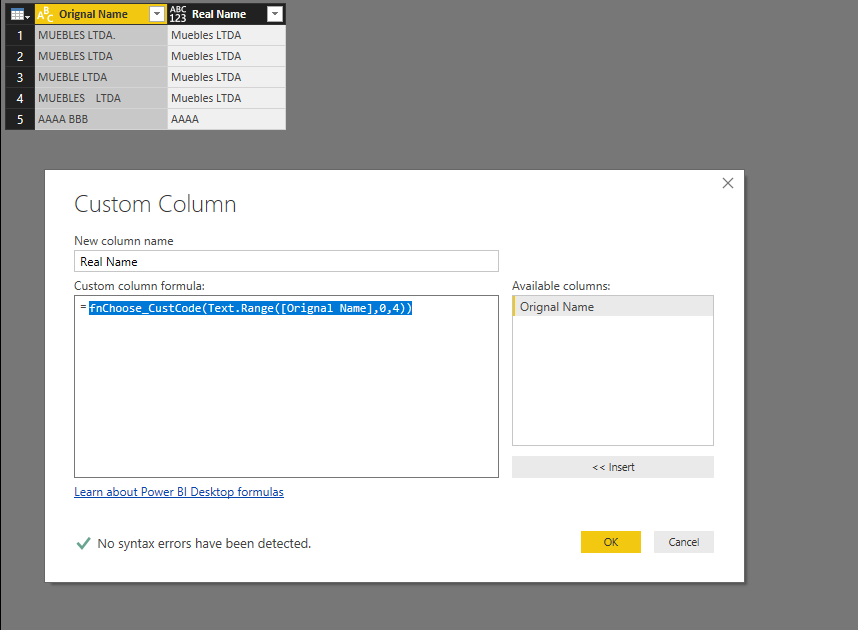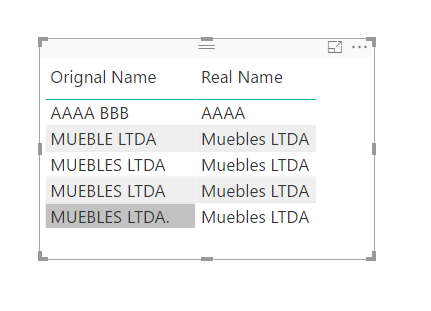- Power BI forums
- Updates
- News & Announcements
- Get Help with Power BI
- Desktop
- Service
- Report Server
- Power Query
- Mobile Apps
- Developer
- DAX Commands and Tips
- Custom Visuals Development Discussion
- Health and Life Sciences
- Power BI Spanish forums
- Translated Spanish Desktop
- Power Platform Integration - Better Together!
- Power Platform Integrations (Read-only)
- Power Platform and Dynamics 365 Integrations (Read-only)
- Training and Consulting
- Instructor Led Training
- Dashboard in a Day for Women, by Women
- Galleries
- Community Connections & How-To Videos
- COVID-19 Data Stories Gallery
- Themes Gallery
- Data Stories Gallery
- R Script Showcase
- Webinars and Video Gallery
- Quick Measures Gallery
- 2021 MSBizAppsSummit Gallery
- 2020 MSBizAppsSummit Gallery
- 2019 MSBizAppsSummit Gallery
- Events
- Ideas
- Custom Visuals Ideas
- Issues
- Issues
- Events
- Upcoming Events
- Community Blog
- Power BI Community Blog
- Custom Visuals Community Blog
- Community Support
- Community Accounts & Registration
- Using the Community
- Community Feedback
Register now to learn Fabric in free live sessions led by the best Microsoft experts. From Apr 16 to May 9, in English and Spanish.
- Power BI forums
- Forums
- Get Help with Power BI
- Desktop
- Re: Data Wranglig with the Query Editor
- Subscribe to RSS Feed
- Mark Topic as New
- Mark Topic as Read
- Float this Topic for Current User
- Bookmark
- Subscribe
- Printer Friendly Page
- Mark as New
- Bookmark
- Subscribe
- Mute
- Subscribe to RSS Feed
- Permalink
- Report Inappropriate Content
Data Wranglig with the Query Editor
Hi!
I need help with "raw" data. I have a table with a list thousands companies names. But, the problem is the name column has several different names for the same company trough the years. For example the company name in 2009 is "Muebles LTDA" , but in the year 2015 the name is "Muebles LTDA." and for 2014 is "MueblesLTDA" and 2016 has "muebles ltda".
So even when the name it is the SAME for all the years, Power BI understand it as a different name by year because some years has uppercase, some lower, some has a dot at the end some has double space between words, etc...
Is there a way to unify those names? I mean, have the original name column with the raw data and an other column with the data ready to go, so in front of every wrong name is the Real name. Something like this:
| Orignal Name | Real Name |
| muebles ltda | Muebles LTDA |
| Muebles LTDA. | Muebles LTDA |
| Mueble LTDA | Muebles LTDA |
| Muebles LTDA | Muebles LTDA |
| Muebles LTDA | Muebles LTDA |
Thanks for your help, have a nice day.
Alejandro
Solved! Go to Solution.
- Mark as New
- Bookmark
- Subscribe
- Mute
- Subscribe to RSS Feed
- Permalink
- Report Inappropriate Content
In your scenario, you have thousands company names. And maybe one same company will have several different names. So you want to format these different names into a same one. Right?
First, you should know that in Power Bi, if you want to change the Upper/Lower cases. You just need to go to Query Edit -> Transform -> Format.
Then to achieve your requirement, I’m afraid first you have to make a mapping list manually then do the format. To do this, I would suggest you to use Power Query. Please refer:
Go to Query Edit in Power BI desktop - > Right Click your source table and go to Advanced Edit - > define a mapping function like below:
let
fnChoose_CustCode = (input) => let
values = {
{"MUEB", "Muebles LTDA"},
{"AAAA", "AAAA"},
{input,"Undefined"}
},
Result = List.First(List.Select(values, each _{0}=input)){1}
in
Result,
Source = …Then create a new Custom Column, and specify it with expression like: = fnChoose_CustCode(Text.Range([Orignal Name],0,4)).
Reference: https://www.excelguru.ca/blog/2014/09/03/multi-condition-logic-in-power-query/
Thanks,
Xi Jin.
- Mark as New
- Bookmark
- Subscribe
- Mute
- Subscribe to RSS Feed
- Permalink
- Report Inappropriate Content
In your scenario, you have thousands company names. And maybe one same company will have several different names. So you want to format these different names into a same one. Right?
First, you should know that in Power Bi, if you want to change the Upper/Lower cases. You just need to go to Query Edit -> Transform -> Format.
Then to achieve your requirement, I’m afraid first you have to make a mapping list manually then do the format. To do this, I would suggest you to use Power Query. Please refer:
Go to Query Edit in Power BI desktop - > Right Click your source table and go to Advanced Edit - > define a mapping function like below:
let
fnChoose_CustCode = (input) => let
values = {
{"MUEB", "Muebles LTDA"},
{"AAAA", "AAAA"},
{input,"Undefined"}
},
Result = List.First(List.Select(values, each _{0}=input)){1}
in
Result,
Source = …Then create a new Custom Column, and specify it with expression like: = fnChoose_CustCode(Text.Range([Orignal Name],0,4)).
Reference: https://www.excelguru.ca/blog/2014/09/03/multi-condition-logic-in-power-query/
Thanks,
Xi Jin.
- Mark as New
- Bookmark
- Subscribe
- Mute
- Subscribe to RSS Feed
- Permalink
- Report Inappropriate Content
Helpful resources

Microsoft Fabric Learn Together
Covering the world! 9:00-10:30 AM Sydney, 4:00-5:30 PM CET (Paris/Berlin), 7:00-8:30 PM Mexico City

Power BI Monthly Update - April 2024
Check out the April 2024 Power BI update to learn about new features.

| User | Count |
|---|---|
| 109 | |
| 98 | |
| 77 | |
| 66 | |
| 54 |
| User | Count |
|---|---|
| 144 | |
| 104 | |
| 100 | |
| 86 | |
| 64 |