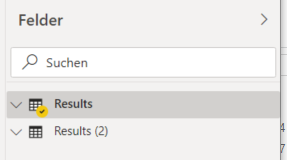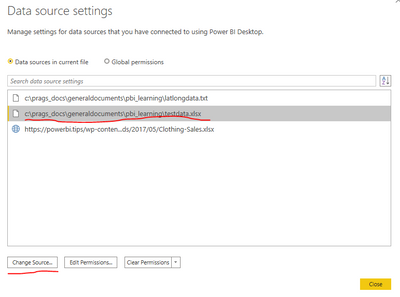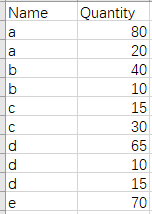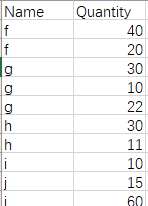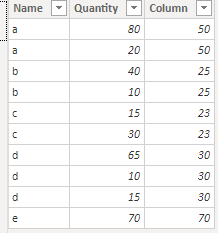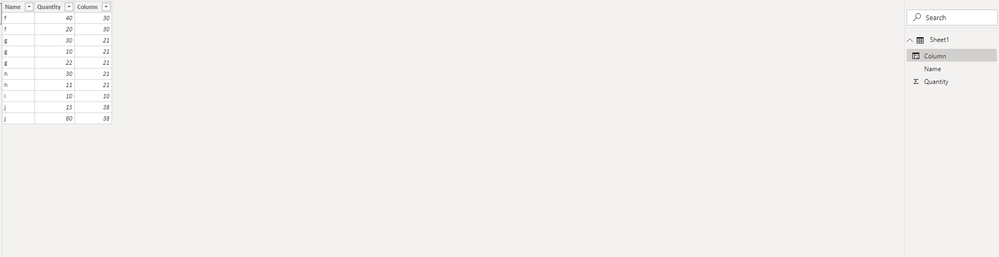- Power BI forums
- Updates
- News & Announcements
- Get Help with Power BI
- Desktop
- Service
- Report Server
- Power Query
- Mobile Apps
- Developer
- DAX Commands and Tips
- Custom Visuals Development Discussion
- Health and Life Sciences
- Power BI Spanish forums
- Translated Spanish Desktop
- Power Platform Integration - Better Together!
- Power Platform Integrations (Read-only)
- Power Platform and Dynamics 365 Integrations (Read-only)
- Training and Consulting
- Instructor Led Training
- Dashboard in a Day for Women, by Women
- Galleries
- Community Connections & How-To Videos
- COVID-19 Data Stories Gallery
- Themes Gallery
- Data Stories Gallery
- R Script Showcase
- Webinars and Video Gallery
- Quick Measures Gallery
- 2021 MSBizAppsSummit Gallery
- 2020 MSBizAppsSummit Gallery
- 2019 MSBizAppsSummit Gallery
- Events
- Ideas
- Custom Visuals Ideas
- Issues
- Issues
- Events
- Upcoming Events
- Community Blog
- Power BI Community Blog
- Custom Visuals Community Blog
- Community Support
- Community Accounts & Registration
- Using the Community
- Community Feedback
Register now to learn Fabric in free live sessions led by the best Microsoft experts. From Apr 16 to May 9, in English and Spanish.
- Power BI forums
- Forums
- Get Help with Power BI
- Desktop
- Re: Data Upload
- Subscribe to RSS Feed
- Mark Topic as New
- Mark Topic as Read
- Float this Topic for Current User
- Bookmark
- Subscribe
- Printer Friendly Page
- Mark as New
- Bookmark
- Subscribe
- Mute
- Subscribe to RSS Feed
- Permalink
- Report Inappropriate Content
Data Upload
Hi,
I've created calculating columns in "Results" that refer to the data.
When I import new data out of an Excel sheet, I receive a second field "Results (2)":
But the calculating colums are in "Results":
so that the calculating columns refer to the new data?
Solved! Go to Solution.
- Mark as New
- Bookmark
- Subscribe
- Mute
- Subscribe to RSS Feed
- Permalink
- Report Inappropriate Content
Hi @Anonymous ,
Just point the source path for your existing RESULTS table to the new file:
File --> Options & Settings --> Data Source Settings
Thanks,
Pragati
- Mark as New
- Bookmark
- Subscribe
- Mute
- Subscribe to RSS Feed
- Permalink
- Report Inappropriate Content
Hi @Anonymous
Pragati11's reply is useful. I have a test by two Excel data.
Excel 1:
Excel 2:
Firstly get data from Excel1 and build a calculated column.
Column = AVERAGEX(FILTER(Sheet1,Sheet1[Name]=EARLIER(Sheet1[Name])),Sheet1[Quantity])
Result:
Change the Data Source like Pragati11 replied before.
Select ok , and click Apply changes. Result is as below:
If you didn't delete the path of Source1, the result may go wrong.
If this reply still couldn't help you solve your problem, please show me more details about your issue screenshot, your data source path.
Best Regards,
Rico Zhou
If this post helps, then please consider Accept it as the solution to help the other members find it more quickly.
- Mark as New
- Bookmark
- Subscribe
- Mute
- Subscribe to RSS Feed
- Permalink
- Report Inappropriate Content
Hi @Anonymous
Could you tell me if your problem has been solved? If it is, kindly Accept it as the solution. More people will benefit from it. Or you are still confused about it, please provide me with more details about your data model and your problem or share me with your pbix file from your Onedrive for Business.
Best Regards,
Rico Zhou
- Mark as New
- Bookmark
- Subscribe
- Mute
- Subscribe to RSS Feed
- Permalink
- Report Inappropriate Content
Unfortunately, the forum bugs and my sentence is chopped up into pieces....
My question was: How can I overwright the data in "Results" so that the calculating colums refer to the new imported data and that a new field ("Results (2)") won't be created?
- Mark as New
- Bookmark
- Subscribe
- Mute
- Subscribe to RSS Feed
- Permalink
- Report Inappropriate Content
Hi @Anonymous,
No, the calculated columns will stay in Results and refer to table Results.
Do I understand correctly that you want to import new data from Excel into the same table? Do you want a separate table?
_______________
If I helped, please accept the solution and give kudos! 😀
- Mark as New
- Bookmark
- Subscribe
- Mute
- Subscribe to RSS Feed
- Permalink
- Report Inappropriate Content
Yes, I'd like to overwright the data of the old table so that the calculating colums can result new output with the new data.
- Mark as New
- Bookmark
- Subscribe
- Mute
- Subscribe to RSS Feed
- Permalink
- Report Inappropriate Content
Hi @Anonymous ,
Just point the source path for your existing RESULTS table to the new file:
File --> Options & Settings --> Data Source Settings
Thanks,
Pragati
- Mark as New
- Bookmark
- Subscribe
- Mute
- Subscribe to RSS Feed
- Permalink
- Report Inappropriate Content
I've exactly done this! Having chosen a new source and refreshed again, it still updates the old Excel file although I've chosen a new path with a new name for the Excel sheet...
- Mark as New
- Bookmark
- Subscribe
- Mute
- Subscribe to RSS Feed
- Permalink
- Report Inappropriate Content
Hi @Anonymous
Pragati11's reply is useful. I have a test by two Excel data.
Excel 1:
Excel 2:
Firstly get data from Excel1 and build a calculated column.
Column = AVERAGEX(FILTER(Sheet1,Sheet1[Name]=EARLIER(Sheet1[Name])),Sheet1[Quantity])
Result:
Change the Data Source like Pragati11 replied before.
Select ok , and click Apply changes. Result is as below:
If you didn't delete the path of Source1, the result may go wrong.
If this reply still couldn't help you solve your problem, please show me more details about your issue screenshot, your data source path.
Best Regards,
Rico Zhou
If this post helps, then please consider Accept it as the solution to help the other members find it more quickly.
- Mark as New
- Bookmark
- Subscribe
- Mute
- Subscribe to RSS Feed
- Permalink
- Report Inappropriate Content
@Anonymous , Then open the Power Query Editor (click on Transform Data), select the Result table, click Advanced Editor and see if the code still has the old or the new path to the file.
_______________
If I helped, please accept the solution and give kudos! 😀
- Mark as New
- Bookmark
- Subscribe
- Mute
- Subscribe to RSS Feed
- Permalink
- Report Inappropriate Content
@Anonymous ,
Why don't you just refresh the data in the first Results table?
If you have an Excel x.xlsx. You import data into Results table. Then, when you add / change data in the x.xlsx file, you don't need to import the data again. All you have to do is click the Refresh button and the data will automatically refresh in the Results table, and the next table will not be created.
_______________
If I helped, please accept the solution and give kudos! 😀
- Mark as New
- Bookmark
- Subscribe
- Mute
- Subscribe to RSS Feed
- Permalink
- Report Inappropriate Content
Hi @Anonymous ,
The reason why your new data file is named as RESULTS(2) is because there is an existing table name in your dtaa model RESULTS.
You can easily modify names of your tables. Right click on table --> Rename
Regarding the calculated column, whenever you areate a calculated column in a table, it resides in the same table. In your case they will be in RESULTS table. (as they were created there)
Don't get confused with RESULTS and RESULTS(2). They are different tables.
Thanks,
Pragati
Helpful resources

Microsoft Fabric Learn Together
Covering the world! 9:00-10:30 AM Sydney, 4:00-5:30 PM CET (Paris/Berlin), 7:00-8:30 PM Mexico City

Power BI Monthly Update - April 2024
Check out the April 2024 Power BI update to learn about new features.

| User | Count |
|---|---|
| 109 | |
| 99 | |
| 77 | |
| 66 | |
| 54 |
| User | Count |
|---|---|
| 144 | |
| 104 | |
| 102 | |
| 87 | |
| 64 |