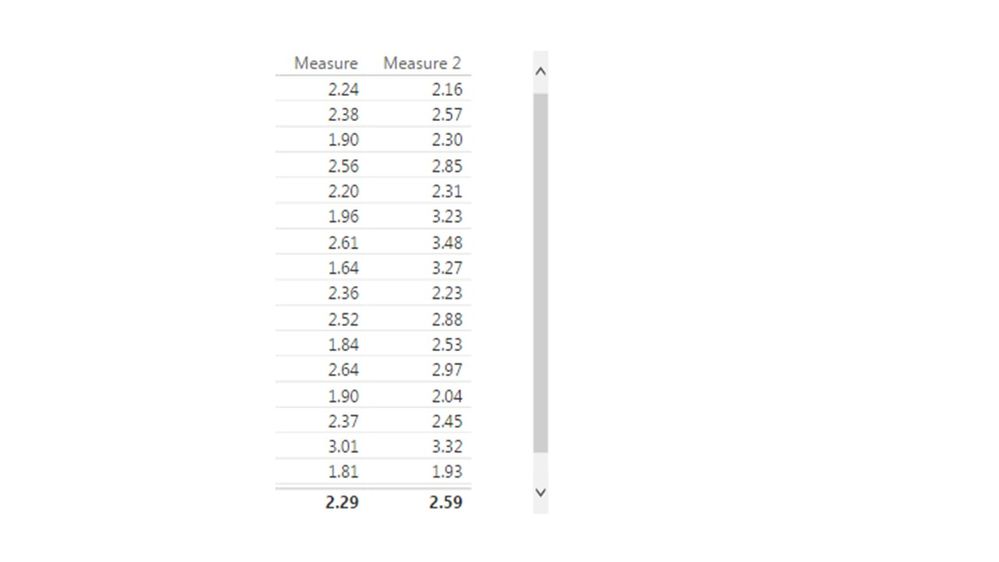- Power BI forums
- Updates
- News & Announcements
- Get Help with Power BI
- Desktop
- Service
- Report Server
- Power Query
- Mobile Apps
- Developer
- DAX Commands and Tips
- Custom Visuals Development Discussion
- Health and Life Sciences
- Power BI Spanish forums
- Translated Spanish Desktop
- Power Platform Integration - Better Together!
- Power Platform Integrations (Read-only)
- Power Platform and Dynamics 365 Integrations (Read-only)
- Training and Consulting
- Instructor Led Training
- Dashboard in a Day for Women, by Women
- Galleries
- Community Connections & How-To Videos
- COVID-19 Data Stories Gallery
- Themes Gallery
- Data Stories Gallery
- R Script Showcase
- Webinars and Video Gallery
- Quick Measures Gallery
- 2021 MSBizAppsSummit Gallery
- 2020 MSBizAppsSummit Gallery
- 2019 MSBizAppsSummit Gallery
- Events
- Ideas
- Custom Visuals Ideas
- Issues
- Issues
- Events
- Upcoming Events
- Community Blog
- Power BI Community Blog
- Custom Visuals Community Blog
- Community Support
- Community Accounts & Registration
- Using the Community
- Community Feedback
Register now to learn Fabric in free live sessions led by the best Microsoft experts. From Apr 16 to May 9, in English and Spanish.
- Power BI forums
- Forums
- Get Help with Power BI
- Desktop
- Re: Data Representation
- Subscribe to RSS Feed
- Mark Topic as New
- Mark Topic as Read
- Float this Topic for Current User
- Bookmark
- Subscribe
- Printer Friendly Page
- Mark as New
- Bookmark
- Subscribe
- Mute
- Subscribe to RSS Feed
- Permalink
- Report Inappropriate Content
Data Representation
Dear All I have started to use PowerBI and I ran into this problem. I have looked online but seems like there are no solutions to it just yet. As per below, these are the information I have.
Place Amount Staff Amount per Staff (Amount divided by Staff)
East China 10 11 0.91
West China 20 30 0.67
South China 62 50 1.24
Asia 17 25 0.68
Total 109 263 0.41
Does anyone how in PowerBI can I show the "0.41" as the answer? I am only able to get the average, sum, count, etc amount per staff but that is not what I am looking for. I am looking for the total amount divided by total staff.
Looking forward to hear from you pros out there.
- Mark as New
- Bookmark
- Subscribe
- Mute
- Subscribe to RSS Feed
- Permalink
- Report Inappropriate Content
Have you tried adding a calculated measure to your table?
Something like this?
Amount Per Staff = DIVIDE( SUM(Table2[Amount]) , SUM(Table2[Staff]) )
- Mark as New
- Bookmark
- Subscribe
- Mute
- Subscribe to RSS Feed
- Permalink
- Report Inappropriate Content
Hi Phil
If thats the case, does it mean i have to use the table format again for this chart and I cant use other visuals?
Because the aim for me to when I click Asia, the number representating would appear, but when nothing is click "0.41" would show up.
Thanks
- Mark as New
- Bookmark
- Subscribe
- Mute
- Subscribe to RSS Feed
- Permalink
- Report Inappropriate Content
The measure should work as expected and show the correct number.
Give it a try 🙂
- Mark as New
- Bookmark
- Subscribe
- Mute
- Subscribe to RSS Feed
- Permalink
- Report Inappropriate Content
Sorry Phil,
Do you mind showing it once to me, step by step how you can type in the formula?
Because I am unable to locate the place to do so.
Thank you so much for your help.
REally appreciating you helping me
- Mark as New
- Bookmark
- Subscribe
- Mute
- Subscribe to RSS Feed
- Permalink
- Report Inappropriate Content
Sure, First of all make sure your table is highlighted, Then from the modeling table, click the "New Measure" button
Then 2) enter the forumla I posted above in step 2 ) but change the name of Table2 to be the same name as your table
- Mark as New
- Bookmark
- Subscribe
- Mute
- Subscribe to RSS Feed
- Permalink
- Report Inappropriate Content
Thank you for your helpful teaching.
Now that I have the new measures, would it be possible if I can do the same thing? Cause when I tried to add another measure, seems like they dont have this new measures as columns for me to pick from.
Thank you so much.
- Mark as New
- Bookmark
- Subscribe
- Mute
- Subscribe to RSS Feed
- Permalink
- Report Inappropriate Content
@lailailaieric wrote:
Thank you for your helpful teaching.
Now that I have the new measures, would it be possible if I can do the same thing? Cause when I tried to add another measure, seems like they dont have this new measures as columns for me to pick from.
Thank you so much.
Not sure what exactly you're trying to do, could you be more specific?
- Mark as New
- Bookmark
- Subscribe
- Mute
- Subscribe to RSS Feed
- Permalink
- Report Inappropriate Content
Sorry for the confusion.
Measure 1 and 2 came from different calculations in the excel.
Therefore, I would like to ask is there a way to do calculations for measure 1 and 2 together?
I was not able to locate "Measures 1 or 2" when I was starting a new column.
Hope this clears the confusion.
- Mark as New
- Bookmark
- Subscribe
- Mute
- Subscribe to RSS Feed
- Permalink
- Report Inappropriate Content
@lailailaieric wrote:
Sorry for the confusion.
Measure 1 and 2 came from different calculations in the excel.
Therefore, I would like to ask is there a way to do calculations for measure 1 and 2 together?
I was not able to locate "Measures 1 or 2" when I was starting a new column.
Hope this clears the confusion.
What is the calculation? Maybe you can create a third measure = measure1+measure2.
I'm not still clear about your situation, maybe you can upload a pbix with sample data and post the expected output.
Helpful resources

Microsoft Fabric Learn Together
Covering the world! 9:00-10:30 AM Sydney, 4:00-5:30 PM CET (Paris/Berlin), 7:00-8:30 PM Mexico City

Power BI Monthly Update - April 2024
Check out the April 2024 Power BI update to learn about new features.

| User | Count |
|---|---|
| 109 | |
| 99 | |
| 77 | |
| 66 | |
| 54 |
| User | Count |
|---|---|
| 144 | |
| 104 | |
| 102 | |
| 87 | |
| 64 |