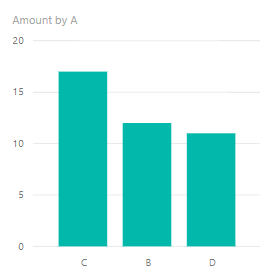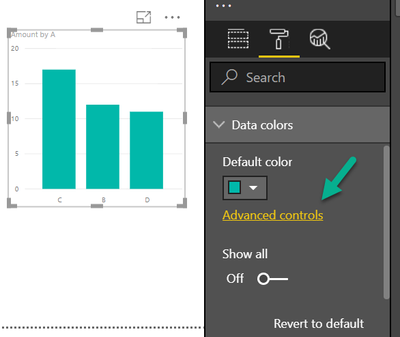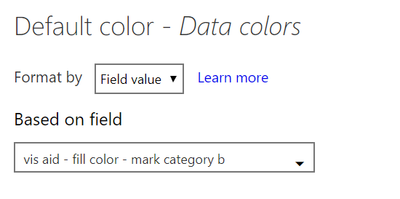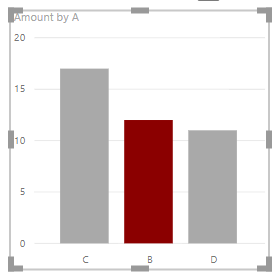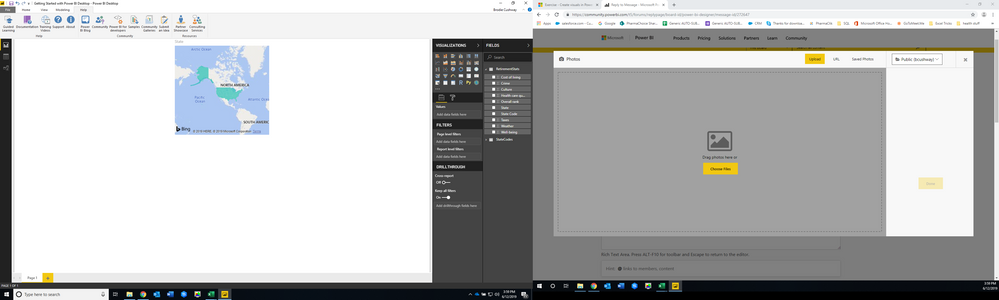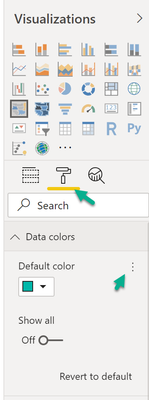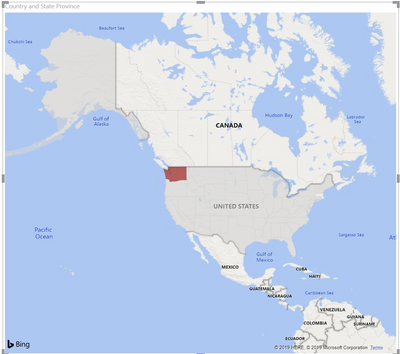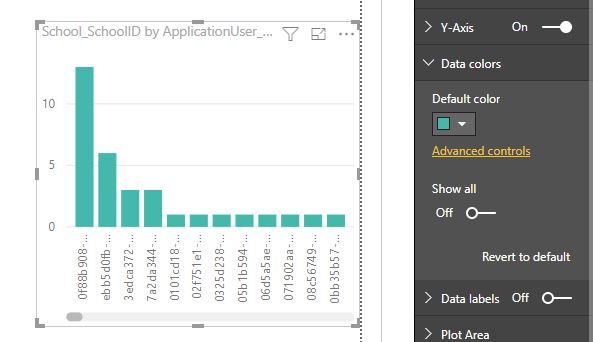- Power BI forums
- Updates
- News & Announcements
- Get Help with Power BI
- Desktop
- Service
- Report Server
- Power Query
- Mobile Apps
- Developer
- DAX Commands and Tips
- Custom Visuals Development Discussion
- Health and Life Sciences
- Power BI Spanish forums
- Translated Spanish Desktop
- Power Platform Integration - Better Together!
- Power Platform Integrations (Read-only)
- Power Platform and Dynamics 365 Integrations (Read-only)
- Training and Consulting
- Instructor Led Training
- Dashboard in a Day for Women, by Women
- Galleries
- Community Connections & How-To Videos
- COVID-19 Data Stories Gallery
- Themes Gallery
- Data Stories Gallery
- R Script Showcase
- Webinars and Video Gallery
- Quick Measures Gallery
- 2021 MSBizAppsSummit Gallery
- 2020 MSBizAppsSummit Gallery
- 2019 MSBizAppsSummit Gallery
- Events
- Ideas
- Custom Visuals Ideas
- Issues
- Issues
- Events
- Upcoming Events
- Community Blog
- Power BI Community Blog
- Custom Visuals Community Blog
- Community Support
- Community Accounts & Registration
- Using the Community
- Community Feedback
Register now to learn Fabric in free live sessions led by the best Microsoft experts. From Apr 16 to May 9, in English and Spanish.
- Power BI forums
- Forums
- Get Help with Power BI
- Desktop
- Re: Data Colors Advanced Controls, November 2018 r...
- Subscribe to RSS Feed
- Mark Topic as New
- Mark Topic as Read
- Float this Topic for Current User
- Bookmark
- Subscribe
- Printer Friendly Page
- Mark as New
- Bookmark
- Subscribe
- Mute
- Subscribe to RSS Feed
- Permalink
- Report Inappropriate Content
Data Colors Advanced Controls, November 2018 release
Hi there,
In the November 2018 release at - https://powerbi.microsoft.com/en-us/blog/power-bi-desktop-november-2018-feature-summary/#conditional... - MS have introduced an Advanced Control for Data Colors, for conditional formatting. It's supposed to be a link on the Data colors dropdown section in the Formatting area.
It currently only appears on Scatter Chart, Tree Map, Map, Filled Map and Funnel. However Amanda Cofsky says in her blog that it would be available for all variants of column and bar charts.
Has it been held back or have I misunderstood something?
I have checked that I've on the very latest version! I don't think I need to set one of the Preview checkboxes....?
Thanks,
Solved! Go to Solution.
- Mark as New
- Bookmark
- Subscribe
- Mute
- Subscribe to RSS Feed
- Permalink
- Report Inappropriate Content
Hey,
please excuse, but I do not fully understand what you are asking for.
If you wonder how to activate this advanced control for a simple column chart, this may help:
The next screenshot shows a column chart, without any conditional formatting
- Mark the column chart
- From the formatting section, activate the Advanced control from the Data colors band
- Select a formatting "rule", in my example I select "Format by: Field value ..." and select a measure that returns the name of a color:
This leads to this column chart:
This is the DAX for the measure:
vis aid - fill color - mark category b =
IF(HASONEVALUE(Table1[A])
,IF(FIRSTNONBLANK('Table1'[A],0) = "B"
,"darkred"
,"darkgrey"
)
,BLANK()
)
If this does not answer your question, please excuse, and please rephrase your question, that I will be able to provide more guidance if not an answer.
Regards,
Tom
Did I answer your question? Mark my post as a solution, this will help others!
Proud to be a Super User!
I accept Kudos 😉
Hamburg, Germany
- Mark as New
- Bookmark
- Subscribe
- Mute
- Subscribe to RSS Feed
- Permalink
- Report Inappropriate Content
There is NO option for Advanced controls on my Power BI Desktop
- Mark as New
- Bookmark
- Subscribe
- Mute
- Subscribe to RSS Feed
- Permalink
- Report Inappropriate Content
Hey,
since the expression based formatting is implemented you will find the option to color filled maps here:
I created a mesure to highlight the state Washington:
fill red if washington =
var isWashington = SELECTEDVALUE('Dimension City'[State Province] , BLANK())
return
IF(isWashington = "Washington" , "Darkred" , "lightgrey")
I assigned this measure like so:
of course all the previously available color settings are still there, but now integrated into the feature conditional formatting, but nevertheless, this is how filled map will look like with the measure applied:
Hopefully this answers your question.
Regards,
Tom
Did I answer your question? Mark my post as a solution, this will help others!
Proud to be a Super User!
I accept Kudos 😉
Hamburg, Germany
- Mark as New
- Bookmark
- Subscribe
- Mute
- Subscribe to RSS Feed
- Permalink
- Report Inappropriate Content
No advanced controls button in Filled map view, how do I get it to appear ?
- Mark as New
- Bookmark
- Subscribe
- Mute
- Subscribe to RSS Feed
- Permalink
- Report Inappropriate Content
Hey,
please excuse, but I do not fully understand what you are asking for.
If you wonder how to activate this advanced control for a simple column chart, this may help:
The next screenshot shows a column chart, without any conditional formatting
- Mark the column chart
- From the formatting section, activate the Advanced control from the Data colors band
- Select a formatting "rule", in my example I select "Format by: Field value ..." and select a measure that returns the name of a color:
This leads to this column chart:
This is the DAX for the measure:
vis aid - fill color - mark category b =
IF(HASONEVALUE(Table1[A])
,IF(FIRSTNONBLANK('Table1'[A],0) = "B"
,"darkred"
,"darkgrey"
)
,BLANK()
)
If this does not answer your question, please excuse, and please rephrase your question, that I will be able to provide more guidance if not an answer.
Regards,
Tom
Did I answer your question? Mark my post as a solution, this will help others!
Proud to be a Super User!
I accept Kudos 😉
Hamburg, Germany
- Mark as New
- Bookmark
- Subscribe
- Mute
- Subscribe to RSS Feed
- Permalink
- Report Inappropriate Content
Hi @TomMartens
Thanks for your comments. Alas, I'm still not seeing it for column or bar charts:
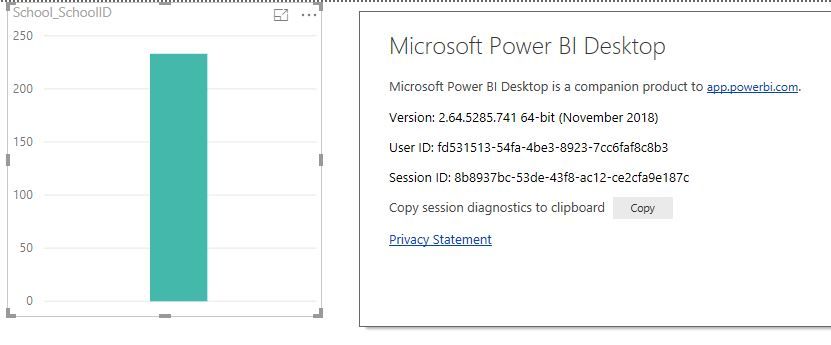
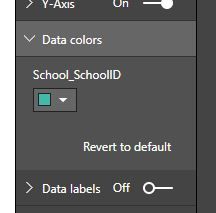
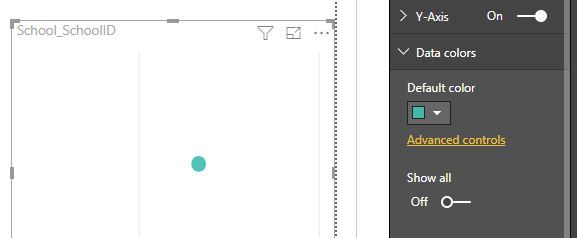
But I am for Scatter Charts.
Note that I have installed Power BI Desktop November 2018 version from scratch and the above is new data and a new visual.
It's very odd that you can see it and I can't for column charts. I'm mystified!
Thanks.
- Mark as New
- Bookmark
- Subscribe
- Mute
- Subscribe to RSS Feed
- Permalink
- Report Inappropriate Content
I have found one answer:
If you don't put anything on the X-axis then you don't get the Advanced Controls! Once I do, it magically appears!
Sadly however if I put a Legend on, it disappears!
Houston, we have a problem....
- Mark as New
- Bookmark
- Subscribe
- Mute
- Subscribe to RSS Feed
- Permalink
- Report Inappropriate Content
Hey,
color saturation wasn't available in column charts, in this cases
- more than one measure has been selected
- a column has been assigned to the legend band
If you want to check this out, here you will find all the previous versions of Power BI Desktop:
https://zenatti.net/2017/07/04/power-bi-previous-versions/
Regards,
Tom
Did I answer your question? Mark my post as a solution, this will help others!
Proud to be a Super User!
I accept Kudos 😉
Hamburg, Germany
- Mark as New
- Bookmark
- Subscribe
- Mute
- Subscribe to RSS Feed
- Permalink
- Report Inappropriate Content
Thanks @TomMartens - your points are right. When you add a column to the Legend it switches off the Data Colors control. Then if you take the column out, the Data Colors control is active again. Although this feature is an improvement, it does not provide enough colour control for me.
I was really hoping that MS was announcing a way for me to control colours using DAX and data values held in a column. I can see that you have that for the simple chart (with no Legend). But my charts nearly always use the Legend to show an extra dimension.
Instead, I will have to continue using manually assigned colours for each value of the Legend. Very painful, especially when the Legend value changes when a different client connects via RLS. Each client has to be tested and manually assigned a value before going live.
Anyway, thanks for your help! It clarifies this area of column/bar charts and colours - so I've marked it as Solution.
- Mark as New
- Bookmark
- Subscribe
- Mute
- Subscribe to RSS Feed
- Permalink
- Report Inappropriate Content
Hi @TomMartens - thanks for your help.
That's what I was expecting to see!
This could be a problem of Power BI Desktop versions. My laptop had November 2018 installed but my desktop was still on September 2018 (when I opened it from the EXE and not from a PBIX). When I opened my data-filled PBIX that had been saved using November 2018, it says on the Help/About/ page that the version is November 2018. However it doesn't show the Advanced Controls - perhaps because the underlying software is still September 2018??
So I then tried to upgrade the desktop to November 2018, It uses Microsoft Store and tells me "This product is installed." This is where it went wrong a while back - because I assumed when I got that message that it had already upgraded. When I click on Launch it shows November 2018. Great. However, when I go back and double click my icon in my Start Menu it launches September 2018. Sigh... ![]()
Avoiding the dreaded Microsoft Store and using Advanced Download Options, I installed the latest November 2018 on the desktop. Then I opened my data-filled PBIX expecting now to see the Advanced Controls - but they are not there. When I open Power BI Desktop from the EXE (without any data) and create a new connection and visual, the Advanced Controls still don't show! And yet you clearly can see it.... have you got a secret version??? ![]()
I then turned on all the preview features and tried again. Still nothing.
However, if I turn my Column chart into a Scatter chart, it appears.
Here are some pictures below.
Thanks.
Helpful resources

Microsoft Fabric Learn Together
Covering the world! 9:00-10:30 AM Sydney, 4:00-5:30 PM CET (Paris/Berlin), 7:00-8:30 PM Mexico City

Power BI Monthly Update - April 2024
Check out the April 2024 Power BI update to learn about new features.

| User | Count |
|---|---|
| 118 | |
| 107 | |
| 70 | |
| 70 | |
| 43 |
| User | Count |
|---|---|
| 148 | |
| 105 | |
| 104 | |
| 89 | |
| 65 |