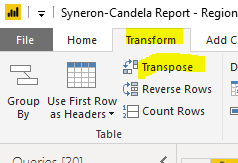- Power BI forums
- Updates
- News & Announcements
- Get Help with Power BI
- Desktop
- Service
- Report Server
- Power Query
- Mobile Apps
- Developer
- DAX Commands and Tips
- Custom Visuals Development Discussion
- Health and Life Sciences
- Power BI Spanish forums
- Translated Spanish Desktop
- Power Platform Integration - Better Together!
- Power Platform Integrations (Read-only)
- Power Platform and Dynamics 365 Integrations (Read-only)
- Training and Consulting
- Instructor Led Training
- Dashboard in a Day for Women, by Women
- Galleries
- Community Connections & How-To Videos
- COVID-19 Data Stories Gallery
- Themes Gallery
- Data Stories Gallery
- R Script Showcase
- Webinars and Video Gallery
- Quick Measures Gallery
- 2021 MSBizAppsSummit Gallery
- 2020 MSBizAppsSummit Gallery
- 2019 MSBizAppsSummit Gallery
- Events
- Ideas
- Custom Visuals Ideas
- Issues
- Issues
- Events
- Upcoming Events
- Community Blog
- Power BI Community Blog
- Custom Visuals Community Blog
- Community Support
- Community Accounts & Registration
- Using the Community
- Community Feedback
Register now to learn Fabric in free live sessions led by the best Microsoft experts. From Apr 16 to May 9, in English and Spanish.
- Power BI forums
- Forums
- Get Help with Power BI
- Desktop
- Re: Daily email text as input to BI report
- Subscribe to RSS Feed
- Mark Topic as New
- Mark Topic as Read
- Float this Topic for Current User
- Bookmark
- Subscribe
- Printer Friendly Page
- Mark as New
- Bookmark
- Subscribe
- Mute
- Subscribe to RSS Feed
- Permalink
- Report Inappropriate Content
Daily email text as input to BI report
In Outlook, on a daily basis, I receive a license report, which I have been asked to create a graph from, showing the fluctuations in license requirements. Please can someone advise me how I can take an email (saved as CSV or not ?) and convert what appears to be row input into columns, propagating the date and picking out the values for the different "LICENSETYPE" entries ?
From: Licensing Service Account
Sent: 22 August 2019 05:01
To: Recipients
Subject: Software Licence Report
Poduct Licence Report
See below for current Product licence position
Licence: LICENSETYPE1
Total Licences: 246
Current Users: 191
Licence: LICENSETYPE2
Total Licences: 6
Current Users: 5
Licence: LICENSETYPE3
Total Licences: 164
Current Users: 151
ending up with something like the following, manually created, data
Thanks in advance for any suggestions/pointers
Solved! Go to Solution.
- Mark as New
- Bookmark
- Subscribe
- Mute
- Subscribe to RSS Feed
- Permalink
- Report Inappropriate Content
Hi @MitieFred,
I tried to reproduce the scenario wherein I sent an email to myself with the email text as the one provided by you and saved that email as a text file
Then in Power BI import this text file via get data (select the Delimiter as Colon : ) and click on Transform data. Select the necessary rows and click on Transpose under the Transform tab. Remove the unnecessary columns and click on Use First Row as Headers next to the Transpose option.
You will get the data as below,
Hope this helps.
Regards,
Ani
- Mark as New
- Bookmark
- Subscribe
- Mute
- Subscribe to RSS Feed
- Permalink
- Report Inappropriate Content
Hi @MitieFred ,
It seems you'd like to get the result dynamically rather than manual input it each time.
You can use the solution provided by @Ani1991 , but make some modification in the M code about source place.
For example: the folder contains multiple text which are created automatically. And you used Folder data source to connect to this folder and append those files.
You can create a query connect to the folder, then open Advanced Editor, define a function in M query, then pass dynamic file path and file name within that folder. For more information, please refer to this article: Using Power Query to Combine Data from Multiple Excel Files into One Table .
If this post helps, then please consider Accept it as the solution to help the other members find it more
quickly.
- Mark as New
- Bookmark
- Subscribe
- Mute
- Subscribe to RSS Feed
- Permalink
- Report Inappropriate Content
Save your messages in a specific folder.
Change one of them from msg to .csv.
Create a query like it was fo CSV/TXT files filtering only the CSV files.
Once it works, change the filter from CSV to MSG and the extension of the message back to .msg.
You'll be able to get full text of the email.
- Mark as New
- Bookmark
- Subscribe
- Mute
- Subscribe to RSS Feed
- Permalink
- Report Inappropriate Content
Save your messages in a specific folder.
Change one of them from msg to .csv.
Create a query like it was fo CSV/TXT files filtering only the CSV files.
Once it works, change the filter from CSV to MSG and the extension of the message back to .msg.
You'll be able to get full text of the email.
- Mark as New
- Bookmark
- Subscribe
- Mute
- Subscribe to RSS Feed
- Permalink
- Report Inappropriate Content
Hi @MitieFred,
I tried to reproduce the scenario wherein I sent an email to myself with the email text as the one provided by you and saved that email as a text file
Then in Power BI import this text file via get data (select the Delimiter as Colon : ) and click on Transform data. Select the necessary rows and click on Transpose under the Transform tab. Remove the unnecessary columns and click on Use First Row as Headers next to the Transpose option.
You will get the data as below,
Hope this helps.
Regards,
Ani
- Mark as New
- Bookmark
- Subscribe
- Mute
- Subscribe to RSS Feed
- Permalink
- Report Inappropriate Content
Thanks @Ani1991 that added the data from the email and I've got the format/columns all set.
How do I go about adding subsequent days data to that, as I want to create a history, rather than overwrite the record each day ?
Thanks again
Fred
- Mark as New
- Bookmark
- Subscribe
- Mute
- Subscribe to RSS Feed
- Permalink
- Report Inappropriate Content
Hi @MitieFred ,
It seems you'd like to get the result dynamically rather than manual input it each time.
You can use the solution provided by @Ani1991 , but make some modification in the M code about source place.
For example: the folder contains multiple text which are created automatically. And you used Folder data source to connect to this folder and append those files.
You can create a query connect to the folder, then open Advanced Editor, define a function in M query, then pass dynamic file path and file name within that folder. For more information, please refer to this article: Using Power Query to Combine Data from Multiple Excel Files into One Table .
If this post helps, then please consider Accept it as the solution to help the other members find it more
quickly.
- Mark as New
- Bookmark
- Subscribe
- Mute
- Subscribe to RSS Feed
- Permalink
- Report Inappropriate Content
Thanks @v-diye-msft and @Ani1991 for your suggestions and pointers
I will do some research and try to progress
Regards
Fred
- Mark as New
- Bookmark
- Subscribe
- Mute
- Subscribe to RSS Feed
- Permalink
- Report Inappropriate Content
Hi @MitieFred,
You would have to go in the same way as suggested by @v-diye-msft.
Kindly let me know in case you have any further concerns and issues and would be happy to help.
Thanks,
Ani
Helpful resources

Microsoft Fabric Learn Together
Covering the world! 9:00-10:30 AM Sydney, 4:00-5:30 PM CET (Paris/Berlin), 7:00-8:30 PM Mexico City

Power BI Monthly Update - April 2024
Check out the April 2024 Power BI update to learn about new features.

| User | Count |
|---|---|
| 109 | |
| 95 | |
| 77 | |
| 65 | |
| 53 |
| User | Count |
|---|---|
| 144 | |
| 105 | |
| 102 | |
| 89 | |
| 63 |