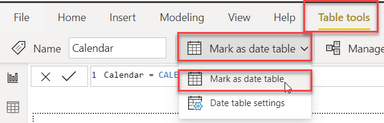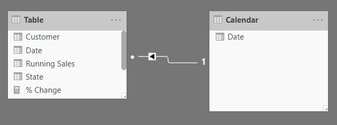- Power BI forums
- Updates
- News & Announcements
- Get Help with Power BI
- Desktop
- Service
- Report Server
- Power Query
- Mobile Apps
- Developer
- DAX Commands and Tips
- Custom Visuals Development Discussion
- Health and Life Sciences
- Power BI Spanish forums
- Translated Spanish Desktop
- Power Platform Integration - Better Together!
- Power Platform Integrations (Read-only)
- Power Platform and Dynamics 365 Integrations (Read-only)
- Training and Consulting
- Instructor Led Training
- Dashboard in a Day for Women, by Women
- Galleries
- Community Connections & How-To Videos
- COVID-19 Data Stories Gallery
- Themes Gallery
- Data Stories Gallery
- R Script Showcase
- Webinars and Video Gallery
- Quick Measures Gallery
- 2021 MSBizAppsSummit Gallery
- 2020 MSBizAppsSummit Gallery
- 2019 MSBizAppsSummit Gallery
- Events
- Ideas
- Custom Visuals Ideas
- Issues
- Issues
- Events
- Upcoming Events
- Community Blog
- Power BI Community Blog
- Custom Visuals Community Blog
- Community Support
- Community Accounts & Registration
- Using the Community
- Community Feedback
Register now to learn Fabric in free live sessions led by the best Microsoft experts. From Apr 16 to May 9, in English and Spanish.
- Power BI forums
- Forums
- Get Help with Power BI
- Desktop
- Re: Daily change rate for various aggregation leve...
- Subscribe to RSS Feed
- Mark Topic as New
- Mark Topic as Read
- Float this Topic for Current User
- Bookmark
- Subscribe
- Printer Friendly Page
- Mark as New
- Bookmark
- Subscribe
- Mute
- Subscribe to RSS Feed
- Permalink
- Report Inappropriate Content
Daily change rate for various aggregation level (ie. customer by state or national)
Hi,
I have a table with running sales by state by customer by date iterating down. I received some help with DAX measures to calculate the daily change and % change, however, the results are negative values when I try to aggregate up to state or even national. Here's my table sample:
Here is the fantastic DAX syntax for daily change and daily change % that @az38 constructed :
Daily Chg =
var _prevDate = CALCULATE(MAX('Table'[Date]),FILTER(ALL('Table'),'Table'[Customer]=SELECTEDVALUE('Table'[Customer]) && 'Table'[Date]<SELECTEDVALUE('Table'[Date])))
RETURN
IF(ISBLANK(_prevDate), BLANK(),
SELECTEDVALUE('Table'[Running Sales])-CALCULATE(MAX('Table'[Running Sales]),FILTER(ALL('Table'),'Table'[Customer]=SELECTEDVALUE('Table'[Customer]) && 'Table'[Date]=_prevDate)))% Daily Chg =
var _prevDate = CALCULATE(MAX('Table'[Date]),FILTER(ALL('Table'),'Table'[Customer]=SELECTEDVALUE('Table'[Customer]) && 'Table'[Date]<SELECTEDVALUE('Table'[Date])))
RETURN
IF(ISBLANK(_prevDate), BLANK(),
DIVIDE(SELECTEDVALUE('Table'[Running Sales]), CALCULATE(MAX('Table'[Running Sales]),FILTER(ALL('Table'),'Table'[Customer]=SELECTEDVALUE('Table'[Customer]) && 'Table'[Date]=_prevDate))) - 1)
As you can see in the table example, when I remove the customer and display results by state, I get negative values. Anyone with ideas? I've spent the past day trying to figure this out. Thanks.
Solved! Go to Solution.
- Mark as New
- Bookmark
- Subscribe
- Mute
- Subscribe to RSS Feed
- Permalink
- Report Inappropriate Content
@parry2k yes those are the desired results. It just needs to scale to the agg level (State or National) in my visual.
- Mark as New
- Bookmark
- Subscribe
- Mute
- Subscribe to RSS Feed
- Permalink
- Report Inappropriate Content
@chamue329 I don't have older version but here are the steps,
ADd a calendar table in your model, called it Calendar and you can use following DAX expression to create one
Calendar = CALENDARAUTO()
and mark this new table as data table
set reltionship between date from calendar table with your data table, add following measures
Add following measures
RT Sum = SUM ( 'Table'[Running Sales] )
RT Sum Prev Day = CALCULATE ( [RT Sum], DATEADD ( 'Calendar'[Date], -1, DAY ) )
RT Diff = [RT Sum] - [RT Sum Prev Day]
on table visual, drop date from calendar table (very important) and then rest of the columns from your data table (state, customer etc) and above measures and you should be good to go.
Would appreciate Kudos 🙂 if my solution helped.
Subscribe to the @PowerBIHowTo YT channel for an upcoming video on List and Record functions in Power Query!!
Learn Power BI and Fabric - subscribe to our YT channel - Click here: @PowerBIHowTo
If my solution proved useful, I'd be delighted to receive Kudos. When you put effort into asking a question, it's equally thoughtful to acknowledge and give Kudos to the individual who helped you solve the problem. It's a small gesture that shows appreciation and encouragement! ❤
Did I answer your question? Mark my post as a solution. Proud to be a Super User! Appreciate your Kudos 🙂
Feel free to email me with any of your BI needs.
- Mark as New
- Bookmark
- Subscribe
- Mute
- Subscribe to RSS Feed
- Permalink
- Report Inappropriate Content
Try Measure with a date calendar
Current = SUM(Sales[Running Sales])
//Or
Current = SUM(Sales[Running Sales], filter('Date','Date'[Date]=max('Date'[Date]))
Day behind Sales = CALCULATE(SUM(Sales[Running Amount]),dateadd('Date'[Date],-1,Day))
//OR
Day behind Sales = SUM(Sales[Running Sales], filter('Date','Date'[Date]=max('Date'[Date])-1))
diff =[Current] =Day behind Sales
To get the best of the time intelligence function. Make sure you have a date calendar and it has been marked as the date in model view. Also, join it with the date column of your fact/s. Refer :
https://radacad.com/creating-calendar-table-in-power-bi-using-dax-functions
https://www.archerpoint.com/blog/Posts/creating-date-table-power-bi
https://www.sqlbi.com/articles/creating-a-simple-date-table-in-dax/
Microsoft Power BI Learning Resources, 2023 !!
Learn Power BI - Full Course with Dec-2022, with Window, Index, Offset, 100+ Topics !!
Did I answer your question? Mark my post as a solution! Appreciate your Kudos !! Proud to be a Super User! !!
Helpful resources

Microsoft Fabric Learn Together
Covering the world! 9:00-10:30 AM Sydney, 4:00-5:30 PM CET (Paris/Berlin), 7:00-8:30 PM Mexico City

Power BI Monthly Update - April 2024
Check out the April 2024 Power BI update to learn about new features.

| User | Count |
|---|---|
| 109 | |
| 98 | |
| 80 | |
| 64 | |
| 57 |
| User | Count |
|---|---|
| 145 | |
| 110 | |
| 91 | |
| 84 | |
| 66 |