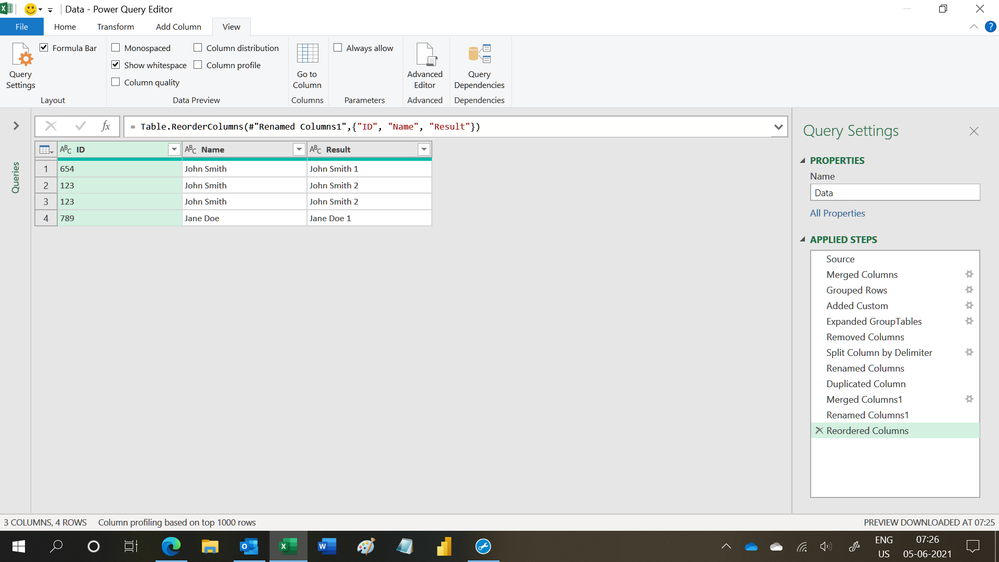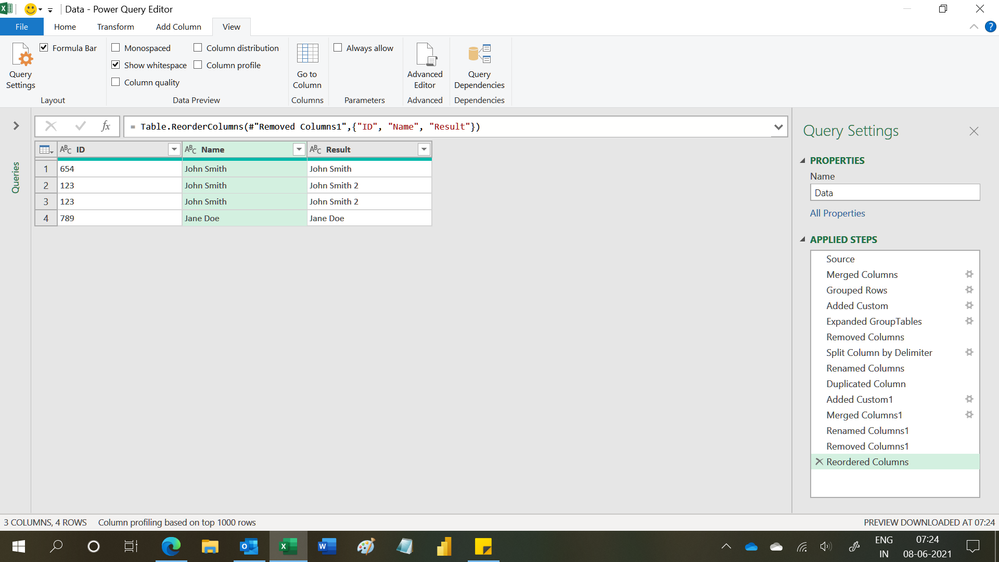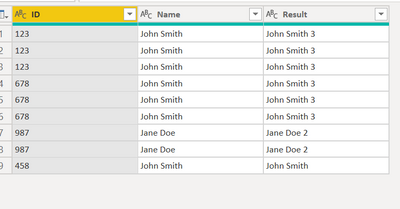- Power BI forums
- Updates
- News & Announcements
- Get Help with Power BI
- Desktop
- Service
- Report Server
- Power Query
- Mobile Apps
- Developer
- DAX Commands and Tips
- Custom Visuals Development Discussion
- Health and Life Sciences
- Power BI Spanish forums
- Translated Spanish Desktop
- Power Platform Integration - Better Together!
- Power Platform Integrations (Read-only)
- Power Platform and Dynamics 365 Integrations (Read-only)
- Training and Consulting
- Instructor Led Training
- Dashboard in a Day for Women, by Women
- Galleries
- Community Connections & How-To Videos
- COVID-19 Data Stories Gallery
- Themes Gallery
- Data Stories Gallery
- R Script Showcase
- Webinars and Video Gallery
- Quick Measures Gallery
- 2021 MSBizAppsSummit Gallery
- 2020 MSBizAppsSummit Gallery
- 2019 MSBizAppsSummit Gallery
- Events
- Ideas
- Custom Visuals Ideas
- Issues
- Issues
- Events
- Upcoming Events
- Community Blog
- Power BI Community Blog
- Custom Visuals Community Blog
- Community Support
- Community Accounts & Registration
- Using the Community
- Community Feedback
Register now to learn Fabric in free live sessions led by the best Microsoft experts. From Apr 16 to May 9, in English and Spanish.
- Power BI forums
- Forums
- Get Help with Power BI
- Desktop
- DISTINCT count for first value DAX
- Subscribe to RSS Feed
- Mark Topic as New
- Mark Topic as Read
- Float this Topic for Current User
- Bookmark
- Subscribe
- Printer Friendly Page
- Mark as New
- Bookmark
- Subscribe
- Mute
- Subscribe to RSS Feed
- Permalink
- Report Inappropriate Content
DISTINCT count for first value DAX
Help me to create the calculated column for the DISTINCT count for first value DAX
if id repeats multiple time we have to consider as 1
| ID | Result |
| 69260 | 1 |
| 69260 | 0 |
| 69260 | 0 |
| 69260 | 0 |
| 69260 | 0 |
| 68440 | 1 |
| 54098 | 1 |
| 54098 | 0 |
| 54098 | 0 |
| 54098 | 0 |
| 37581 | 1 |
| 85021 | 1 |
| 72878 | 1 |
| 62765 | 1 |
| 62765 | 0 |
| 62765 | 0 |
| 62765 | 0 |
| 62765 | 0 |
| 62765 | 0 |
| 62765 | 0 |
| 59170 | 1 |
| 50076 | 1 |
| 50076 | 0 |
| 75400 | 1 |
| 37986 | 1 |
| 37986 | 0 |
| 37986 | 0 |
| 37986 | 0 |
| 37986 | 0 |
| 56591 | 1 |
| 42499 | 1 |
| 52460 | 1 |
Solved! Go to Solution.
- Mark as New
- Bookmark
- Subscribe
- Mute
- Subscribe to RSS Feed
- Permalink
- Report Inappropriate Content
Hi @Anonymous ,
At first, you need to add an index column in the query editor.
Then you could create a new column to get the result.
Column =
VAR a =
CALCULATE (
FIRSTNONBLANK ( 'Table'[ID], 1 ),
FILTER ( 'Table', 'Table'[Index] = EARLIER ( 'Table'[Index] ) - 1 )
)
RETURN
IF ( a = 'Table'[ID], 0, 1 )
If this post helps, then please consider Accept it as the solution to help the other members find it.
- Mark as New
- Bookmark
- Subscribe
- Mute
- Subscribe to RSS Feed
- Permalink
- Report Inappropriate Content
Hi @Anonymous ,
At first, you need to add an index column in the query editor.
Then you could create a new column to get the result.
Column =
VAR a =
CALCULATE (
FIRSTNONBLANK ( 'Table'[ID], 1 ),
FILTER ( 'Table', 'Table'[Index] = EARLIER ( 'Table'[Index] ) - 1 )
)
RETURN
IF ( a = 'Table'[ID], 0, 1 )
If this post helps, then please consider Accept it as the solution to help the other members find it.
- Mark as New
- Bookmark
- Subscribe
- Mute
- Subscribe to RSS Feed
- Permalink
- Report Inappropriate Content
Hello!
How would do it so the number adds up automatically instead of counting 1 each time? So to have kind of an index without the duplicates Id in it?
- Mark as New
- Bookmark
- Subscribe
- Mute
- Subscribe to RSS Feed
- Permalink
- Report Inappropriate Content
Hi,
Share some data and show the expected result clearly.
Regards,
Ashish Mathur
http://www.ashishmathur.com
https://www.linkedin.com/in/excelenthusiasts/
- Mark as New
- Bookmark
- Subscribe
- Mute
- Subscribe to RSS Feed
- Permalink
- Report Inappropriate Content
Hi, sorry for my unclear question yesterday.
I have a table with a few names and ids. I want to add a number to similar names if their id are different, so we can see quickly that it's 2 different persons.
ID NAME RESULT
654 John Smith John Smith
123 John Smith John Smith2
123 John Smith John Smith2
789 Jane Doe Jane Doe
I thought of using this solution to count distinct value and then concatene with the names but it's not working since only the first name have a different value. Is it clearer? Thanks a lot for your help!
- Mark as New
- Bookmark
- Subscribe
- Mute
- Subscribe to RSS Feed
- Permalink
- Report Inappropriate Content
Hi,
This M code works
let
Source = Excel.CurrentWorkbook(){[Name="Data"]}[Content],
#"Merged Columns" = Table.CombineColumns(Table.TransformColumnTypes(Source, {{"ID", type text}}, "en-IN"),{"ID", "Name"},Combiner.CombineTextByDelimiter(";", QuoteStyle.None),"Merged"),
#"Grouped Rows" = Table.Group(#"Merged Columns", {"Merged"}, {{"GroupTables", each _, type table [Merged=text]}}),
#"Added Custom" = Table.AddColumn(#"Grouped Rows", "CountRows", each Table.RowCount([GroupTables])),
#"Expanded GroupTables" = Table.ExpandTableColumn(#"Added Custom", "GroupTables", {"Merged"}, {"Merged.1"}),
#"Removed Columns" = Table.RemoveColumns(#"Expanded GroupTables",{"Merged"}),
#"Split Column by Delimiter" = Table.SplitColumn(#"Removed Columns", "Merged.1", Splitter.SplitTextByDelimiter(";", QuoteStyle.Csv), {"Merged.1.1", "Merged.1.2"}),
#"Renamed Columns" = Table.RenameColumns(#"Split Column by Delimiter",{{"Merged.1.1", "ID"}}),
#"Duplicated Column" = Table.DuplicateColumn(#"Renamed Columns", "Merged.1.2", "Merged.1.2 - Copy"),
#"Merged Columns1" = Table.CombineColumns(Table.TransformColumnTypes(#"Duplicated Column", {{"CountRows", type text}}, "en-IN"),{"Merged.1.2", "CountRows"},Combiner.CombineTextByDelimiter(" ", QuoteStyle.None),"Merged"),
#"Renamed Columns1" = Table.RenameColumns(#"Merged Columns1",{{"Merged", "Result"}, {"Merged.1.2 - Copy", "Name"}}),
#"Reordered Columns" = Table.ReorderColumns(#"Renamed Columns1",{"ID", "Name", "Result"})
in
#"Reordered Columns"Hope this helps.
Regards,
Ashish Mathur
http://www.ashishmathur.com
https://www.linkedin.com/in/excelenthusiasts/
- Mark as New
- Bookmark
- Subscribe
- Mute
- Subscribe to RSS Feed
- Permalink
- Report Inappropriate Content
Hi,
I think we are getting close, but in this way if I have 3 times John Smith, it will put John Smith3 since we are counting rows. It's not yet what I'm looking for. I thought thera was a way to use the solution you showed on this page to solve my problem, but maybe I should do an distinct question to help.
- Mark as New
- Bookmark
- Subscribe
- Mute
- Subscribe to RSS Feed
- Permalink
- Report Inappropriate Content
Hi,
This M code works
let
Source = Excel.CurrentWorkbook(){[Name="Data"]}[Content],
#"Merged Columns" = Table.CombineColumns(Table.TransformColumnTypes(Source, {{"ID", type text}}, "en-IN"),{"ID", "Name"},Combiner.CombineTextByDelimiter(";", QuoteStyle.None),"Merged"),
#"Grouped Rows" = Table.Group(#"Merged Columns", {"Merged"}, {{"GroupTables", each _, type table [Merged=text]}}),
#"Added Custom" = Table.AddColumn(#"Grouped Rows", "CountRows", each Table.RowCount([GroupTables])),
#"Expanded GroupTables" = Table.ExpandTableColumn(#"Added Custom", "GroupTables", {"Merged"}, {"Merged.1"}),
#"Removed Columns" = Table.RemoveColumns(#"Expanded GroupTables",{"Merged"}),
#"Split Column by Delimiter" = Table.SplitColumn(#"Removed Columns", "Merged.1", Splitter.SplitTextByDelimiter(";", QuoteStyle.Csv), {"Merged.1.1", "Merged.1.2"}),
#"Renamed Columns" = Table.RenameColumns(#"Split Column by Delimiter",{{"Merged.1.1", "ID"}}),
#"Duplicated Column" = Table.DuplicateColumn(#"Renamed Columns", "Merged.1.2", "Merged.1.2 - Copy"),
#"Added Custom1" = Table.AddColumn(#"Duplicated Column", "Custom", each if [CountRows]=1 then null else [CountRows]),
#"Merged Columns1" = Table.CombineColumns(Table.TransformColumnTypes(#"Added Custom1", {{"Custom", type text}}, "en-IN"),{"Merged.1.2", "Custom"},Combiner.CombineTextByDelimiter(" ", QuoteStyle.None),"Merged"),
#"Renamed Columns1" = Table.RenameColumns(#"Merged Columns1",{{"Merged", "Result"}, {"Merged.1.2 - Copy", "Name"}}),
#"Removed Columns1" = Table.RemoveColumns(#"Renamed Columns1",{"CountRows"}),
#"Reordered Columns" = Table.ReorderColumns(#"Removed Columns1",{"ID", "Name", "Result"})
in
#"Reordered Columns"Hope this helps.
Regards,
Ashish Mathur
http://www.ashishmathur.com
https://www.linkedin.com/in/excelenthusiasts/
- Mark as New
- Bookmark
- Subscribe
- Mute
- Subscribe to RSS Feed
- Permalink
- Report Inappropriate Content
Hi thank you for your help! It doesn't seem to work when I do it, it counts the number of rows the name appear in so I have a few John Smith3 or Jane Doe2
I did a different post since it wasn't related to this one ultimately and there is a calculated column that is working: https://community.powerbi.com/t5/Desktop/Rename-people-based-on-unique-ID/m-p/1886078#M724424
- Mark as New
- Bookmark
- Subscribe
- Mute
- Subscribe to RSS Feed
- Permalink
- Report Inappropriate Content
Distinct count function is there for this
https://docs.microsoft.com/en-us/dax/distinctcount-function-dax
M1= distinctcount(ID)
M1= Calculate (distinctcount(ID))
Have I missed something?
Appreciate your Kudos. In case, this is the solution you are looking for, mark it as the Solution. In case it does not help, please provide additional information and mark me with @
Thanks. My Recent Blog -
https://community.powerbi.com/t5/Community-Blog/Winner-Topper-on-Map-How-to-Color-States-on-a-Map-wi...
https://community.powerbi.com/t5/Community-Blog/HR-Analytics-Active-Employee-Hire-and-Termination-tr...
https://community.powerbi.com/t5/Community-Blog/Power-BI-Working-with-Non-Standard-Time-Periods/ba-p...
https://community.powerbi.com/t5/Community-Blog/Comparing-Data-Across-Date-Ranges/ba-p/823601
Microsoft Power BI Learning Resources, 2023 !!
Learn Power BI - Full Course with Dec-2022, with Window, Index, Offset, 100+ Topics !!
Did I answer your question? Mark my post as a solution! Appreciate your Kudos !! Proud to be a Super User! !!
- Mark as New
- Bookmark
- Subscribe
- Mute
- Subscribe to RSS Feed
- Permalink
- Report Inappropriate Content
it's giving the sum total ID or 1 value. or it's not ignoring the second value
- Mark as New
- Bookmark
- Subscribe
- Mute
- Subscribe to RSS Feed
- Permalink
- Report Inappropriate Content
If you need exact same display, what you have give. Then first need a unique ID . Add index column .
https://stackoverflow.com/questions/45715963/creating-an-index-column-for-power-bi
In new office ribbon, edit queries is transform data
Then create a column like
Column = if(ISBLANK( COUNTX(FILTER(countDistinct,countDistinct[ID] = EARLIER(countDistinct[ID]) && countDistinct[Index]<EARLIER(countDistinct[Index])),countDistinct[ID])),1,0)
refer
https://www.dropbox.com/s/m5s2lg2jpe59nap/DistinctData.pbix?dl=0
Appreciate your Kudos. In case, this is the solution you are looking for, mark it as the Solution. In case it does not help, please provide additional information and mark me with @
Thanks. My Recent Blog -
https://community.powerbi.com/t5/Community-Blog/Winner-Topper-on-Map-How-to-Color-States-on-a-Map-wi...
https://community.powerbi.com/t5/Community-Blog/HR-Analytics-Active-Employee-Hire-and-Termination-tr...
https://community.powerbi.com/t5/Community-Blog/Power-BI-Working-with-Non-Standard-Time-Periods/ba-p...
https://community.powerbi.com/t5/Community-Blog/Comparing-Data-Across-Date-Ranges/ba-p/823601
.
Microsoft Power BI Learning Resources, 2023 !!
Learn Power BI - Full Course with Dec-2022, with Window, Index, Offset, 100+ Topics !!
Did I answer your question? Mark my post as a solution! Appreciate your Kudos !! Proud to be a Super User! !!
- Mark as New
- Bookmark
- Subscribe
- Mute
- Subscribe to RSS Feed
- Permalink
- Report Inappropriate Content
- Mark as New
- Bookmark
- Subscribe
- Mute
- Subscribe to RSS Feed
- Permalink
- Report Inappropriate Content
Helpful resources

Microsoft Fabric Learn Together
Covering the world! 9:00-10:30 AM Sydney, 4:00-5:30 PM CET (Paris/Berlin), 7:00-8:30 PM Mexico City

Power BI Monthly Update - April 2024
Check out the April 2024 Power BI update to learn about new features.

| User | Count |
|---|---|
| 115 | |
| 100 | |
| 88 | |
| 68 | |
| 61 |
| User | Count |
|---|---|
| 150 | |
| 120 | |
| 100 | |
| 87 | |
| 68 |