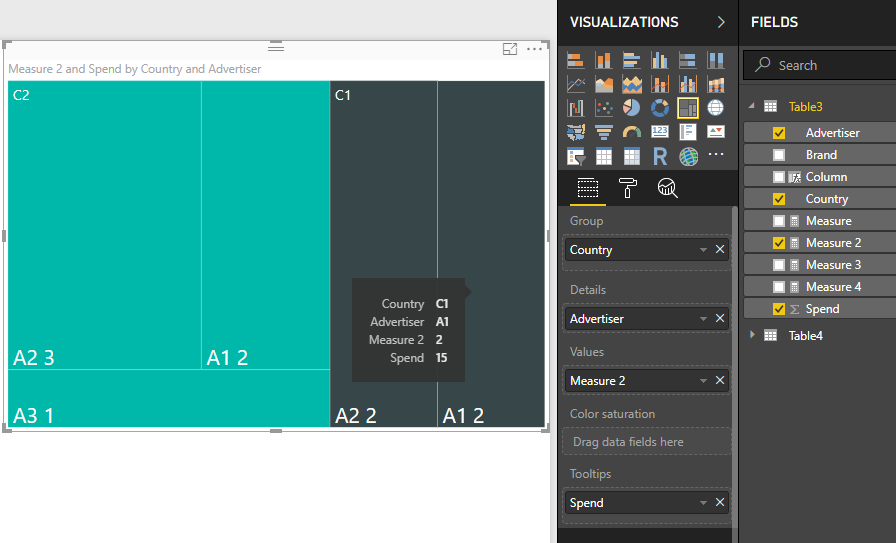- Power BI forums
- Updates
- News & Announcements
- Get Help with Power BI
- Desktop
- Service
- Report Server
- Power Query
- Mobile Apps
- Developer
- DAX Commands and Tips
- Custom Visuals Development Discussion
- Health and Life Sciences
- Power BI Spanish forums
- Translated Spanish Desktop
- Power Platform Integration - Better Together!
- Power Platform Integrations (Read-only)
- Power Platform and Dynamics 365 Integrations (Read-only)
- Training and Consulting
- Instructor Led Training
- Dashboard in a Day for Women, by Women
- Galleries
- Community Connections & How-To Videos
- COVID-19 Data Stories Gallery
- Themes Gallery
- Data Stories Gallery
- R Script Showcase
- Webinars and Video Gallery
- Quick Measures Gallery
- 2021 MSBizAppsSummit Gallery
- 2020 MSBizAppsSummit Gallery
- 2019 MSBizAppsSummit Gallery
- Events
- Ideas
- Custom Visuals Ideas
- Issues
- Issues
- Events
- Upcoming Events
- Community Blog
- Power BI Community Blog
- Custom Visuals Community Blog
- Community Support
- Community Accounts & Registration
- Using the Community
- Community Feedback
Register now to learn Fabric in free live sessions led by the best Microsoft experts. From Apr 16 to May 9, in English and Spanish.
- Power BI forums
- Forums
- Get Help with Power BI
- Desktop
- Re: DISTINCT COUNT AND GROUP BY
- Subscribe to RSS Feed
- Mark Topic as New
- Mark Topic as Read
- Float this Topic for Current User
- Bookmark
- Subscribe
- Printer Friendly Page
- Mark as New
- Bookmark
- Subscribe
- Mute
- Subscribe to RSS Feed
- Permalink
- Report Inappropriate Content
DISTINCT COUNT AND GROUP BY
This has been asked many times in this forum. But I'm a newbie and haven't found any satisfying answer so far in this forum, so please bear with me. 🙂
I have a table that goes like this:
Country Advertiser Brand Spend
C1 A1 B1 10
C1 A1 B2 5
C1 A2 B3 0
C1 A2 B4 20
C2 A1 B1 8
C2 A1 B5 7
C2 A2 B6 4
C2 A2 B3 3
C2 A2 B7 2
C2 A3 B8 9
I'd like to create a tree map in Power BI that shows Spend by Country and Advertiser **along with Distinct Brand Count per country per advertiser**.
In SQL, I'd have done something like this:
SELECT Country, Advertiser, Spend, COUNT(DISTINCT Brand)
FROM my_table
GROUP BY Country, Advertiser
ORDER BY 1,2
In PowerBI, I think I have to create a new measure to find out the DISCTINCT COUNT of Brands first.? I already tried something like this to create a measure:
DistinctBrandCount = CALCULATE(DISTINCTCOUNT(SampleDataForDashboard[Brand]), GROUPBY(SampleDataForDashboard,SampleDataForDashboard[Country]))
a few other variants that I found in this forum, but none of them seems to work so far.
Q1: Could anyone please help me with how to create a new field/metric that shows distinct count of brands for each advertiser in every country?
Q2: Assuming I get Q1 resolved, I'd like to embed the number of disctinct count in the tree map (as shown in the screenshot example below/attached). Is that possible and if so, how do I customize/modify the tree map to make DISCTINCT COUNT appear along with other metrics?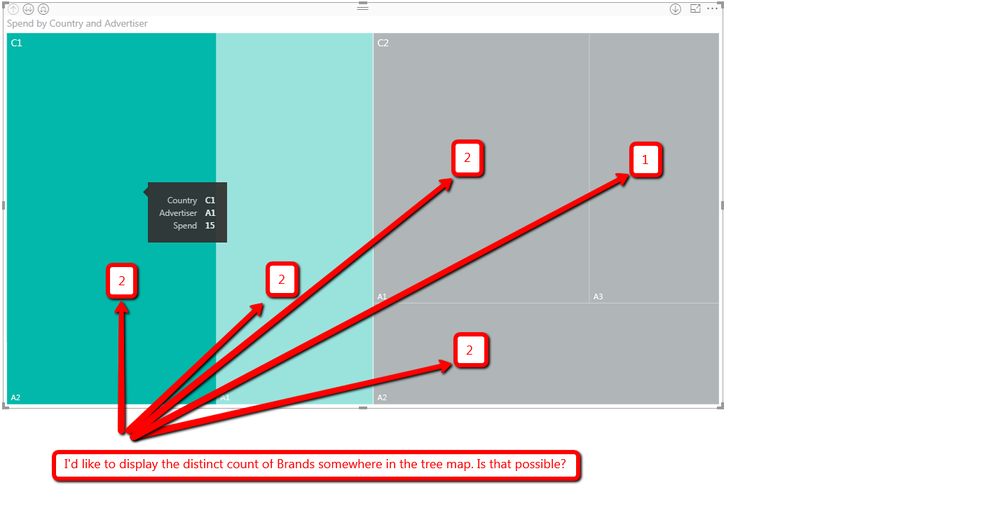
I'm also attaching the test data in CSV format below in case someone would like ot test it out.
Country,Advertiser,Brand,Spend
C1,A1,B1,10
C1,A1,B2,5
C1,A2,B3,0
C1,A2,B4,20
C2,A1,B1,8
C2,A1,B5,7
C2,A2,B6,4
C2,A2,B3,3
C2,A2,B7,2
C2,A3,B8,9
Thank you in advance for your suggestions/answers!
Solved! Go to Solution.
- Mark as New
- Bookmark
- Subscribe
- Mute
- Subscribe to RSS Feed
- Permalink
- Report Inappropriate Content
Using the measure from your other post https://community.powerbi.com/t5/Desktop/Finding-DISTINCT-COUNT-of-Brands-by-Country/m-p/420940#M193...,
Seemingly, I could not find a way to show [Spend] alongside the Distinct Count so I placed [Spend] in a Tooltip.
Did I answer your question? Mark my post as a solution!
Did my answers help arrive at a solution? Give it a kudos by clicking the Thumbs Up!
Proud to be a Super User!
- Mark as New
- Bookmark
- Subscribe
- Mute
- Subscribe to RSS Feed
- Permalink
- Report Inappropriate Content
Using the measure from your other post https://community.powerbi.com/t5/Desktop/Finding-DISTINCT-COUNT-of-Brands-by-Country/m-p/420940#M193...,
Seemingly, I could not find a way to show [Spend] alongside the Distinct Count so I placed [Spend] in a Tooltip.
Did I answer your question? Mark my post as a solution!
Did my answers help arrive at a solution? Give it a kudos by clicking the Thumbs Up!
Proud to be a Super User!
- Mark as New
- Bookmark
- Subscribe
- Mute
- Subscribe to RSS Feed
- Permalink
- Report Inappropriate Content
- Mark as New
- Bookmark
- Subscribe
- Mute
- Subscribe to RSS Feed
- Permalink
- Report Inappropriate Content
Thank you for your suggestion. But
Measure = COUNTX(DISTINCT(SampleDataForDashboard), SampleDataForDashboard[Brand])
returns TOTAL number of brands in each country. Is there a way to get DISTINCT COUNT instead?
Helpful resources

Microsoft Fabric Learn Together
Covering the world! 9:00-10:30 AM Sydney, 4:00-5:30 PM CET (Paris/Berlin), 7:00-8:30 PM Mexico City

Power BI Monthly Update - April 2024
Check out the April 2024 Power BI update to learn about new features.

| User | Count |
|---|---|
| 110 | |
| 95 | |
| 76 | |
| 65 | |
| 51 |
| User | Count |
|---|---|
| 146 | |
| 109 | |
| 106 | |
| 88 | |
| 61 |