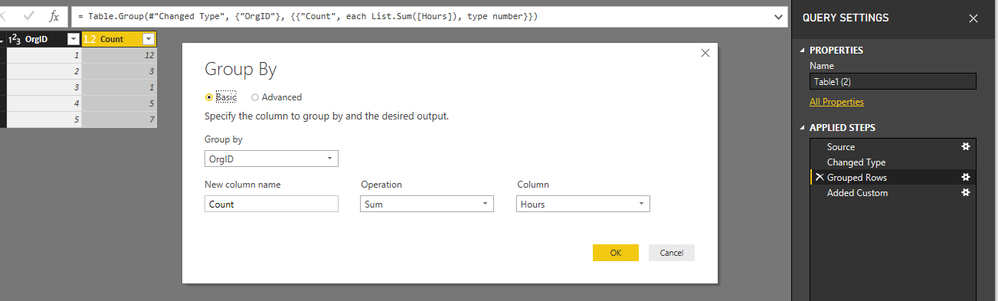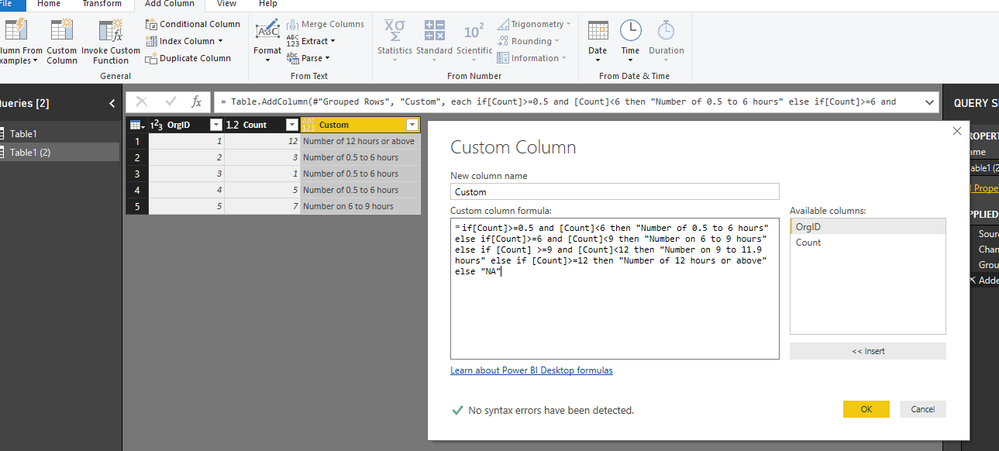- Power BI forums
- Updates
- News & Announcements
- Get Help with Power BI
- Desktop
- Service
- Report Server
- Power Query
- Mobile Apps
- Developer
- DAX Commands and Tips
- Custom Visuals Development Discussion
- Health and Life Sciences
- Power BI Spanish forums
- Translated Spanish Desktop
- Power Platform Integration - Better Together!
- Power Platform Integrations (Read-only)
- Power Platform and Dynamics 365 Integrations (Read-only)
- Training and Consulting
- Instructor Led Training
- Dashboard in a Day for Women, by Women
- Galleries
- Community Connections & How-To Videos
- COVID-19 Data Stories Gallery
- Themes Gallery
- Data Stories Gallery
- R Script Showcase
- Webinars and Video Gallery
- Quick Measures Gallery
- 2021 MSBizAppsSummit Gallery
- 2020 MSBizAppsSummit Gallery
- 2019 MSBizAppsSummit Gallery
- Events
- Ideas
- Custom Visuals Ideas
- Issues
- Issues
- Events
- Upcoming Events
- Community Blog
- Power BI Community Blog
- Custom Visuals Community Blog
- Community Support
- Community Accounts & Registration
- Using the Community
- Community Feedback
Register now to learn Fabric in free live sessions led by the best Microsoft experts. From Apr 16 to May 9, in English and Spanish.
- Power BI forums
- Forums
- Get Help with Power BI
- Desktop
- DAX to Group Hours after Aggregation has occured
- Subscribe to RSS Feed
- Mark Topic as New
- Mark Topic as Read
- Float this Topic for Current User
- Bookmark
- Subscribe
- Printer Friendly Page
- Mark as New
- Bookmark
- Subscribe
- Mute
- Subscribe to RSS Feed
- Permalink
- Report Inappropriate Content
DAX to Group Hours after Aggregation has occured
I have data like this
OrgID Event Hours
1 1 4
1 2 4
2 1 1
3 1 0
4 1 5
5 1 7
1 3 4
2 2 2
3 2 1
And I want to group on Hours After Ive counted all the distinct organisations. So for example
OrgID Hours Group
1 12 12 or Over
2 3 0 to 3 hours
3 2 0 to 3 hours
4 5 3 to 6 houur
5 7 6 to 12 hours
And then you could have a column chart showing the number of of organisations against each hour.
But I just cant find an easy way to do it. I tried this DAX
EngagedHours = IF(SUM(Activity[Hours]) >= 0.5 && SUM(Activity[Hours]) < 6, "Number of 0.5 to 6 hours", IF(SUM(Activity[Hours]) >= 6 && SUM(Activity[Hours]) < 9, "Number on 6 to 9 hours", IF(SUM(Activity[Hours]) >= 9 && SUM(Activity[Hours]) < 12, "Number on 9 to 11.9 hours", IF(SUM(Activity[Hours]) >= 12,"Number of 12 hours or above", "NA") )))
But it just doesnt work when I take the OrgIDs out. It just shows me everything is over 12 hours. I didnt do a simple conditional column in Power Query because the rows have to be aggregated to the total hours for each org. It cant be done by row. Is there any way of doing this fairly easily?
Solved! Go to Solution.
- Mark as New
- Bookmark
- Subscribe
- Mute
- Subscribe to RSS Feed
- Permalink
- Report Inappropriate Content
Hi @DebbieE ,
1. Group by the OrgID column in power query.
2.Add a custom column by this way.
Custom = if[Count]>=0.5 and [Count]<6 then "Number of 0.5 to 6 hours" else if[Count]>=6 and [Count]<9 then "Number on 6 to 9 hours" else if [Count] >=9 and [Count]<12 then "Number on 9 to 11.9 hours" else if [Count]>=12 then "Number of 12 hours or above" else "NA"
Also please refer to the M code as below.
let
Source = Table.FromRows(Json.Document(Binary.Decompress(Binary.FromText("i45WMlTSAWMTpVgdCM8IzjOCyhmCecZQngGYZwLlmYJ5plCeOdwUYxRTIBhmCsTc2FgA", BinaryEncoding.Base64), Compression.Deflate)), let _t = ((type text) meta [Serialized.Text = true]) in type table [OrgID = _t, Event = _t, Hours = _t]),
#"Changed Type" = Table.TransformColumnTypes(Source,{{"OrgID", Int64.Type}, {"Event", Int64.Type}, {"Hours", Int64.Type}}),
#"Grouped Rows" = Table.Group(#"Changed Type", {"OrgID"}, {{"Count", each List.Sum([Hours]), type number}}),
#"Added Custom" = Table.AddColumn(#"Grouped Rows", "Custom", each if[Count]>=0.5 and [Count]<6 then "Number of 0.5 to 6 hours" else if[Count]>=6 and [Count]<9 then "Number on 6 to 9 hours" else if [Count] >=9 and [Count]<12 then "Number on 9 to 11.9 hours" else if [Count]>=12 then "Number of 12 hours or above" else "NA")
in
#"Added Custom"
For more details, please check the pbix as attached.
Regards,
Frank
If this post helps, then please consider Accept it as the solution to help the others find it more quickly.
- Mark as New
- Bookmark
- Subscribe
- Mute
- Subscribe to RSS Feed
- Permalink
- Report Inappropriate Content
Hi @DebbieE ,
1. Group by the OrgID column in power query.
2.Add a custom column by this way.
Custom = if[Count]>=0.5 and [Count]<6 then "Number of 0.5 to 6 hours" else if[Count]>=6 and [Count]<9 then "Number on 6 to 9 hours" else if [Count] >=9 and [Count]<12 then "Number on 9 to 11.9 hours" else if [Count]>=12 then "Number of 12 hours or above" else "NA"
Also please refer to the M code as below.
let
Source = Table.FromRows(Json.Document(Binary.Decompress(Binary.FromText("i45WMlTSAWMTpVgdCM8IzjOCyhmCecZQngGYZwLlmYJ5plCeOdwUYxRTIBhmCsTc2FgA", BinaryEncoding.Base64), Compression.Deflate)), let _t = ((type text) meta [Serialized.Text = true]) in type table [OrgID = _t, Event = _t, Hours = _t]),
#"Changed Type" = Table.TransformColumnTypes(Source,{{"OrgID", Int64.Type}, {"Event", Int64.Type}, {"Hours", Int64.Type}}),
#"Grouped Rows" = Table.Group(#"Changed Type", {"OrgID"}, {{"Count", each List.Sum([Hours]), type number}}),
#"Added Custom" = Table.AddColumn(#"Grouped Rows", "Custom", each if[Count]>=0.5 and [Count]<6 then "Number of 0.5 to 6 hours" else if[Count]>=6 and [Count]<9 then "Number on 6 to 9 hours" else if [Count] >=9 and [Count]<12 then "Number on 9 to 11.9 hours" else if [Count]>=12 then "Number of 12 hours or above" else "NA")
in
#"Added Custom"
For more details, please check the pbix as attached.
Regards,
Frank
If this post helps, then please consider Accept it as the solution to help the others find it more quickly.
- Mark as New
- Bookmark
- Subscribe
- Mute
- Subscribe to RSS Feed
- Permalink
- Report Inappropriate Content
Fantastic, Thank you so much.
I referenced my original table and then grouped on this one
Helpful resources

Microsoft Fabric Learn Together
Covering the world! 9:00-10:30 AM Sydney, 4:00-5:30 PM CET (Paris/Berlin), 7:00-8:30 PM Mexico City

Power BI Monthly Update - April 2024
Check out the April 2024 Power BI update to learn about new features.

| User | Count |
|---|---|
| 109 | |
| 99 | |
| 77 | |
| 66 | |
| 54 |
| User | Count |
|---|---|
| 144 | |
| 104 | |
| 102 | |
| 87 | |
| 64 |