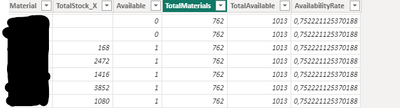- Power BI forums
- Updates
- News & Announcements
- Get Help with Power BI
- Desktop
- Service
- Report Server
- Power Query
- Mobile Apps
- Developer
- DAX Commands and Tips
- Custom Visuals Development Discussion
- Health and Life Sciences
- Power BI Spanish forums
- Translated Spanish Desktop
- Power Platform Integration - Better Together!
- Power Platform Integrations (Read-only)
- Power Platform and Dynamics 365 Integrations (Read-only)
- Training and Consulting
- Instructor Led Training
- Dashboard in a Day for Women, by Women
- Galleries
- Community Connections & How-To Videos
- COVID-19 Data Stories Gallery
- Themes Gallery
- Data Stories Gallery
- R Script Showcase
- Webinars and Video Gallery
- Quick Measures Gallery
- 2021 MSBizAppsSummit Gallery
- 2020 MSBizAppsSummit Gallery
- 2019 MSBizAppsSummit Gallery
- Events
- Ideas
- Custom Visuals Ideas
- Issues
- Issues
- Events
- Upcoming Events
- Community Blog
- Power BI Community Blog
- Custom Visuals Community Blog
- Community Support
- Community Accounts & Registration
- Using the Community
- Community Feedback
Register now to learn Fabric in free live sessions led by the best Microsoft experts. From Apr 16 to May 9, in English and Spanish.
- Power BI forums
- Forums
- Get Help with Power BI
- Desktop
- DAX formula percentage - Better way to write it?
- Subscribe to RSS Feed
- Mark Topic as New
- Mark Topic as Read
- Float this Topic for Current User
- Bookmark
- Subscribe
- Printer Friendly Page
- Mark as New
- Bookmark
- Subscribe
- Mute
- Subscribe to RSS Feed
- Permalink
- Report Inappropriate Content
DAX formula percentage - Better way to write it?
Hi All,
I wrote a measure to calculate the percentage of available Material numbers (in terms of stock).
The things I must include in the formula:
• Filter Material numbers based on: MaterialMaster[Plant] = "NL05"
• Filter Material numbers based on: MaterialMaster[Deletion Flag at PlantLvl] = False
• Filter Material numbers based on: MaterialMaster[CODP] = "BTS (Buy to Stock)" || MaterialMaster[CODP] = "MTS (Make to Stock)"
• Filter Stock based on: TotalStock[Plant] = "NL05" && TotalStock[StockType] = "Normale voorraad"
I created a virtual table with all the materials I'd like to take into account and added a column with a "1" if there is stock available and with a "0" if there isn't stock available.
It works, but I think it can be a lot faster and I'd like to learn more about DAX. Would appreciate it if somebody could help me.
The code:
// Create table with material numbers and stock with the filter criteria.
Screenshot of virtual table:
Solved! Go to Solution.
- Mark as New
- Bookmark
- Subscribe
- Mute
- Subscribe to RSS Feed
- Permalink
- Report Inappropriate Content
Hi @TimvMechelen ,
Please update the formula of your measure as below and check if it can work faster...
Availability Rate =
// Create table with material numbers and stock with the filter criteria.
VAR __Table =
ADDCOLUMNS (
SUMMARIZE (
FILTER (
MaterialMaster,
MaterialMaster[Plant] = "NL05"
&& MaterialMaster[Deletion Flag at PlantLvl] = FALSE
&& ( MaterialMaster[CODP] = "BTS (Buy to Stock)"
|| MaterialMaster[CODP] = "MTS (Make to Stock)" )
),
MaterialMaster[Material],
"TotalStock_X",
CALCULATE (
SUM ( TotalStock[Stock Quantity] ),
FILTER (
TotalStock,
TotalStock[Plant] = "NL05"
&& TotalStock[StockType] = "Normale voorraad"
)
)
),
"Available", IF ( [TotalStock_X] > 0, 1, 0 )
) // Add column with total available and total material numbers.
VAR __TableExtend =
ADDCOLUMNS (
__Table,
"TotalMaterials",
CALCULATE (
SUMX ( __Table, [Available] ),
FILTER ( __Table, [Available] >= 0 )
),
"TotalAvailable",
CALCULATE (
COUNTX ( __Table, [Available] ),
FILTER ( __Table, [Available] = 1 )
)
) // Add column to calculate the percentage.
VAR __TableAvailabilityRate =
ADDCOLUMNS (
__TableExtend,
"AvailabilityRateCalc.", DIVIDE ( [TotalMaterials], [TotalAvailable] )
) // Get one value, since they're all the same.
RETURN
MAXX ( __TableAvailabilityRate, [AvailabilityRateCalc.] )
In addition, you can refer the following links to optimize your DAX...
Use Performance Analyzer to examine report element performance (can see and record logs that measure how each of your report elements performs when users interact with them, and which aspects of their performance are most (or least) resource intensive.)
If the above one can't help you get the desired result, please provide some sample data in your table 'MaterialMaster' and 'TotalStock' (exclude sensitive data) with Text format and your expected result with backend logic and special examples. It is better if you can share a simplified pbix file. You can refer the following link to upload the file to the community. Thank you.
How to upload PBI in Community
Best Regards
If this post helps, then please consider Accept it as the solution to help the other members find it more quickly.
- Mark as New
- Bookmark
- Subscribe
- Mute
- Subscribe to RSS Feed
- Permalink
- Report Inappropriate Content
Hi @TimvMechelen ,
Please update the formula of your measure as below and check if it can work faster...
Availability Rate =
// Create table with material numbers and stock with the filter criteria.
VAR __Table =
ADDCOLUMNS (
SUMMARIZE (
FILTER (
MaterialMaster,
MaterialMaster[Plant] = "NL05"
&& MaterialMaster[Deletion Flag at PlantLvl] = FALSE
&& ( MaterialMaster[CODP] = "BTS (Buy to Stock)"
|| MaterialMaster[CODP] = "MTS (Make to Stock)" )
),
MaterialMaster[Material],
"TotalStock_X",
CALCULATE (
SUM ( TotalStock[Stock Quantity] ),
FILTER (
TotalStock,
TotalStock[Plant] = "NL05"
&& TotalStock[StockType] = "Normale voorraad"
)
)
),
"Available", IF ( [TotalStock_X] > 0, 1, 0 )
) // Add column with total available and total material numbers.
VAR __TableExtend =
ADDCOLUMNS (
__Table,
"TotalMaterials",
CALCULATE (
SUMX ( __Table, [Available] ),
FILTER ( __Table, [Available] >= 0 )
),
"TotalAvailable",
CALCULATE (
COUNTX ( __Table, [Available] ),
FILTER ( __Table, [Available] = 1 )
)
) // Add column to calculate the percentage.
VAR __TableAvailabilityRate =
ADDCOLUMNS (
__TableExtend,
"AvailabilityRateCalc.", DIVIDE ( [TotalMaterials], [TotalAvailable] )
) // Get one value, since they're all the same.
RETURN
MAXX ( __TableAvailabilityRate, [AvailabilityRateCalc.] )
In addition, you can refer the following links to optimize your DAX...
Use Performance Analyzer to examine report element performance (can see and record logs that measure how each of your report elements performs when users interact with them, and which aspects of their performance are most (or least) resource intensive.)
If the above one can't help you get the desired result, please provide some sample data in your table 'MaterialMaster' and 'TotalStock' (exclude sensitive data) with Text format and your expected result with backend logic and special examples. It is better if you can share a simplified pbix file. You can refer the following link to upload the file to the community. Thank you.
How to upload PBI in Community
Best Regards
If this post helps, then please consider Accept it as the solution to help the other members find it more quickly.
Helpful resources

Microsoft Fabric Learn Together
Covering the world! 9:00-10:30 AM Sydney, 4:00-5:30 PM CET (Paris/Berlin), 7:00-8:30 PM Mexico City

Power BI Monthly Update - April 2024
Check out the April 2024 Power BI update to learn about new features.

| User | Count |
|---|---|
| 114 | |
| 100 | |
| 83 | |
| 70 | |
| 61 |
| User | Count |
|---|---|
| 149 | |
| 114 | |
| 107 | |
| 89 | |
| 67 |