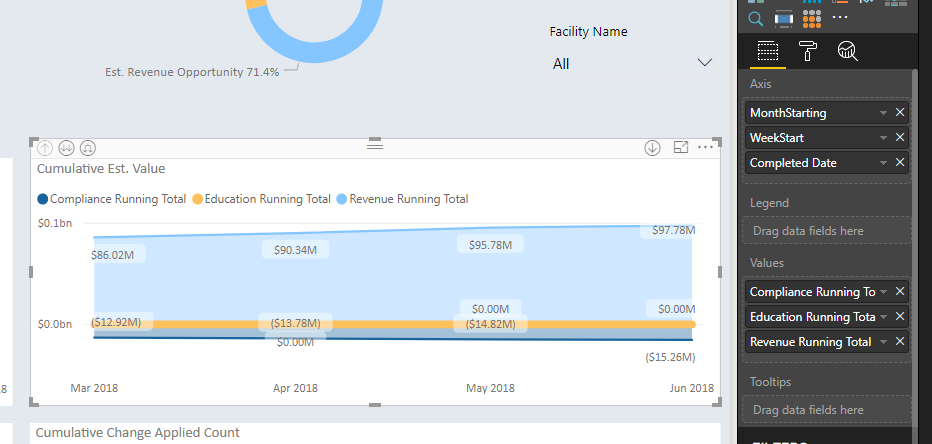- Power BI forums
- Updates
- News & Announcements
- Get Help with Power BI
- Desktop
- Service
- Report Server
- Power Query
- Mobile Apps
- Developer
- DAX Commands and Tips
- Custom Visuals Development Discussion
- Health and Life Sciences
- Power BI Spanish forums
- Translated Spanish Desktop
- Power Platform Integration - Better Together!
- Power Platform Integrations (Read-only)
- Power Platform and Dynamics 365 Integrations (Read-only)
- Training and Consulting
- Instructor Led Training
- Dashboard in a Day for Women, by Women
- Galleries
- Community Connections & How-To Videos
- COVID-19 Data Stories Gallery
- Themes Gallery
- Data Stories Gallery
- R Script Showcase
- Webinars and Video Gallery
- Quick Measures Gallery
- 2021 MSBizAppsSummit Gallery
- 2020 MSBizAppsSummit Gallery
- 2019 MSBizAppsSummit Gallery
- Events
- Ideas
- Custom Visuals Ideas
- Issues
- Issues
- Events
- Upcoming Events
- Community Blog
- Power BI Community Blog
- Custom Visuals Community Blog
- Community Support
- Community Accounts & Registration
- Using the Community
- Community Feedback
Register now to learn Fabric in free live sessions led by the best Microsoft experts. From Apr 16 to May 9, in English and Spanish.
- Power BI forums
- Forums
- Get Help with Power BI
- Desktop
- DAX: Running Total able to filter
- Subscribe to RSS Feed
- Mark Topic as New
- Mark Topic as Read
- Float this Topic for Current User
- Bookmark
- Subscribe
- Printer Friendly Page
- Mark as New
- Bookmark
- Subscribe
- Mute
- Subscribe to RSS Feed
- Permalink
- Report Inappropriate Content
DAX: Running Total able to filter
Hello,
We are working to build two different running total visuals based on "Count" and "Value". We have been able to build a calculation for both (listed below), however, now those visuals do not interact with the other visuals on the tab or with any slicer.
A few key pieces to note:
- Our data set contains several different fields with date data. For this visual we are wanting to reflect count totals linked to the date known in our data set as "Completed Date". However, we did build a calendar table to use as our axis based on previous messages found in PowerBI tips.
- Our "Value" has three classes that we are wanting to visualize separately instead of net. (Positive Dollar Value, 0 Dollar Value, Negative Dollar Value). Therefore, we have created three different value calculations.
Is there a different way to calculate our running total (all time, not YTD), to allow full liked capabilities with rest of the data model?
Count Running Total:
- Running Count = COUNTROWS(FILTER(ALL(Opportunities), Opportunities[Completed Date]<=MAX(Opportunities[Completed Date])))
Our 3 Different Value Running Totals:
- Positive Dollar Value Running Total: SUMX(FILTER(ALL(Opportunities), Opportunities[Completed Date]<=MAX(Opportunities[Completed Date]) && Opportunities[Dollar Value] > 0),Opportunities[Dollar Value])
- Zero Dollar Value Running Total: SUMX(FILTER(ALL(Opportunities), AND(Opportunities[Completed Date]<=MAX(Opportunities[Completed Date]) , Opportunities[Dollar Value] = 0)),Opportunities[Dollar Value])
- Negative Dollar Value Running Total: SUMX(FILTER(ALL(Opportunities), AND(Opportunities[Completed Date]<=MAX(Opportunities[Completed Date]) , Opportunities[Dollar Value] < 0)),Opportunities[Dollar Value])
Calendar Table Includes:
Date
Day
DayofMonth
DayofWeek
Month
MonthOfYear
MonthStarting
OrdinalDate
Quarter
QuarterofYear
WeekStart
Year
For our Running Total Count Visual:
Axis: Calendar Table (MonthStarting)
Calendar Table (WeekStart)
CompletedDate (No Hierarchy)
Legend: None
Values: Running Count
(Side Note: we have our visual set on relative date filtering which is why we do not use the hierarchy)
For our Running Total Value Visual:
Axis: Calendar Table (MonthStarting)
Calendar Table (WeekStart)
CompletedDate (No Hierarchy)
Legend: None
Values: Negative Dollar Value Running Total
Zero Dollar Value Running Total
Positive Dollar Value Running Total
(Side Note: we have our visual set on relative date filtering which is why we do not use the hierarchy)
Is there a different way to calculate our running total (all time, not YTD), to allow full linked capabilities with rest of the data model? (ie Filters, Slicers & interaction with other visualizations on the tab)
Solved! Go to Solution.
- Mark as New
- Bookmark
- Subscribe
- Mute
- Subscribe to RSS Feed
- Permalink
- Report Inappropriate Content
Hi Cherry,
Thank you for the response! I think I may have solved by going back through some of the basics. Previously, I had the date (completedDate) in my original data set in the DAX for both running totals (count and value). When I used the below formula for the Value running total, it now interacts with my filters and slicers.
Cumulative Est. Value = CALCULATE(SUM(Opportunities[Dollar Value]), FILTER(ALL('Calendar'[Date]), 'Calendar'[Date]<=MAX('Calendar'[Date])))
Old Version/Non Working Version:
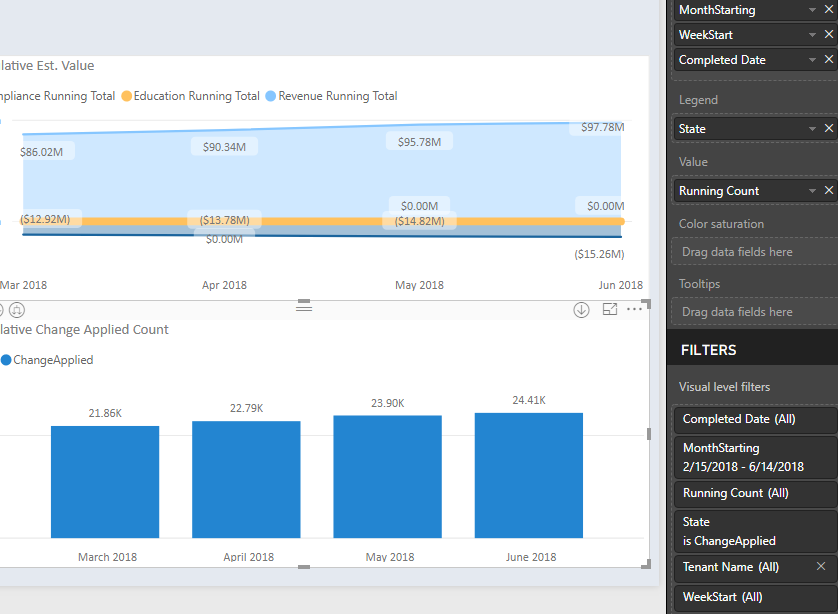
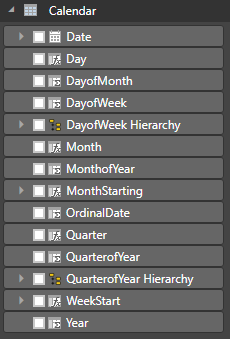
New Versions/Working:
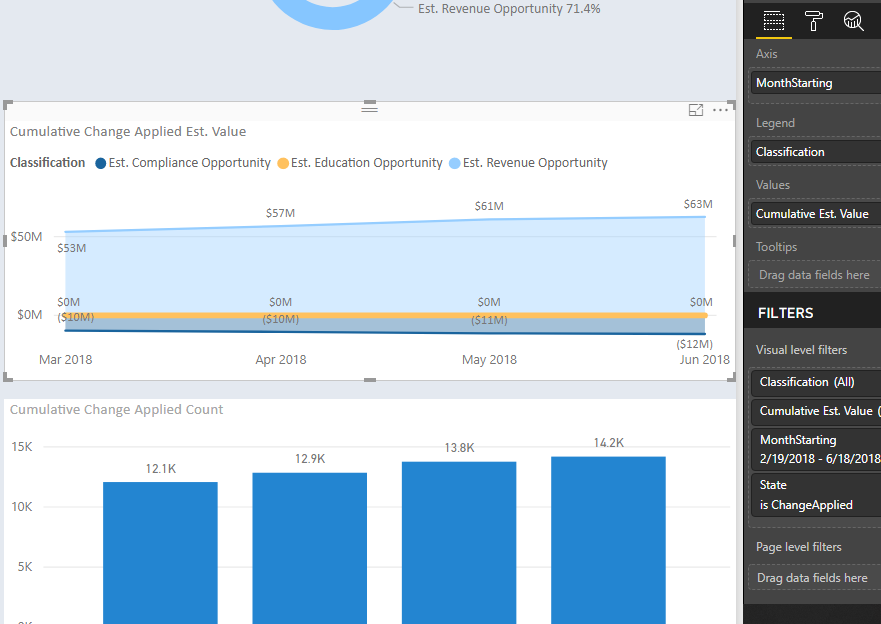
- Mark as New
- Bookmark
- Subscribe
- Mute
- Subscribe to RSS Feed
- Permalink
- Report Inappropriate Content
Hi @odummer,
Thanks for your detail description, but I still could not reproduce your issue.
We are working to build two different running total visuals based on "Count" and "Value". We have been able to build a calculation for both (listed below), however, now those visuals do not interact with the other visuals on the tab or with any slicer.
Have you created relationships between the tables? Please check the relationships.
I would appreciate it if you could share a dummy pbix file which can reproduce the scenario, so that we can help further investigate on it? You can upload it to OneDrive or Dropbox and post the link here. Do mask sensitive data before uploading.)
Best Regards,
Cherry
If this post helps, then please consider Accept it as the solution to help the other members find it more quickly.
- Mark as New
- Bookmark
- Subscribe
- Mute
- Subscribe to RSS Feed
- Permalink
- Report Inappropriate Content
Hi Cherry,
Thank you for the response! I think I may have solved by going back through some of the basics. Previously, I had the date (completedDate) in my original data set in the DAX for both running totals (count and value). When I used the below formula for the Value running total, it now interacts with my filters and slicers.
Cumulative Est. Value = CALCULATE(SUM(Opportunities[Dollar Value]), FILTER(ALL('Calendar'[Date]), 'Calendar'[Date]<=MAX('Calendar'[Date])))
Old Version/Non Working Version:
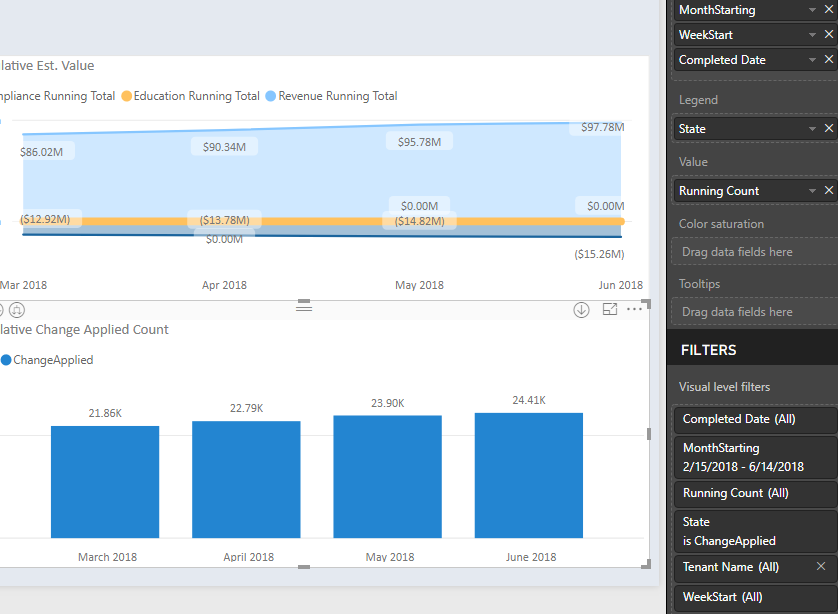
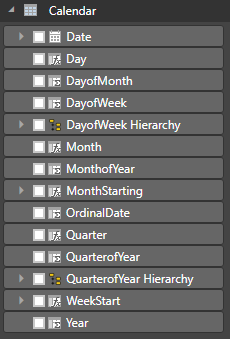
New Versions/Working:
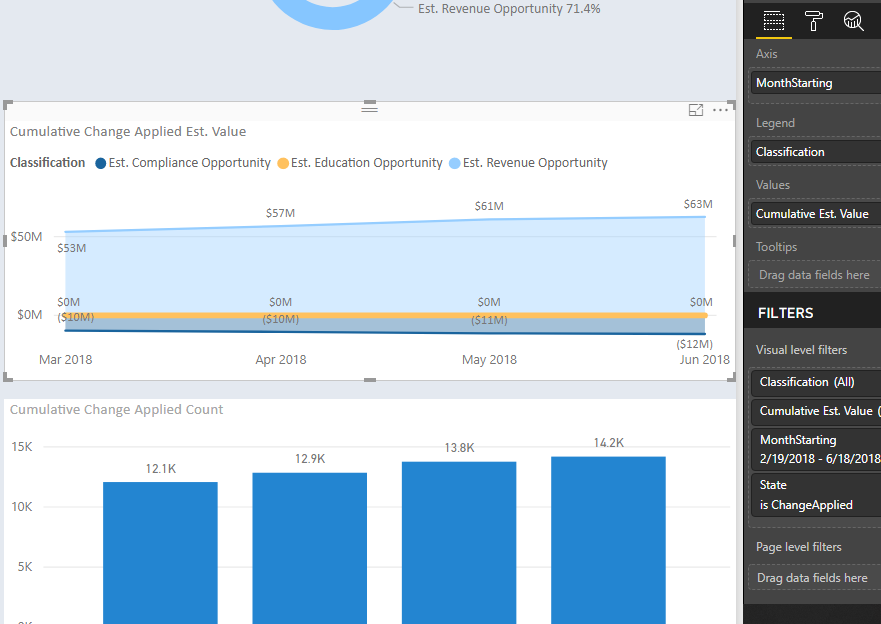
Helpful resources

Microsoft Fabric Learn Together
Covering the world! 9:00-10:30 AM Sydney, 4:00-5:30 PM CET (Paris/Berlin), 7:00-8:30 PM Mexico City

Power BI Monthly Update - April 2024
Check out the April 2024 Power BI update to learn about new features.

| User | Count |
|---|---|
| 113 | |
| 97 | |
| 85 | |
| 70 | |
| 61 |
| User | Count |
|---|---|
| 151 | |
| 121 | |
| 104 | |
| 87 | |
| 67 |