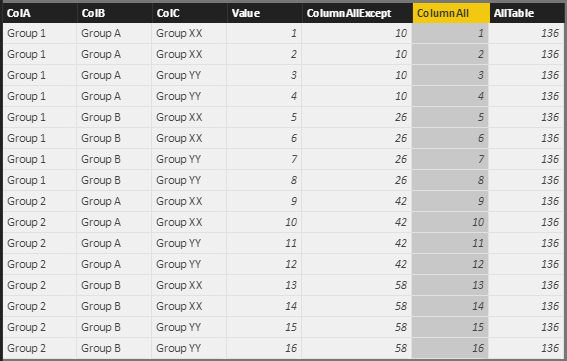- Power BI forums
- Updates
- News & Announcements
- Get Help with Power BI
- Desktop
- Service
- Report Server
- Power Query
- Mobile Apps
- Developer
- DAX Commands and Tips
- Custom Visuals Development Discussion
- Health and Life Sciences
- Power BI Spanish forums
- Translated Spanish Desktop
- Power Platform Integration - Better Together!
- Power Platform Integrations (Read-only)
- Power Platform and Dynamics 365 Integrations (Read-only)
- Training and Consulting
- Instructor Led Training
- Dashboard in a Day for Women, by Women
- Galleries
- Community Connections & How-To Videos
- COVID-19 Data Stories Gallery
- Themes Gallery
- Data Stories Gallery
- R Script Showcase
- Webinars and Video Gallery
- Quick Measures Gallery
- 2021 MSBizAppsSummit Gallery
- 2020 MSBizAppsSummit Gallery
- 2019 MSBizAppsSummit Gallery
- Events
- Ideas
- Custom Visuals Ideas
- Issues
- Issues
- Events
- Upcoming Events
- Community Blog
- Power BI Community Blog
- Custom Visuals Community Blog
- Community Support
- Community Accounts & Registration
- Using the Community
- Community Feedback
Register now to learn Fabric in free live sessions led by the best Microsoft experts. From Apr 16 to May 9, in English and Spanish.
- Power BI forums
- Forums
- Get Help with Power BI
- Desktop
- DAX ALL vs. ALLEXCEPT
- Subscribe to RSS Feed
- Mark Topic as New
- Mark Topic as Read
- Float this Topic for Current User
- Bookmark
- Subscribe
- Printer Friendly Page
- Mark as New
- Bookmark
- Subscribe
- Mute
- Subscribe to RSS Feed
- Permalink
- Report Inappropriate Content
DAX ALL vs. ALLEXCEPT
Hello,
I have a problem understanding the DAX filter functions. I want to do a GROUP BY SUM as a new column. I can get it to work using ALLEXCEPT, but not with the ALL function. Can anyone explain what I'm doing wrong?
This works as expected, returning total SUM of Value column of all the data:
AllTable = CALCULATE(SUM(Sheet1[Value]); ALL(Sheet1))
This also works as expected, I get a SUM of grouped values by ColA and ColB:
ColumnAllExcept = CALCULATE(SUM(Sheet1[Value]); ALLEXCEPT(Sheet1; Sheet1[ColA]; Sheet1[ColB]))
I'm expecting that this returns the same as the previous formula (ColumnAllExcept), but it does not. It filters also on ColC, which it should not as it's explicitly defined that it should remove the filter from ColC:
ColumnAll = CALCULATE(SUM(Sheet1[Value]); ALL(Sheet1[ColC]))
The screenshot:
What am I doing wrong?
Solved! Go to Solution.
- Mark as New
- Bookmark
- Subscribe
- Mute
- Subscribe to RSS Feed
- Permalink
- Report Inappropriate Content
For a calculated column, when you use a CALCULATE every column in the table is transitioned from the row context to the filter context except when blocked by one of the 'ALL' functions like you used.
In your last case you put : ALL(Sheet1[ColC]), which if you look at row #1, while it does block the ColC value of 'Group XX' from transitioning to filter context, all the other columns still do. So it will sum up the 'Value' column for all the rows where 'ColA = Group 1' and 'ColB = Group A' and 'Value = 1'. It is this last filter why you are getting the results you are. (And for completeness, it also filters the rows down to where 'AllTable = 136 and ColumnAllExcept = 10 )
So note when adding calculated columns is that unless explicity excluded, the filter context will also include other calculated columns. So if you have two calculated columns that attempt to transition each other into the filter context, you end up with a circular dependency error which you may have seen. Your use of 'ALL' and 'ALLEXCEPT' in the first two formulas avoids this as they block your newly created columns from being transitioned in.
Hope this helps...
- Mark as New
- Bookmark
- Subscribe
- Mute
- Subscribe to RSS Feed
- Permalink
- Report Inappropriate Content
For a calculated column, when you use a CALCULATE every column in the table is transitioned from the row context to the filter context except when blocked by one of the 'ALL' functions like you used.
In your last case you put : ALL(Sheet1[ColC]), which if you look at row #1, while it does block the ColC value of 'Group XX' from transitioning to filter context, all the other columns still do. So it will sum up the 'Value' column for all the rows where 'ColA = Group 1' and 'ColB = Group A' and 'Value = 1'. It is this last filter why you are getting the results you are. (And for completeness, it also filters the rows down to where 'AllTable = 136 and ColumnAllExcept = 10 )
So note when adding calculated columns is that unless explicity excluded, the filter context will also include other calculated columns. So if you have two calculated columns that attempt to transition each other into the filter context, you end up with a circular dependency error which you may have seen. Your use of 'ALL' and 'ALLEXCEPT' in the first two formulas avoids this as they block your newly created columns from being transitioned in.
Hope this helps...
- Mark as New
- Bookmark
- Subscribe
- Mute
- Subscribe to RSS Feed
- Permalink
- Report Inappropriate Content
Hi Matt,
Thank you very much for the explaination! I will look more into it, it seems that the DAX concepts are not as straightforward to understand as I thought. 🙂
Helpful resources

Microsoft Fabric Learn Together
Covering the world! 9:00-10:30 AM Sydney, 4:00-5:30 PM CET (Paris/Berlin), 7:00-8:30 PM Mexico City

Power BI Monthly Update - April 2024
Check out the April 2024 Power BI update to learn about new features.

| User | Count |
|---|---|
| 114 | |
| 101 | |
| 78 | |
| 75 | |
| 49 |
| User | Count |
|---|---|
| 145 | |
| 108 | |
| 107 | |
| 89 | |
| 61 |