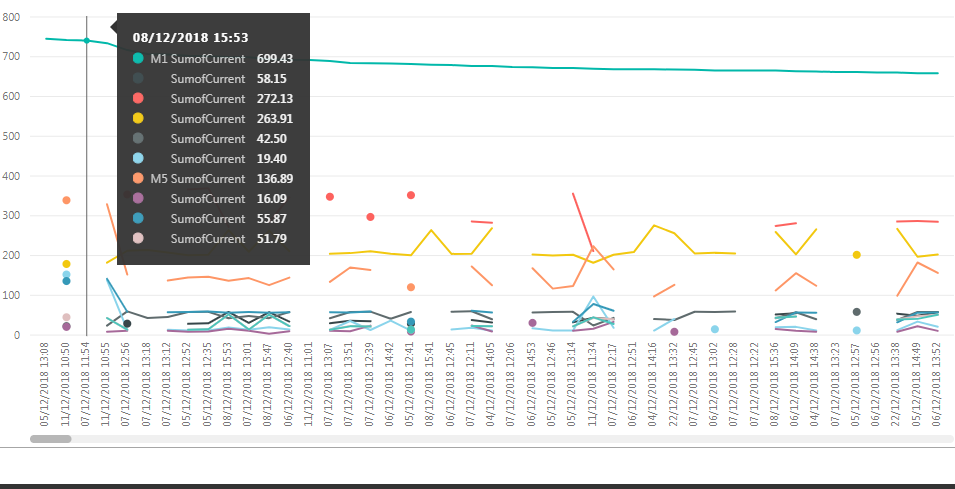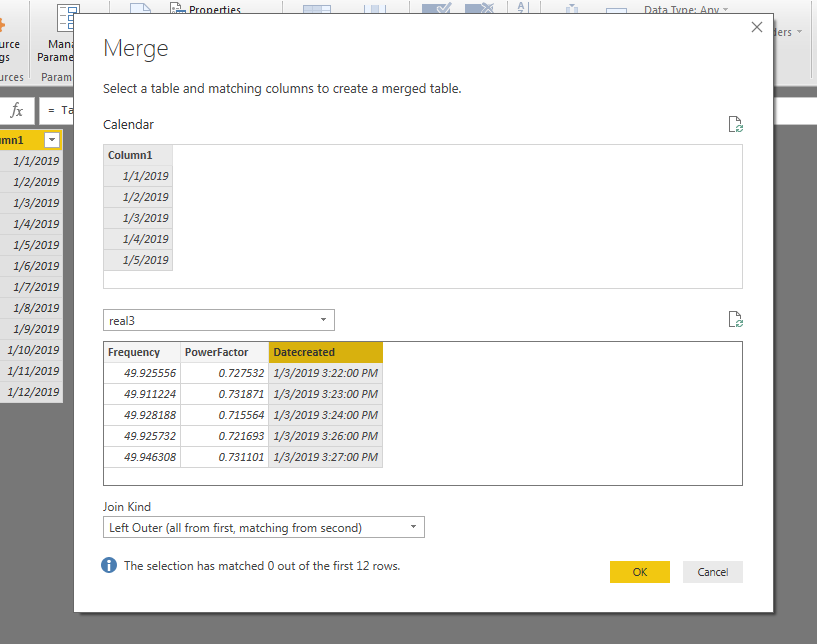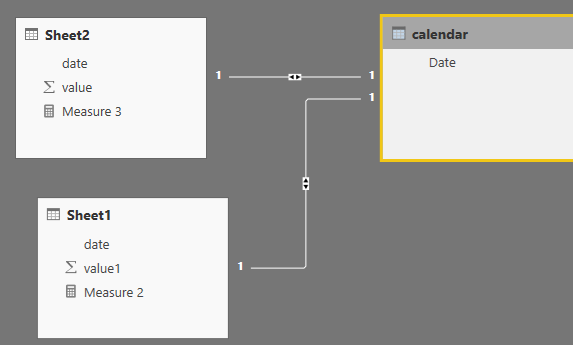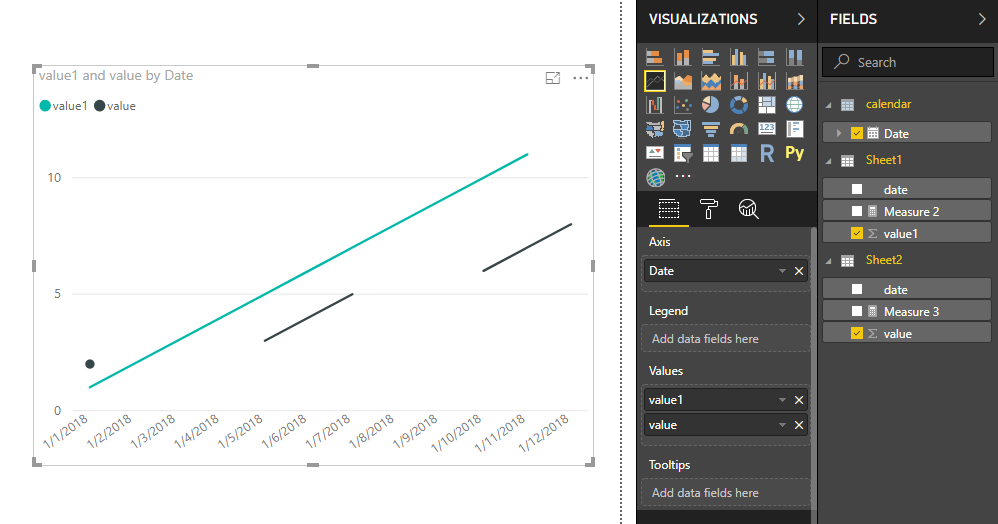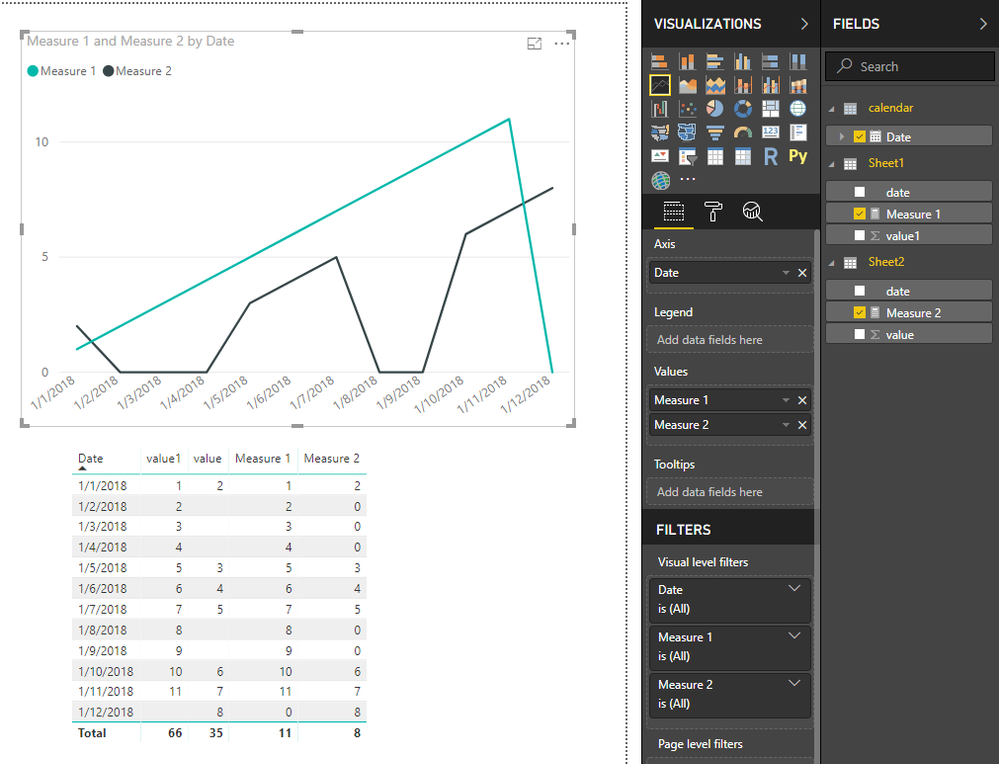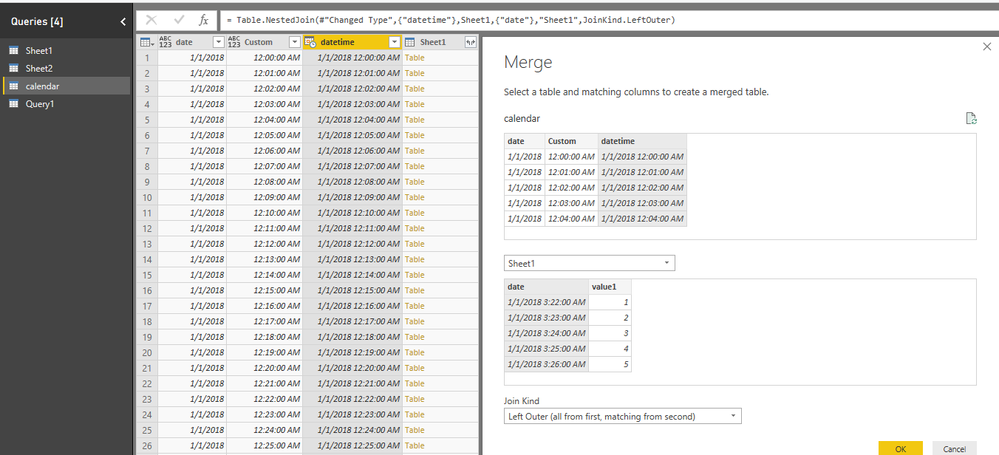- Power BI forums
- Updates
- News & Announcements
- Get Help with Power BI
- Desktop
- Service
- Report Server
- Power Query
- Mobile Apps
- Developer
- DAX Commands and Tips
- Custom Visuals Development Discussion
- Health and Life Sciences
- Power BI Spanish forums
- Translated Spanish Desktop
- Power Platform Integration - Better Together!
- Power Platform Integrations (Read-only)
- Power Platform and Dynamics 365 Integrations (Read-only)
- Training and Consulting
- Instructor Led Training
- Dashboard in a Day for Women, by Women
- Galleries
- Community Connections & How-To Videos
- COVID-19 Data Stories Gallery
- Themes Gallery
- Data Stories Gallery
- R Script Showcase
- Webinars and Video Gallery
- Quick Measures Gallery
- 2021 MSBizAppsSummit Gallery
- 2020 MSBizAppsSummit Gallery
- 2019 MSBizAppsSummit Gallery
- Events
- Ideas
- Custom Visuals Ideas
- Issues
- Issues
- Events
- Upcoming Events
- Community Blog
- Power BI Community Blog
- Custom Visuals Community Blog
- Community Support
- Community Accounts & Registration
- Using the Community
- Community Feedback
Register now to learn Fabric in free live sessions led by the best Microsoft experts. From Apr 16 to May 9, in English and Spanish.
- Power BI forums
- Forums
- Get Help with Power BI
- Desktop
- Re: Customize line chart
- Subscribe to RSS Feed
- Mark Topic as New
- Mark Topic as Read
- Float this Topic for Current User
- Bookmark
- Subscribe
- Printer Friendly Page
- Mark as New
- Bookmark
- Subscribe
- Mute
- Subscribe to RSS Feed
- Permalink
- Report Inappropriate Content
Customize line chart
Hi everyone, i want to display multiple meter readings in single line chart, these meter readings are logged in seperate tables. I created relation to each tables via time created .Randomly some time data will not logged, so some of the cells are empty. If i add those data to chart. it looks lot of incomplete lines in my chart. I need to join those incomplete lines to next point automatically, is that possible? If that possible share with me how to do it.
Thanks
Solved! Go to Solution.
- Mark as New
- Bookmark
- Subscribe
- Mute
- Subscribe to RSS Feed
- Permalink
- Report Inappropriate Content
Hi @PraveenRaj
after steps in the edit queries, close&&apply,
you could create a line chart as below
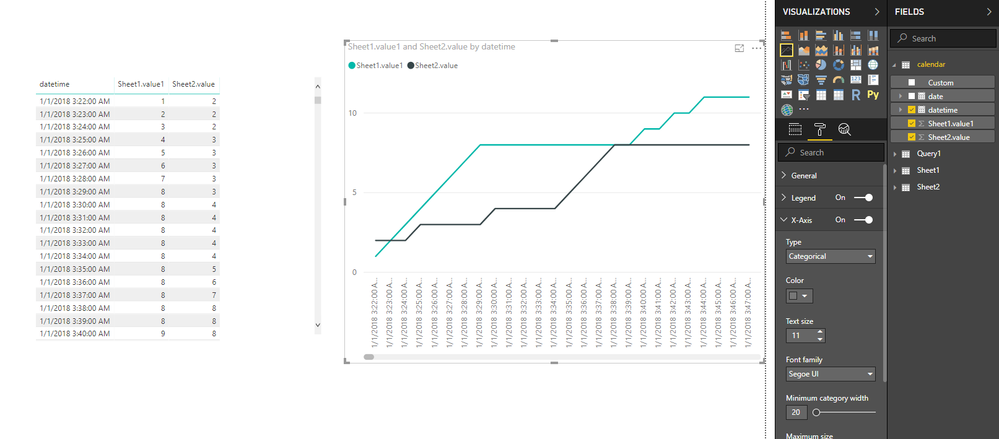
Best Regards
Maggie
- Mark as New
- Bookmark
- Subscribe
- Mute
- Subscribe to RSS Feed
- Permalink
- Report Inappropriate Content
Hi @PraveenRaj
after steps in the edit queries, close&&apply,
you could create a line chart as below
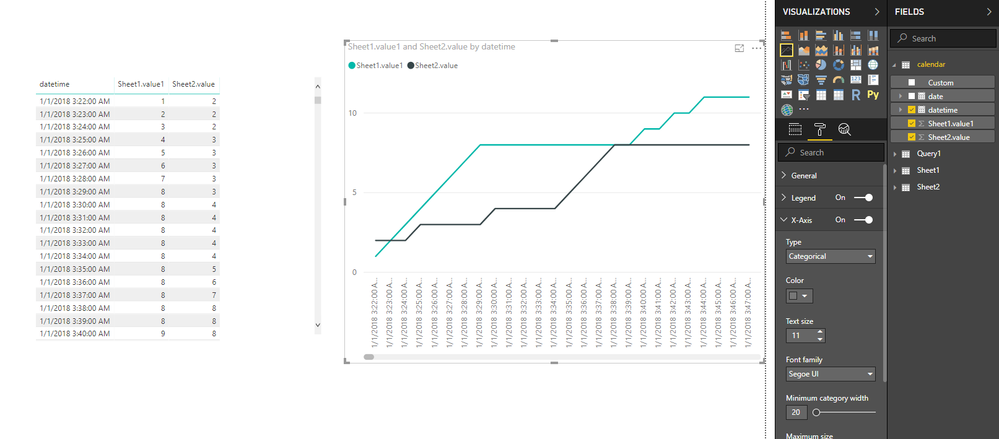
Best Regards
Maggie
- Mark as New
- Bookmark
- Subscribe
- Mute
- Subscribe to RSS Feed
- Permalink
- Report Inappropriate Content
It is the live data, so i'm using direct query, I'm unable to match the datecreated and column i'm created, 0 matches are found
- Mark as New
- Bookmark
- Subscribe
- Mute
- Subscribe to RSS Feed
- Permalink
- Report Inappropriate Content
Hi @PraveenRaj
Does my reply slove your problem?
If not, please let me know.
Best Regards
Maggie
Community Support Team _ Maggie Li
If this post helps, then please consider Accept it as the solution to help the other members find it more quickly.
- Mark as New
- Bookmark
- Subscribe
- Mute
- Subscribe to RSS Feed
- Permalink
- Report Inappropriate Content
- Mark as New
- Bookmark
- Subscribe
- Mute
- Subscribe to RSS Feed
- Permalink
- Report Inappropriate Content
Hi @PraveenRaj
I can reproduce your problem.
Then i create measures in each table
Measure 1 = IF(MAX(Sheet1[value1])=BLANK(),0,MAX(Sheet1[value1])) Measure 2 = IF(MAX(Sheet2[value])=BLANK(),0,MAX(Sheet2[value]))
Best Regards
Maggie
- Mark as New
- Bookmark
- Subscribe
- Mute
- Subscribe to RSS Feed
- Permalink
- Report Inappropriate Content
Thanks for your answer it is working, But instead of making it as zero, is it possible to set previous or next value to it?. If that is possible , it will be more helpful for me.
Thanks
- Mark as New
- Bookmark
- Subscribe
- Mute
- Subscribe to RSS Feed
- Permalink
- Report Inappropriate Content
Hi @PraveenRaj
This need to work with another method
open the edit queries,
1.
create a new blank query renamed as "calendar" ,
open the advanced editor, paste the code below
Source = List.Dates(#date(2018, 1, 1), 3, #duration(1, 0, 0, 0))
then convert the list to a table
supplementary instruction:
create a new blank query "Query1", paste the code in advanced editor to create a list of time from 12:00:00 am to 11:59:00pm
let
Source = List.Times(#time(0, 0, 0), 60*24, #duration(0, 0, 1, 0)),
#"Converted to Table" = Table.FromList(Source, Splitter.SplitByNothing(), null, null, ExtraValues.Error),
#"Renamed Columns" = Table.RenameColumns(#"Converted to Table",{{"Column1", "time"}})
in
#"Renamed Columns"
in "calendar" table, create a "Custom column" named "Custom", paste the code:
Query1[time]
then "Expand to new values",
next, merge column "date" and "Custom" to the same format as datetime column in other tables.
eg. using merge with seperator space
| 1/1/2018 12:00 AM |
2.merge the "calendar" with "Sheet1" and "Sheet2", then select "value" column to expand.
for example, in "calendar" table, merge the "Sheet1" table.
3.finally fill down for "value1","value2" column
Whole code in advanced editor of "calendar" table
let
Source = List.Dates(#date(2018, 1, 1), 3, #duration(1, 0, 0, 0)),
#"Converted to Table" = Table.FromList(Source, Splitter.SplitByNothing(), null, null, ExtraValues.Error),
#"Renamed Columns" = Table.RenameColumns(#"Converted to Table",{{"Column1", "date"}}),
#"Added Custom" = Table.AddColumn(#"Renamed Columns", "Custom", each Query1[time]),
#"Expanded Custom" = Table.ExpandListColumn(#"Added Custom", "Custom"),
#"Inserted Merged Column" = Table.AddColumn(#"Expanded Custom", "Merged", each Text.Combine({Text.From([date], "en-US"), Text.From([Custom], "en-US")}, " "), type text),
#"Renamed Columns1" = Table.RenameColumns(#"Inserted Merged Column",{{"Merged", "datetime"}}),
#"Changed Type" = Table.TransformColumnTypes(#"Renamed Columns1",{{"datetime", type datetime}}),
#"Merged Queries" = Table.NestedJoin(#"Changed Type",{"datetime"},Sheet1,{"date"},"Sheet1",JoinKind.LeftOuter),
#"Expanded Sheet1" = Table.ExpandTableColumn(#"Merged Queries", "Sheet1", {"value1"}, {"Sheet1.value1"}),
#"Merged Queries1" = Table.NestedJoin(#"Expanded Sheet1",{"datetime"},Sheet2,{"date"},"Sheet2",JoinKind.LeftOuter),
#"Expanded Sheet2" = Table.ExpandTableColumn(#"Merged Queries1", "Sheet2", {"value"}, {"Sheet2.value"}),
#"Filled Down" = Table.FillDown(#"Expanded Sheet2",{"Sheet1.value1", "Sheet2.value"})
in
#"Filled Down"
Best Regards
Maggie
Helpful resources

Microsoft Fabric Learn Together
Covering the world! 9:00-10:30 AM Sydney, 4:00-5:30 PM CET (Paris/Berlin), 7:00-8:30 PM Mexico City

Power BI Monthly Update - April 2024
Check out the April 2024 Power BI update to learn about new features.

| User | Count |
|---|---|
| 116 | |
| 102 | |
| 78 | |
| 76 | |
| 49 |
| User | Count |
|---|---|
| 145 | |
| 108 | |
| 107 | |
| 89 | |
| 61 |