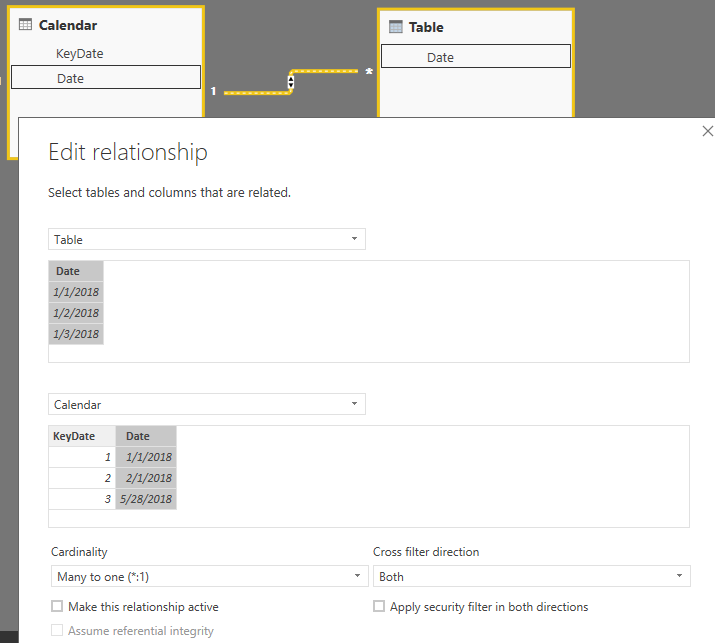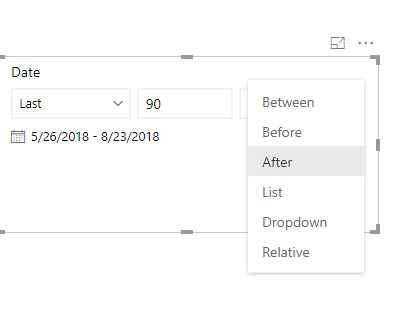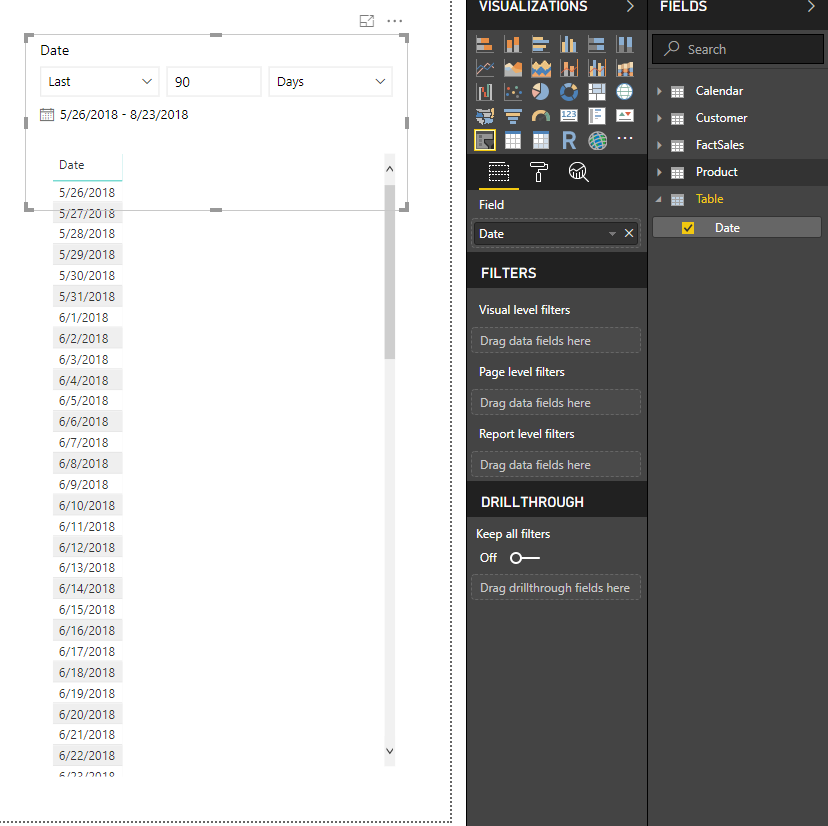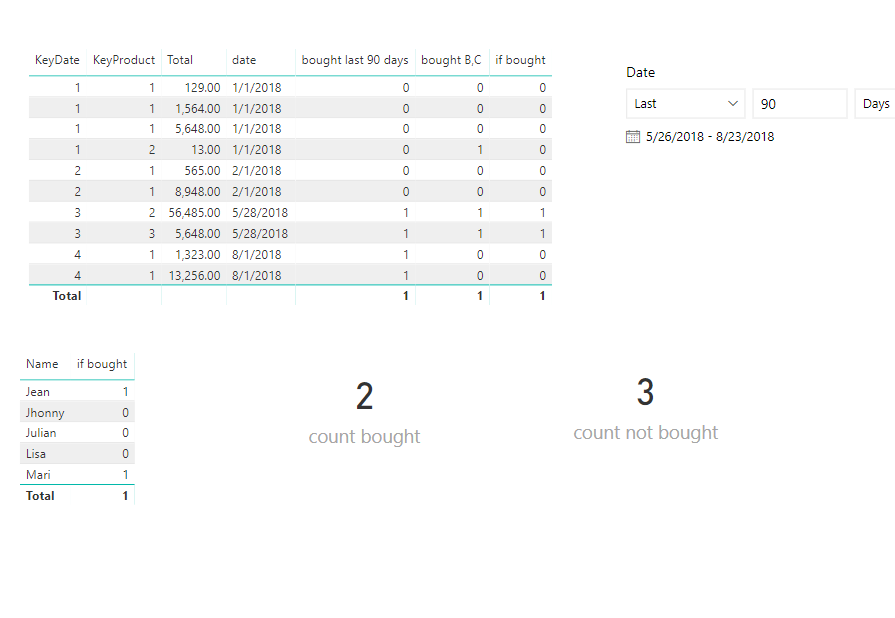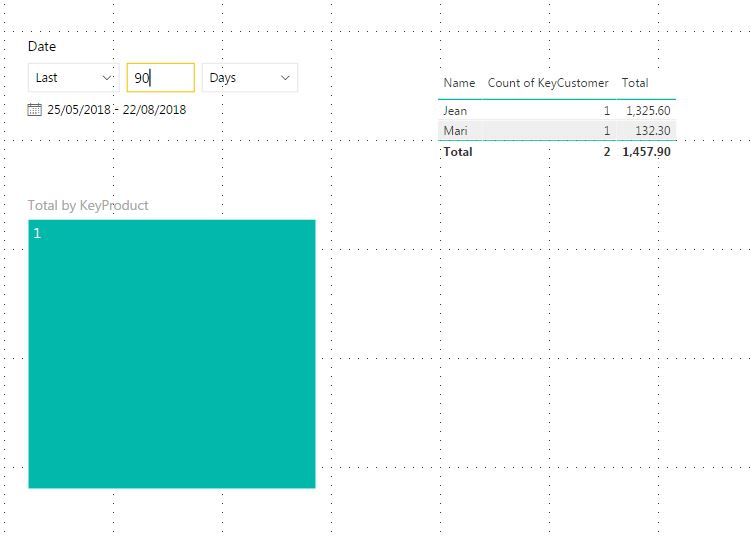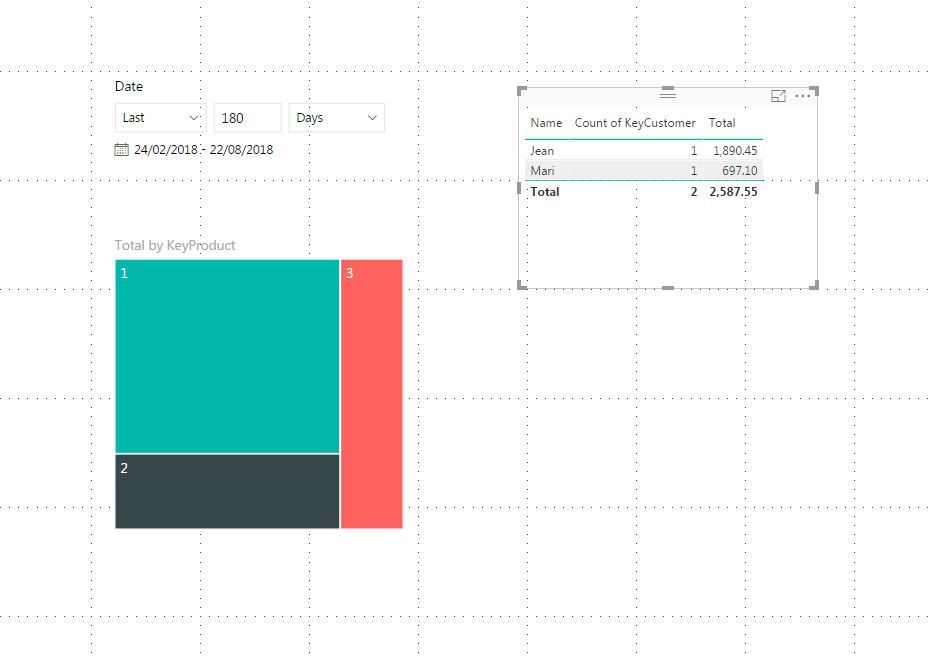- Power BI forums
- Updates
- News & Announcements
- Get Help with Power BI
- Desktop
- Service
- Report Server
- Power Query
- Mobile Apps
- Developer
- DAX Commands and Tips
- Custom Visuals Development Discussion
- Health and Life Sciences
- Power BI Spanish forums
- Translated Spanish Desktop
- Power Platform Integration - Better Together!
- Power Platform Integrations (Read-only)
- Power Platform and Dynamics 365 Integrations (Read-only)
- Training and Consulting
- Instructor Led Training
- Dashboard in a Day for Women, by Women
- Galleries
- Community Connections & How-To Videos
- COVID-19 Data Stories Gallery
- Themes Gallery
- Data Stories Gallery
- R Script Showcase
- Webinars and Video Gallery
- Quick Measures Gallery
- 2021 MSBizAppsSummit Gallery
- 2020 MSBizAppsSummit Gallery
- 2019 MSBizAppsSummit Gallery
- Events
- Ideas
- Custom Visuals Ideas
- Issues
- Issues
- Events
- Upcoming Events
- Community Blog
- Power BI Community Blog
- Custom Visuals Community Blog
- Community Support
- Community Accounts & Registration
- Using the Community
- Community Feedback
Register now to learn Fabric in free live sessions led by the best Microsoft experts. From Apr 16 to May 9, in English and Spanish.
- Power BI forums
- Forums
- Get Help with Power BI
- Desktop
- Customers who bought and not bought some product i...
- Subscribe to RSS Feed
- Mark Topic as New
- Mark Topic as Read
- Float this Topic for Current User
- Bookmark
- Subscribe
- Printer Friendly Page
- Mark as New
- Bookmark
- Subscribe
- Mute
- Subscribe to RSS Feed
- Permalink
- Report Inappropriate Content
Customers who bought and not bought some product in last 90 days
I need a dax measure wich shows me which customer bought product B and C in last 90 days
And another one wich shows me those whose bought product B and C in last 90 days
(based in my filter date context)
Below is like it should be:
Can someone help me?
Here is a sample data if needed:
| FactSales | |||
| KeyDate | KeyCustomer | KeyProduct | Total |
| 1 | 1 | 1 | 12,9 |
| 1 | 2 | 2 | 13 |
| 1 | 3 | 1 | 156,4 |
| 1 | 4 | 1 | 564,8 |
| 2 | 1 | 1 | 894,8 |
| 2 | 2 | 1 | 56,5 |
| 3 | 1 | 2 | 564,85 |
| 3 | 2 | 3 | 564,8 |
| 4 | 1 | 1 | 1325,6 |
| 4 | 2 | 1 | 132,3 |
| Customer | |
| KeyCustomer | Name |
| 1 | Jean |
| 2 | Mari |
| 3 | Lisa |
| 4 | Julian |
| 5 | Jhonny |
| Calendar | |
| KeyDate | Date |
| 1 | 01/01/2018 |
| 2 | 02/01/2018 |
| 3 | 01/05/2018 |
| 4 | 01/08/2018 |
| Product | |
| KeyProduct | Product |
| 1 | A |
| 2 | B |
| 3 | C |
Solved! Go to Solution.
- Mark as New
- Bookmark
- Subscribe
- Mute
- Subscribe to RSS Feed
- Permalink
- Report Inappropriate Content
I made some change to my previous solution.
Still add the "date" column from my created date table to the slicer, but set the slicer as "list" mode.
Then create a measure in the date table
Measure = DATEADD('Table'[Date],-90,DAY)
when you select "2018/8/1" in the slicer, the measure would show the 90 days before the "2018/8/1".
Then modify the measure bought last 90 days as below
bought last 90 days = IF(MAX([date])>=[Measure]&&MAX([date])<=MAX('Table'[Date]),1,0)
Best Regards
Maggie
- Mark as New
- Bookmark
- Subscribe
- Mute
- Subscribe to RSS Feed
- Permalink
- Report Inappropriate Content
1.Create a date table
Table = CALENDAR(DATE(2018,1,1),DATE(2018,12,31)) according to the dataset, DATE(2018,1,1) should be the min date, DATE(2018,12,31) should be the max date. You could modify them for your real dataset.
2.Create relationship between the date table and Calendar table
3. add the "date" column to a slicer, and select "relative" ->"Last","90",'Days"
4. Create a calculated column in the FactSales table
date = RELATED('Calendar'[Date])
5. Then create measures
bought last 90 days = IF(MAX([date])>=MIN('Table'[Date]),1,0)
bought B,C = IF(MAX([KeyProduct])=2||MAX([KeyProduct])=3,1,0)
if bought = IF([bought B,C]=1&&[bought last 90 days]=1,1,0)
count bought = CALCULATE(COUNT(Customer[Name]),FILTER(ALL(Customer),[if bought]=1))
count not bought = CALCULATE(COUNT(Customer[Name]),FILTER(ALL(Customer),[if bought]=0))
Best Regards
Maggie
- Mark as New
- Bookmark
- Subscribe
- Mute
- Subscribe to RSS Feed
- Permalink
- Report Inappropriate Content
@v-juanli-msft
I can't use this case.
When the user filter a date, example: 01/06/2018
The measure must look 90 days back and check in fact table if that custuomer appeared and bought product B or C, then 1 if yes and 0 if doesn't
I did something like this;
CALCULATE (
DISTINCTCOUNT(
Customer[CustomerKey);
DimProduct[Product] in {"A"; "B"}
FILTER(DimDate; DimDate[Date] >= MAX(DimDate[Date])-90 && DimDate[Date] <> MAX(DimDate[Date]))
)
But the problem is being looking back, it is not taking 90 days before the filter and is calculating wrong
- Mark as New
- Bookmark
- Subscribe
- Mute
- Subscribe to RSS Feed
- Permalink
- Report Inappropriate Content
I made some change to my previous solution.
Still add the "date" column from my created date table to the slicer, but set the slicer as "list" mode.
Then create a measure in the date table
Measure = DATEADD('Table'[Date],-90,DAY)
when you select "2018/8/1" in the slicer, the measure would show the 90 days before the "2018/8/1".
Then modify the measure bought last 90 days as below
bought last 90 days = IF(MAX([date])>=[Measure]&&MAX([date])<=MAX('Table'[Date]),1,0)
Best Regards
Maggie
- Mark as New
- Bookmark
- Subscribe
- Mute
- Subscribe to RSS Feed
- Permalink
- Report Inappropriate Content
I do not know how to use dax measure. I would solve it in this way. You can choose the time and then click what you are interested in.
- Mark as New
- Bookmark
- Subscribe
- Mute
- Subscribe to RSS Feed
- Permalink
- Report Inappropriate Content
Thanks @Anonymous, but I'll really need a measure like that
Helpful resources

Microsoft Fabric Learn Together
Covering the world! 9:00-10:30 AM Sydney, 4:00-5:30 PM CET (Paris/Berlin), 7:00-8:30 PM Mexico City

Power BI Monthly Update - April 2024
Check out the April 2024 Power BI update to learn about new features.

| User | Count |
|---|---|
| 110 | |
| 95 | |
| 76 | |
| 65 | |
| 51 |
| User | Count |
|---|---|
| 146 | |
| 109 | |
| 106 | |
| 88 | |
| 61 |