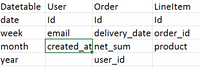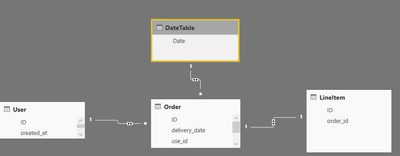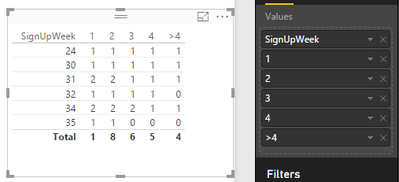- Power BI forums
- Updates
- News & Announcements
- Get Help with Power BI
- Desktop
- Service
- Report Server
- Power Query
- Mobile Apps
- Developer
- DAX Commands and Tips
- Custom Visuals Development Discussion
- Health and Life Sciences
- Power BI Spanish forums
- Translated Spanish Desktop
- Power Platform Integration - Better Together!
- Power Platform Integrations (Read-only)
- Power Platform and Dynamics 365 Integrations (Read-only)
- Training and Consulting
- Instructor Led Training
- Dashboard in a Day for Women, by Women
- Galleries
- Community Connections & How-To Videos
- COVID-19 Data Stories Gallery
- Themes Gallery
- Data Stories Gallery
- R Script Showcase
- Webinars and Video Gallery
- Quick Measures Gallery
- 2021 MSBizAppsSummit Gallery
- 2020 MSBizAppsSummit Gallery
- 2019 MSBizAppsSummit Gallery
- Events
- Ideas
- Custom Visuals Ideas
- Issues
- Issues
- Events
- Upcoming Events
- Community Blog
- Power BI Community Blog
- Custom Visuals Community Blog
- Community Support
- Community Accounts & Registration
- Using the Community
- Community Feedback
Register now to learn Fabric in free live sessions led by the best Microsoft experts. From Apr 16 to May 9, in English and Spanish.
- Power BI forums
- Forums
- Get Help with Power BI
- Desktop
- Customer cohort analysis
- Subscribe to RSS Feed
- Mark Topic as New
- Mark Topic as Read
- Float this Topic for Current User
- Bookmark
- Subscribe
- Printer Friendly Page
- Mark as New
- Bookmark
- Subscribe
- Mute
- Subscribe to RSS Feed
- Permalink
- Report Inappropriate Content
Customer cohort analysis
I have a challenge I cannot wrap my head around properly.
I have a pretty common ecommerce/ordersystem database with customers, orders, and orderitems tables in it.
A customer has a created_at datefield. The order table has a delivery date and items are related to the order. (and I have a datetable that is related to the order/delivery_date field)
I would like to make a cohort analysis similar to this mockup:
I need to make a cohort churn analysis where I count the actual customers that signed up in a isoweek, and the percentage of the same customers that continues ordering the consequent weeks. Not neccessary like the mockup, but maybe like x customers signed up in 2016 week 34, 80% of theese still ordered in week 35, 65% in week 36 etc. For Week 35 we start the same series of calculation for customers that signed up in that week etc.
Anyone have a suggestion on how to solve this?
Solved! Go to Solution.
- Mark as New
- Bookmark
- Subscribe
- Mute
- Subscribe to RSS Feed
- Permalink
- Report Inappropriate Content
Hi @thoberre,
In PowerBI, it seems that we can not create a visual exactly the same as the structure of the mockup you post to show the cohort analysis. But you can try the following workaround to make a customer cohort analysis.
The relationships between these tables are like below:
Then, in User table, create some calculated columns and measures, please refer to the below formulas.
Calculated columns:
SignUpWeek = WEEKNUM(User[created_at])
Diff = [LastOrderWeek]-User[SignUpWeek]
Week1 = IF(User[Diff]>=1,1,0)
Week2 = IF(User[Diff]>=2,1,0)
Week3 = IF(User[Diff]>=3,1,0)
Week4 = IF(User[Diff]>=4,1,0)
Measures:
LastOrderWeek = WEEKNUM(MAX('Order'[delivery_date]))
1 =
CALCULATE (
COUNTA ( User[ID] ),
FILTER (
ALL ( User ),
( WEEKNUM ( User[created_at] ) = WEEKNUM ( MAX ( User[created_at] ) ) )
)
)
2 = SUM(User[Week1])
3 = SUM(User[Week2])
4 = SUM(User[Week3])
>4 = SUM(User[Week4])Insert a table visual, drag relative columns to it.
If you have any question, please feel free to ask.
Best regards,
Yuliana Gu
If this post helps, then please consider Accept it as the solution to help the other members find it more quickly.
- Mark as New
- Bookmark
- Subscribe
- Mute
- Subscribe to RSS Feed
- Permalink
- Report Inappropriate Content
Hi @thoberre,
In PowerBI, it seems that we can not create a visual exactly the same as the structure of the mockup you post to show the cohort analysis. But you can try the following workaround to make a customer cohort analysis.
The relationships between these tables are like below:
Then, in User table, create some calculated columns and measures, please refer to the below formulas.
Calculated columns:
SignUpWeek = WEEKNUM(User[created_at])
Diff = [LastOrderWeek]-User[SignUpWeek]
Week1 = IF(User[Diff]>=1,1,0)
Week2 = IF(User[Diff]>=2,1,0)
Week3 = IF(User[Diff]>=3,1,0)
Week4 = IF(User[Diff]>=4,1,0)
Measures:
LastOrderWeek = WEEKNUM(MAX('Order'[delivery_date]))
1 =
CALCULATE (
COUNTA ( User[ID] ),
FILTER (
ALL ( User ),
( WEEKNUM ( User[created_at] ) = WEEKNUM ( MAX ( User[created_at] ) ) )
)
)
2 = SUM(User[Week1])
3 = SUM(User[Week2])
4 = SUM(User[Week3])
>4 = SUM(User[Week4])Insert a table visual, drag relative columns to it.
If you have any question, please feel free to ask.
Best regards,
Yuliana Gu
If this post helps, then please consider Accept it as the solution to help the other members find it more quickly.
- Mark as New
- Bookmark
- Subscribe
- Mute
- Subscribe to RSS Feed
- Permalink
- Report Inappropriate Content
hi, i have a similar problem like this but i cannot figure out how to solve it.
can someone help?
- Mark as New
- Bookmark
- Subscribe
- Mute
- Subscribe to RSS Feed
- Permalink
- Report Inappropriate Content
I think the solution is not correct I have the same concept but the results are wrong, please revise.
- Mark as New
- Bookmark
- Subscribe
- Mute
- Subscribe to RSS Feed
- Permalink
- Report Inappropriate Content
Hi Please go threw with the below link
http://community.powerbi.com/t5/Desktop/Cohort-Analysis/m-p/10217#M2088
Thanks
Abhi
Helpful resources

Microsoft Fabric Learn Together
Covering the world! 9:00-10:30 AM Sydney, 4:00-5:30 PM CET (Paris/Berlin), 7:00-8:30 PM Mexico City

Power BI Monthly Update - April 2024
Check out the April 2024 Power BI update to learn about new features.

| User | Count |
|---|---|
| 110 | |
| 97 | |
| 77 | |
| 63 | |
| 55 |
| User | Count |
|---|---|
| 143 | |
| 109 | |
| 89 | |
| 84 | |
| 66 |