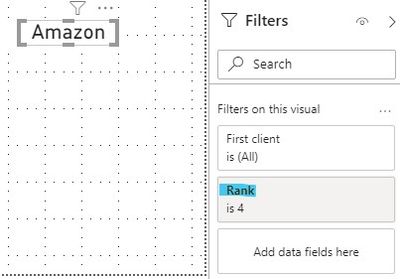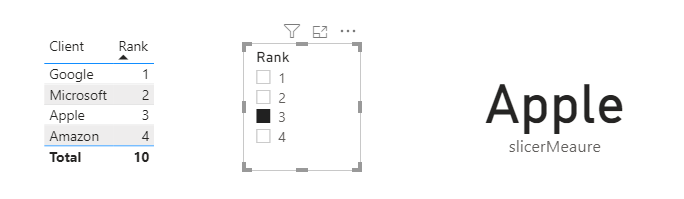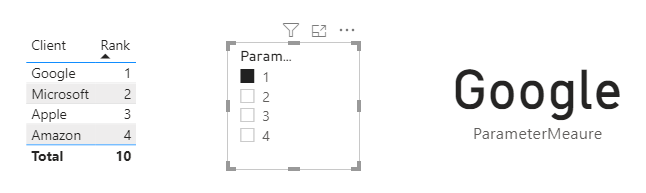- Power BI forums
- Updates
- News & Announcements
- Get Help with Power BI
- Desktop
- Service
- Report Server
- Power Query
- Mobile Apps
- Developer
- DAX Commands and Tips
- Custom Visuals Development Discussion
- Health and Life Sciences
- Power BI Spanish forums
- Translated Spanish Desktop
- Power Platform Integration - Better Together!
- Power Platform Integrations (Read-only)
- Power Platform and Dynamics 365 Integrations (Read-only)
- Training and Consulting
- Instructor Led Training
- Dashboard in a Day for Women, by Women
- Galleries
- Community Connections & How-To Videos
- COVID-19 Data Stories Gallery
- Themes Gallery
- Data Stories Gallery
- R Script Showcase
- Webinars and Video Gallery
- Quick Measures Gallery
- 2021 MSBizAppsSummit Gallery
- 2020 MSBizAppsSummit Gallery
- 2019 MSBizAppsSummit Gallery
- Events
- Ideas
- Custom Visuals Ideas
- Issues
- Issues
- Events
- Upcoming Events
- Community Blog
- Power BI Community Blog
- Custom Visuals Community Blog
- Community Support
- Community Accounts & Registration
- Using the Community
- Community Feedback
Register now to learn Fabric in free live sessions led by the best Microsoft experts. From Apr 16 to May 9, in English and Spanish.
- Power BI forums
- Forums
- Get Help with Power BI
- Desktop
- Customer Name Card Visual
- Subscribe to RSS Feed
- Mark Topic as New
- Mark Topic as Read
- Float this Topic for Current User
- Bookmark
- Subscribe
- Printer Friendly Page
- Mark as New
- Bookmark
- Subscribe
- Mute
- Subscribe to RSS Feed
- Permalink
- Report Inappropriate Content
Customer Name Card Visual
Hello All!
I'm working on a problem that seems pretty simple, but for some reason I'm not seeing the solution. I have a table that contains the customer name & rank.
| client | Rank |
| 1 | |
| Microsoft | 2 |
| Apple | 3 |
| Amazon | 4 |
In the PBIX file, I can add cards displaying customer names & use the filter pane to specify which customer to display by the rank value.
I'm trying to figure out how to get the same functionality by using a measure instead of the filter pane. In other words, how can I set the card up to display the client name based on the rank specified in the measure. My thought is something like this but I know it won't work:
FILTER(
VALUES(Sheet1[client]),
Sheet1[Rank] = 4
)
link to pbix file on google drive
link to underlying data on google drive
Thanks for your time!
Solved! Go to Solution.
- Mark as New
- Bookmark
- Subscribe
- Mute
- Subscribe to RSS Feed
- Permalink
- Report Inappropriate Content
@ccapowerbi
There are several options, using the filter:
Measure =
MAXX(
FILTER(
Sheet1,
Sheet1[Rank]= 4
),
Sheet1[client]
)
using Lookupvalue
Measure 2 =
LOOKUPVALUE(Sheet1[client],Sheet1[Rank],4)________________________
Did I answer your question? Mark this post as a solution, this will help others!.
Click the Thumbs-Up icon if you like this answer 🙂
⭕ Subscribe and learn Power BI from these videos
⚪ Website ⚪ LinkedIn ⚪ PBI User Group
- Mark as New
- Bookmark
- Subscribe
- Mute
- Subscribe to RSS Feed
- Permalink
- Report Inappropriate Content
Hi @Anonymous ,
According to my understanding, you want to use Card visual to display Client based the selected rank , right?
I did it in two ways.
1. Use slicer
// Create a new table for slicer
forSlicer =
ALLSELECTED ( CustomRank[Rank] )slicerMeaure =
VAR _sele =
SELECTEDVALUE ( forSlicer[Rank] )
RETURN
CALCULATE (
SELECTEDVALUE ( 'CustomRank'[Client] ),
FILTER ( CustomRank, CustomRank[Rank] = _sele )
)2.Use What-if parameter
//Create a What-if parameter:
Parameter =
GENERATESERIES ( MIN ( CustomRank[Rank] ), MAX ( CustomRank[Rank] ), 1 )parameterMeaure =
VAR _sele =
SELECTEDVALUE ( Parameter[Parameter] )
RETURN
CALCULATE (
SELECTEDVALUE ( 'CustomRank'[Client] ),
FILTER ( CustomRank, CustomRank[Rank] = _sele )
)'
Is the result what you want? If you have any questions, please upload some data samples and expected output.
Please do mask sensitive data before uploading.
Best Regards,
Eyelyn Qin
- Mark as New
- Bookmark
- Subscribe
- Mute
- Subscribe to RSS Feed
- Permalink
- Report Inappropriate Content
@Anonymous , You can have hardcoded filter like
maxx(filter(VALUES(Sheet1[client]), Sheet1[Rank] = 4),sheet[client])
or create a what if parameter and use that
maxx(filter(VALUES(Sheet1[client]), Sheet1[Rank] = selectedvalue(parameter[parameter])),sheet[client])
https://docs.microsoft.com/en-us/power-bi/desktop-what-if
https://radacad.com/pivot-and-unpivot-with-power-bi
Transpose : https://yodalearning.com/tutorials/power-query-helps-transposing-data/
Microsoft Power BI Learning Resources, 2023 !!
Learn Power BI - Full Course with Dec-2022, with Window, Index, Offset, 100+ Topics !!
Did I answer your question? Mark my post as a solution! Appreciate your Kudos !! Proud to be a Super User! !!
- Mark as New
- Bookmark
- Subscribe
- Mute
- Subscribe to RSS Feed
- Permalink
- Report Inappropriate Content
@ccapowerbi
There are several options, using the filter:
Measure =
MAXX(
FILTER(
Sheet1,
Sheet1[Rank]= 4
),
Sheet1[client]
)
using Lookupvalue
Measure 2 =
LOOKUPVALUE(Sheet1[client],Sheet1[Rank],4)________________________
Did I answer your question? Mark this post as a solution, this will help others!.
Click the Thumbs-Up icon if you like this answer 🙂
⭕ Subscribe and learn Power BI from these videos
⚪ Website ⚪ LinkedIn ⚪ PBI User Group
Helpful resources

Microsoft Fabric Learn Together
Covering the world! 9:00-10:30 AM Sydney, 4:00-5:30 PM CET (Paris/Berlin), 7:00-8:30 PM Mexico City

Power BI Monthly Update - April 2024
Check out the April 2024 Power BI update to learn about new features.

| User | Count |
|---|---|
| 115 | |
| 100 | |
| 90 | |
| 68 | |
| 61 |
| User | Count |
|---|---|
| 150 | |
| 120 | |
| 100 | |
| 87 | |
| 68 |