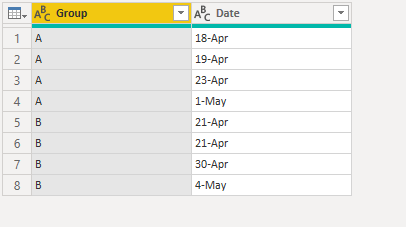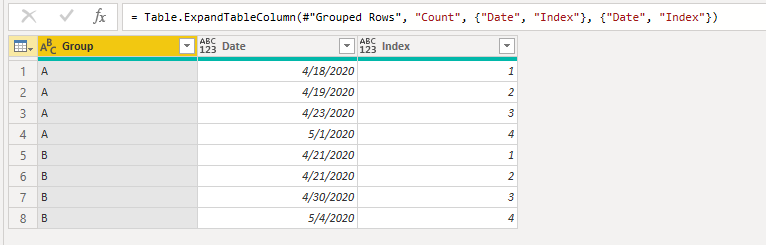- Power BI forums
- Updates
- News & Announcements
- Get Help with Power BI
- Desktop
- Service
- Report Server
- Power Query
- Mobile Apps
- Developer
- DAX Commands and Tips
- Custom Visuals Development Discussion
- Health and Life Sciences
- Power BI Spanish forums
- Translated Spanish Desktop
- Power Platform Integration - Better Together!
- Power Platform Integrations (Read-only)
- Power Platform and Dynamics 365 Integrations (Read-only)
- Training and Consulting
- Instructor Led Training
- Dashboard in a Day for Women, by Women
- Galleries
- Community Connections & How-To Videos
- COVID-19 Data Stories Gallery
- Themes Gallery
- Data Stories Gallery
- R Script Showcase
- Webinars and Video Gallery
- Quick Measures Gallery
- 2021 MSBizAppsSummit Gallery
- 2020 MSBizAppsSummit Gallery
- 2019 MSBizAppsSummit Gallery
- Events
- Ideas
- Custom Visuals Ideas
- Issues
- Issues
- Events
- Upcoming Events
- Community Blog
- Power BI Community Blog
- Custom Visuals Community Blog
- Community Support
- Community Accounts & Registration
- Using the Community
- Community Feedback
Register now to learn Fabric in free live sessions led by the best Microsoft experts. From Apr 16 to May 9, in English and Spanish.
- Power BI forums
- Forums
- Get Help with Power BI
- Desktop
- Custom column isn't in power bi query afterward
- Subscribe to RSS Feed
- Mark Topic as New
- Mark Topic as Read
- Float this Topic for Current User
- Bookmark
- Subscribe
- Printer Friendly Page
- Mark as New
- Bookmark
- Subscribe
- Mute
- Subscribe to RSS Feed
- Permalink
- Report Inappropriate Content
Custom column isn't in power bi query afterward
Hi!
I have a list of names, and if they exist more than once, I would like to add a '2' at the end of their name. So John Doe and John Doe2 for example. I tried to do this manipulation to see where are my duplicates: https://community.powerbi.com/t5/Desktop/Count-duplicate-values-and-number-them-as-1-2-3/td-p/297968 in Power Bi desktop.
I didn't find a way to do it directly in power bi query editor, so I added the columns in the power bi report. But, when I open the power bi query editor, they don't appear. I would like to replace all the '1' for blank so I can concatenate the names after.
Why the custom columns added in power bi 'regular' don't appear in my power bi query editor after? Can someone help me?
Thank you!
Solved! Go to Solution.
- Mark as New
- Bookmark
- Subscribe
- Mute
- Subscribe to RSS Feed
- Permalink
- Report Inappropriate Content
Hello @MylèneB ,
Mark this file as an example: Download PBIX
Groups the name and assigns an index for it when it is greater than 1.
Did I answer your question? Mark my position as a solution!
Ricardo
- Mark as New
- Bookmark
- Subscribe
- Mute
- Subscribe to RSS Feed
- Permalink
- Report Inappropriate Content
Hi @MylèneB
You can access it directly in power query instead of the report model, please refer to:
https://community.powerbi.com/t5/Desktop/How-to-count-duplicate-values-in-M/td-p/312604
Below simple example for your ease:
let
Source = Table.FromRows(Json.Document(Binary.Decompress(Binary.FromText("i45WclTSUTK00HUsKFKK1YFyLVG4Rsaosrq+iZVgnhNI0hAuiYVrbIDCNYFojQUA", BinaryEncoding.Base64), Compression.Deflate)), let _t = ((type nullable text) meta [Serialized.Text = true]) in type table [#"Group " = _t, Date = _t]),
#"Changed Type" = Table.TransformColumnTypes(Source,{{"Group ", type text}, {"Date", type date}}),
#"Grouped Rows" = Table.Group(#"Changed Type", {"Group "}, {{"Count", each Table.AddIndexColumn(_,"Index",1,1), type table }}),
#"Expanded Count" = Table.ExpandTableColumn(#"Grouped Rows", "Count", {"Date", "Index"}, {"Date", "Index"})
in
#"Expanded Count"
If this post helps, then please consider Accept it as the solution to help the other members find it more
quickly.
- Mark as New
- Bookmark
- Subscribe
- Mute
- Subscribe to RSS Feed
- Permalink
- Report Inappropriate Content
@MylèneB ,
If you create columns using DAX, you don't see them on Query Editor, just the base table or custom transformation made in Power Query.
Ricardo
- Mark as New
- Bookmark
- Subscribe
- Mute
- Subscribe to RSS Feed
- Permalink
- Report Inappropriate Content
Hi @MylèneB
You can access it directly in power query instead of the report model, please refer to:
https://community.powerbi.com/t5/Desktop/How-to-count-duplicate-values-in-M/td-p/312604
Below simple example for your ease:
let
Source = Table.FromRows(Json.Document(Binary.Decompress(Binary.FromText("i45WclTSUTK00HUsKFKK1YFyLVG4Rsaosrq+iZVgnhNI0hAuiYVrbIDCNYFojQUA", BinaryEncoding.Base64), Compression.Deflate)), let _t = ((type nullable text) meta [Serialized.Text = true]) in type table [#"Group " = _t, Date = _t]),
#"Changed Type" = Table.TransformColumnTypes(Source,{{"Group ", type text}, {"Date", type date}}),
#"Grouped Rows" = Table.Group(#"Changed Type", {"Group "}, {{"Count", each Table.AddIndexColumn(_,"Index",1,1), type table }}),
#"Expanded Count" = Table.ExpandTableColumn(#"Grouped Rows", "Count", {"Date", "Index"}, {"Date", "Index"})
in
#"Expanded Count"
If this post helps, then please consider Accept it as the solution to help the other members find it more
quickly.
- Mark as New
- Bookmark
- Subscribe
- Mute
- Subscribe to RSS Feed
- Permalink
- Report Inappropriate Content
Hello @MylèneB ,
Mark this file as an example: Download PBIX
Groups the name and assigns an index for it when it is greater than 1.
Did I answer your question? Mark my position as a solution!
Ricardo
- Mark as New
- Bookmark
- Subscribe
- Mute
- Subscribe to RSS Feed
- Permalink
- Report Inappropriate Content
Hi!
Yes, it does the trick, but how can I group the names column without deleting all my other columns?
Thank you!
- Mark as New
- Bookmark
- Subscribe
- Mute
- Subscribe to RSS Feed
- Permalink
- Report Inappropriate Content
Hi @MylèneB ,
I deleted just to show the results.
When you group all rows by name, you don't lose any data.
If you check the file, after grouping it has a step to expand the table.
Ricardo
- Mark as New
- Bookmark
- Subscribe
- Mute
- Subscribe to RSS Feed
- Permalink
- Report Inappropriate Content
Thank you @camargos88 ! It worked!
Do you know however why the columns created in the report doesn't appear in the query editor?
- Mark as New
- Bookmark
- Subscribe
- Mute
- Subscribe to RSS Feed
- Permalink
- Report Inappropriate Content
@MylèneB ,
If you create columns using DAX, you don't see them on Query Editor, just the base table or custom transformation made in Power Query.
Ricardo
Helpful resources

Microsoft Fabric Learn Together
Covering the world! 9:00-10:30 AM Sydney, 4:00-5:30 PM CET (Paris/Berlin), 7:00-8:30 PM Mexico City

Power BI Monthly Update - April 2024
Check out the April 2024 Power BI update to learn about new features.

| User | Count |
|---|---|
| 112 | |
| 97 | |
| 84 | |
| 67 | |
| 59 |
| User | Count |
|---|---|
| 150 | |
| 120 | |
| 99 | |
| 87 | |
| 68 |