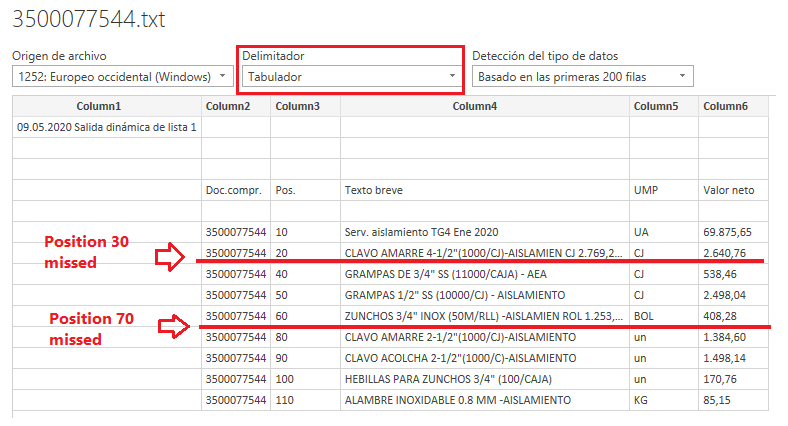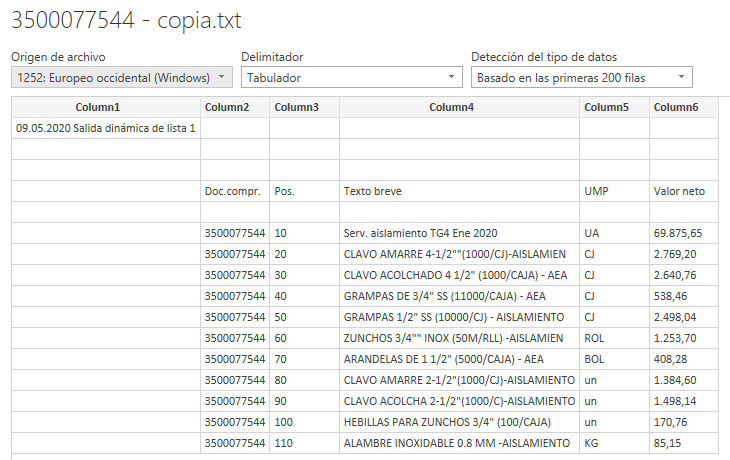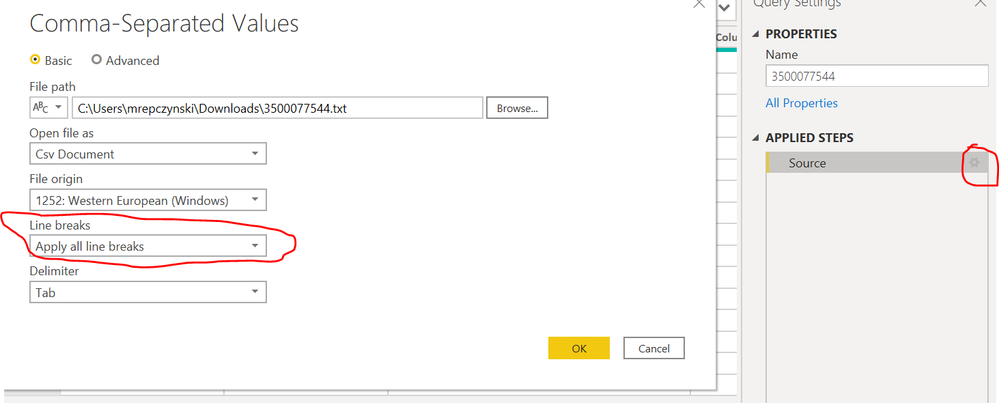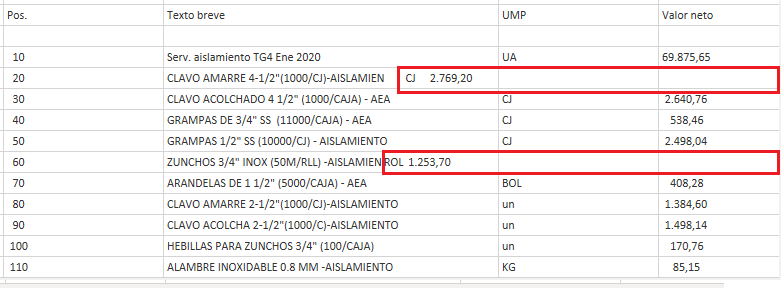- Power BI forums
- Updates
- News & Announcements
- Get Help with Power BI
- Desktop
- Service
- Report Server
- Power Query
- Mobile Apps
- Developer
- DAX Commands and Tips
- Custom Visuals Development Discussion
- Health and Life Sciences
- Power BI Spanish forums
- Translated Spanish Desktop
- Power Platform Integration - Better Together!
- Power Platform Integrations (Read-only)
- Power Platform and Dynamics 365 Integrations (Read-only)
- Training and Consulting
- Instructor Led Training
- Dashboard in a Day for Women, by Women
- Galleries
- Community Connections & How-To Videos
- COVID-19 Data Stories Gallery
- Themes Gallery
- Data Stories Gallery
- R Script Showcase
- Webinars and Video Gallery
- Quick Measures Gallery
- 2021 MSBizAppsSummit Gallery
- 2020 MSBizAppsSummit Gallery
- 2019 MSBizAppsSummit Gallery
- Events
- Ideas
- Custom Visuals Ideas
- Issues
- Issues
- Events
- Upcoming Events
- Community Blog
- Power BI Community Blog
- Custom Visuals Community Blog
- Community Support
- Community Accounts & Registration
- Using the Community
- Community Feedback
Register now to learn Fabric in free live sessions led by the best Microsoft experts. From Apr 16 to May 9, in English and Spanish.
- Power BI forums
- Forums
- Get Help with Power BI
- Desktop
- Custom Delimiter when importing TXT file
- Subscribe to RSS Feed
- Mark Topic as New
- Mark Topic as Read
- Float this Topic for Current User
- Bookmark
- Subscribe
- Printer Friendly Page
- Mark as New
- Bookmark
- Subscribe
- Mute
- Subscribe to RSS Feed
- Permalink
- Report Inappropriate Content
Custom Delimiter when importing TXT file
Dear all, i have a database of items of different Purchase Orders in TXT format. This database as expected grows everyday. Some of the items have "quotation marks" which give me problems when importing to Power BI (even to Excel). For example these are the items of one PO from the original ERP (Figure 1):
In this example, the positions 20 and 60 of the PO have a quote at the beginning of the Item Description and a double quote within the body of the text.
These quotes create problems when importing to Power BI. If I use the TAB delimiter, the initital quote and one of the double quotes of the positions 20 and 60 disappear, and the positions 30 and 70 are now missing (Figure 2):
If I continue with Edit the data, the missing positions are combined with the previous items. For the example the information of the position 30 is now combined in the Position 20 Description (Figure 3):
What I found is if I edit the TXT file manually by deleting the first quote such:
> Original: "CLAVO AMARRE 4-1/2""(1000/CJ)-AISLAMIEN
> Updated: CLAVO AMARRE 4-1/2""(1000/CJ)-AISLAMIEN
I don't have anymore this problem (Figure 4):
Is there a way to customize the delimiter or the data within Power BI in order to solve this issue?
I have uploaded the file in the following link:
https://1drv.ms/t/s!Av-7eDFmTF-QaqFR8XoCBerpIvY?e=kbYDho
Thanks in advance
Solved! Go to Solution.
- Mark as New
- Bookmark
- Subscribe
- Mute
- Subscribe to RSS Feed
- Permalink
- Report Inappropriate Content
- Mark as New
- Bookmark
- Subscribe
- Mute
- Subscribe to RSS Feed
- Permalink
- Report Inappropriate Content
- Mark as New
- Bookmark
- Subscribe
- Mute
- Subscribe to RSS Feed
- Permalink
- Report Inappropriate Content
- Mark as New
- Bookmark
- Subscribe
- Mute
- Subscribe to RSS Feed
- Permalink
- Report Inappropriate Content
Hi @Mariusz , I know I have accepted the solution but I just figured out that although I have now all the positions of the items, not all the information has been properly placed. Do I need to create a new message in the forum?
Regards
- Mark as New
- Bookmark
- Subscribe
- Mute
- Subscribe to RSS Feed
- Permalink
- Report Inappropriate Content
- Mark as New
- Bookmark
- Subscribe
- Mute
- Subscribe to RSS Feed
- Permalink
- Report Inappropriate Content
Thank you! It works perfect. I didn't know about that feature.
Helpful resources

Microsoft Fabric Learn Together
Covering the world! 9:00-10:30 AM Sydney, 4:00-5:30 PM CET (Paris/Berlin), 7:00-8:30 PM Mexico City

Power BI Monthly Update - April 2024
Check out the April 2024 Power BI update to learn about new features.

| User | Count |
|---|---|
| 115 | |
| 99 | |
| 86 | |
| 70 | |
| 62 |
| User | Count |
|---|---|
| 151 | |
| 120 | |
| 103 | |
| 87 | |
| 68 |