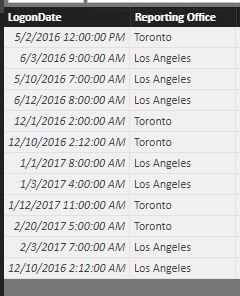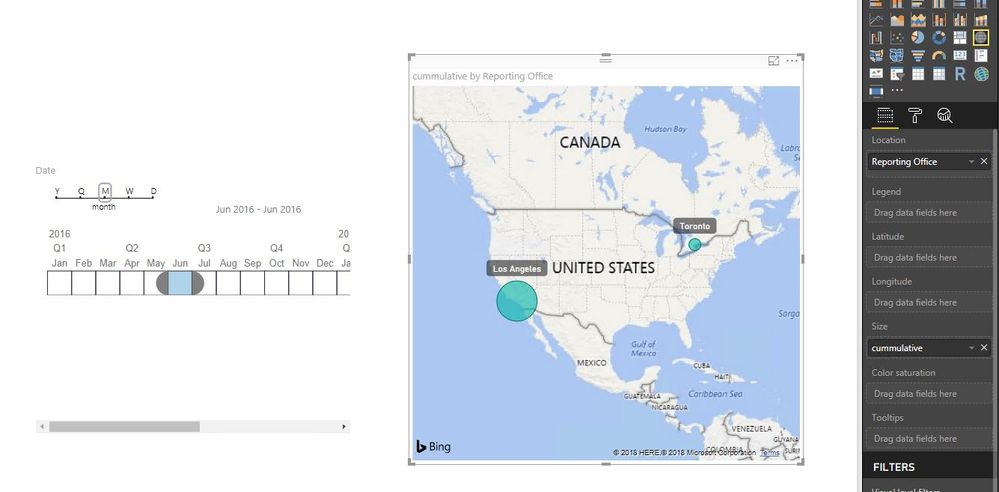- Power BI forums
- Updates
- News & Announcements
- Get Help with Power BI
- Desktop
- Service
- Report Server
- Power Query
- Mobile Apps
- Developer
- DAX Commands and Tips
- Custom Visuals Development Discussion
- Health and Life Sciences
- Power BI Spanish forums
- Translated Spanish Desktop
- Power Platform Integration - Better Together!
- Power Platform Integrations (Read-only)
- Power Platform and Dynamics 365 Integrations (Read-only)
- Training and Consulting
- Instructor Led Training
- Dashboard in a Day for Women, by Women
- Galleries
- Community Connections & How-To Videos
- COVID-19 Data Stories Gallery
- Themes Gallery
- Data Stories Gallery
- R Script Showcase
- Webinars and Video Gallery
- Quick Measures Gallery
- 2021 MSBizAppsSummit Gallery
- 2020 MSBizAppsSummit Gallery
- 2019 MSBizAppsSummit Gallery
- Events
- Ideas
- Custom Visuals Ideas
- Issues
- Issues
- Events
- Upcoming Events
- Community Blog
- Power BI Community Blog
- Custom Visuals Community Blog
- Community Support
- Community Accounts & Registration
- Using the Community
- Community Feedback
Register now to learn Fabric in free live sessions led by the best Microsoft experts. From Apr 16 to May 9, in English and Spanish.
- Power BI forums
- Forums
- Get Help with Power BI
- Desktop
- Re: Cumulative Totals for Map Visualization
- Subscribe to RSS Feed
- Mark Topic as New
- Mark Topic as Read
- Float this Topic for Current User
- Bookmark
- Subscribe
- Printer Friendly Page
- Mark as New
- Bookmark
- Subscribe
- Mute
- Subscribe to RSS Feed
- Permalink
- Report Inappropriate Content
Cumulative Totals for Map Visualization
Hi All,
My data set is logon activity (for an application) by month by office
Columns are:
LogonDate (datetime)
Reporting Office (i.e. <cityname> Toronto, Los Angeles, etc)
I would like to show the progression of logon activity from the beginning of my dataset (2016) to current (2018), using a slider (Timeline perhaps), and as i slide across by month, the circles representing the total count of LogonActivity in a location gets larger.
So it would show how the activity/usage of this application has grown over the past 15-16 months by location.
I've tried to use the Map visualization and the Timeline slicer and the only way i can 'hack' this, is if i hold SHIFT down while starting at the first date, and then clicking the subsequent month one at a time.
Is there a better way to show this? Can it be animated or automated?
Thanks in advance.
Solved! Go to Solution.
- Mark as New
- Bookmark
- Subscribe
- Mute
- Subscribe to RSS Feed
- Permalink
- Report Inappropriate Content
@dnaman,
I create a sample table named Logon, firstly create a Date column and count column using DAX below in the table.
Date = DATE(YEAR(Logon[LogonDate]),MONTH(Logon[LogonDate]),DAY(Logon[LogonDate]))
Count = CALCULATE(COUNTA(Logon[Reporting Office]))
Secondly, create a calendar table using DAX below. Create relationship between the calendar table and Logon table using date field.
Date = CALENDAR(DATE(2016,1,1),DATE(2018,12,31))
Thirdly, create the following measure to calculate cummulative count of logon activity in the Logon table.
cummulative = CALCULATE(SUM(Logon[Count]),FILTER(ALL('Date'),'Date'[Date]<=MAX('Date'[Date])))
Create a map visual as shown in the following screenshot. You still need to click Month in the timeline slicer to filter the map, but don't need to hold SHIFT to select all months to calculate cummulative value in map.
Regards,
Lydia
If this post helps, then please consider Accept it as the solution to help the other members find it more quickly.
- Mark as New
- Bookmark
- Subscribe
- Mute
- Subscribe to RSS Feed
- Permalink
- Report Inappropriate Content
@dnaman,
I create a sample table named Logon, firstly create a Date column and count column using DAX below in the table.
Date = DATE(YEAR(Logon[LogonDate]),MONTH(Logon[LogonDate]),DAY(Logon[LogonDate]))
Count = CALCULATE(COUNTA(Logon[Reporting Office]))
Secondly, create a calendar table using DAX below. Create relationship between the calendar table and Logon table using date field.
Date = CALENDAR(DATE(2016,1,1),DATE(2018,12,31))
Thirdly, create the following measure to calculate cummulative count of logon activity in the Logon table.
cummulative = CALCULATE(SUM(Logon[Count]),FILTER(ALL('Date'),'Date'[Date]<=MAX('Date'[Date])))
Create a map visual as shown in the following screenshot. You still need to click Month in the timeline slicer to filter the map, but don't need to hold SHIFT to select all months to calculate cummulative value in map.
Regards,
Lydia
If this post helps, then please consider Accept it as the solution to help the other members find it more quickly.
- Mark as New
- Bookmark
- Subscribe
- Mute
- Subscribe to RSS Feed
- Permalink
- Report Inappropriate Content
Hi
I am having the same problem and was hoping to use your solution, but creating the date column i get the error "A single value for column x cannot be determined"
Any ideas on how to solve this?
Thanks
Chris
- Mark as New
- Bookmark
- Subscribe
- Mute
- Subscribe to RSS Feed
- Permalink
- Report Inappropriate Content
@v-yuezhe-msft that works! The only grip i have now is that the size of the circles do not really 'grow' or scale relative to the other circles. Meaning the size of the circle for cumulative value 10 is basially the same cirzle size for cumulative value 100
Helpful resources

Microsoft Fabric Learn Together
Covering the world! 9:00-10:30 AM Sydney, 4:00-5:30 PM CET (Paris/Berlin), 7:00-8:30 PM Mexico City

Power BI Monthly Update - April 2024
Check out the April 2024 Power BI update to learn about new features.

| User | Count |
|---|---|
| 111 | |
| 94 | |
| 80 | |
| 68 | |
| 59 |
| User | Count |
|---|---|
| 150 | |
| 119 | |
| 104 | |
| 87 | |
| 67 |