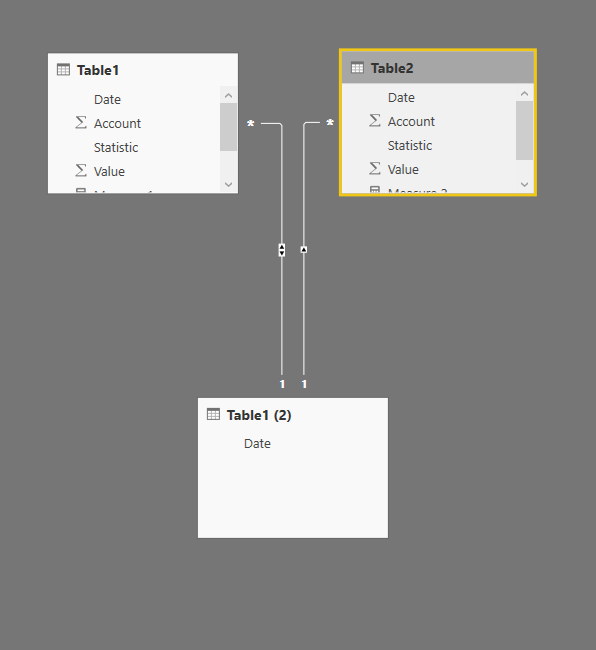- Power BI forums
- Updates
- News & Announcements
- Get Help with Power BI
- Desktop
- Service
- Report Server
- Power Query
- Mobile Apps
- Developer
- DAX Commands and Tips
- Custom Visuals Development Discussion
- Health and Life Sciences
- Power BI Spanish forums
- Translated Spanish Desktop
- Power Platform Integration - Better Together!
- Power Platform Integrations (Read-only)
- Power Platform and Dynamics 365 Integrations (Read-only)
- Training and Consulting
- Instructor Led Training
- Dashboard in a Day for Women, by Women
- Galleries
- Community Connections & How-To Videos
- COVID-19 Data Stories Gallery
- Themes Gallery
- Data Stories Gallery
- R Script Showcase
- Webinars and Video Gallery
- Quick Measures Gallery
- 2021 MSBizAppsSummit Gallery
- 2020 MSBizAppsSummit Gallery
- 2019 MSBizAppsSummit Gallery
- Events
- Ideas
- Custom Visuals Ideas
- Issues
- Issues
- Events
- Upcoming Events
- Community Blog
- Power BI Community Blog
- Custom Visuals Community Blog
- Community Support
- Community Accounts & Registration
- Using the Community
- Community Feedback
Register now to learn Fabric in free live sessions led by the best Microsoft experts. From Apr 16 to May 9, in English and Spanish.
- Power BI forums
- Forums
- Get Help with Power BI
- Desktop
- Re: Creating groups based on numbers
- Subscribe to RSS Feed
- Mark Topic as New
- Mark Topic as Read
- Float this Topic for Current User
- Bookmark
- Subscribe
- Printer Friendly Page
- Mark as New
- Bookmark
- Subscribe
- Mute
- Subscribe to RSS Feed
- Permalink
- Report Inappropriate Content
Creating groups based on numbers
I would like to be able to create a column that calculates the average date that an invoice is created. I need this average to be filtered based on both product ID as well as customer ID. I was able to create a working calculated table in Visual Studio that looks like this: =GROUPBY(Fact_Invoice_Line,Fact_Invoice_Line[Customer_ID],Fact_Invoice_Line[Product_ID],"Invoice Means",(Fact_Invoice_LineAVERAGEX(CURRENTGROUP(),Fact_Invoice_Line[Invoice_Date_ID]))) . The issue that I ran into with this is that I need to create a key to connect this calculated table that does the same thing, but instead of finding the average it finds the standard devation. I tried to concatinate the product ID and customer ID but I have repeating values of -1 that are not needed and create duplicates. What I am trying to work out is a way to remove the -1 from Product ID and Customer ID or filter them out so that I can create a relationship to be able to put both of them in a Power BI data set. If someone knows how to directly do this work in Power BI that would work as well. The reason I created it in Visual Studio is because Power BI wouldn't accept my GROUPBY function.
Solved! Go to Solution.
- Mark as New
- Bookmark
- Subscribe
- Mute
- Subscribe to RSS Feed
- Permalink
- Report Inappropriate Content
Did you remove the duplicates in your bridge table??
If not, then remove it.
Also it doesn't matter how many every repeating values you have in your table. Since you are going to remove the duplicates from your bridge table, your bridge table will act as a unique key for joining the tables
- Mark as New
- Bookmark
- Subscribe
- Mute
- Subscribe to RSS Feed
- Permalink
- Report Inappropriate Content
Hi @rhborders,
Between your Fact Table in Power BI and the New Calculated table, introduce a new bridge table that will have only one column. This column will be the concatenation of CustomerID and ProductID.
Now join your fact table and Calculated table through this bridge table
Note: Your fact table and Calculated table also will have the concatenated column. Only then you can connect the tables
Something similar to the image given below
- Mark as New
- Bookmark
- Subscribe
- Mute
- Subscribe to RSS Feed
- Permalink
- Report Inappropriate Content
Hey @Thejeswar,
I tried to do this and ran into the problem of having repeat values so it couldn't be a unique key. In both my customer ID and Product ID I have -1 representing when our company makes a sale versus one of our sales reps making a sale. This results in the multiple values that repeat. I had tried to write out a function that filtered out the -1 but couldn't find one that worked.
- Mark as New
- Bookmark
- Subscribe
- Mute
- Subscribe to RSS Feed
- Permalink
- Report Inappropriate Content
Did you remove the duplicates in your bridge table??
If not, then remove it.
Also it doesn't matter how many every repeating values you have in your table. Since you are going to remove the duplicates from your bridge table, your bridge table will act as a unique key for joining the tables
Helpful resources

Microsoft Fabric Learn Together
Covering the world! 9:00-10:30 AM Sydney, 4:00-5:30 PM CET (Paris/Berlin), 7:00-8:30 PM Mexico City

Power BI Monthly Update - April 2024
Check out the April 2024 Power BI update to learn about new features.

| User | Count |
|---|---|
| 113 | |
| 100 | |
| 78 | |
| 76 | |
| 52 |
| User | Count |
|---|---|
| 144 | |
| 109 | |
| 108 | |
| 88 | |
| 61 |