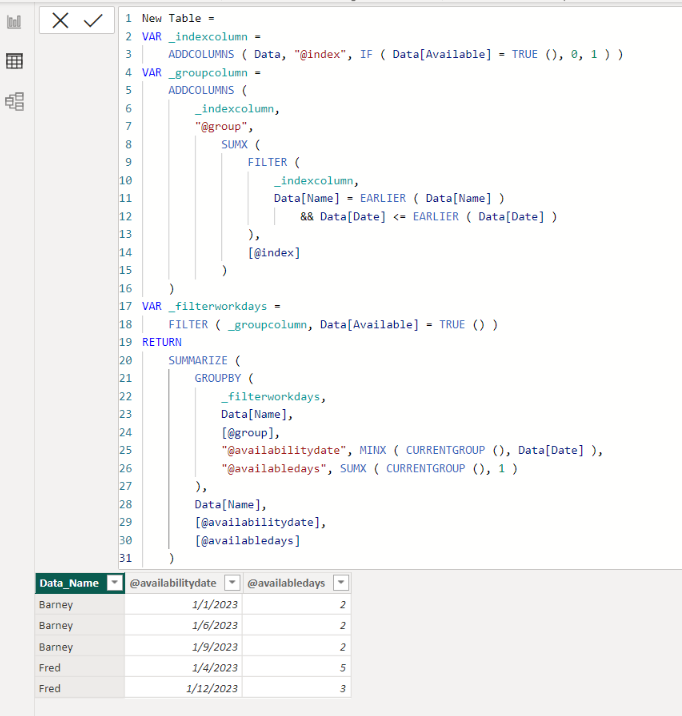- Power BI forums
- Updates
- News & Announcements
- Get Help with Power BI
- Desktop
- Service
- Report Server
- Power Query
- Mobile Apps
- Developer
- DAX Commands and Tips
- Custom Visuals Development Discussion
- Health and Life Sciences
- Power BI Spanish forums
- Translated Spanish Desktop
- Power Platform Integration - Better Together!
- Power Platform Integrations (Read-only)
- Power Platform and Dynamics 365 Integrations (Read-only)
- Training and Consulting
- Instructor Led Training
- Dashboard in a Day for Women, by Women
- Galleries
- Community Connections & How-To Videos
- COVID-19 Data Stories Gallery
- Themes Gallery
- Data Stories Gallery
- R Script Showcase
- Webinars and Video Gallery
- Quick Measures Gallery
- 2021 MSBizAppsSummit Gallery
- 2020 MSBizAppsSummit Gallery
- 2019 MSBizAppsSummit Gallery
- Events
- Ideas
- Custom Visuals Ideas
- Issues
- Issues
- Events
- Upcoming Events
- Community Blog
- Power BI Community Blog
- Custom Visuals Community Blog
- Community Support
- Community Accounts & Registration
- Using the Community
- Community Feedback
Register now to learn Fabric in free live sessions led by the best Microsoft experts. From Apr 16 to May 9, in English and Spanish.
- Power BI forums
- Forums
- Get Help with Power BI
- Desktop
- Creating dynamic date bins based on the date of tr...
- Subscribe to RSS Feed
- Mark Topic as New
- Mark Topic as Read
- Float this Topic for Current User
- Bookmark
- Subscribe
- Printer Friendly Page
- Mark as New
- Bookmark
- Subscribe
- Mute
- Subscribe to RSS Feed
- Permalink
- Report Inappropriate Content
Creating dynamic date bins based on the date of true/false toggle
Good Afternoon!
I've been asked to run analytics on my company's attendance data. The dataset contains one row per date per employee for all of 2023, and then a true/false flag that indicates if they have declared they will be available to work that day. See the example data:
| Date | Name | Available |
| 1/1/2023 | Barney | TRUE |
| 1/2/2023 | Barney | TRUE |
| 1/3/2023 | Barney | FALSE |
| 1/4/2023 | Barney | FALSE |
| 1/5/2023 | Barney | FALSE |
| 1/6/2023 | Barney | TRUE |
| 1/7/2023 | Barney | TRUE |
| 1/8/2023 | Barney | FALSE |
| 1/9/2023 | Barney | TRUE |
| 1/10/2023 | Barney | TRUE |
| 1/11/2023 | Barney | FALSE |
| 1/12/2023 | Barney | FALSE |
| 1/13/2023 | Barney | FALSE |
| 1/14/2023 | Barney | FALSE |
| 1/1/2023 | Fred | FALSE |
| 1/2/2023 | Fred | FALSE |
| 1/3/2023 | Fred | FALSE |
| 1/4/2023 | Fred | TRUE |
| 1/5/2023 | Fred | TRUE |
| 1/6/2023 | Fred | TRUE |
| 1/7/2023 | Fred | TRUE |
| 1/8/2023 | Fred | TRUE |
| 1/9/2023 | Fred | FALSE |
| 1/10/2023 | Fred | FALSE |
| 1/11/2023 | Fred | FALSE |
| 1/12/2023 | Fred | TRUE |
| 1/13/2023 | Fred | TRUE |
| 1/14/2023 | Fred | TRUE |
For the purpose of scheduling, I've been asked to take that data and create a quick reference for when each employee becomes available, and for how many days each time until their next segment of unavailability. In other words, take the above table and turn it into something that looks like this:
| Name | Availability Date | Available days |
| Barney | 1/1/2023 | 2 |
| Barney | 1/6/2023 | 2 |
| Barney | 1/9/2023 | 2 |
| Fred | 1/4/2023 | 5 |
| Fred | 1/12/2023 | 3 |
My thought was to figure out a way to group each block of availability by employee, and then create measures to find the first date in each group and then how many days that group includes. Though for the life of me I can't figure out how.
For simplicity's sake, I am not correcting availability days for weekends and company holidays.
Thanks in advance!
Solved! Go to Solution.
- Mark as New
- Bookmark
- Subscribe
- Mute
- Subscribe to RSS Feed
- Permalink
- Report Inappropriate Content
Hi,
Please check the below picture and the attached pbix file.
It is for creating a new table.
New Table =
VAR _indexcolumn =
ADDCOLUMNS ( Data, "@index", IF ( Data[Available] = TRUE (), 0, 1 ) )
VAR _groupcolumn =
ADDCOLUMNS (
_indexcolumn,
"@group",
SUMX (
FILTER (
_indexcolumn,
Data[Name] = EARLIER ( Data[Name] )
&& Data[Date] <= EARLIER ( Data[Date] )
),
[@index]
)
)
VAR _filterworkdays =
FILTER ( _groupcolumn, Data[Available] = TRUE () )
RETURN
SUMMARIZE (
GROUPBY (
_filterworkdays,
Data[Name],
[@group],
"@availabilitydate", MINX ( CURRENTGROUP (), Data[Date] ),
"@availabledays", SUMX ( CURRENTGROUP (), 1 )
),
Data[Name],
[@availabilitydate],
[@availabledays]
)If this post helps, then please consider accepting it as the solution to help other members find it faster, and give a big thumbs up.
- Mark as New
- Bookmark
- Subscribe
- Mute
- Subscribe to RSS Feed
- Permalink
- Report Inappropriate Content
Thank you very much!!
- Mark as New
- Bookmark
- Subscribe
- Mute
- Subscribe to RSS Feed
- Permalink
- Report Inappropriate Content
let
Source = Excel.Workbook(File.Contents("C:\Users\User\Desktop\dynamic.xlsx"), null, true),
tbl_Sheet = Source{[Item="tbl",Kind="Sheet"]}[Data],
PromoteHeaders = Table.PromoteHeaders(tbl_Sheet, [PromoteAllScalars=true]),
typx = Table.TransformColumnTypes(PromoteHeaders,{{"Date", type date}, {"Name", type text}, {"Available", type logical}}),
PreviousRow = Table.FromColumns (Table.ToColumns(typx)&{{false}&List.RemoveLastN(typx[Available],1)}),
Check = Table.AddColumn(PreviousRow, "Custom", each if [Column3] =true and[Column4] =false then [Column1] else null),
GroupRows = Table.Group(Check, {"Column2"}, {{"Day", each _, type table [Column1=nullable date, Column2=nullable text, Column3=nullable logical, Column4=logical, Custom=nullable date]}}),
f = (x)=> Table.FillDown(x,{"Custom"}),
Custom1 = Table.TransformColumns(GroupRows,{"Day",f}),
#"Removed Other Columns" = Table.SelectColumns(Custom1,{"Day"}),
#"Expanded Day" = Table.ExpandTableColumn(#"Removed Other Columns", "Day", {"Column1", "Column2", "Column3", "Column4", "Custom"}, {"Column1", "Column2", "Column3", "Column4", "Custom"}),
#"Removed Columns" = Table.RemoveColumns(#"Expanded Day",{"Column4"}),
#"Added Custom" = Table.AddColumn(#"Removed Columns", "Day", each if [Column3] = true then 1 else 0),
#"Changed Type" = Table.TransformColumnTypes(#"Added Custom",{{"Day", type number}, {"Custom", type date}}),
#"Renamed Columns" = Table.RenameColumns(#"Changed Type",{{"Column2", "Name"}, {"Column1", "Date"}, {"Custom", "FDate"}, {"Column3", "Available"}}),
#"Filtered Rows" = Table.SelectRows(#"Renamed Columns", each ([FDate] <> null))
in
#"Filtered Rows"Sample PBIX file attached
https://dropmefiles.com/LrZVH
- Mark as New
- Bookmark
- Subscribe
- Mute
- Subscribe to RSS Feed
- Permalink
- Report Inappropriate Content
Hi,
Please check the below picture and the attached pbix file.
It is for creating a new table.
New Table =
VAR _indexcolumn =
ADDCOLUMNS ( Data, "@index", IF ( Data[Available] = TRUE (), 0, 1 ) )
VAR _groupcolumn =
ADDCOLUMNS (
_indexcolumn,
"@group",
SUMX (
FILTER (
_indexcolumn,
Data[Name] = EARLIER ( Data[Name] )
&& Data[Date] <= EARLIER ( Data[Date] )
),
[@index]
)
)
VAR _filterworkdays =
FILTER ( _groupcolumn, Data[Available] = TRUE () )
RETURN
SUMMARIZE (
GROUPBY (
_filterworkdays,
Data[Name],
[@group],
"@availabilitydate", MINX ( CURRENTGROUP (), Data[Date] ),
"@availabledays", SUMX ( CURRENTGROUP (), 1 )
),
Data[Name],
[@availabilitydate],
[@availabledays]
)If this post helps, then please consider accepting it as the solution to help other members find it faster, and give a big thumbs up.
Helpful resources

Microsoft Fabric Learn Together
Covering the world! 9:00-10:30 AM Sydney, 4:00-5:30 PM CET (Paris/Berlin), 7:00-8:30 PM Mexico City

Power BI Monthly Update - April 2024
Check out the April 2024 Power BI update to learn about new features.

| User | Count |
|---|---|
| 117 | |
| 105 | |
| 69 | |
| 67 | |
| 43 |
| User | Count |
|---|---|
| 148 | |
| 103 | |
| 103 | |
| 88 | |
| 66 |