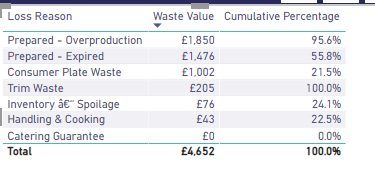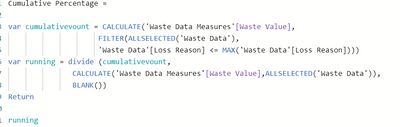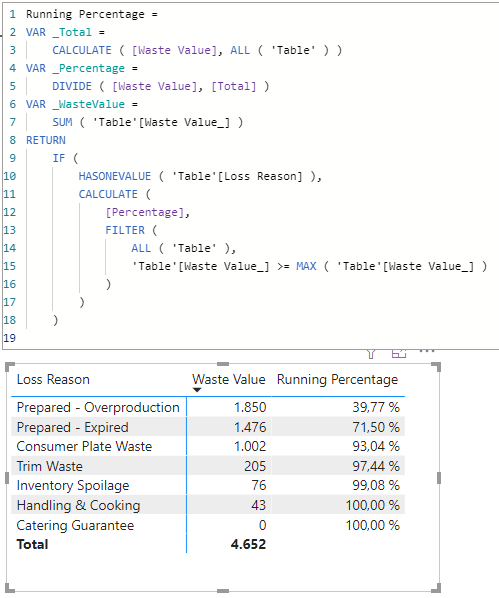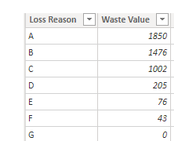- Power BI forums
- Updates
- News & Announcements
- Get Help with Power BI
- Desktop
- Service
- Report Server
- Power Query
- Mobile Apps
- Developer
- DAX Commands and Tips
- Custom Visuals Development Discussion
- Health and Life Sciences
- Power BI Spanish forums
- Translated Spanish Desktop
- Power Platform Integration - Better Together!
- Power Platform Integrations (Read-only)
- Power Platform and Dynamics 365 Integrations (Read-only)
- Training and Consulting
- Instructor Led Training
- Dashboard in a Day for Women, by Women
- Galleries
- Community Connections & How-To Videos
- COVID-19 Data Stories Gallery
- Themes Gallery
- Data Stories Gallery
- R Script Showcase
- Webinars and Video Gallery
- Quick Measures Gallery
- 2021 MSBizAppsSummit Gallery
- 2020 MSBizAppsSummit Gallery
- 2019 MSBizAppsSummit Gallery
- Events
- Ideas
- Custom Visuals Ideas
- Issues
- Issues
- Events
- Upcoming Events
- Community Blog
- Power BI Community Blog
- Custom Visuals Community Blog
- Community Support
- Community Accounts & Registration
- Using the Community
- Community Feedback
Register now to learn Fabric in free live sessions led by the best Microsoft experts. From Apr 16 to May 9, in English and Spanish.
- Power BI forums
- Forums
- Get Help with Power BI
- Desktop
- Re: Creating cumulative percentage
- Subscribe to RSS Feed
- Mark Topic as New
- Mark Topic as Read
- Float this Topic for Current User
- Bookmark
- Subscribe
- Printer Friendly Page
- Mark as New
- Bookmark
- Subscribe
- Mute
- Subscribe to RSS Feed
- Permalink
- Report Inappropriate Content
Creating cumulative percentage
Hi i have the below table visual and i am looking at calculating the cumulative percentage. I created the below measure however its not calculating this properly. Can anyone please advise?
Solved! Go to Solution.
- Mark as New
- Bookmark
- Subscribe
- Mute
- Subscribe to RSS Feed
- Permalink
- Report Inappropriate Content
Hi @Anonymous
here is a sample. Adjust it for your needs:
Running Percentage =
VAR _Total =
CALCULATE ( [Waste Value], ALL ( 'Table' ) )
VAR _Percentage =
DIVIDE ( [Waste Value], [Total] )
VAR _WasteValue =
SUM ( 'Table'[Waste Value_] )
RETURN
IF (
HASONEVALUE ( 'Table'[Loss Reason] ),
CALCULATE (
[Percentage],
FILTER (
ALL ( 'Table' ),
'Table'[Waste Value_] >= MAX ( 'Table'[Waste Value_] )
)
)
)With kind regards from the town where the legend of the 'Pied Piper of Hamelin' is at home
FrankAT (Proud to be a Datanaut)
- Mark as New
- Bookmark
- Subscribe
- Mute
- Subscribe to RSS Feed
- Permalink
- Report Inappropriate Content
Hi @Anonymous ,
Created some data:
Here are the steps you can follow:
1. Enter power query through Transform data, Add Column – Index Column –From 1.
2. Create measure.
Expected Output =
var _1=SUMX(FILTER(ALLSELECTED('Table'),'Table'[Index]<=MAX('Table'[Index])),'Table'[Waste Value])
var _2= SUMX(ALL('Table'),'Table'[Waste Value])
return
DIVIDE(_1,_2)3. Result:
Best Regards,
Liu Yang
If this post helps, then please consider Accept it as the solution to help the other members find it more quickly.
- Mark as New
- Bookmark
- Subscribe
- Mute
- Subscribe to RSS Feed
- Permalink
- Report Inappropriate Content
Hi @Anonymous ,
Created some data:
Here are the steps you can follow:
1. Enter power query through Transform data, Add Column – Index Column –From 1.
2. Create measure.
Expected Output =
var _1=SUMX(FILTER(ALLSELECTED('Table'),'Table'[Index]<=MAX('Table'[Index])),'Table'[Waste Value])
var _2= SUMX(ALL('Table'),'Table'[Waste Value])
return
DIVIDE(_1,_2)3. Result:
Best Regards,
Liu Yang
If this post helps, then please consider Accept it as the solution to help the other members find it more quickly.
- Mark as New
- Bookmark
- Subscribe
- Mute
- Subscribe to RSS Feed
- Permalink
- Report Inappropriate Content
Hi @Anonymous
You can use the following formula
Regards,
Sayali
If this post helps, then please consider Accept it as the solution to help others find it more quickly
**bleep** PCT =
var total =CALCULATE('Waste Data Measures'[Waste Value Total],REMOVEFILTERS('Waste Data Measures'[Loss Reason]))
var cur = 'Waste Data Measures'[Waste Value Total]
RETURN
DIVIDE(cur,total,0)
Did I answer your question? Mark my post as a solution!
Proud to be a Super User!
- Mark as New
- Bookmark
- Subscribe
- Mute
- Subscribe to RSS Feed
- Permalink
- Report Inappropriate Content
Hi @Anonymous
here is a sample. Adjust it for your needs:
Running Percentage =
VAR _Total =
CALCULATE ( [Waste Value], ALL ( 'Table' ) )
VAR _Percentage =
DIVIDE ( [Waste Value], [Total] )
VAR _WasteValue =
SUM ( 'Table'[Waste Value_] )
RETURN
IF (
HASONEVALUE ( 'Table'[Loss Reason] ),
CALCULATE (
[Percentage],
FILTER (
ALL ( 'Table' ),
'Table'[Waste Value_] >= MAX ( 'Table'[Waste Value_] )
)
)
)With kind regards from the town where the legend of the 'Pied Piper of Hamelin' is at home
FrankAT (Proud to be a Datanaut)
Helpful resources

Microsoft Fabric Learn Together
Covering the world! 9:00-10:30 AM Sydney, 4:00-5:30 PM CET (Paris/Berlin), 7:00-8:30 PM Mexico City

Power BI Monthly Update - April 2024
Check out the April 2024 Power BI update to learn about new features.

| User | Count |
|---|---|
| 115 | |
| 99 | |
| 86 | |
| 70 | |
| 62 |
| User | Count |
|---|---|
| 151 | |
| 120 | |
| 103 | |
| 87 | |
| 68 |