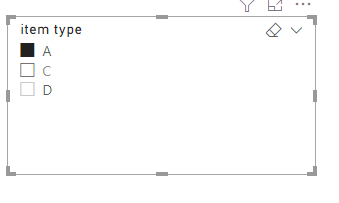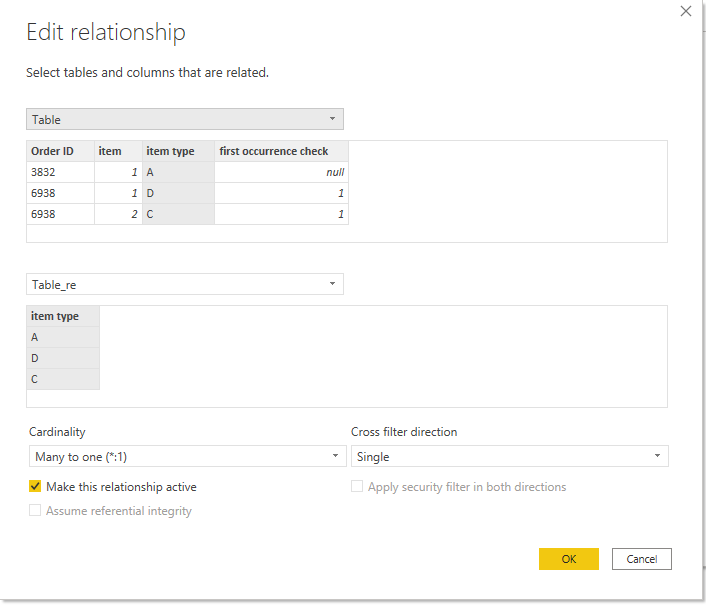- Power BI forums
- Updates
- News & Announcements
- Get Help with Power BI
- Desktop
- Service
- Report Server
- Power Query
- Mobile Apps
- Developer
- DAX Commands and Tips
- Custom Visuals Development Discussion
- Health and Life Sciences
- Power BI Spanish forums
- Translated Spanish Desktop
- Power Platform Integration - Better Together!
- Power Platform Integrations (Read-only)
- Power Platform and Dynamics 365 Integrations (Read-only)
- Training and Consulting
- Instructor Led Training
- Dashboard in a Day for Women, by Women
- Galleries
- Community Connections & How-To Videos
- COVID-19 Data Stories Gallery
- Themes Gallery
- Data Stories Gallery
- R Script Showcase
- Webinars and Video Gallery
- Quick Measures Gallery
- 2021 MSBizAppsSummit Gallery
- 2020 MSBizAppsSummit Gallery
- 2019 MSBizAppsSummit Gallery
- Events
- Ideas
- Custom Visuals Ideas
- Issues
- Issues
- Events
- Upcoming Events
- Community Blog
- Power BI Community Blog
- Custom Visuals Community Blog
- Community Support
- Community Accounts & Registration
- Using the Community
- Community Feedback
Register now to learn Fabric in free live sessions led by the best Microsoft experts. From Apr 16 to May 9, in English and Spanish.
- Power BI forums
- Forums
- Get Help with Power BI
- Desktop
- Re: Creating an inverse filter
- Subscribe to RSS Feed
- Mark Topic as New
- Mark Topic as Read
- Float this Topic for Current User
- Bookmark
- Subscribe
- Printer Friendly Page
- Mark as New
- Bookmark
- Subscribe
- Mute
- Subscribe to RSS Feed
- Permalink
- Report Inappropriate Content
Creating an inverse filter
Hello,
I currently have one table with an "Order ID" that can have one or more "Item" inside,each item has an "Item Type" . I currently have a filter for "Item Type".
I'm trying to get a second tablethat shows me all the "Order ID" that don't have the selected "Item Type" inside.
Thanks in advance.
You can see an example of the desired result below.
Full Table
Order ID |Item |Item Type
| 3832 | 1 | A |
| 6938 | 1 | D |
| 6938 | 2 | C |
| 6938 | 3 | C |
| 8050 | 1 | C |
| 7519 | 1 | A |
| 7519 | 1 | A |
| 7656 | 1 | C |
| 7656 | 2 | D |
| 7656 | 3 | A |
| 7656 | 4 | D |
Table when "Item Type" filter is set to "A". Showing all items with that "Filter Type"
Order ID |Item |Item Type
| 3832 | 1 | A |
| 7519 | 1 | A |
| 7519 | 1 | A |
| 7656 | 3 | A |
Inverse Table when "Item Type" filter is set to "A". Showing all "Order ID" that don't contain "A"
Order ID
| 6938 |
| 8050 |
Solved! Go to Solution.
- Mark as New
- Bookmark
- Subscribe
- Mute
- Subscribe to RSS Feed
- Permalink
- Report Inappropriate Content
Hi @SuchCT ,
Please create a new table that has no relationship with the fact table and use this table as slicer.
Table_re = DISTINCT('full table'[item type])
Then create a measure as below and add it to visual filter.
check =
IF(SELECTEDVALUE('full table'[Order ID]) in CALCULATETABLE(VALUES('full table'[Order ID]),FILTER(ALL('full table'),'full table'[item type]=SELECTEDVALUE(Table_re[item type]))),1,0)
If this post helps, then please consider Accept it as the solution to help the other members find it more quickly.
Best Regards
Community Support Team _ Polly
- Mark as New
- Bookmark
- Subscribe
- Mute
- Subscribe to RSS Feed
- Permalink
- Report Inappropriate Content
Hi @SuchCT ,
Please create a new table that has no relationship with the fact table and use this table as slicer.
Table_re = DISTINCT('full table'[item type])
Then create a measure as below and add it to visual filter.
check =
IF(SELECTEDVALUE('full table'[Order ID]) in CALCULATETABLE(VALUES('full table'[Order ID]),FILTER(ALL('full table'),'full table'[item type]=SELECTEDVALUE(Table_re[item type]))),1,0)
If this post helps, then please consider Accept it as the solution to help the other members find it more quickly.
Best Regards
Community Support Team _ Polly
- Mark as New
- Bookmark
- Subscribe
- Mute
- Subscribe to RSS Feed
- Permalink
- Report Inappropriate Content
Thanks for your answer!
I think this would only show me the second table, where i see the items that don't contain A.
What I'd be missing here is the first table showing the items that do contain A selected with that same filter.
This is an image of the desired page. One filter for item type, and two visuals that change based on what was selected on that filter
Thanks once again
- Mark as New
- Bookmark
- Subscribe
- Mute
- Subscribe to RSS Feed
- Permalink
- Report Inappropriate Content
Hi @SuchCT ,
Create another new table and refer to the following steps.
Table = ALL('full table')then manage the relationship.
If this post helps, then please consider Accept it as the solution to help the other members find it more quickly.
Best Regards
Community Support Team _ Polly
Helpful resources

Microsoft Fabric Learn Together
Covering the world! 9:00-10:30 AM Sydney, 4:00-5:30 PM CET (Paris/Berlin), 7:00-8:30 PM Mexico City

Power BI Monthly Update - April 2024
Check out the April 2024 Power BI update to learn about new features.

| User | Count |
|---|---|
| 117 | |
| 107 | |
| 69 | |
| 68 | |
| 43 |
| User | Count |
|---|---|
| 148 | |
| 104 | |
| 102 | |
| 89 | |
| 66 |