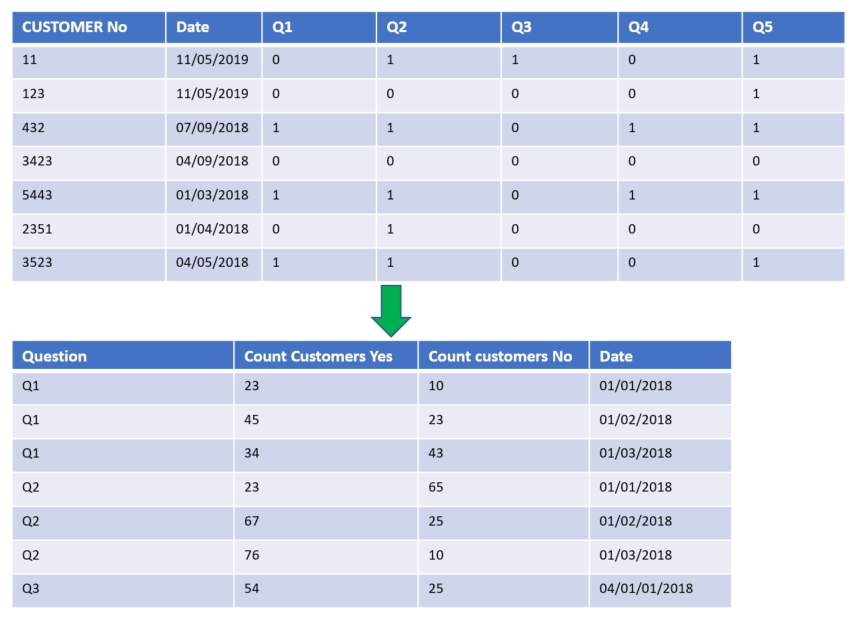- Power BI forums
- Updates
- News & Announcements
- Get Help with Power BI
- Desktop
- Service
- Report Server
- Power Query
- Mobile Apps
- Developer
- DAX Commands and Tips
- Custom Visuals Development Discussion
- Health and Life Sciences
- Power BI Spanish forums
- Translated Spanish Desktop
- Power Platform Integration - Better Together!
- Power Platform Integrations (Read-only)
- Power Platform and Dynamics 365 Integrations (Read-only)
- Training and Consulting
- Instructor Led Training
- Dashboard in a Day for Women, by Women
- Galleries
- Community Connections & How-To Videos
- COVID-19 Data Stories Gallery
- Themes Gallery
- Data Stories Gallery
- R Script Showcase
- Webinars and Video Gallery
- Quick Measures Gallery
- 2021 MSBizAppsSummit Gallery
- 2020 MSBizAppsSummit Gallery
- 2019 MSBizAppsSummit Gallery
- Events
- Ideas
- Custom Visuals Ideas
- Issues
- Issues
- Events
- Upcoming Events
- Community Blog
- Power BI Community Blog
- Custom Visuals Community Blog
- Community Support
- Community Accounts & Registration
- Using the Community
- Community Feedback
Register now to learn Fabric in free live sessions led by the best Microsoft experts. From Apr 16 to May 9, in English and Spanish.
- Power BI forums
- Forums
- Get Help with Power BI
- Desktop
- Re: Creating a new summary table with multiple bin...
- Subscribe to RSS Feed
- Mark Topic as New
- Mark Topic as Read
- Float this Topic for Current User
- Bookmark
- Subscribe
- Printer Friendly Page
- Mark as New
- Bookmark
- Subscribe
- Mute
- Subscribe to RSS Feed
- Permalink
- Report Inappropriate Content
Creating a new summary table with multiple binary columns
I have some survey data I want to aggregate as in the image below.
Essentially, I want a column with a sum of all customers, grouped by the question and the date. I have a table where all these questions are separate columns and indicated as '0' for no and '1' for yes.
This will mean that I can greate graphs that use 'Question' as an axis, and count of customer as a value.
Normally, I would do this in the EDW layer, but I don't have permissions to do this at the moment, so I'm doing it at the PBI level.
I've seen a number of posts on Summarise table, but I'm finding it difficult to understand how to apply it to my situation where I have multiple binary columns.
Solved! Go to Solution.
- Mark as New
- Bookmark
- Subscribe
- Mute
- Subscribe to RSS Feed
- Permalink
- Report Inappropriate Content
Hi @Anonymous,
The suggestion of Ashish_Mathur is meaningful, but need a little change by my test.
1. As Ashish_Mathur suggested, please unpivot the column Q1 to Q5.
2. Create the measure with the formula below.
Yes responses =
CALCULATE (
COUNTROWS ( 'Data' ),
ALLEXCEPT ( Data, 'Data'[Date] ),
FILTER ( 'Data', 'Data'[Value] = 1 )
)
No responses =
CALCULATE (
COUNTROWS ( 'Data' ),
ALLEXCEPT ( Data, 'Data'[Date] ),
FILTER ( 'Data', 'Data'[Value] = 0 )
)
Here is the output.
Best Regards,
Cherry
If this post helps, then please consider Accept it as the solution to help the other members find it more quickly.
- Mark as New
- Bookmark
- Subscribe
- Mute
- Subscribe to RSS Feed
- Permalink
- Report Inappropriate Content
Hi @Anonymous,
The suggestion of Ashish_Mathur is meaningful, but need a little change by my test.
1. As Ashish_Mathur suggested, please unpivot the column Q1 to Q5.
2. Create the measure with the formula below.
Yes responses =
CALCULATE (
COUNTROWS ( 'Data' ),
ALLEXCEPT ( Data, 'Data'[Date] ),
FILTER ( 'Data', 'Data'[Value] = 1 )
)
No responses =
CALCULATE (
COUNTROWS ( 'Data' ),
ALLEXCEPT ( Data, 'Data'[Date] ),
FILTER ( 'Data', 'Data'[Value] = 0 )
)
Here is the output.
Best Regards,
Cherry
If this post helps, then please consider Accept it as the solution to help the other members find it more quickly.
- Mark as New
- Bookmark
- Subscribe
- Mute
- Subscribe to RSS Feed
- Permalink
- Report Inappropriate Content
Hi,
In the Query Editor, right click on the first 2 columns and select "Unpivot other columns". Rename the Attribute columns as Question. In a Table visual, drag the Question and Date columns. Write these measures
Yes responses = CALCULATE(DISTINCTCOUNT(Data[Customer No]),Data[Question]="Yes")
No responses = CALCULATE(DISTINCTCOUNT(Data[Customer No]),Data[Question]="No")
Hope this helps.
Regards,
Ashish Mathur
http://www.ashishmathur.com
https://www.linkedin.com/in/excelenthusiasts/
Helpful resources

Microsoft Fabric Learn Together
Covering the world! 9:00-10:30 AM Sydney, 4:00-5:30 PM CET (Paris/Berlin), 7:00-8:30 PM Mexico City

Power BI Monthly Update - April 2024
Check out the April 2024 Power BI update to learn about new features.

| User | Count |
|---|---|
| 106 | |
| 93 | |
| 75 | |
| 62 | |
| 50 |
| User | Count |
|---|---|
| 147 | |
| 107 | |
| 105 | |
| 87 | |
| 61 |