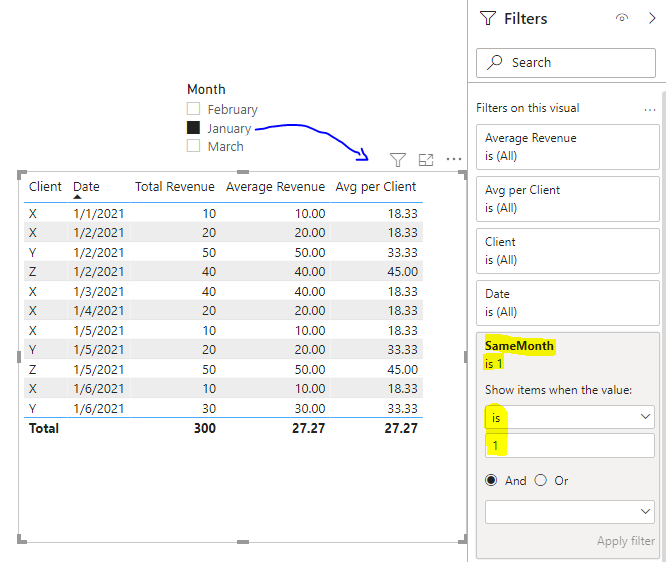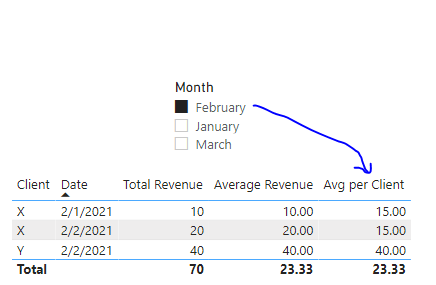- Power BI forums
- Updates
- News & Announcements
- Get Help with Power BI
- Desktop
- Service
- Report Server
- Power Query
- Mobile Apps
- Developer
- DAX Commands and Tips
- Custom Visuals Development Discussion
- Health and Life Sciences
- Power BI Spanish forums
- Translated Spanish Desktop
- Power Platform Integration - Better Together!
- Power Platform Integrations (Read-only)
- Power Platform and Dynamics 365 Integrations (Read-only)
- Training and Consulting
- Instructor Led Training
- Dashboard in a Day for Women, by Women
- Galleries
- Community Connections & How-To Videos
- COVID-19 Data Stories Gallery
- Themes Gallery
- Data Stories Gallery
- R Script Showcase
- Webinars and Video Gallery
- Quick Measures Gallery
- 2021 MSBizAppsSummit Gallery
- 2020 MSBizAppsSummit Gallery
- 2019 MSBizAppsSummit Gallery
- Events
- Ideas
- Custom Visuals Ideas
- Issues
- Issues
- Events
- Upcoming Events
- Community Blog
- Power BI Community Blog
- Custom Visuals Community Blog
- Community Support
- Community Accounts & Registration
- Using the Community
- Community Feedback
Register now to learn Fabric in free live sessions led by the best Microsoft experts. From Apr 16 to May 9, in English and Spanish.
- Power BI forums
- Forums
- Get Help with Power BI
- Desktop
- Re: Creating a measure to find an average, ignorin...
- Subscribe to RSS Feed
- Mark Topic as New
- Mark Topic as Read
- Float this Topic for Current User
- Bookmark
- Subscribe
- Printer Friendly Page
- Mark as New
- Bookmark
- Subscribe
- Mute
- Subscribe to RSS Feed
- Permalink
- Report Inappropriate Content
Creating a measure to find an average, ignoring a column, filtered by a date slicer
Hello Community,
I have a visual that displays clients and their respective revenue.
A slicer controls which month I am analyzing (from a related calendar table, not the date in my dataset).
I am trying to calculate the difference between a single client's revenue and the average client revenue, during the same time frame (see the third column below).. I've messed around with ALL, ALLEXCEPT, and AVERAGEX, but can't find a solution or a post that can point me in the right direction.
| Client | Revenue | Diff from Average |
| X | 6000 | -2666.67 |
| Y | 8000 | -666.67 |
| Z | 12000 | 3333.33 |
| 8666.67 |
Any help would be appreciated,
thank you.
Solved! Go to Solution.
- Mark as New
- Bookmark
- Subscribe
- Mute
- Subscribe to RSS Feed
- Permalink
- Report Inappropriate Content
You also need to filter data to display only selected month.
Demo example:
1) i added calculated column to Date table:
2) i added measure to check if date from main table is the same as slicer value (which uses value from Date table)
Result:
As you can see second column in list (Date column), on first image it displays only data for January, on second image it displays only data for February (according to selection).
Regards,
Nemanja Andic
- Mark as New
- Bookmark
- Subscribe
- Mute
- Subscribe to RSS Feed
- Permalink
- Report Inappropriate Content
I tried finding the solution through calculated measures but it seems we need to create calculated columns to sove this one. Below are the steps I performed:
1. Create a column like this -->
- Mark as New
- Bookmark
- Subscribe
- Mute
- Subscribe to RSS Feed
- Permalink
- Report Inappropriate Content
Thank you, but I should have been more clear. The above is my visual. It is taking the average of the line items in my dataset. Let's say the rows are "sales", and column B above is the average of those.
- Mark as New
- Bookmark
- Subscribe
- Mute
- Subscribe to RSS Feed
- Permalink
- Report Inappropriate Content
Hi,
Attached demo file. You can use this dax formula:
This is regular average measu

Nemanja Andic
- Mark as New
- Bookmark
- Subscribe
- Mute
- Subscribe to RSS Feed
- Permalink
- Report Inappropriate Content
I may have not included enough detail in my file. The underlying data is at the "sale" level, and the revenue I displayed is the average per client (in a visual).
When I tried you calculation, I also had issues with the date being all-time, and not in the specified month in a slicer.
- Mark as New
- Bookmark
- Subscribe
- Mute
- Subscribe to RSS Feed
- Permalink
- Report Inappropriate Content
You also need to filter data to display only selected month.
Demo example:
1) i added calculated column to Date table:
2) i added measure to check if date from main table is the same as slicer value (which uses value from Date table)
Result:
As you can see second column in list (Date column), on first image it displays only data for January, on second image it displays only data for February (according to selection).
Regards,
Nemanja Andic
Helpful resources

Microsoft Fabric Learn Together
Covering the world! 9:00-10:30 AM Sydney, 4:00-5:30 PM CET (Paris/Berlin), 7:00-8:30 PM Mexico City

Power BI Monthly Update - April 2024
Check out the April 2024 Power BI update to learn about new features.

| User | Count |
|---|---|
| 117 | |
| 105 | |
| 69 | |
| 67 | |
| 43 |
| User | Count |
|---|---|
| 148 | |
| 103 | |
| 103 | |
| 88 | |
| 66 |