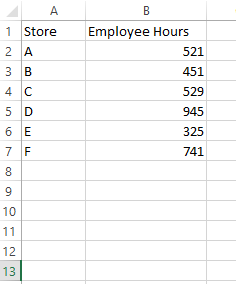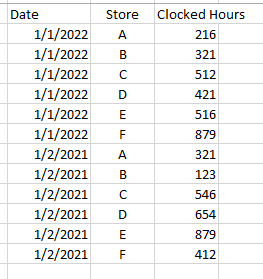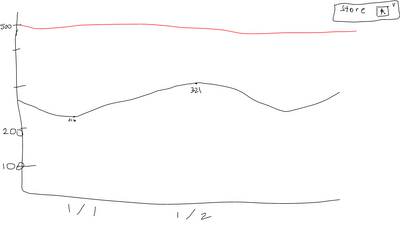- Power BI forums
- Updates
- News & Announcements
- Get Help with Power BI
- Desktop
- Service
- Report Server
- Power Query
- Mobile Apps
- Developer
- DAX Commands and Tips
- Custom Visuals Development Discussion
- Health and Life Sciences
- Power BI Spanish forums
- Translated Spanish Desktop
- Power Platform Integration - Better Together!
- Power Platform Integrations (Read-only)
- Power Platform and Dynamics 365 Integrations (Read-only)
- Training and Consulting
- Instructor Led Training
- Dashboard in a Day for Women, by Women
- Galleries
- Community Connections & How-To Videos
- COVID-19 Data Stories Gallery
- Themes Gallery
- Data Stories Gallery
- R Script Showcase
- Webinars and Video Gallery
- Quick Measures Gallery
- 2021 MSBizAppsSummit Gallery
- 2020 MSBizAppsSummit Gallery
- 2019 MSBizAppsSummit Gallery
- Events
- Ideas
- Custom Visuals Ideas
- Issues
- Issues
- Events
- Upcoming Events
- Community Blog
- Power BI Community Blog
- Custom Visuals Community Blog
- Community Support
- Community Accounts & Registration
- Using the Community
- Community Feedback
Register now to learn Fabric in free live sessions led by the best Microsoft experts. From Apr 16 to May 9, in English and Spanish.
- Power BI forums
- Forums
- Get Help with Power BI
- Desktop
- Re: Creating a line chart with limit (drawings inc...
- Subscribe to RSS Feed
- Mark Topic as New
- Mark Topic as Read
- Float this Topic for Current User
- Bookmark
- Subscribe
- Printer Friendly Page
- Mark as New
- Bookmark
- Subscribe
- Mute
- Subscribe to RSS Feed
- Permalink
- Report Inappropriate Content
Creating a line chart with limit (drawings included***)
Hello,
I have two datasets in this example. Example = Tracks daily employee hours by store to avoid overtime exceedances.
Table1 = a basic template that has the daily hourly limits for a store
Table 2 = contains records for daily hours logged at a store
What I want is for my chart to have a "limit" line. So for store A, the line should be at 521 always. And then the daily records of 216 and 321 (in this example) should be shown.
My Issue is that whenever I use the area chart is Power BI, it sums my columns. So instead of it being 521 for store a (I have a filter going), its around 2000. There is no "Do Not Summarize" option for this chart. When I do a table, I can get exactly what I want, so why can't I do this for the chart??????
Thanks!
Solved! Go to Solution.
- Mark as New
- Bookmark
- Subscribe
- Mute
- Subscribe to RSS Feed
- Permalink
- Report Inappropriate Content
Hi @water-guy-5,
You can use:
Limit A = CALCULATE(SUM('Table1'[Employee Hours]), FILTER('Table1', 'Table1'[Store] = "A"))
Then show this value by using a constant line.
Works for you? Mark this post as a solution if it does!
Consider taking a look at my blog: Forecast Period - Previous Forecasts
- Mark as New
- Bookmark
- Subscribe
- Mute
- Subscribe to RSS Feed
- Permalink
- Report Inappropriate Content
Hi @water-guy-5,
You can use:
Limit A = CALCULATE(SUM('Table1'[Employee Hours]), FILTER('Table1', 'Table1'[Store] = "A"))
Then show this value by using a constant line.
Works for you? Mark this post as a solution if it does!
Consider taking a look at my blog: Forecast Period - Previous Forecasts
Helpful resources

Microsoft Fabric Learn Together
Covering the world! 9:00-10:30 AM Sydney, 4:00-5:30 PM CET (Paris/Berlin), 7:00-8:30 PM Mexico City

Power BI Monthly Update - April 2024
Check out the April 2024 Power BI update to learn about new features.

| User | Count |
|---|---|
| 114 | |
| 99 | |
| 83 | |
| 70 | |
| 60 |
| User | Count |
|---|---|
| 150 | |
| 115 | |
| 104 | |
| 89 | |
| 65 |