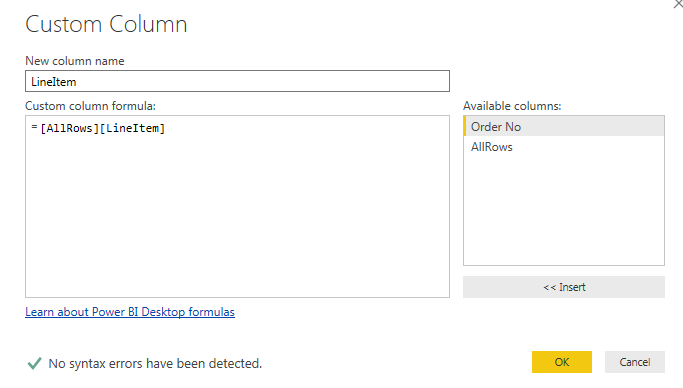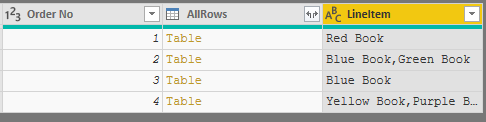- Power BI forums
- Updates
- News & Announcements
- Get Help with Power BI
- Desktop
- Service
- Report Server
- Power Query
- Mobile Apps
- Developer
- DAX Commands and Tips
- Custom Visuals Development Discussion
- Health and Life Sciences
- Power BI Spanish forums
- Translated Spanish Desktop
- Power Platform Integration - Better Together!
- Power Platform Integrations (Read-only)
- Power Platform and Dynamics 365 Integrations (Read-only)
- Training and Consulting
- Instructor Led Training
- Dashboard in a Day for Women, by Women
- Galleries
- Community Connections & How-To Videos
- COVID-19 Data Stories Gallery
- Themes Gallery
- Data Stories Gallery
- R Script Showcase
- Webinars and Video Gallery
- Quick Measures Gallery
- 2021 MSBizAppsSummit Gallery
- 2020 MSBizAppsSummit Gallery
- 2019 MSBizAppsSummit Gallery
- Events
- Ideas
- Custom Visuals Ideas
- Issues
- Issues
- Events
- Upcoming Events
- Community Blog
- Power BI Community Blog
- Custom Visuals Community Blog
- Community Support
- Community Accounts & Registration
- Using the Community
- Community Feedback
Register now to learn Fabric in free live sessions led by the best Microsoft experts. From Apr 16 to May 9, in English and Spanish.
- Power BI forums
- Forums
- Get Help with Power BI
- Desktop
- Re: Creating a column to help pivot data
- Subscribe to RSS Feed
- Mark Topic as New
- Mark Topic as Read
- Float this Topic for Current User
- Bookmark
- Subscribe
- Printer Friendly Page
- Mark as New
- Bookmark
- Subscribe
- Mute
- Subscribe to RSS Feed
- Permalink
- Report Inappropriate Content
Creating a column to help pivot data
Hi all,
Does anyone have advice on how to go about pivoting some data? My current data looks like this:
| Order No | Line Item | Index |
| 0001 | Red Book | 1 |
| 0002 | Blue Book | 2 |
| 0002 | Green Book | 3 |
| 0003 | Blue Book | 4 |
| 0004 | Yellow Book | 5 |
| 0004 | Purple Book | 6 |
| 0004 | Green Book | 7 |
| 0004 | Blue Book | 8 |
What I'm trying to pivot to is this structure:
| Order No | Line Item 1 | Line Item 2 | Line Item 3 | Line Item 4 |
| 0001 | Red Book | |||
| 0002 | Blue Book | Green Book | ||
| 0003 | Blue Book | |||
| 0004 | Yellow Book | Purple Book | Green Book | Blue Book |
My problem is that there are varying numbers of Line Items per Order, so how do I create a column in the source data to use as the "Values column" to create the new columns?
Thanks in advance for your help 🙂
Richard
Solved! Go to Solution.
- Mark as New
- Bookmark
- Subscribe
- Mute
- Subscribe to RSS Feed
- Permalink
- Report Inappropriate Content
@RichardP Please try this in Power Query Editor
let
Source = Table.FromRows(Json.Document(Binary.Decompress(Binary.FromText("i45WMjAwMFTSUQpKTVFwys/PBjINlWJ1wOJGQI5TTmkqTMIIWcK9KDU1DyZjDJMxRtNiApMwAXIiU3Ny8sthUqbIUgGlRQU5cF1myFIoFpkjyyBbZKEUGwsA", BinaryEncoding.Base64), Compression.Deflate)), let _t = ((type text) meta [Serialized.Text = true]) in type table [#"Order No" = _t, LineItem = _t, Index = _t]),
#"Changed Type" = Table.TransformColumnTypes(Source,{{"Order No", Int64.Type}, {"LineItem", type text}, {"Index", Int64.Type}}),
#"Grouped Rows" = Table.Group(#"Changed Type", {"Order No"}, {{"AllRows", each _, type table}}),
#"Added Custom" = Table.AddColumn(#"Grouped Rows", "LineItem", each [AllRows][LineItem]),
#"Extracted Values" = Table.TransformColumns(#"Added Custom", {"LineItem", each Text.Combine(List.Transform(_, Text.From), ","), type text}),
#"Split Column by Delimiter" = Table.SplitColumn(#"Extracted Values", "LineItem", Splitter.SplitTextByDelimiter(",", QuoteStyle.Csv), {"LineItem.1", "LineItem.2", "LineItem.3", "LineItem.4"}),
#"Changed Type1" = Table.TransformColumnTypes(#"Split Column by Delimiter",{{"LineItem.1", type text}, {"LineItem.2", type text}, {"LineItem.3", type text}, {"LineItem.4", type text}}),
#"Removed Columns" = Table.RemoveColumns(#"Changed Type1",{"AllRows"})
in
#"Removed Columns"
For Reference, Here is the overview of the steps that are implemented as above.
Did I answer your question? Mark my post as a solution!
Proud to be a PBI Community Champion
- Mark as New
- Bookmark
- Subscribe
- Mute
- Subscribe to RSS Feed
- Permalink
- Report Inappropriate Content
@RichardP Please try this in Power Query Editor
let
Source = Table.FromRows(Json.Document(Binary.Decompress(Binary.FromText("i45WMjAwMFTSUQpKTVFwys/PBjINlWJ1wOJGQI5TTmkqTMIIWcK9KDU1DyZjDJMxRtNiApMwAXIiU3Ny8sthUqbIUgGlRQU5cF1myFIoFpkjyyBbZKEUGwsA", BinaryEncoding.Base64), Compression.Deflate)), let _t = ((type text) meta [Serialized.Text = true]) in type table [#"Order No" = _t, LineItem = _t, Index = _t]),
#"Changed Type" = Table.TransformColumnTypes(Source,{{"Order No", Int64.Type}, {"LineItem", type text}, {"Index", Int64.Type}}),
#"Grouped Rows" = Table.Group(#"Changed Type", {"Order No"}, {{"AllRows", each _, type table}}),
#"Added Custom" = Table.AddColumn(#"Grouped Rows", "LineItem", each [AllRows][LineItem]),
#"Extracted Values" = Table.TransformColumns(#"Added Custom", {"LineItem", each Text.Combine(List.Transform(_, Text.From), ","), type text}),
#"Split Column by Delimiter" = Table.SplitColumn(#"Extracted Values", "LineItem", Splitter.SplitTextByDelimiter(",", QuoteStyle.Csv), {"LineItem.1", "LineItem.2", "LineItem.3", "LineItem.4"}),
#"Changed Type1" = Table.TransformColumnTypes(#"Split Column by Delimiter",{{"LineItem.1", type text}, {"LineItem.2", type text}, {"LineItem.3", type text}, {"LineItem.4", type text}}),
#"Removed Columns" = Table.RemoveColumns(#"Changed Type1",{"AllRows"})
in
#"Removed Columns"
For Reference, Here is the overview of the steps that are implemented as above.
Did I answer your question? Mark my post as a solution!
Proud to be a PBI Community Champion
- Mark as New
- Bookmark
- Subscribe
- Mute
- Subscribe to RSS Feed
- Permalink
- Report Inappropriate Content
another way using the pivot function with an appropriate aggregation function
let
Source = Table.FromRows(
Json.Document(
Binary.Decompress(
Binary.FromText(
"i45WMjAwMFTSUQpKTVFwys/PBjINlWJ1wOJGQI5TTmkqTMIIWcK9KDU1DyZjDJMxRtNiApMwAXIiU3Ny8sthUqbIUgGlRQU5cF1myFIoFpkjyyBbZKEUGwsA",
BinaryEncoding.Base64
),
Compression.Deflate
)
),
let
_t = ((type text) meta [Serialized.Text = true])
in
type table[#"Order No" = _t, #"Line Item" = _t, Index = _t]
),
#"Changed Type" = Table.TransformColumnTypes(
Source,
{{"Order No", Int64.Type}, {"Line Item", type text}, {"Index", Int64.Type}}
),
#"Removed Columns" = Table.RemoveColumns(#"Changed Type", {"Index"}),
#"Pivoted Column" = Table.Pivot(
Table.TransformColumnTypes(#"Removed Columns", {{"Order No", type text}}, "it-IT"),
List.Distinct(
Table.TransformColumnTypes(#"Removed Columns", {{"Order No", type text}}, "it-IT")[#"Order No"]
),
"Order No",
"Line Item",
(t) => Text.Combine(t, "#")
),
#"Demoted Headers" = Table.DemoteHeaders(#"Pivoted Column"),
#"Transposed Table" = Table.Transpose(#"Demoted Headers"),
#"Split Column by Delimiter" = Table.SplitColumn(
#"Transposed Table",
"Column2",
Splitter.SplitTextByDelimiter("#", QuoteStyle.Csv),
{"Column2.1", "Column2.2", "Column2.3", "Column2.4"}
)
in
#"Split Column by Delimiter"
- Mark as New
- Bookmark
- Subscribe
- Mute
- Subscribe to RSS Feed
- Permalink
- Report Inappropriate Content
Try searching for ranking within a group to get you started
Helpful resources

Microsoft Fabric Learn Together
Covering the world! 9:00-10:30 AM Sydney, 4:00-5:30 PM CET (Paris/Berlin), 7:00-8:30 PM Mexico City

Power BI Monthly Update - April 2024
Check out the April 2024 Power BI update to learn about new features.

| User | Count |
|---|---|
| 109 | |
| 99 | |
| 77 | |
| 66 | |
| 54 |
| User | Count |
|---|---|
| 144 | |
| 104 | |
| 102 | |
| 88 | |
| 63 |